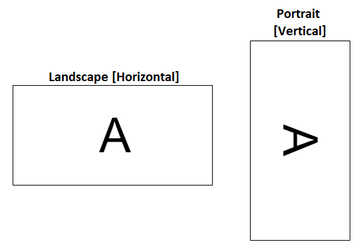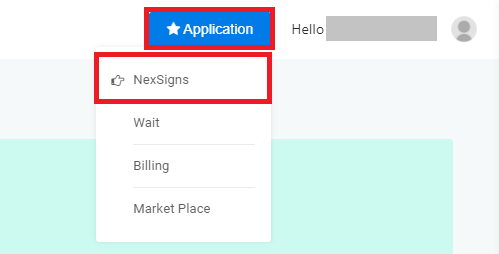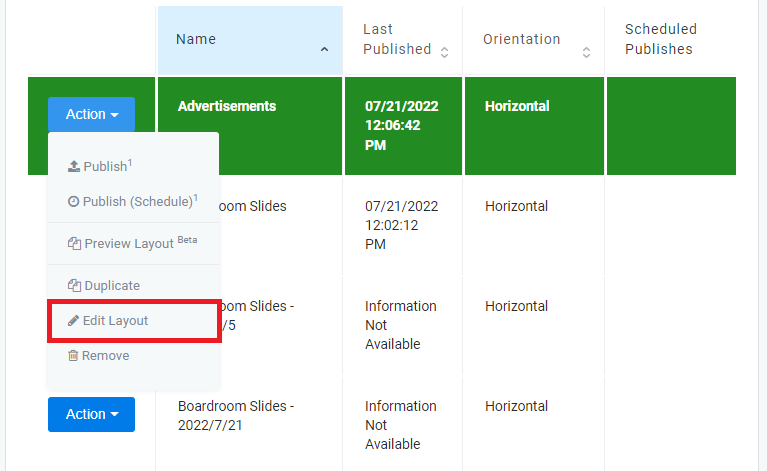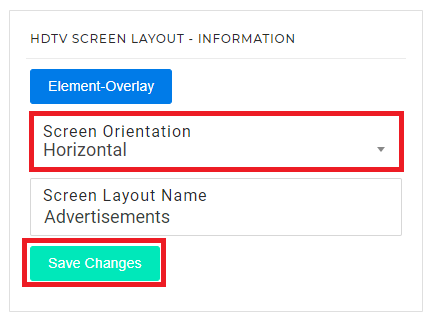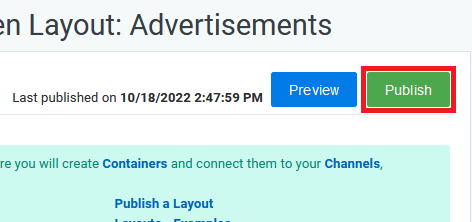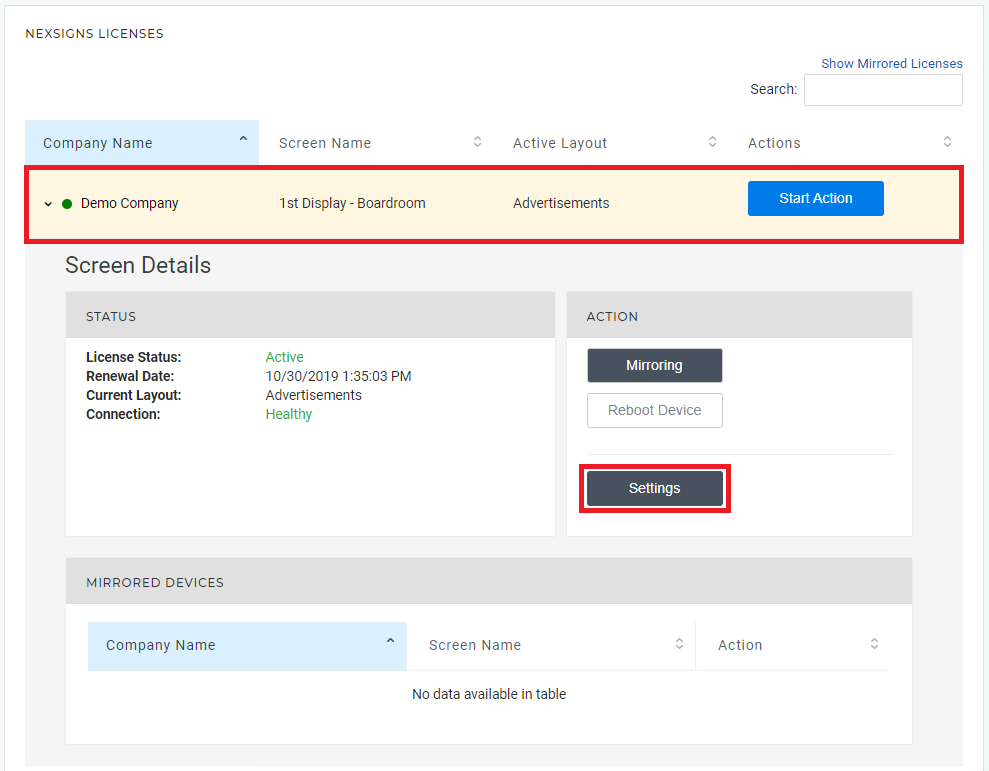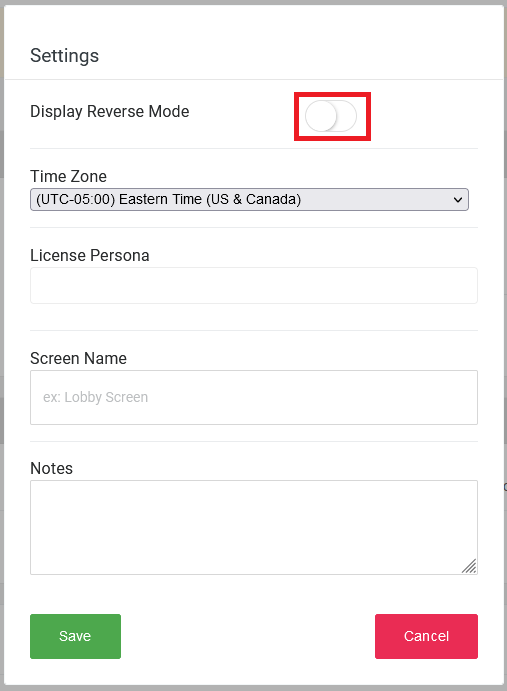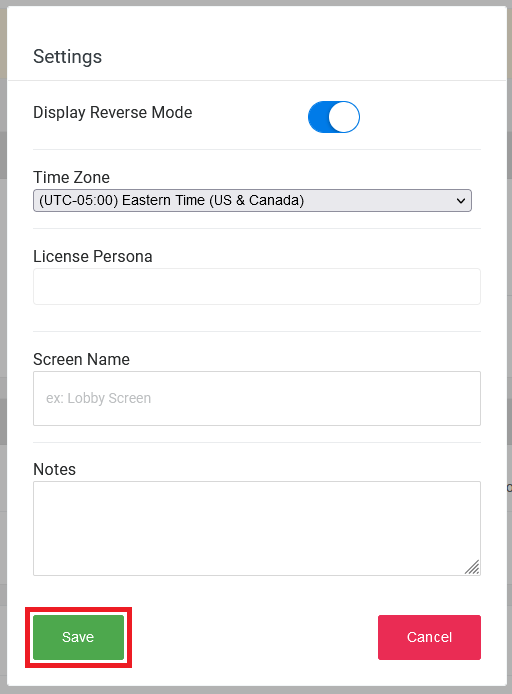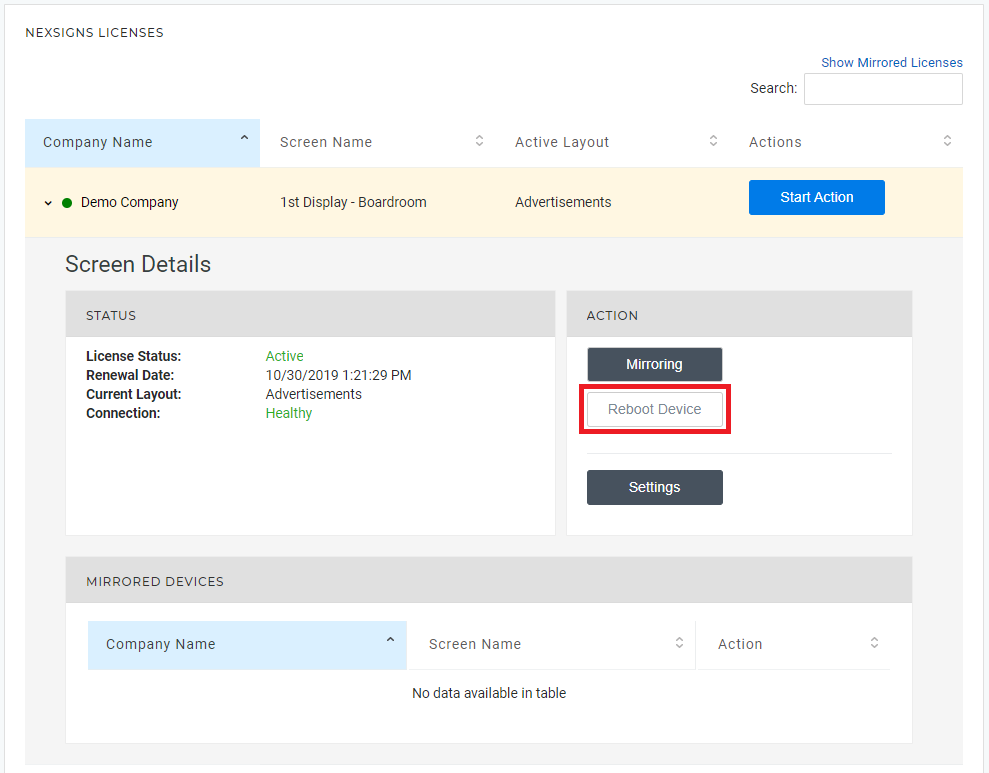/
Content is displaying in the wrong orientation
Content is displaying in the wrong orientation
Topics Covered
Content is displaying in the wrong orientation (Landscape / Portrait)
Problem
The content is not showing in the proper screen orientation.
| TV Mounting Mode | Layout Screen Orientation | Notes |
|---|---|---|
| Landscape | Horizontal | When TV is mounted in landscape (i.e. width is wider than the height), you will need to select horizontal as Screen Orientation |
| Portrait | Vertical | When TV is mounted in portrait (i.e. height is longer than width), you will need to select vertical as Screen Orientation |
Cause
When creating a new screen layout, the Screen Orientation was not set properly.
Solution - Edit the Screen Orientation of the Layout
- Login to OnePass - (For more information, see How to access OnePass)
- Click on Application then select NexSigns
- Select your desired Product License and click on Start Action
- Select your desired Layout, click on Action then select Edit Layout
- Scroll down, select the desired Screen Orientation and click on Save Changes
- Click on Publish
Problem
Portrait Media is displaying Upside Down on the TV Display
Cause
The TV Display was mounted 90-degrees counter-clockwise - TV Mounting
Solution - Enable Display Reverse Mode on the Nano-PC
- Login to OnePass - (For more information, see How to access OnePass)
- Click on Application then select NexSigns
- Select the desired Product License by clicking on any blank space in the data row and click on Settings
- Enable the Display Reverse Mode and click on Save
- Reboot your Nano-PC device
- Your Nano-PC device will Reboot and the Portrait Media will display as intended
Related articles
, multiple selections available,
Related content
Edit and Publish a NexSigns Template
Edit and Publish a NexSigns Template
More like this
Preview a Layout
Preview a Layout
More like this
Layouts - Examples
Layouts - Examples
More like this
Create and Publish a NexSigns Template
Create and Publish a NexSigns Template
More like this
Change the Android Language Setting on a Nano-PC
Change the Android Language Setting on a Nano-PC
More like this
How to Reset (Reboot / Power Cycle) your Nano-PC device
How to Reset (Reboot / Power Cycle) your Nano-PC device
More like this