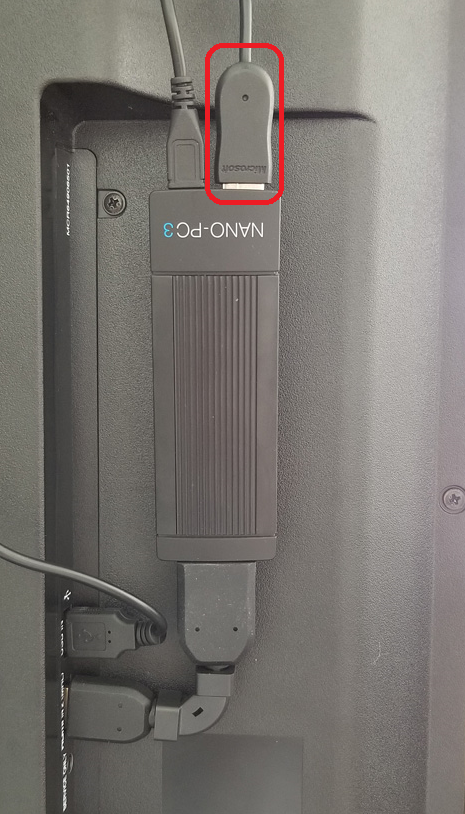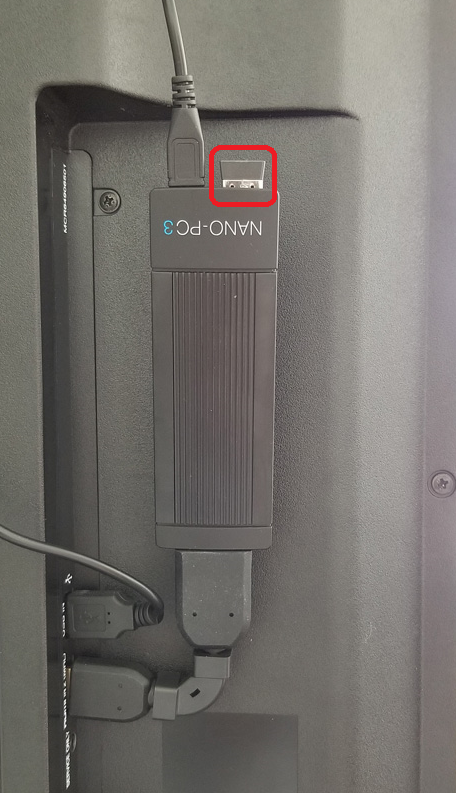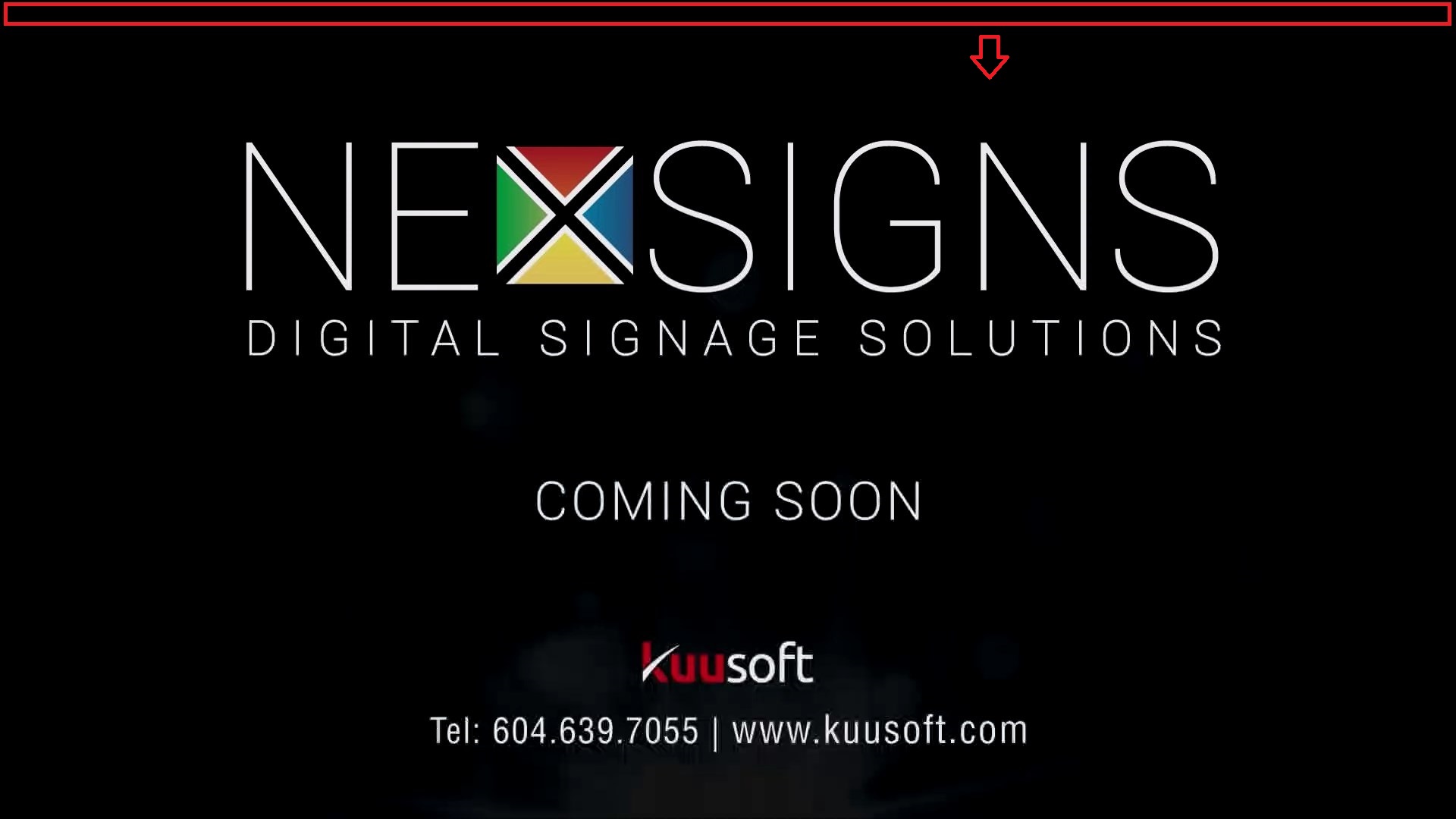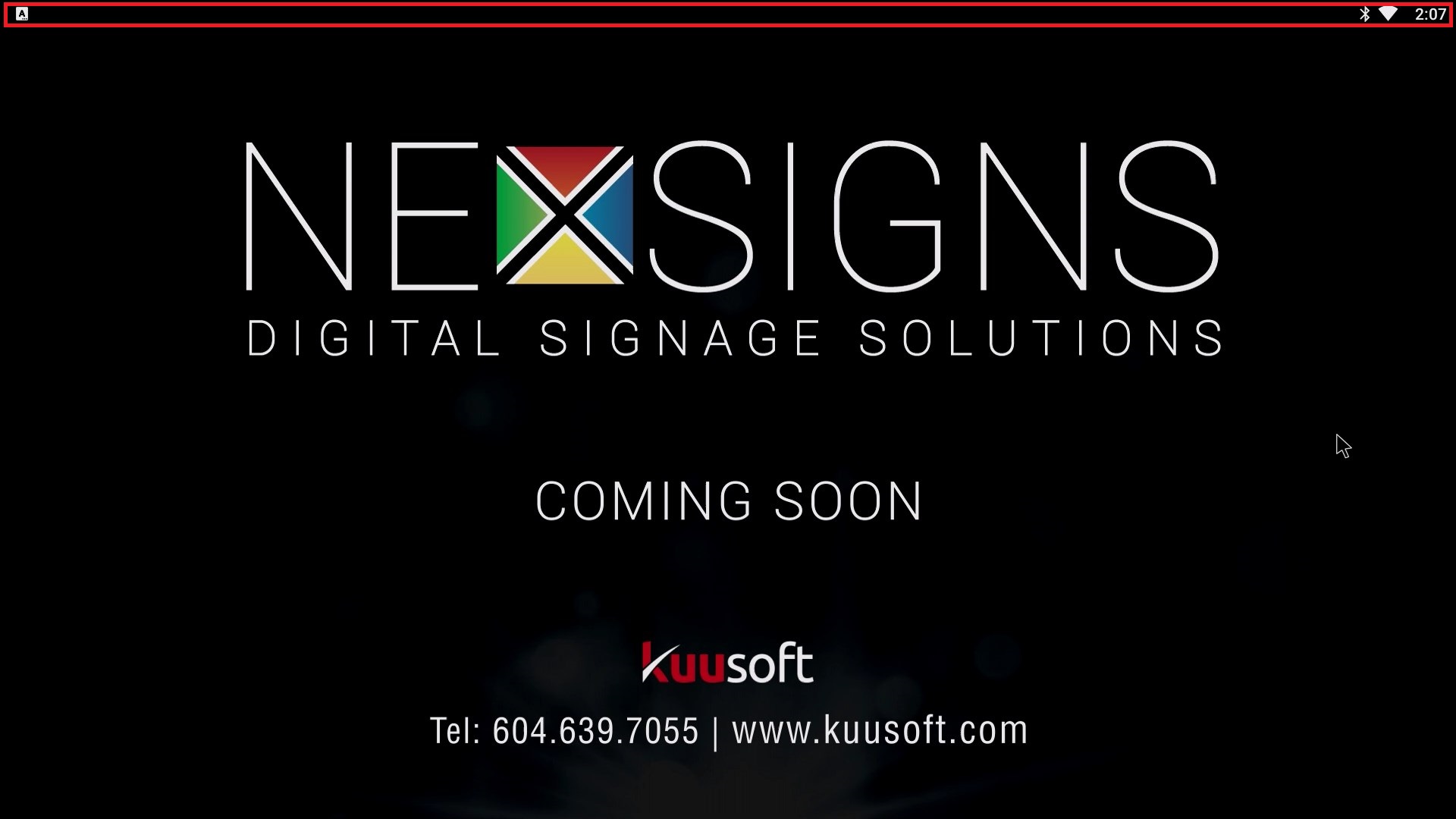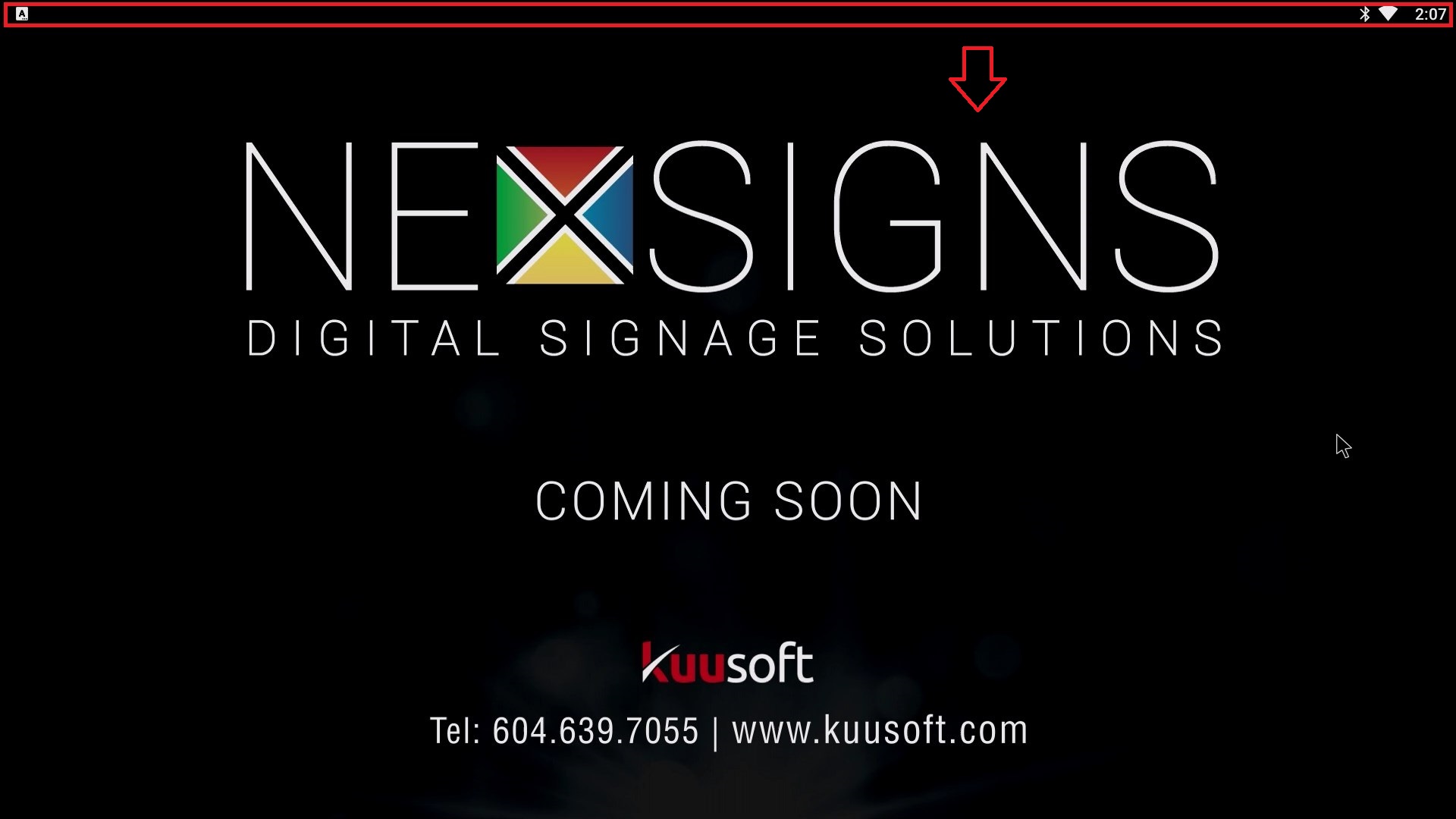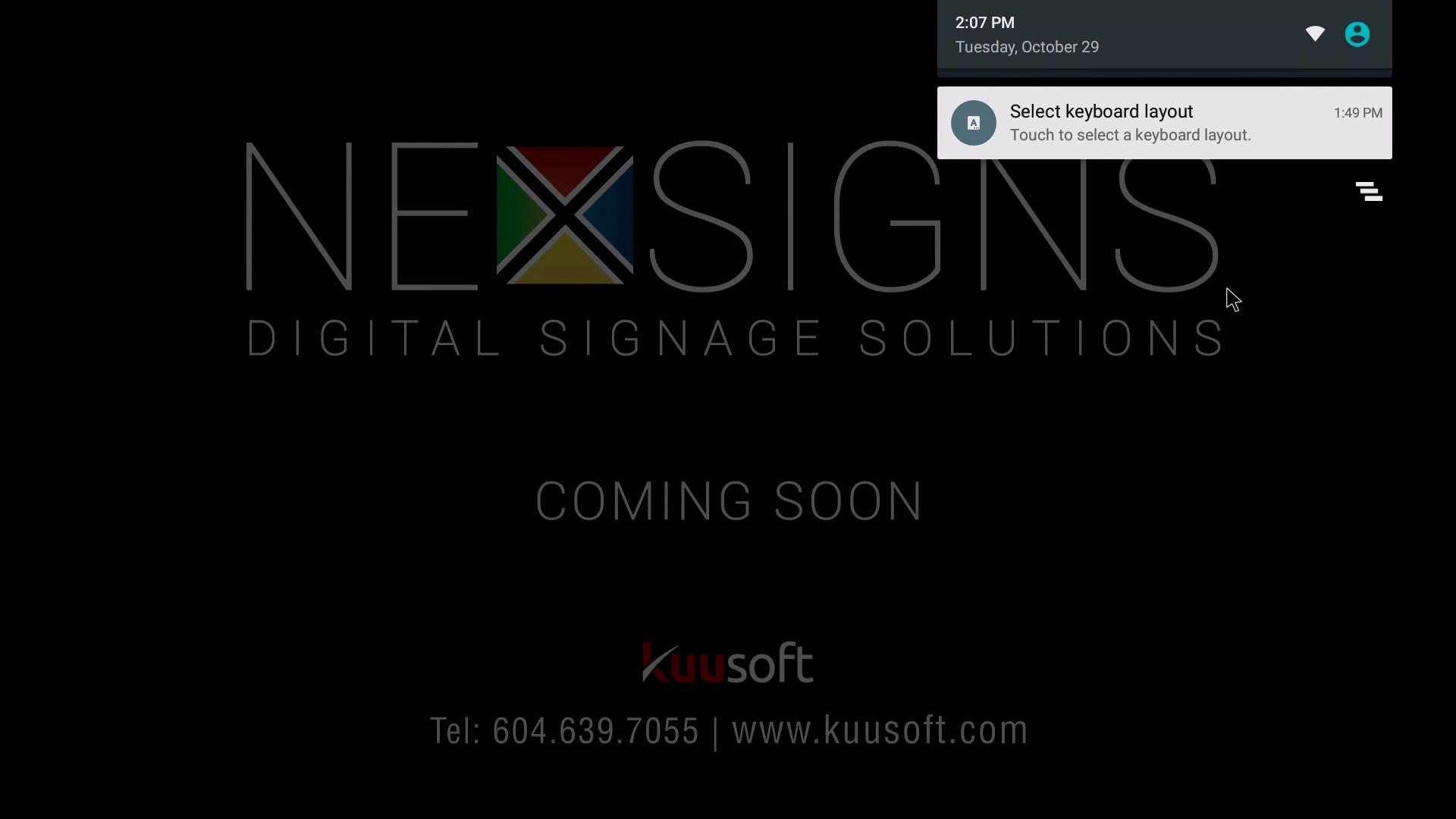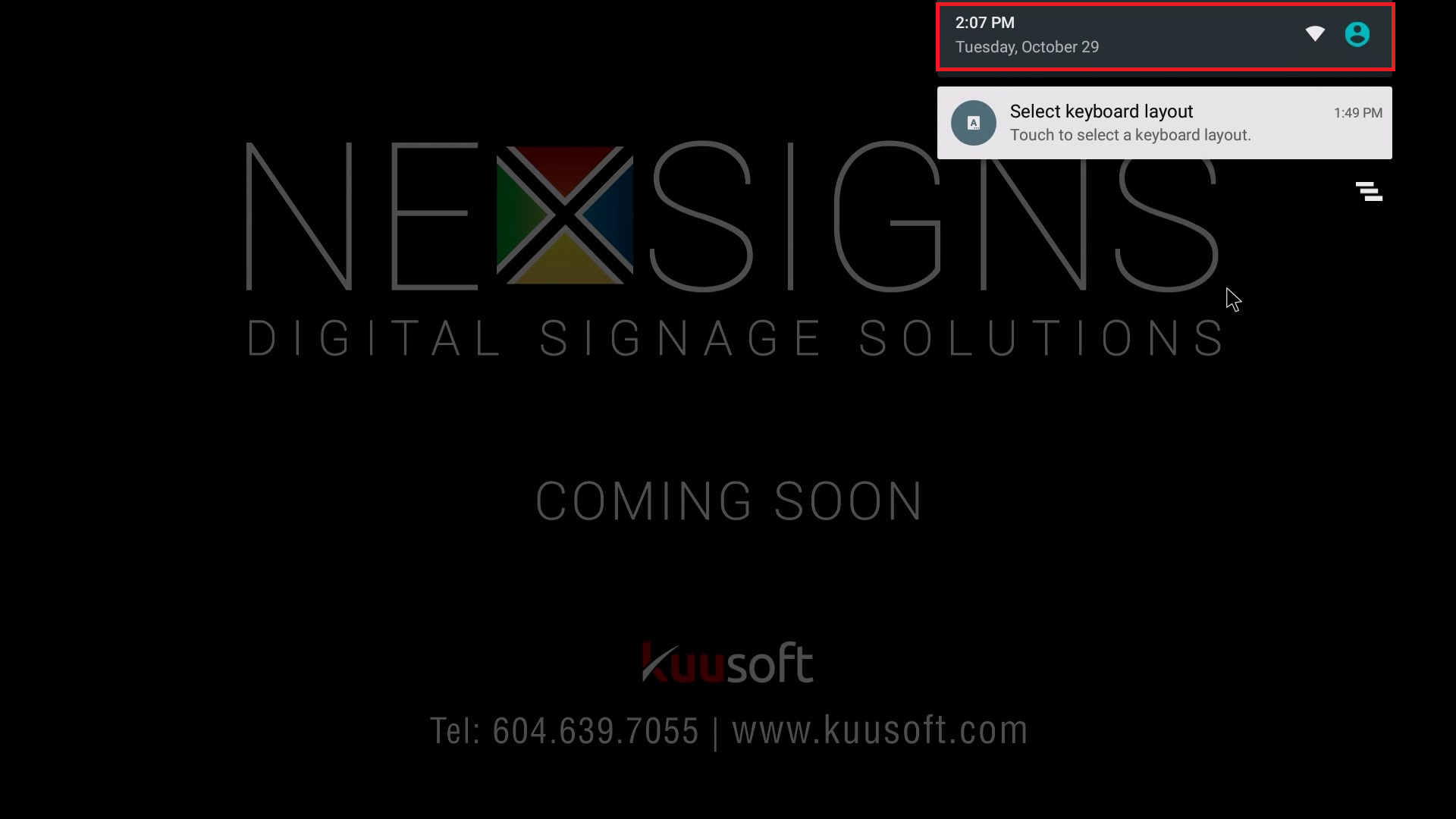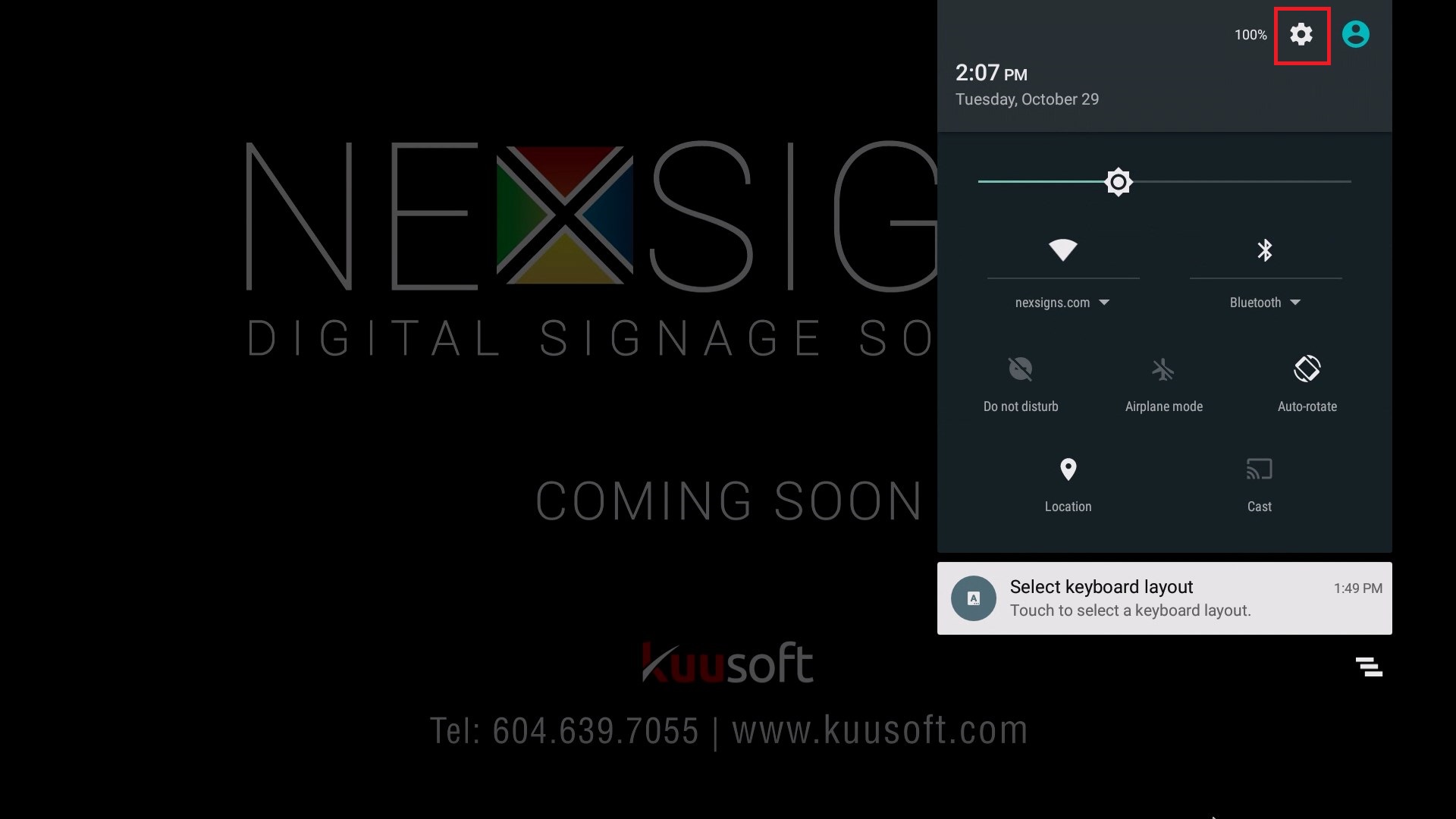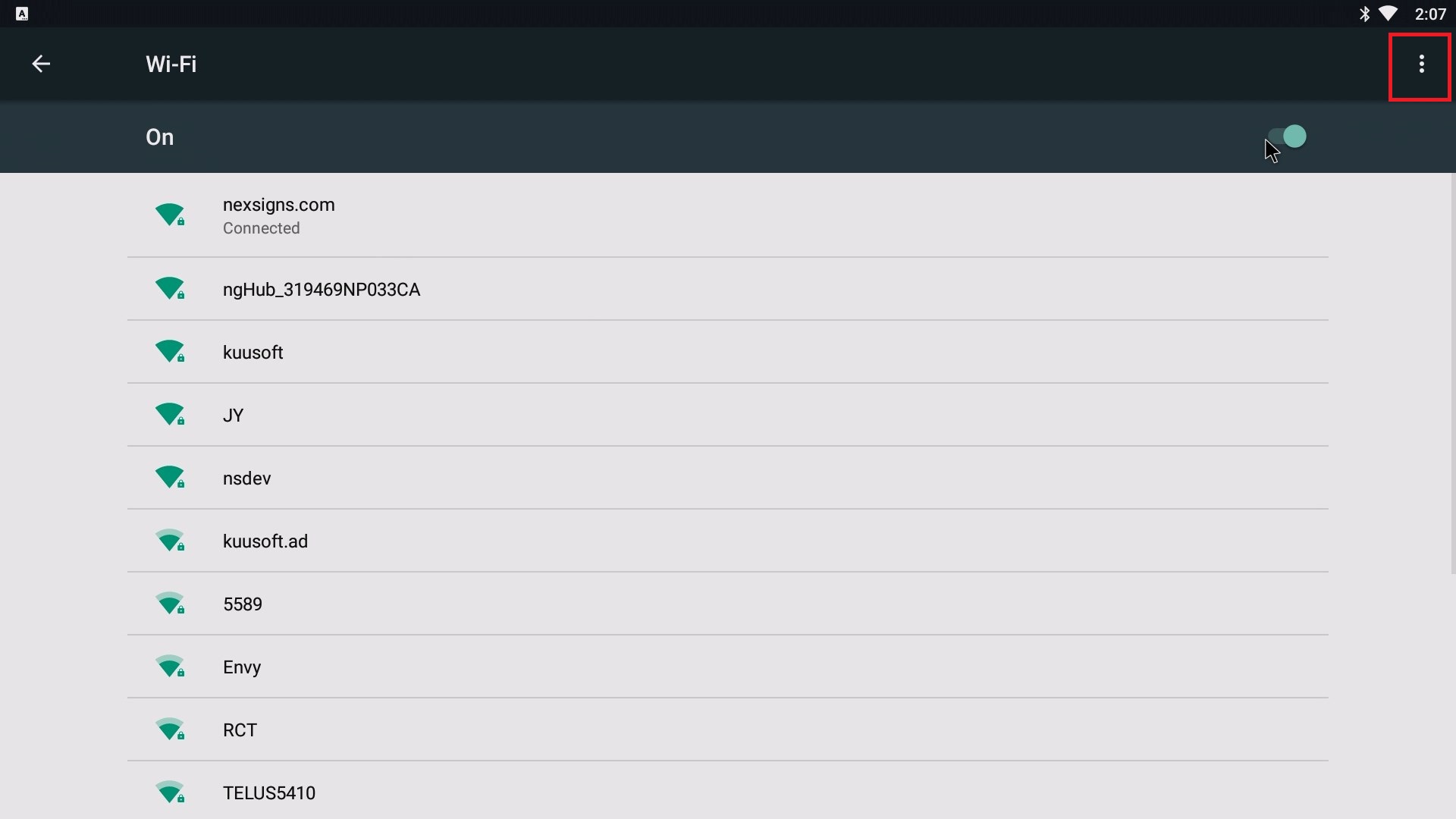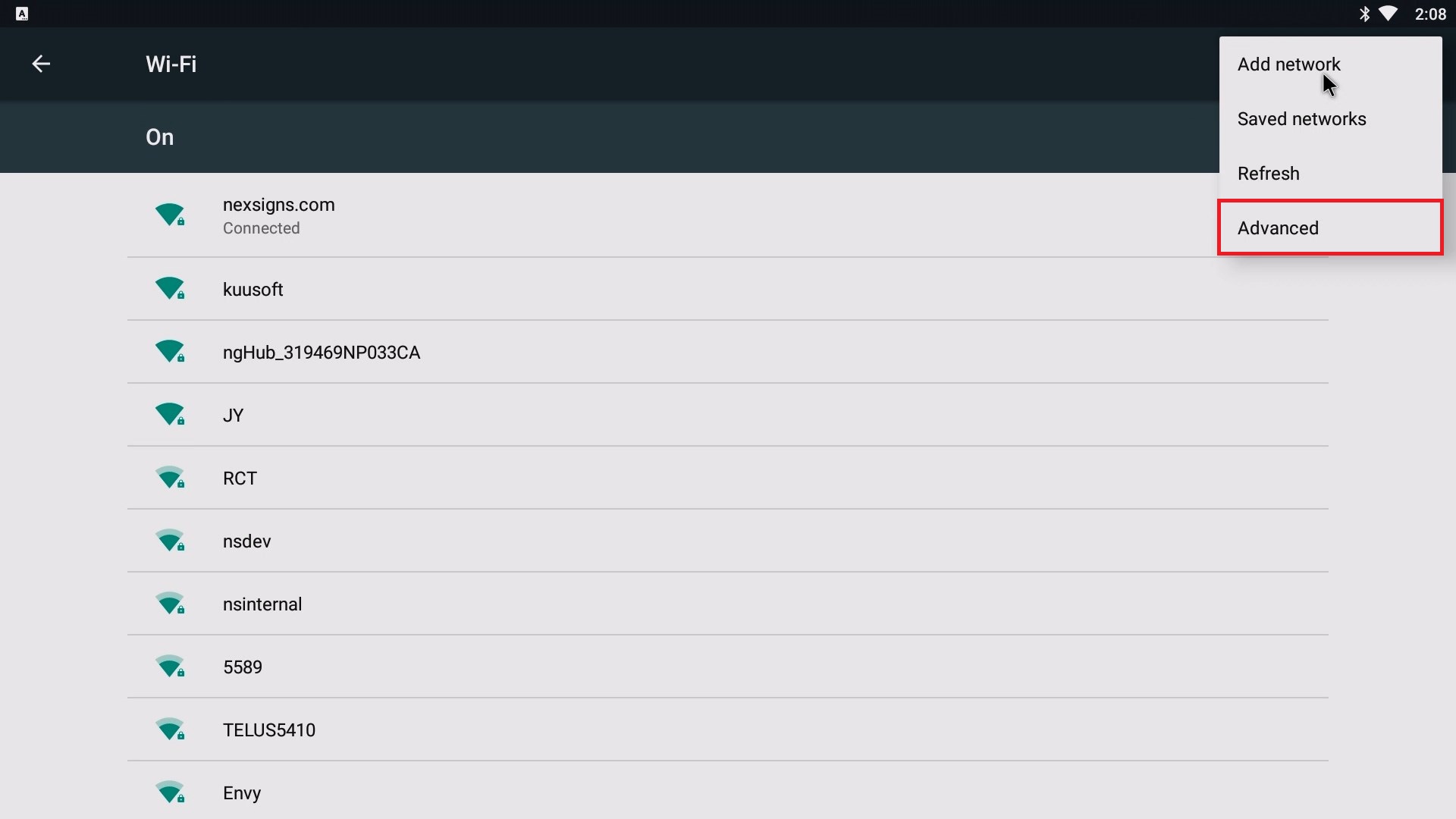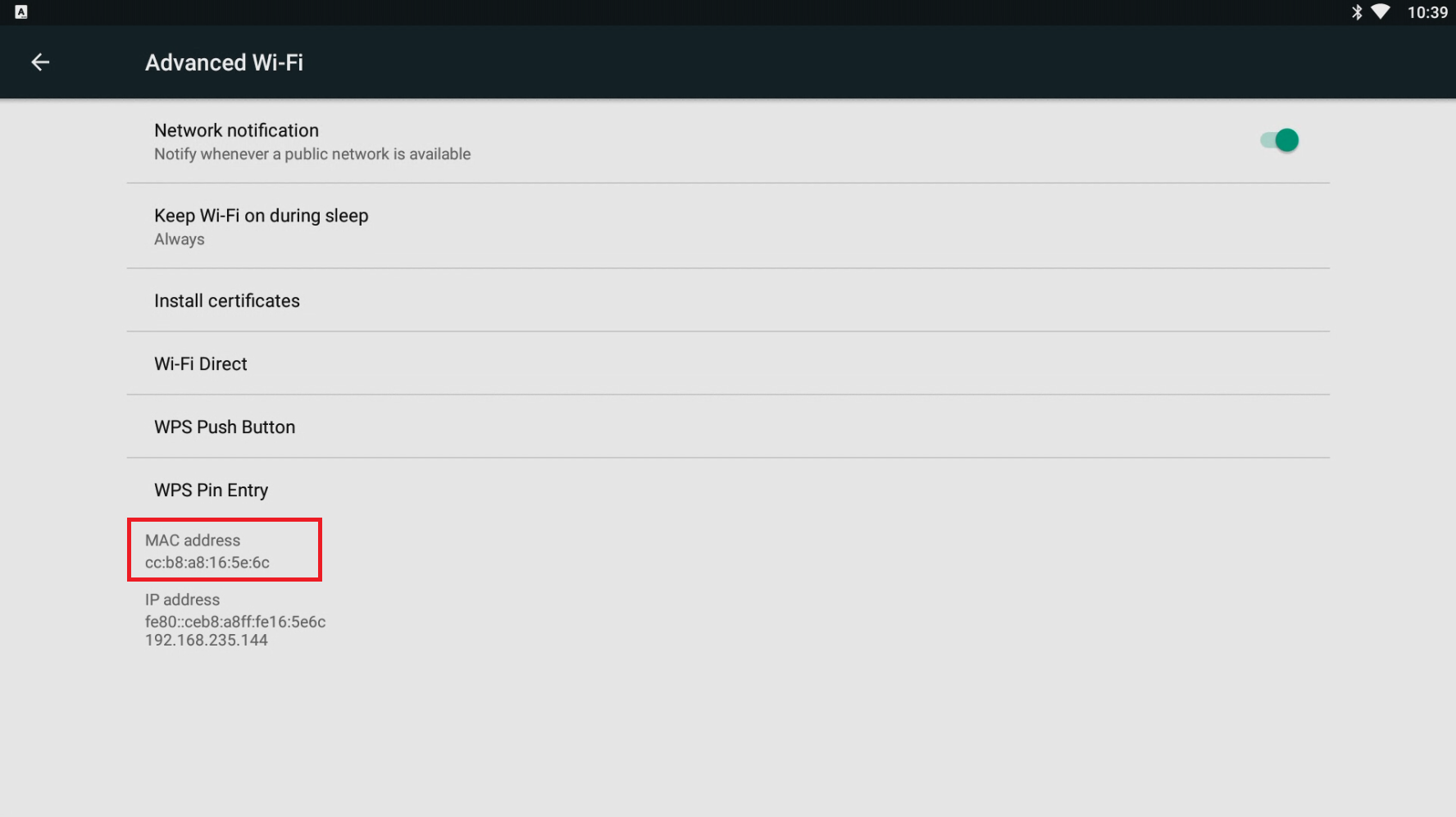Determine the MAC Address of the Wi-Fi Adapter on a Nano-PC
These steps will help users determine the MAC Address of the Wi-Fi Adapter on both Nano-PC2 / Nano-PC3 devices using a USB Mouse.
Configuration requires any standard Wired USB Mouse or Wireless USB Mouse (not included).
This article is intended for Expert Users trying to accomplish any of the following Advanced Network Configurations
- MAC Address filtering
- MAC Address permissions
- Static DHCP settings
For any standard Wireless Networks, please view this article - How to Configure the Wi-Fi Settings on a Nano-PC (USB Mouse)
Topics Covered
Determine the MAC Address from your Wireless Router
Steps 3 - 5 will vary slightly depending on the model of your Wireless Router.
- Setup your Nano-PC - How to Setup your Nano-PC
- Connect the Nano-PC to your Wi-Fi - How to Configure the Wi-Fi Settings on a Nano-PC (USB Mouse)
- Login to the administration page of your Router
- View the connected Device List and find the Nano-PC device
- View the MAC address of the Nano-PC
Determine the MAC Address from the Nano-PC device
- Setup your Nano-PC - How to Setup your Nano-PC
- Connect a USB mouse or a Wireless Keyboard Mouse Combo
- Wired Mouse (Good) - insert the USB adapter into the Nano-PC device (located on the bottom beside the Power Cable)
- Wireless Mouse (Better) - insert the USB Dongle into the Nano-PC device (located on the bottom beside the Power Cable)
- Wireless Keyboard Mouse Combo (Best) - insert the USB Dongle into the Nano-PC device (located on the bottom beside the Power Cable)
- Wired Mouse (Good) - insert the USB adapter into the Nano-PC device (located on the bottom beside the Power Cable)
- Scroll to the top of the screen and drag the menu bar down
- Click on the status bar, and drag it downwards
- Click on the Settings Menu Bar to expand it
- Click on the Settings button
- Click on Wi-Fi
- Click on the More Options button and then select Advanced
Here you will find the MAC Address of your Nano-PC
Applies to
Nano-PC2, Nano-PC3
Related articles
Related tickets
, multiple selections available, Use left or right arrow keys to navigate selected items