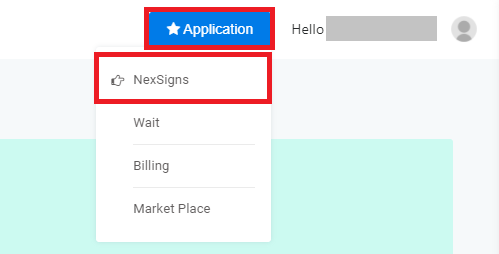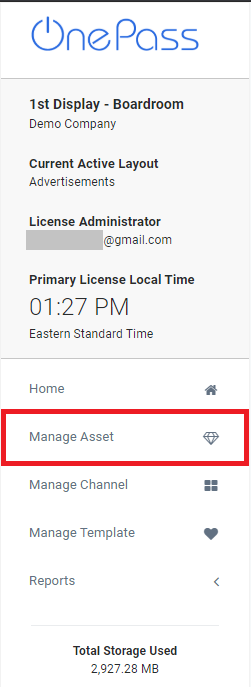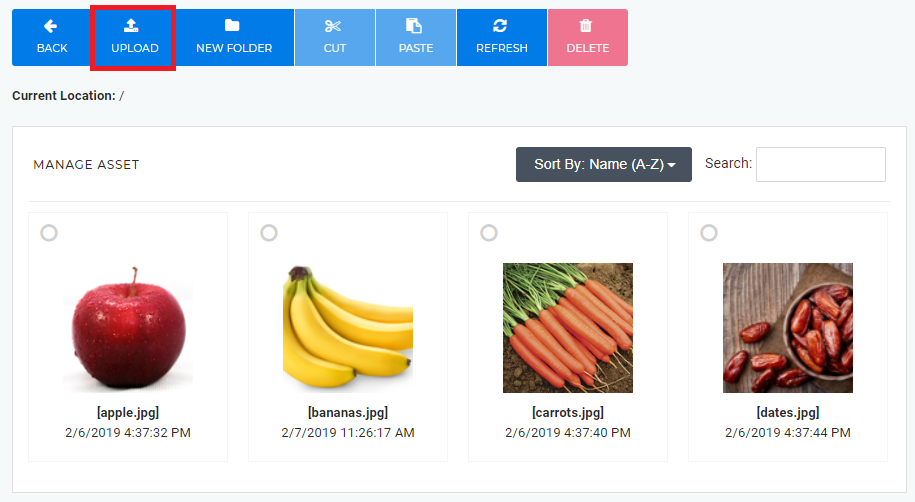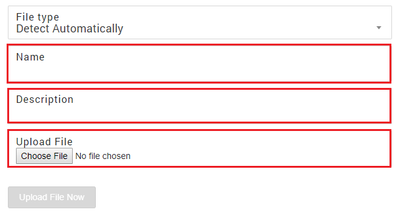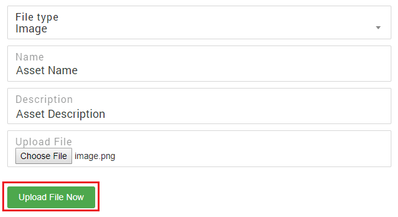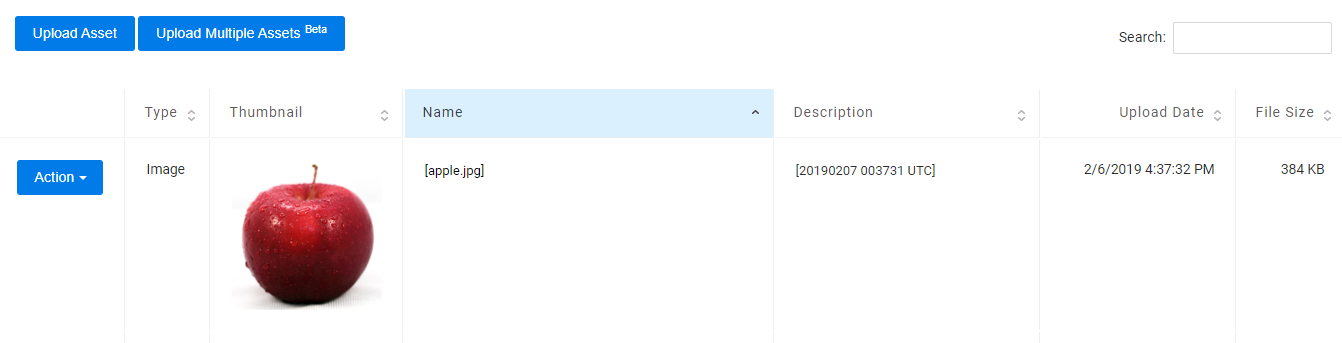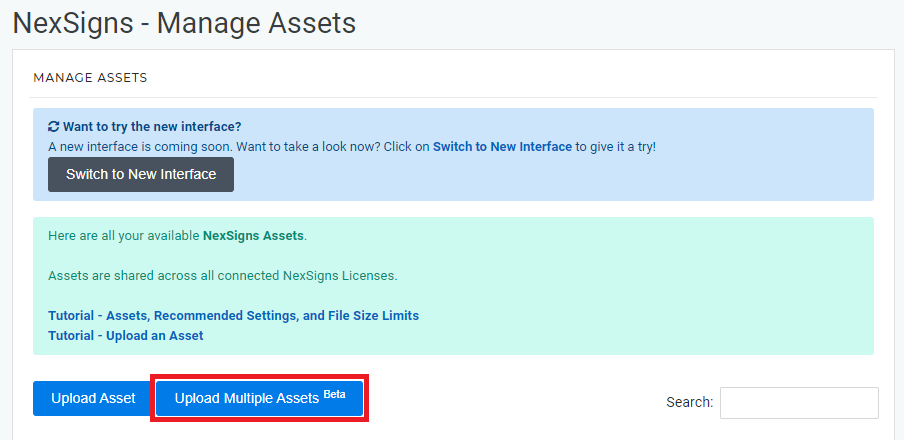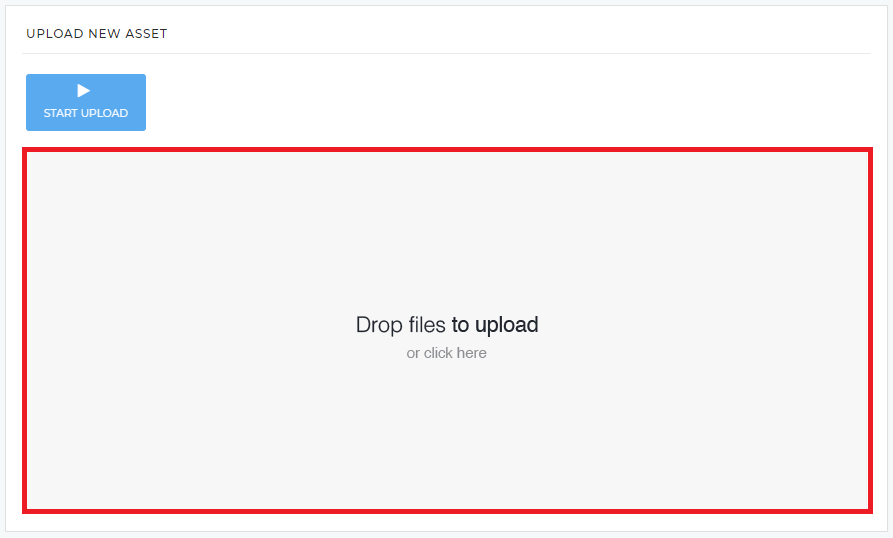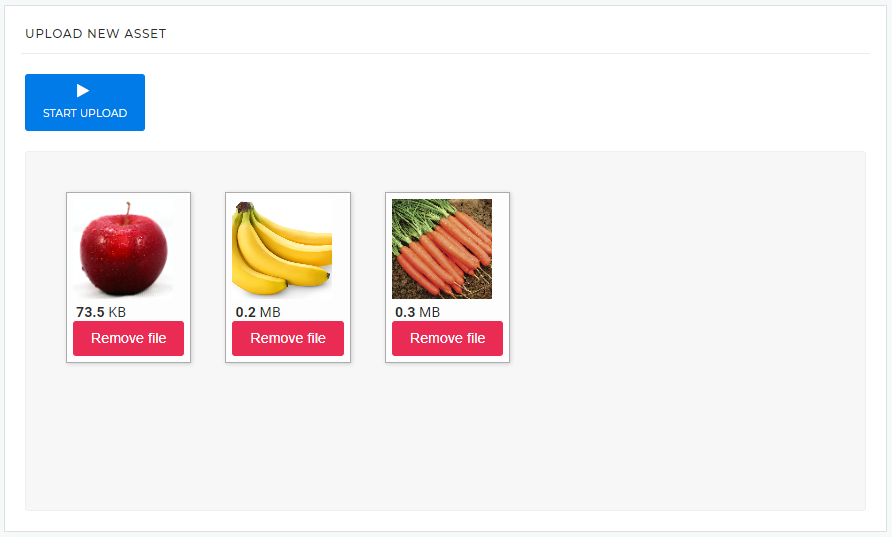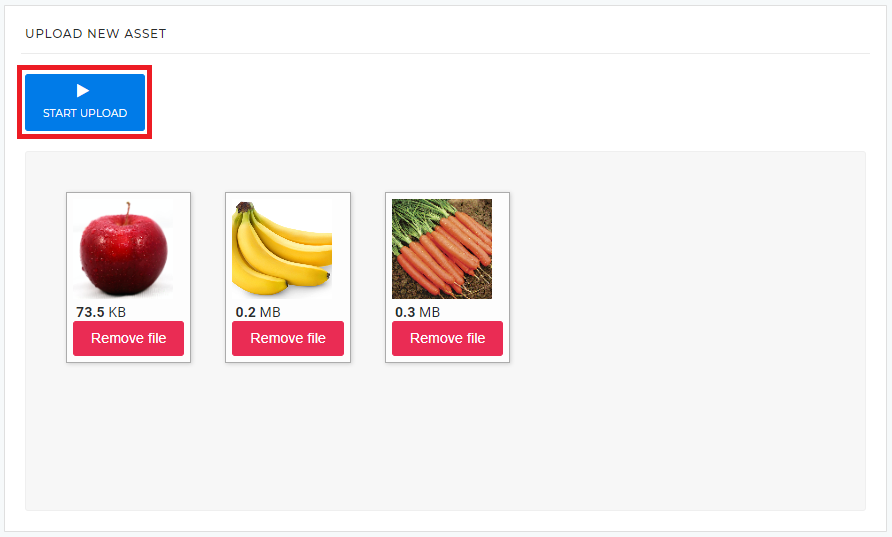Upload Assets
This tutorial will show how to upload Assets to your OnePass account.
Topics Covered
You can upload a new Asset and add it automatically to the playlist directly on a Multimedia Channel.
Login to OnePass and navigate to your Asset Library / Asset Manager
- Login to OnePass - (For more information, see How to access OnePass)
- Click on Application then select NexSigns
- Select your desired Product License and click on Start Action
- Select Manage Asset located in the left menu
- You have successfully navigated to your Asset Library / Asset Manager page.
Upload Assets (Images / Video) - Tile Interface
- Click on Upload
- Enter a Name, Description, Drag and Drop or Choose a File, then select Upload File Now
- You have successfully uploaded an Asset to your OnePass account
Upload Assets (Images / Video) - Classic Interface
- Click on Switch to Classic Interface
- Click on Upload Asset
- Enter a Name, Description, Drag and Drop or Choose a File, then select Upload File Now
- You have successfully uploaded an Asset to your OnePass account
Upload Multiple Assets (Images / Video) - Classic Interface
- Click on Switch to Classic Interface
- Click on Upload Multiple Assets
Select the desired files
Either Drag and Drop onto the Upload Box or click on the Upload Box to open your File Browser to select files
- Press Start Upload
- You have successfully Uploaded Multiple Assets.
Related articles
, multiple selections available, Use left or right arrow keys to navigate selected items