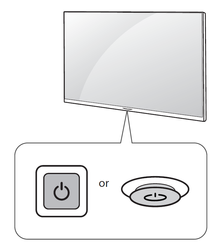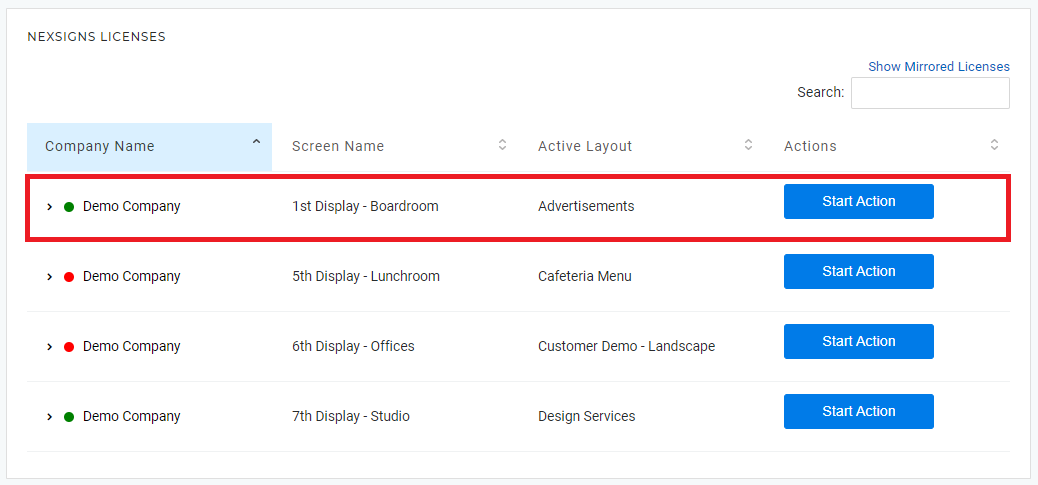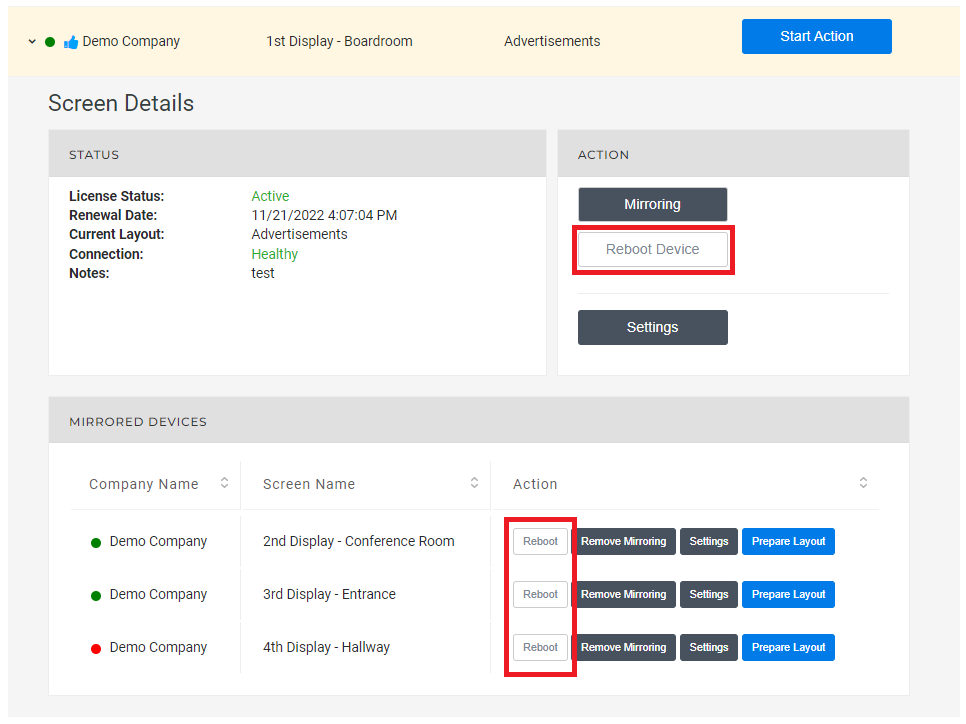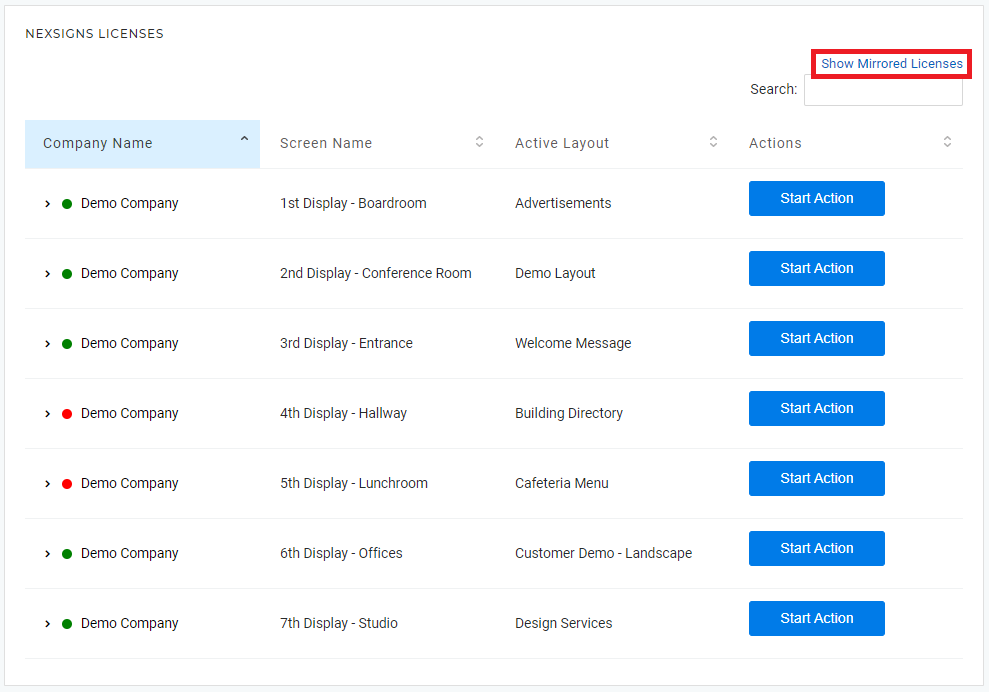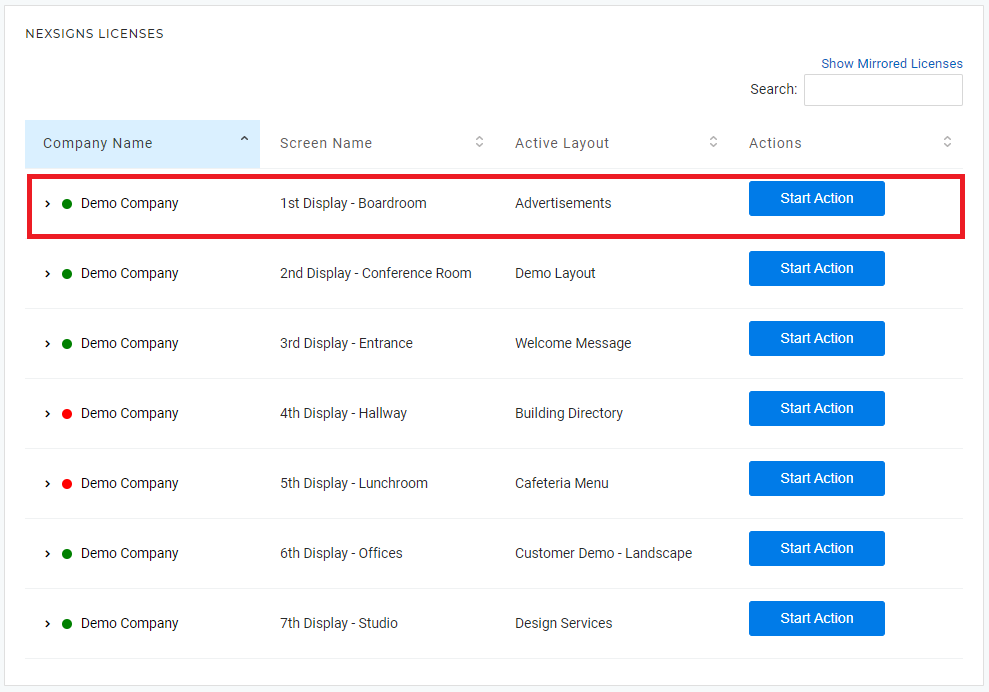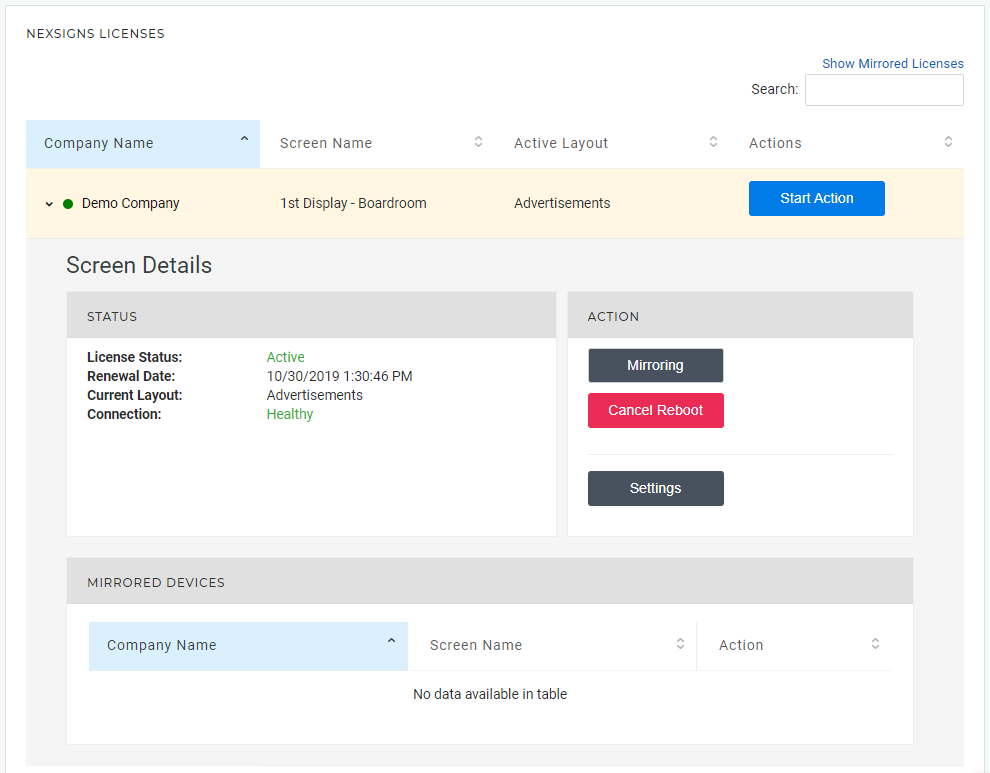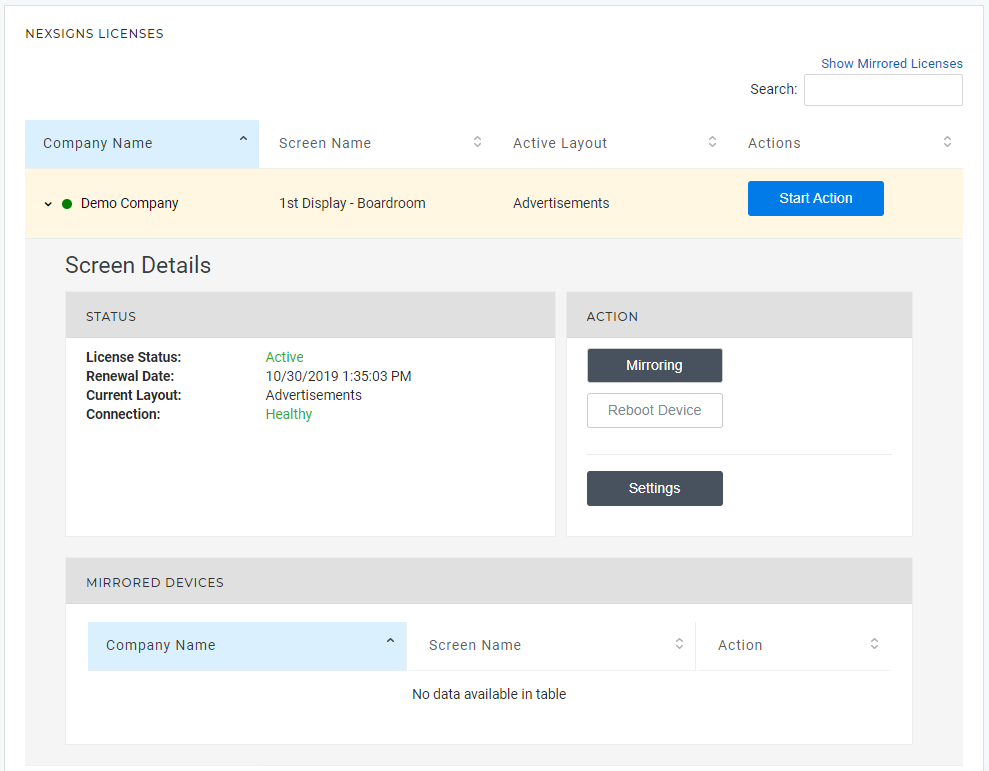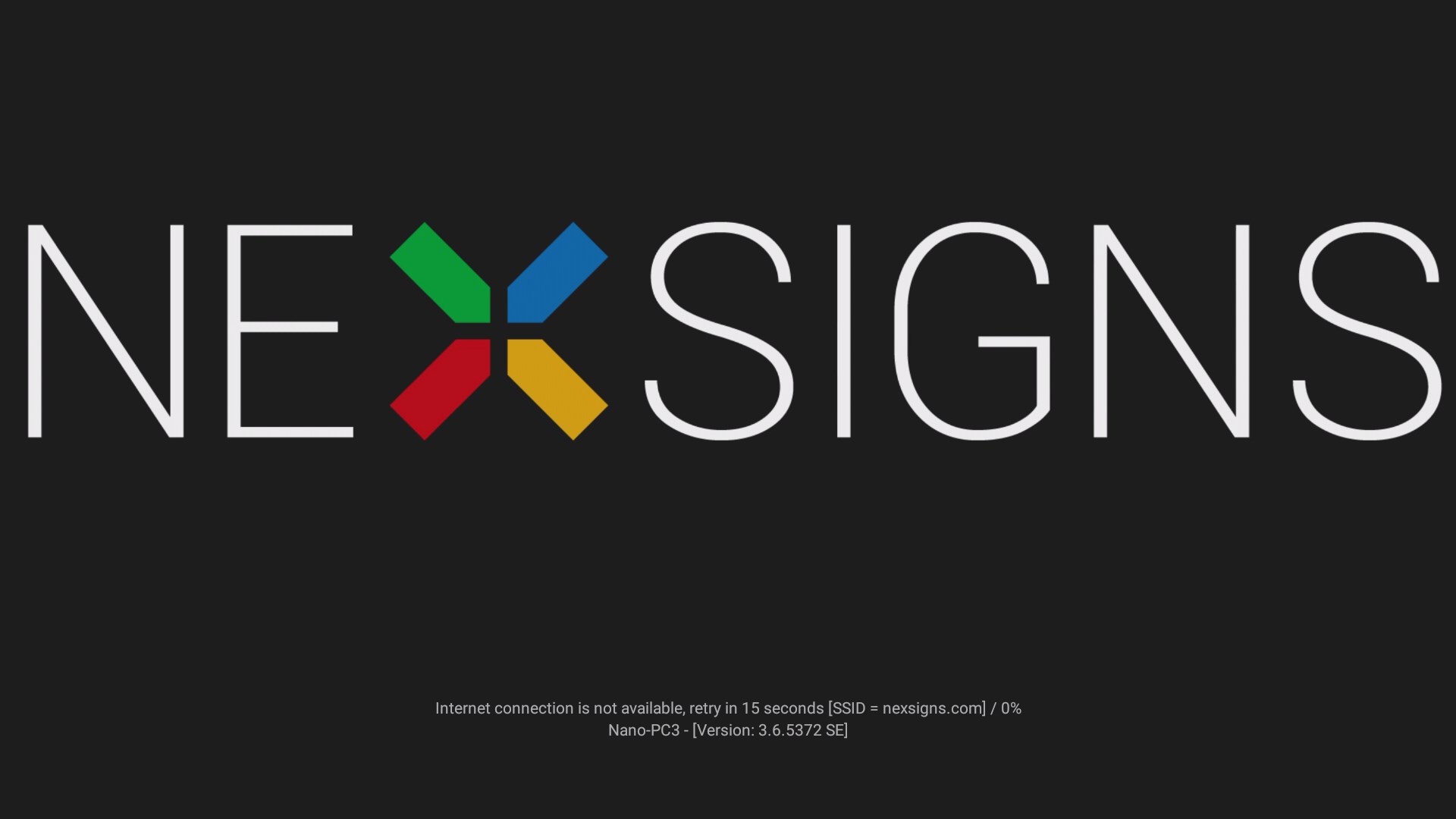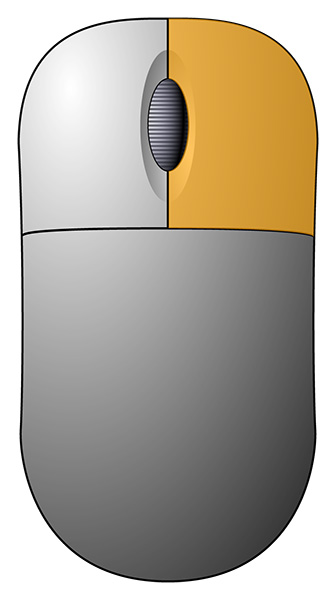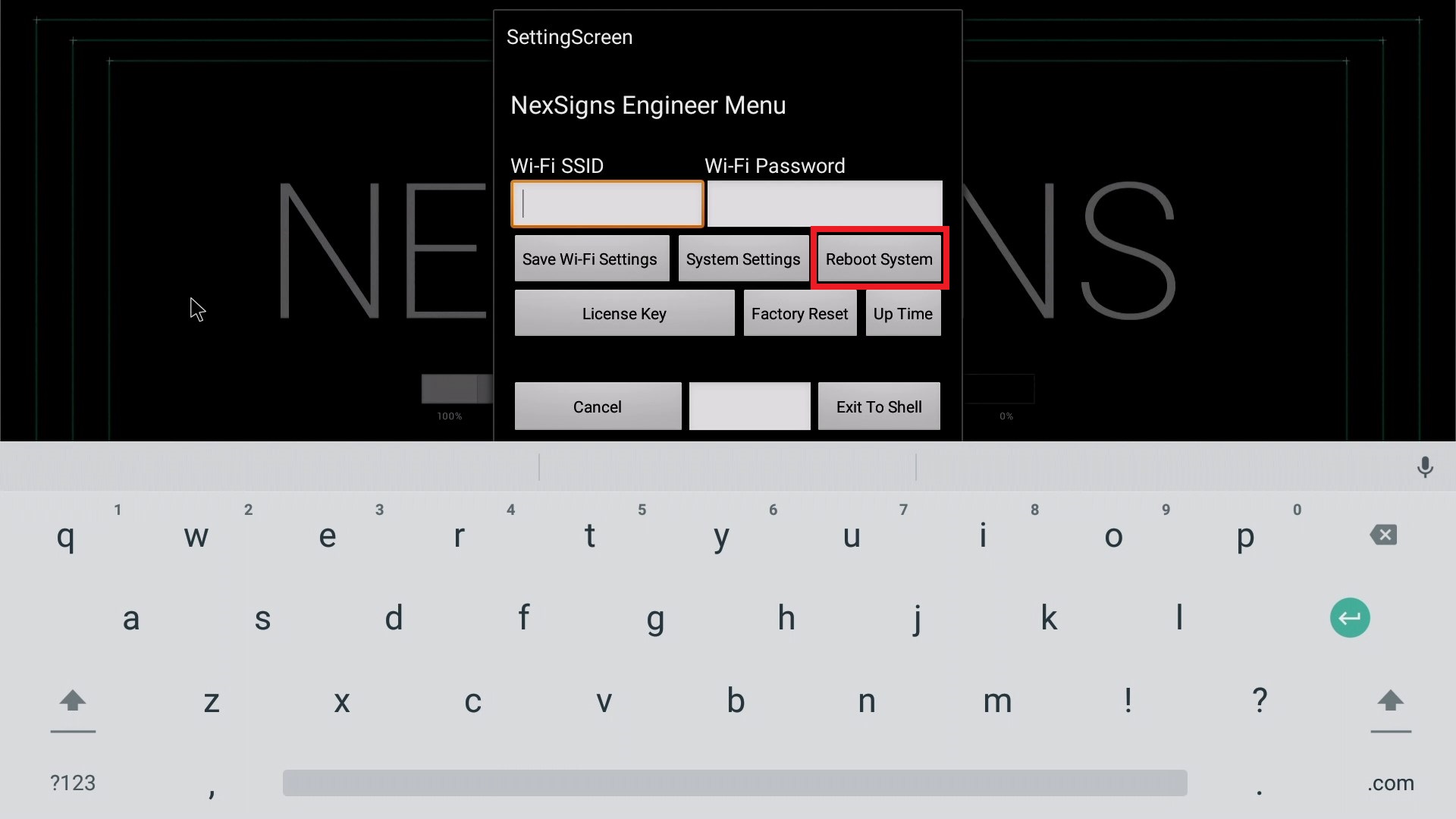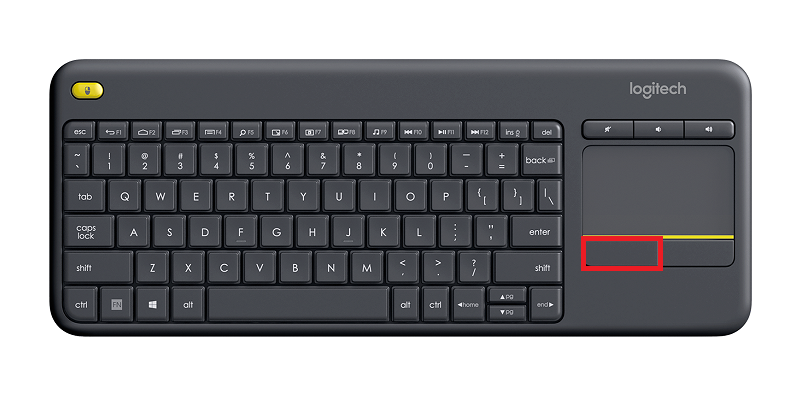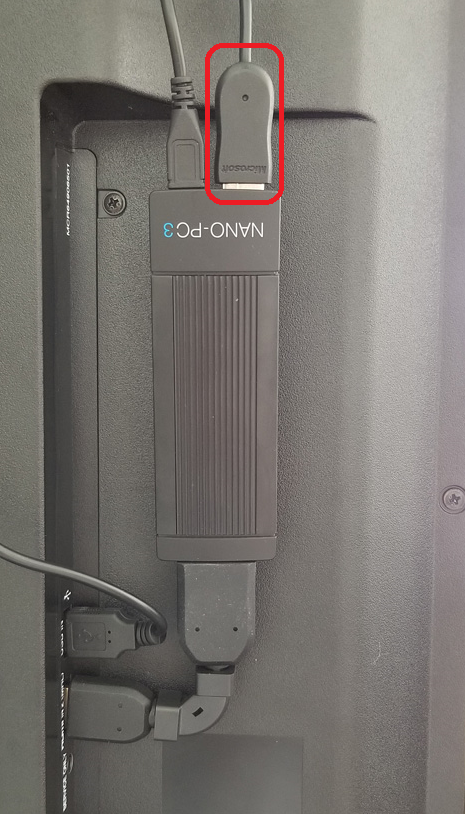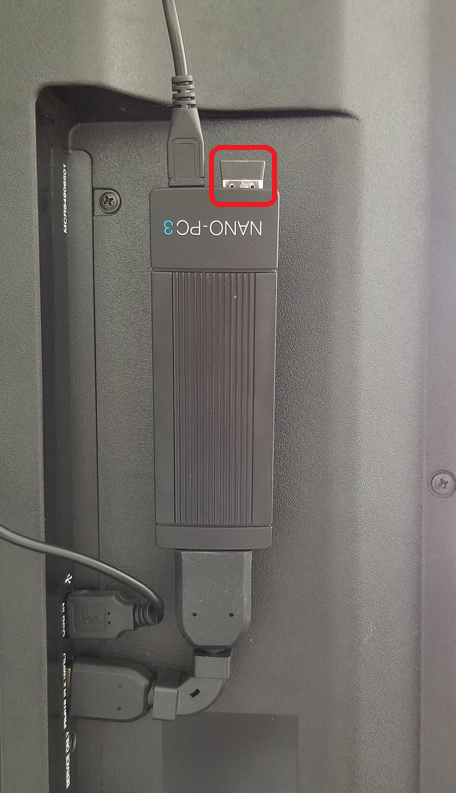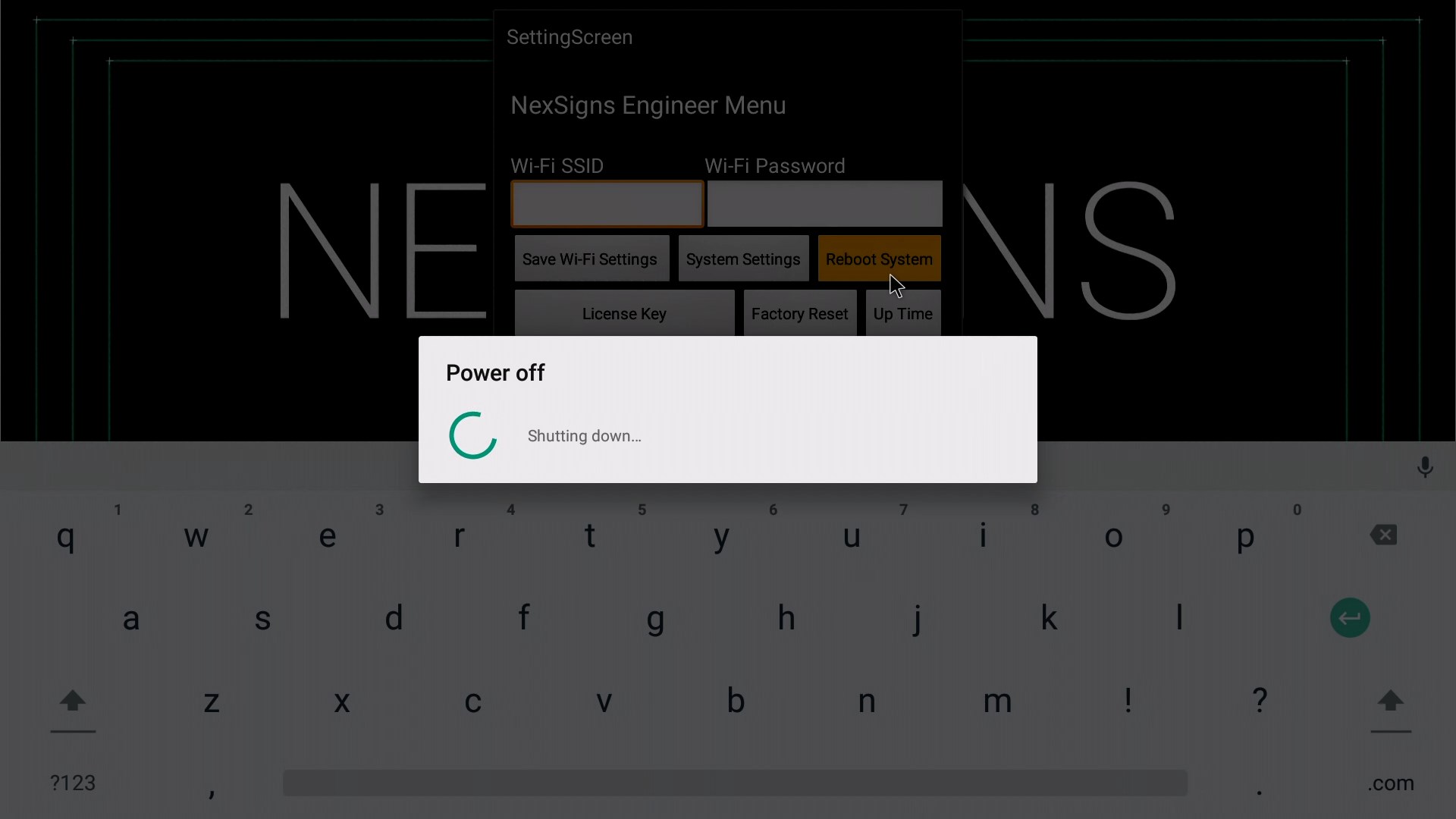How to Reset (Reboot / Power Cycle) your Nano-PC device
This guide shows how to Reset (power cycle) your Nano-PC device. These instructions vary for Nano-PC4 vs Nano-PC2 amd Nano-PC3 devices.
The following will appear if you have successfully Reset / Reboot / Power Cycle your Nano-PC4, Nano-PC3, or Nano-PC2 device
Topics Covered
Important Note
All Nano-PC devices will automatically run a daily Reboot at roughly 3am device time, if powered on.
Any Nano-PC powered by your TV USB port
- Turn off the TV and wait 5 seconds
- Use either the Remote or the physical Power Button the TV (Remote and Power Button will vary depending on the TV model)
- Use either the Remote or the physical Power Button the TV (Remote and Power Button will vary depending on the TV model)
- Turn on the TV
- Use either the Remote or the physical Power Button the TV (Remote and Power Button will vary depending on the TV model)
Nano-PC4 powered by a Power Adapter (included with your package)
- Unplug one of the following
- USB-C cable from the Nano-PC4
- USB-C Cable from the Power Adapter
- Power Adapter from the Wall Outlet
- USB-C cable from the Nano-PC4
- Plug back the USB-C Cable or Power Adapter
Nano-PC3 or Nano-PC2 powered by a Power Adapter (included with your package)
- Unplug one of the following
- MicroUSB cable from the Nano-PC
- MicroUSB Cable from the Power Adapter
- Power Adapter from the Wall Outlet
- MicroUSB cable from the Nano-PC
- Plug back the MicroUSB Cable or Power Adapter
Reboot any Nano-PC from OnePass (from the Master License)
This will only work if your Nano-PC device has an active Internet connection
Tutorial - Mirroring
- Navigate to your NexSigns Licenses
- Select the Primary Device by clicking on any blank space in the data row
- Click on Reboot on your desired Device
- Your Nano-PC will now Reboot
Reboot any Nano-PC from OnePass (from the Mirrored License List)
This will only work if your Nano-PC device has an active Internet connection
Tutorial - Mirroring
- Navigate to your NexSigns Licenses
- Click on Show Mirrored Licenses
Select the desired Device by clicking on any blank space in the data row
Click on Reboot Device
The Reboot button will change to Cancel RebootYour Nano-PC device will now Reboot
The Reboot button will revert back to Reboot Device once the Nano-PC receives the command
Reboot your Nano-PC4 from the NexSigns Application
- Connect a USB mouse or a Wireless Keyboard Mouse Combo
- Wired Mouse (Good) - insert the Wired Mouse into the included USB-C Adapter, then insert the USB-C Adapter into the Side USB-C Port of the Nano-PC4
- Wireless Mouse (Better) - insert the USB Dongle into the included USB-C Adapter, then insert the USB-C Adapter into the Side USB-C Port of the Nano-PC4
- Wireless Keyboard Mouse Combo (Best) - insert the USB Dongle into the included USB-C Adapter, then insert the USB-C Adapter into the Side USB-C Port of the Nano-PC4
- Wired Mouse (Good) - insert the Wired Mouse into the included USB-C Adapter, then insert the USB-C Adapter into the Side USB-C Port of the Nano-PC4
- Wait until the NexSigns App launches and press the Right Mouse Button to launch the NexSigns Engineer Menu
- Left Click on Reboot System
- Your Nano-PC will now Reboot
Reboot your Nano-PC3 or Nano-PC2 from the NexSigns Application
- Connect a USB mouse or a Wireless Keyboard Mouse Combo
- Wired Mouse (Good) - insert the USB adapter into the Nano-PC device (located on the bottom beside the Power Cable)
- Wireless Mouse (Better) - insert the USB Dongle into the Nano-PC device (located on the bottom beside the Power Cable)
- Wireless Keyboard Mouse Combo (Best) - insert the USB Dongle into the Nano-PC device (located on the bottom beside the Power Cable)
- Wired Mouse (Good) - insert the USB adapter into the Nano-PC device (located on the bottom beside the Power Cable)
- Wait until the NexSigns App launches and press the Right Mouse Button to launch the NexSigns Engineer Menu
- Left Click on Reboot System
- Your Nano-PC will now Reboot
Applies to
Nano-PC4, Nano-PC3, Nano-PC2
Related articles
Related tickets
, multiple selections available, Use left or right arrow keys to navigate selected items