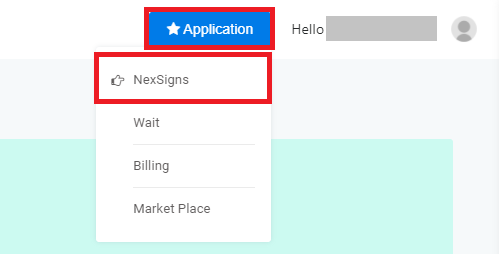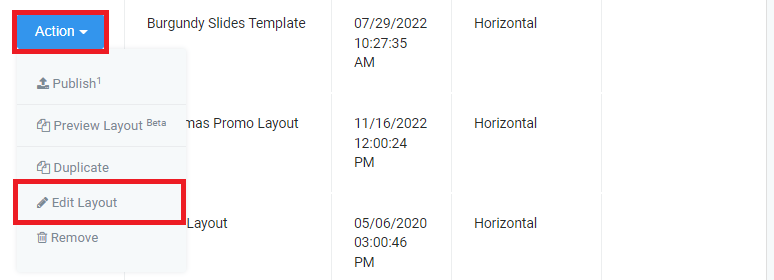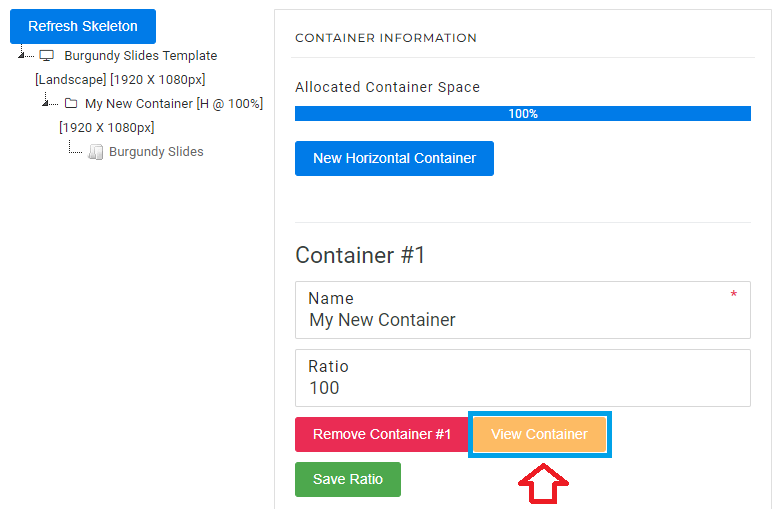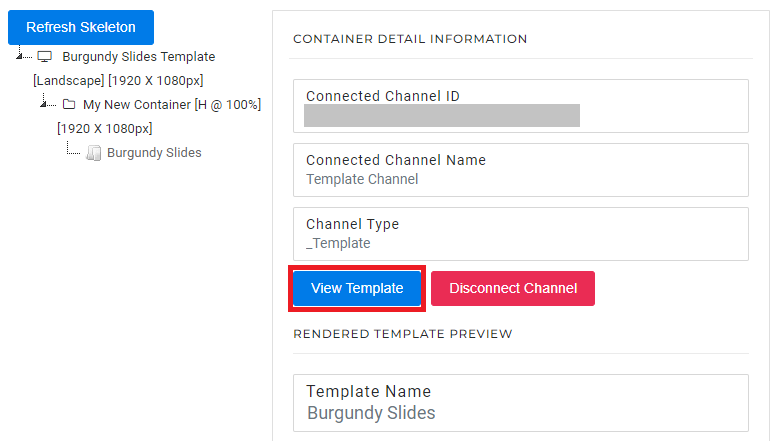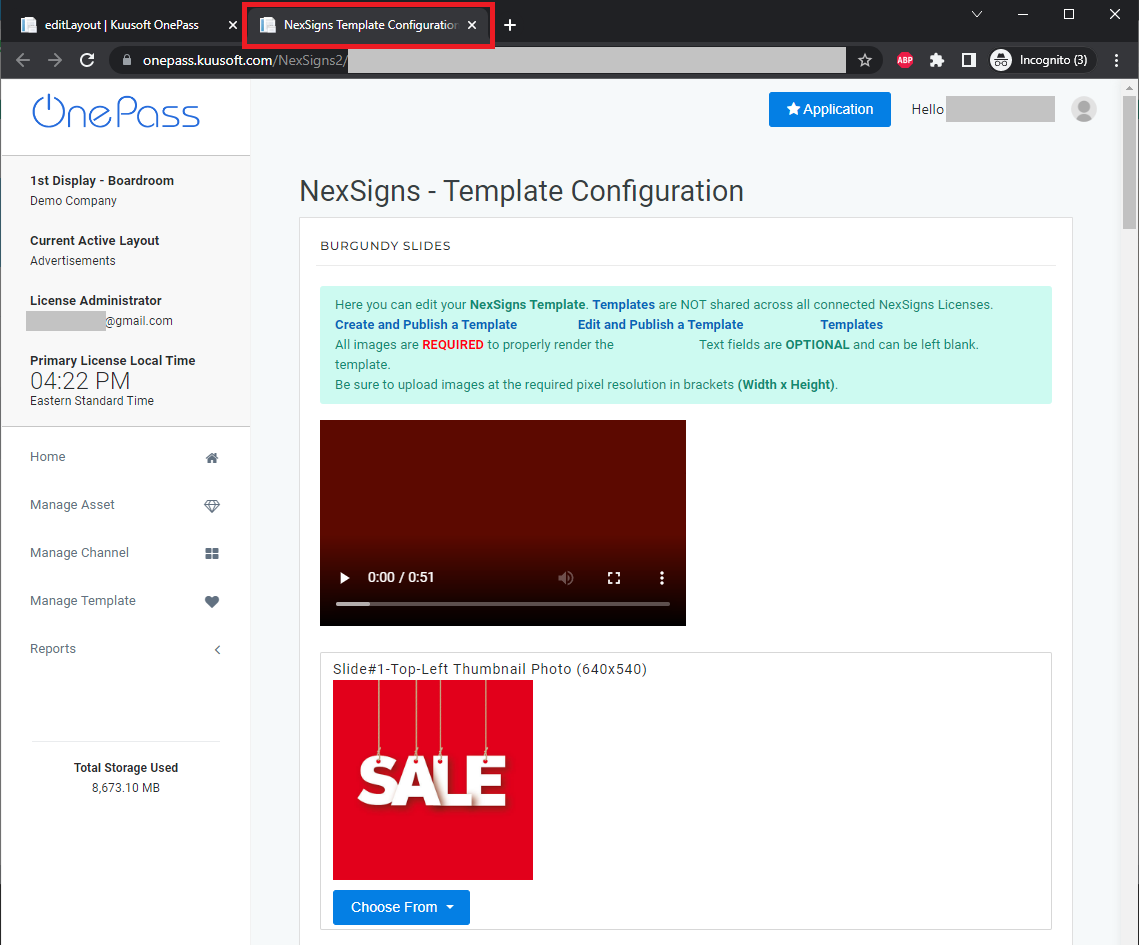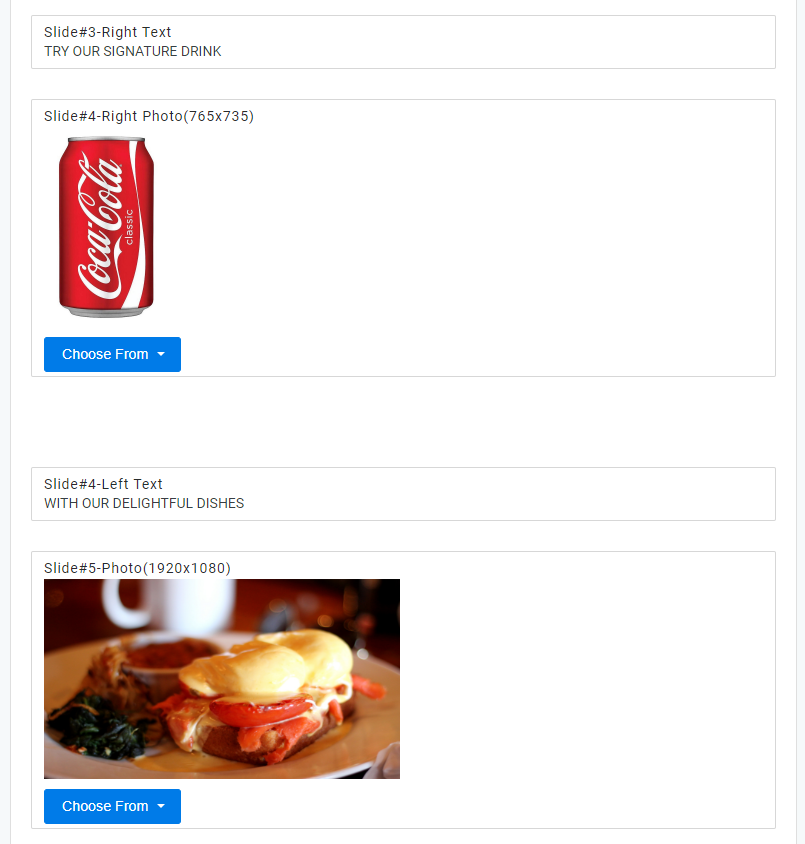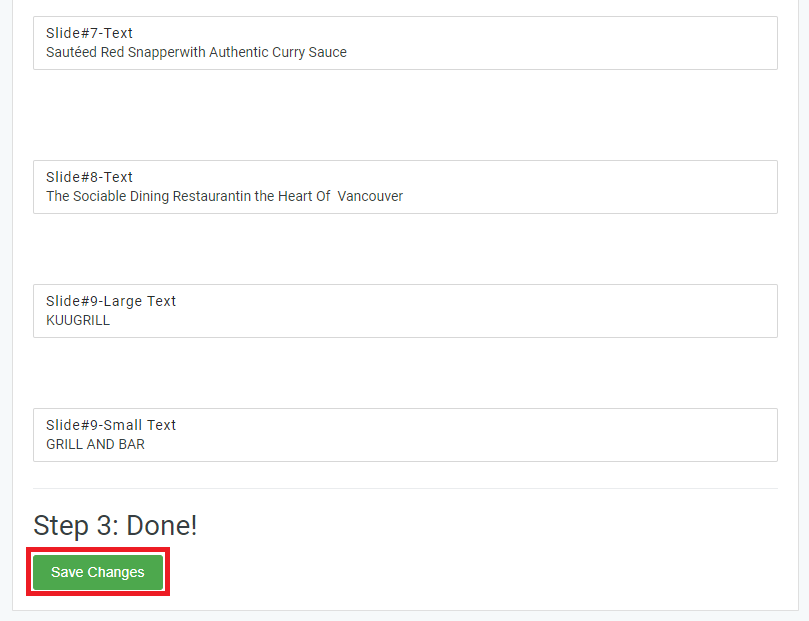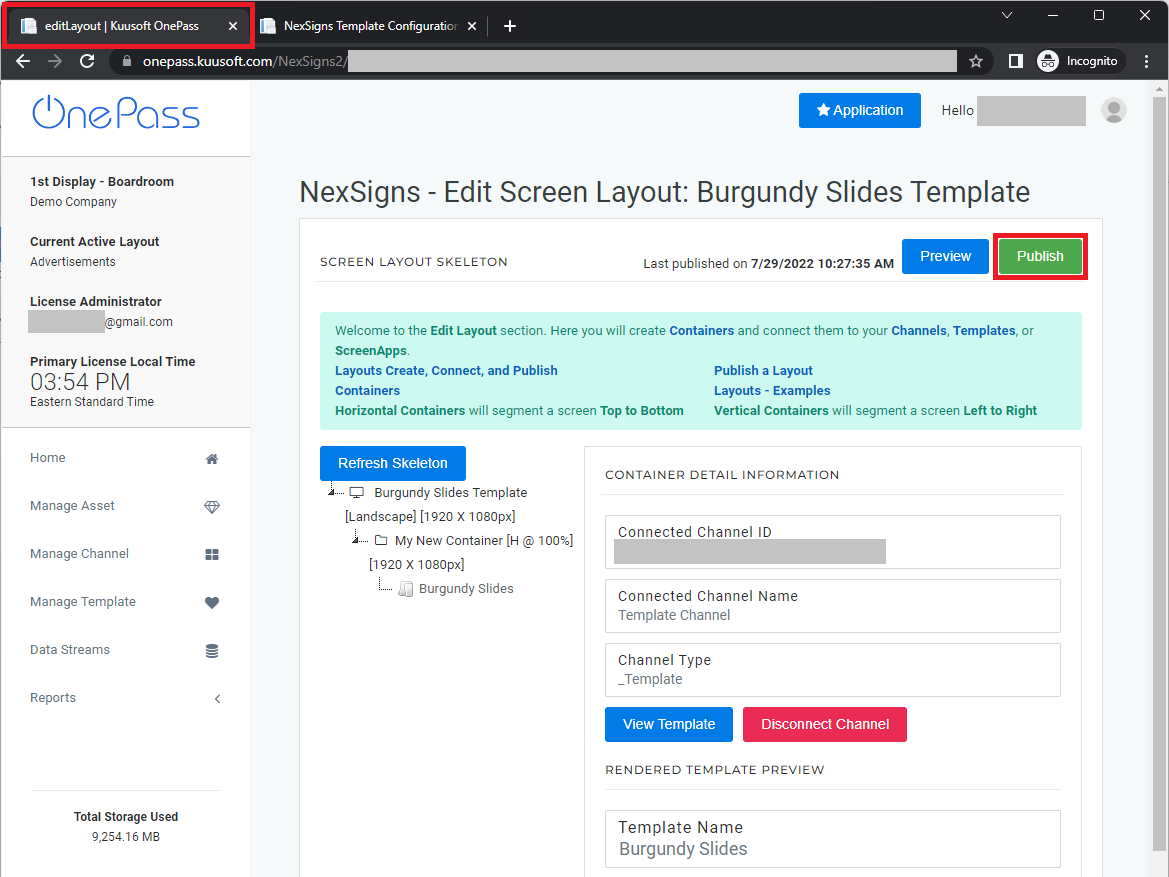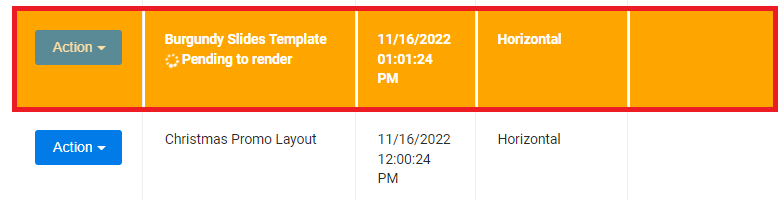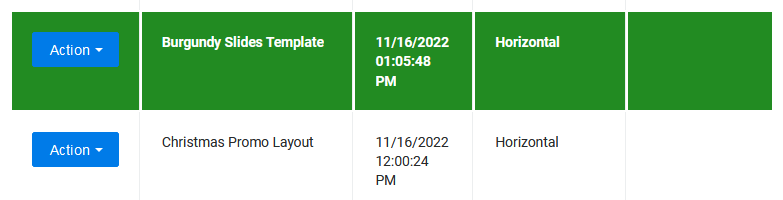/
Edit and Publish a NexSigns Template
Edit and Publish a NexSigns Template
This tutorial will provide instructions on the fastest way to edit an existing Template and Publish it to your Nano-PC device.
Topics Covered
Edit and Publish a Template
- Login to OnePass - (For more information, see How to access OnePass)
- Click on Application then select NexSigns
- Select your desired Product License and click on Start Action
- Select your desired Layout, click on Action then select Edit Layout
| - Click on the View Container then select View Template
- The Template Configuration Page will open in a new Web Browser Tab
Add or Modify the desired Media and Text, and click on Save Changes
Repeat Step 7 as desiredView this article for more details on Templates- Navigate to the original (Edit Screen Layout) Web Browser Tab and select Publish
- You are done! Your Template will start rendering and automatically download to your Nano-PC device when complete.
View a Rendered Template
Once the rendering has completed, you can View the Rendered Template
Helpful Links
Applies to
OnePass 3.1.x, NexSigns 2.x, NexSigns 3.x
Related articles
, multiple selections available,
Related content
Edit Images with the NexSigns Image Editor
Edit Images with the NexSigns Image Editor
Read with this
Templates
Templates
Read with this
Preview a Layout
Preview a Layout
Read with this
Publish a Layout
Publish a Layout
Read with this
Preview Templates on OnePass
Preview Templates on OnePass
Read with this
Get Started with NexSigns
Get Started with NexSigns
More like this