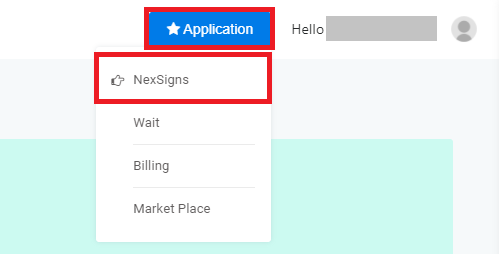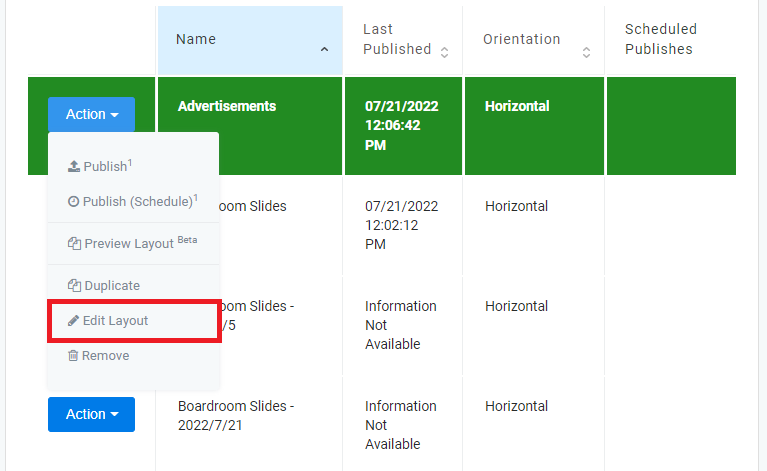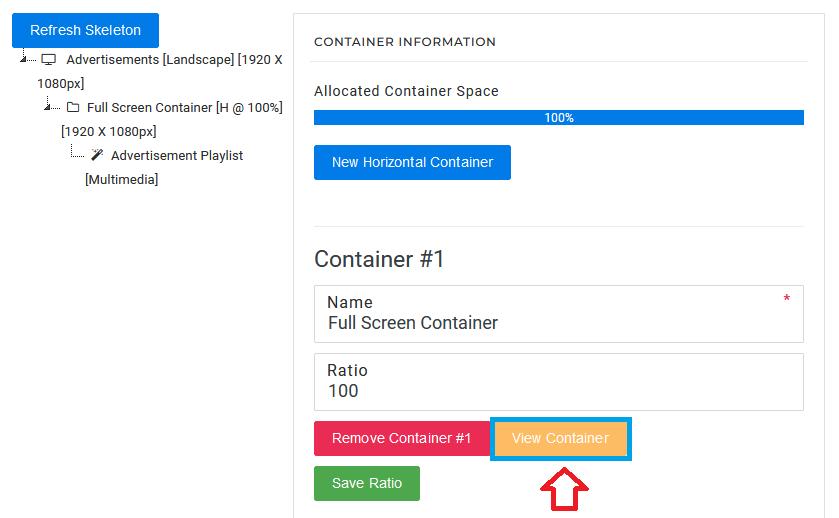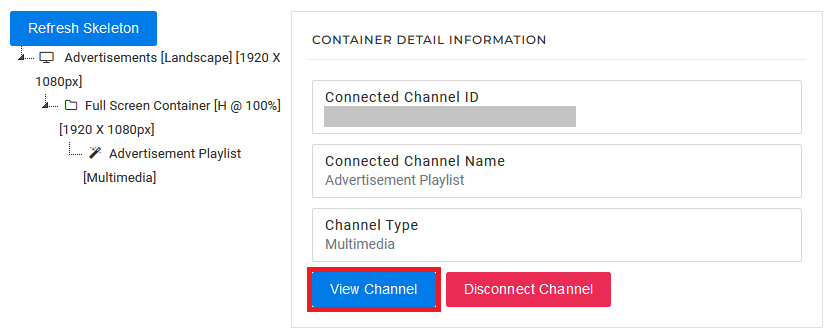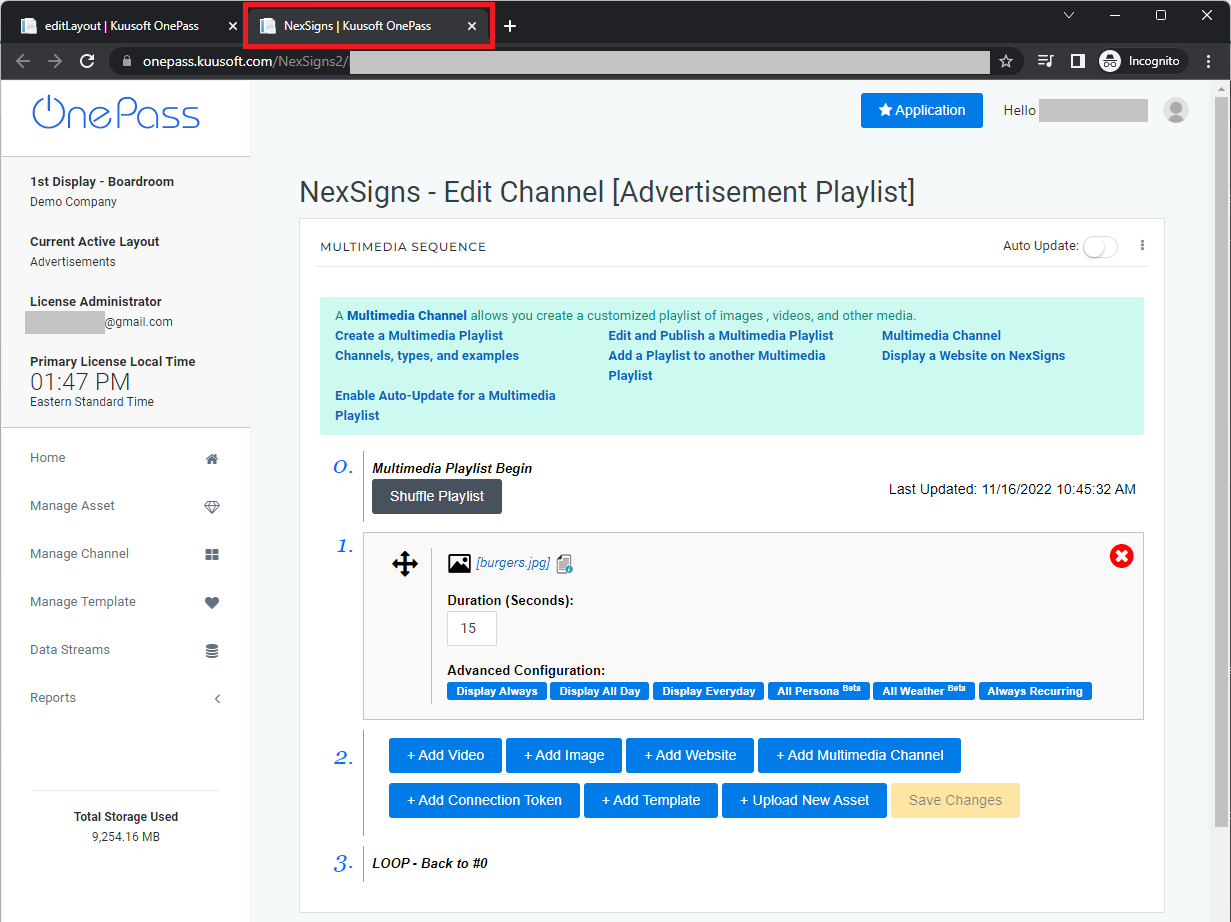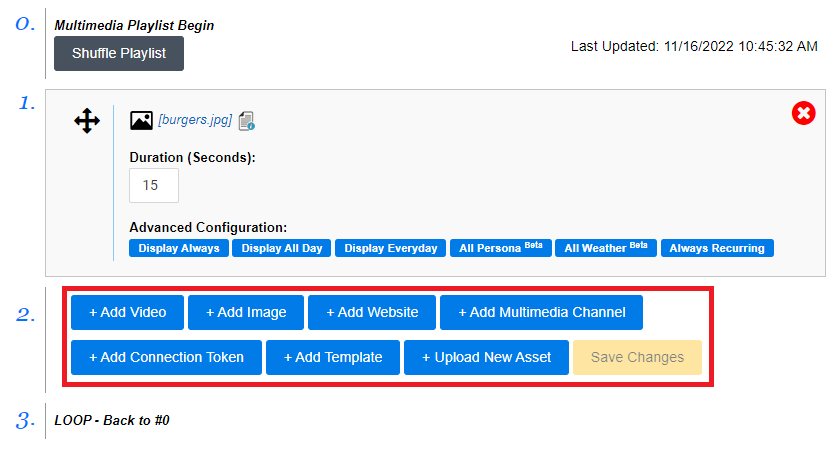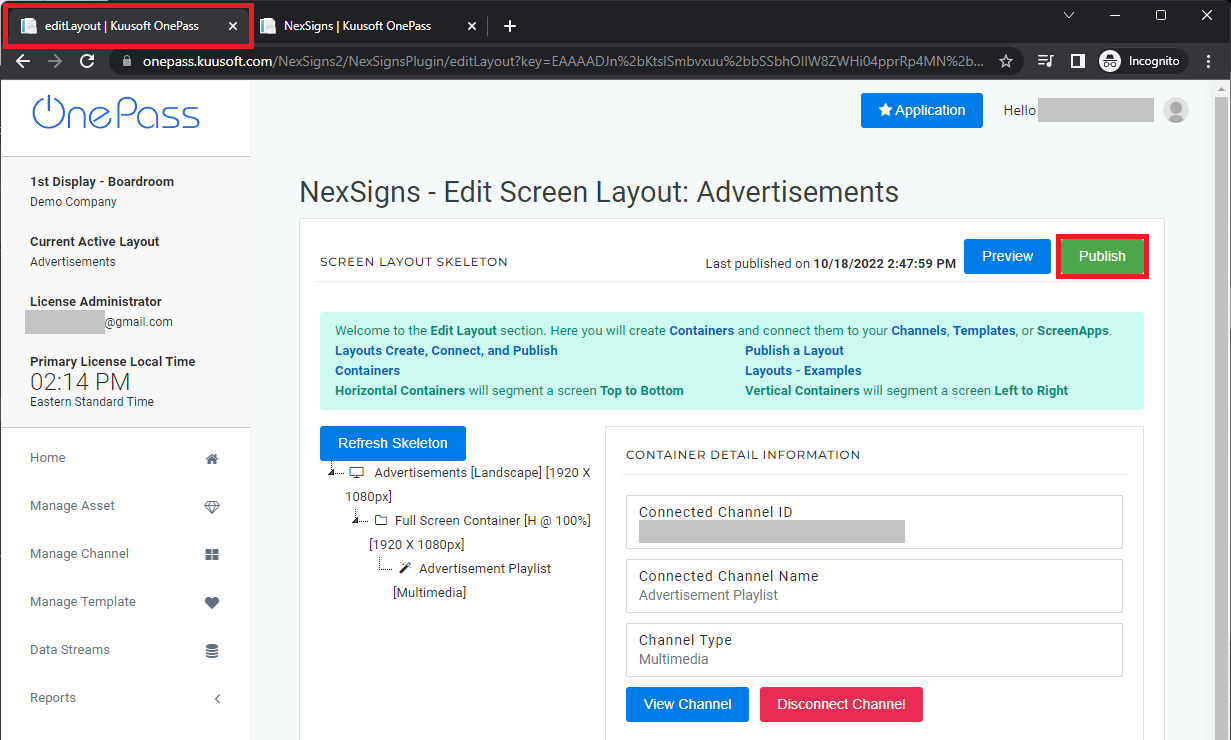Edit and Publish a Multimedia Playlist
This tutorial will provide instructions on the fastest way to Add, Modify, or Remove media to an existing Multimedia Playlist and Publish it to your Nano-PC device.
Topics Covered
Edit and Publish a Multimedia Playlist
- Login to OnePass - (For more information, see How to access OnePass)
- Click on Application then select NexSigns
- Select your desired Product License and click on Start Action
- Select your desired Layout, click on Action then select Edit Layout
- Click on View Container then select View Channel
- The Multimedia Playlist will open in a new Web Browser Tab
Add, Modify, or Remove the desired Media
Repeat Step 7 as desiredView this article for more details on the Multimedia Playlists (Advanced Features)- Navigate to the original (Edit Screen Layout) Web Browser Tab and select Publish
- You are done!
Applies to
OnePass 3.1.x, NexSigns 2.x, NexSigns 3.x
Related articles
, multiple selections available, Use left or right arrow keys to navigate selected items