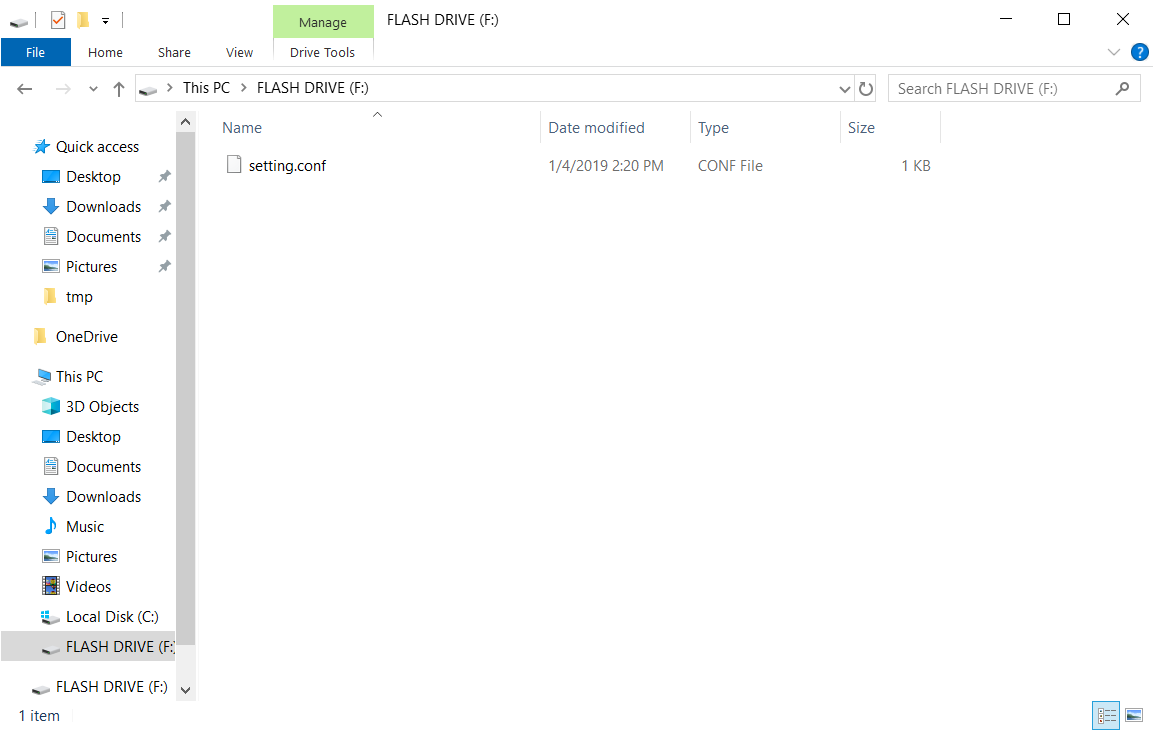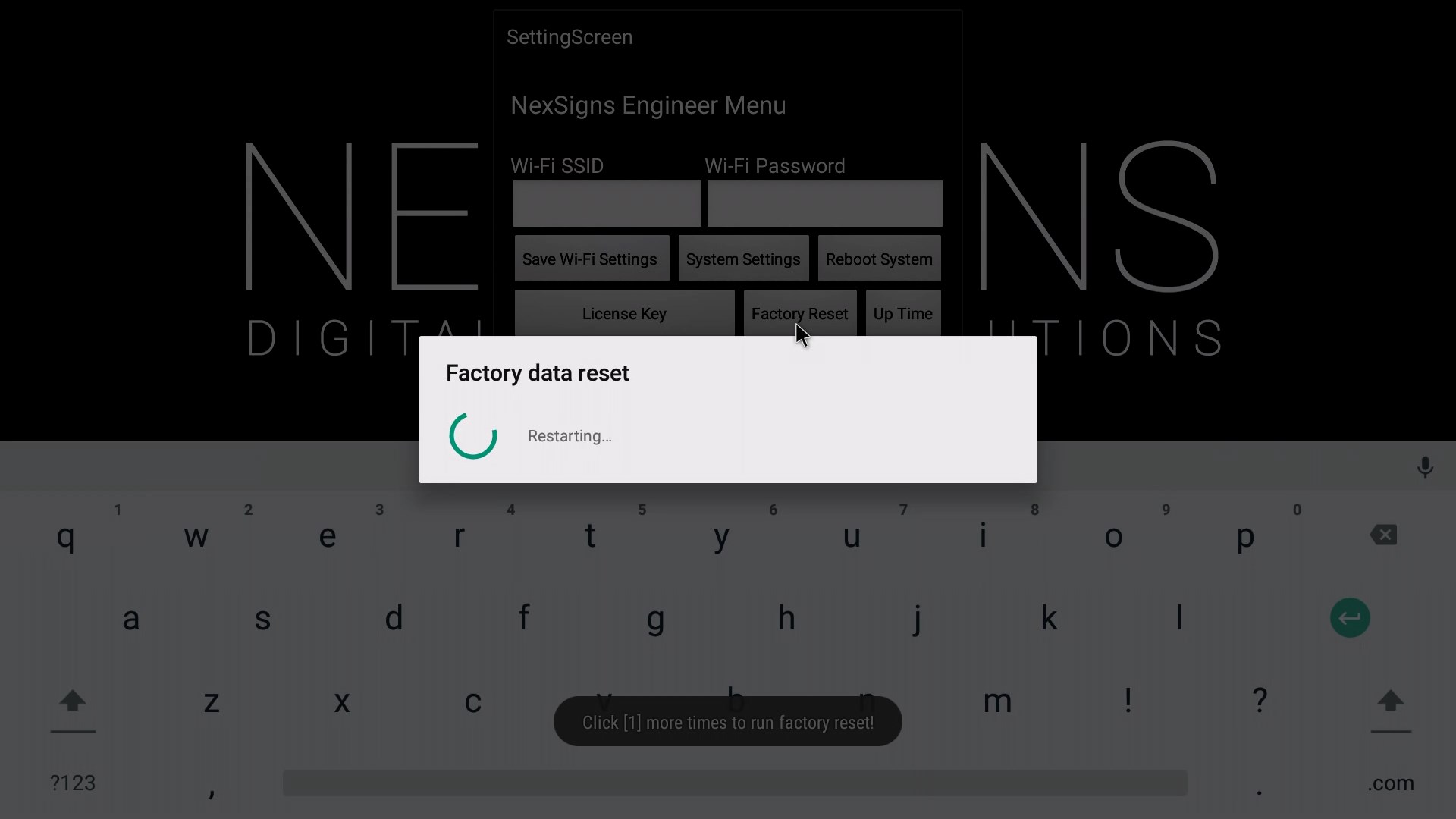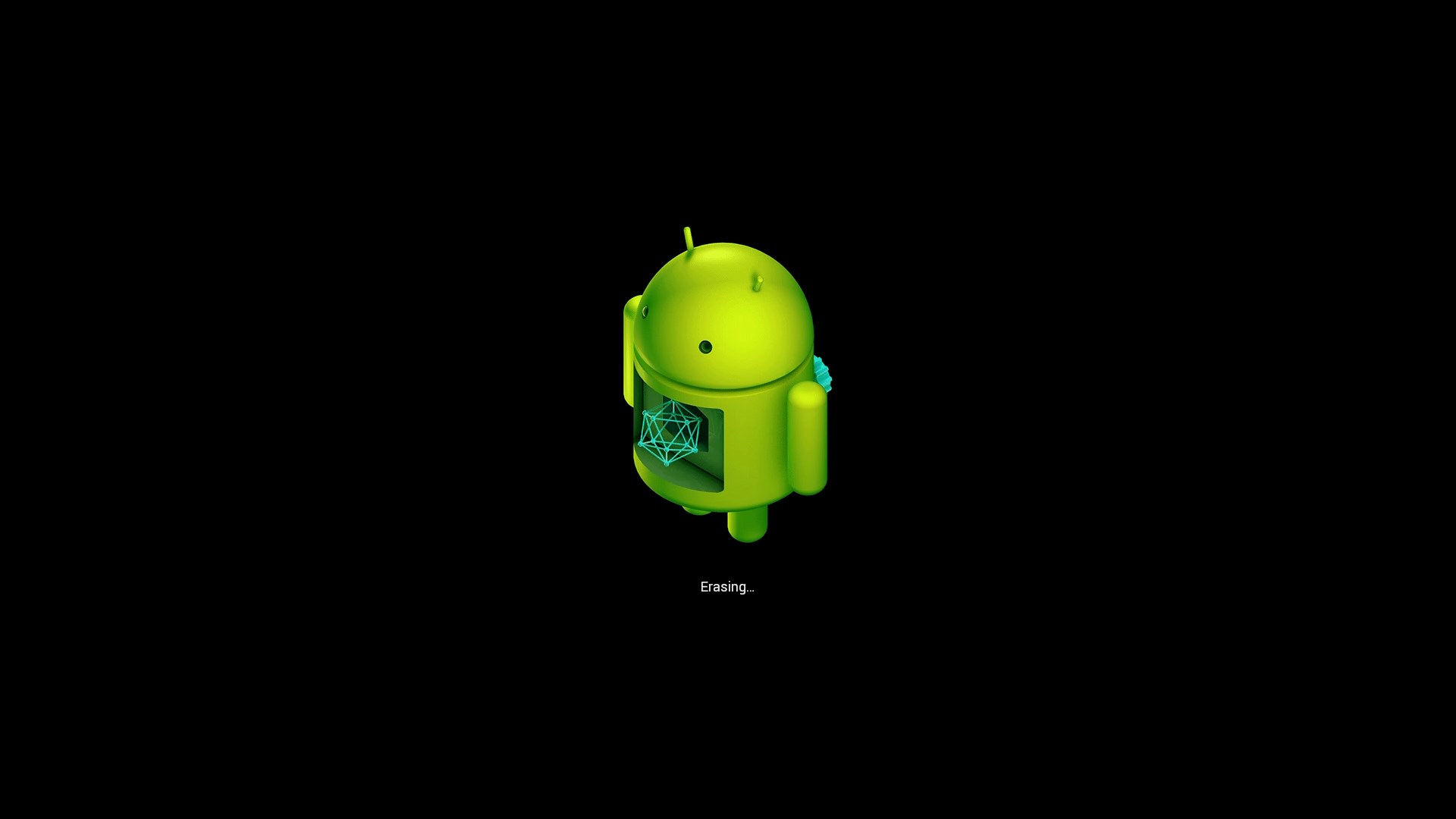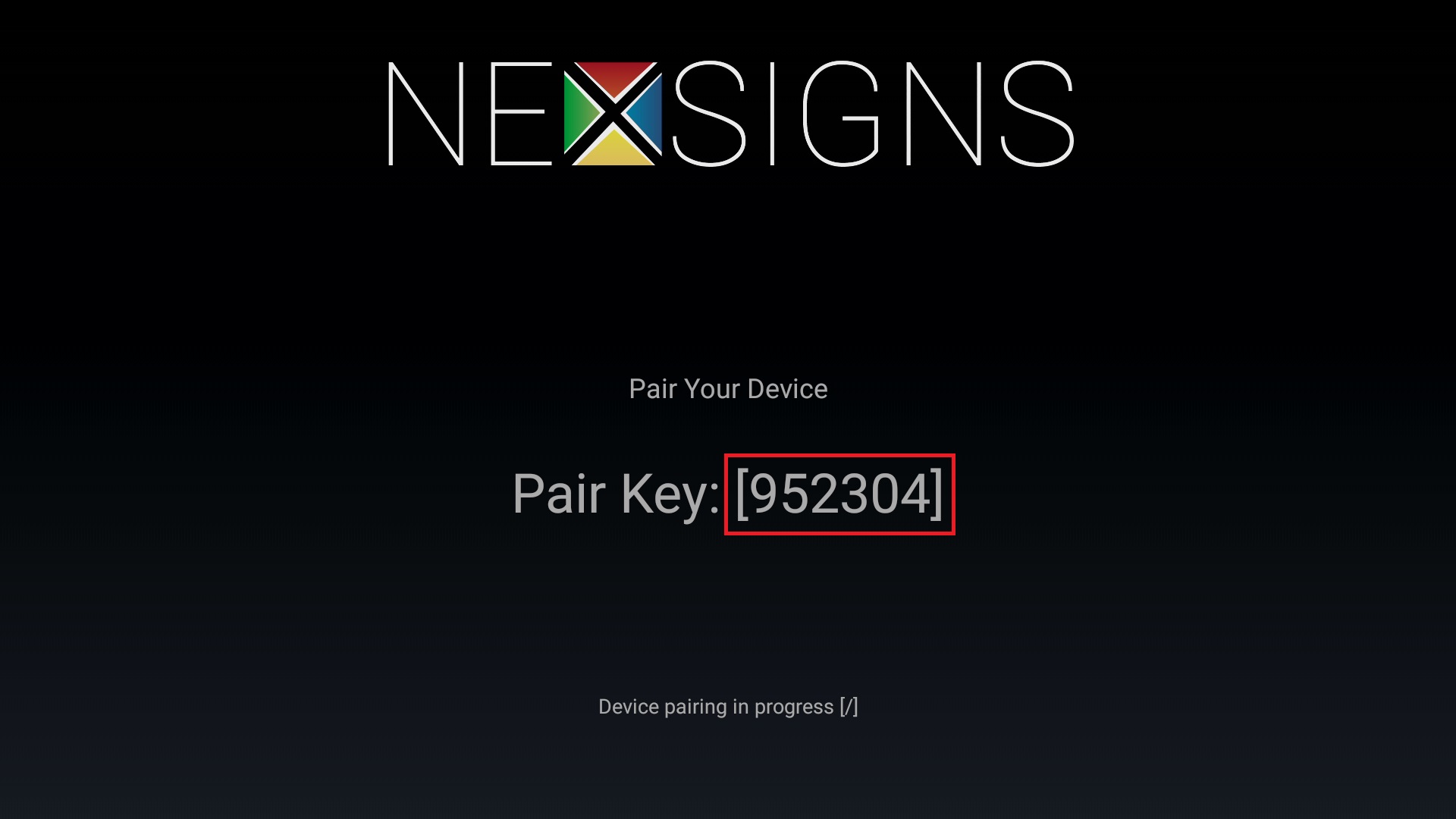Factory Reset a Nano-PC (USB Flash Drive)
These steps will help users Factory Reset multiple Nano-PC3 devices using a USB Flash Drive.
This article is intended for Expert Users trying to complete large-scale Factory Resets on multiple Nano-PC3 devices.
To Factory Reset a single Nano-PC3 device - Factory Reset a Nano-PC (USB Mouse)
Configuration requires a USB Flash Drive (not included). Recommended settings for the USB Flash Drive:
- File System
- FAT32
- Allocation Unit Size
- Default Allocation Size
- Capacity
- 16GB or under
This should only be done when instructed by a Kuusoft Support Team member. After the Factory Reset has completed, all of your settings and files will be deleted from the Nano-PC3 device.
You will then need to Configure the Wi-Fi on your Nano-PC and provide a Pairing Code to Kuusoft Support Team member.
Topics Covered
Configure the Setting File (setting.conf)
- Download the setting.conf file
- Copy the setting.conf file onto the root of the USB Flash Drive
Apply the Setting File
- Unplug the Power Cable from the DC-IN port of your Nano-PC3 (The Nano-PC3 can stay connected to your TV)
- Insert the USB Flash Drive into your Nano-PC3 (located on the bottom of the device)
- Plug in the Power Cable into the DC-IN port of your Nano-PC3
- Your Nano-PC device will now Factory Reset
After the Factory Reset has completed, you will need to Configure the Wi-Fi on your Nano-PC and provide a 6 Digit Pairing Key to a Kuusoft Support Team member.
Applies to
Nano-PC3
Related articles