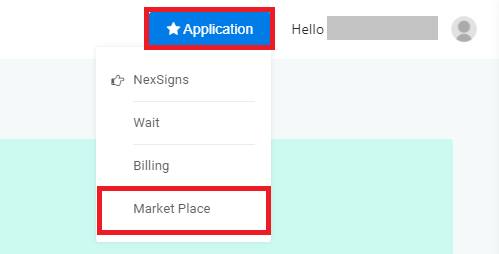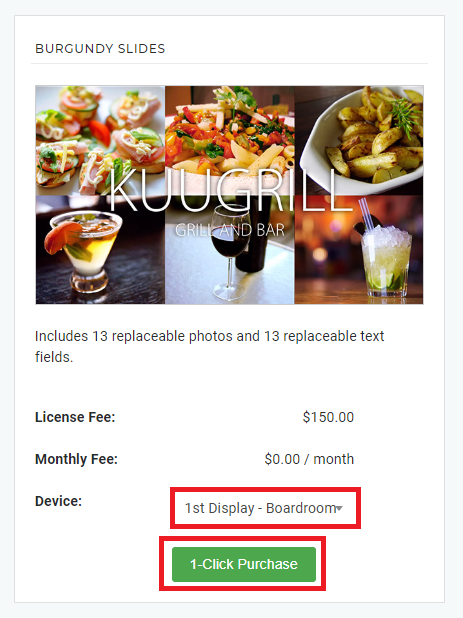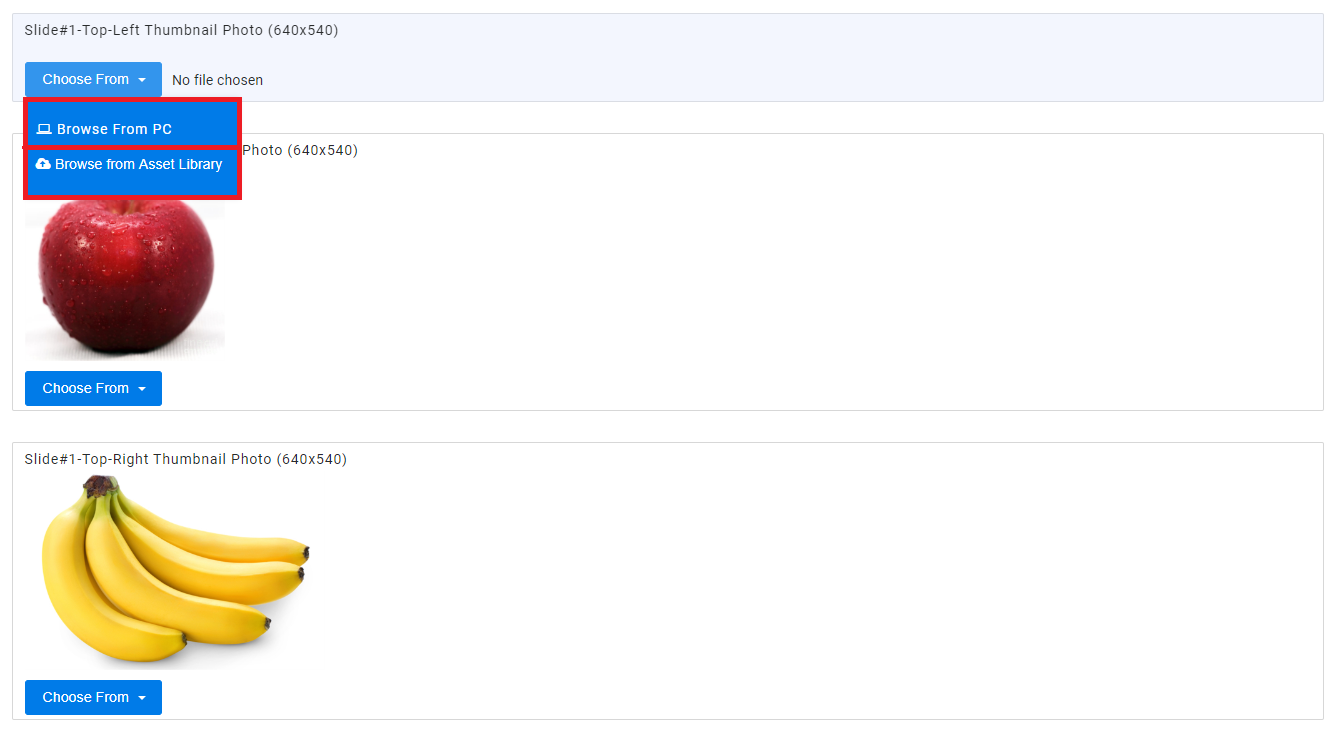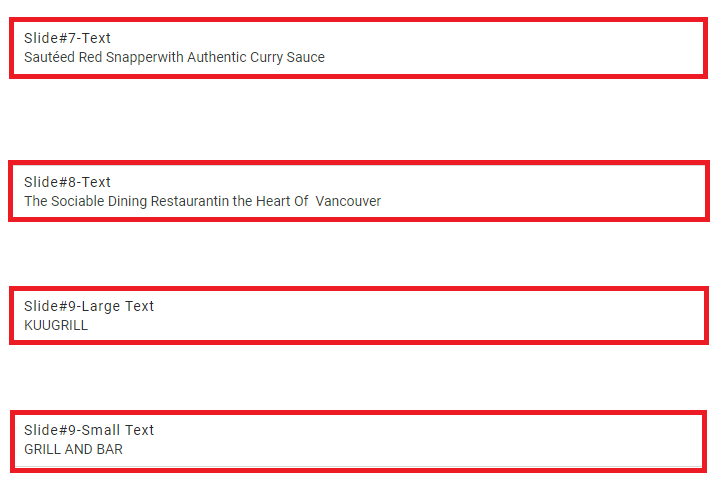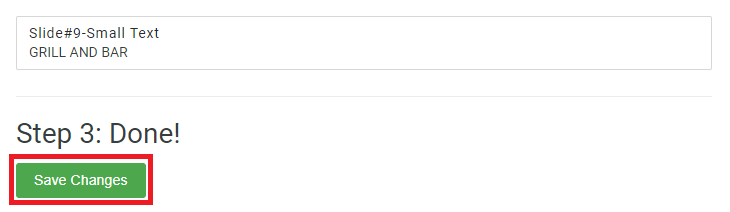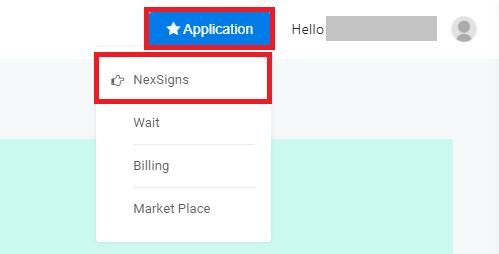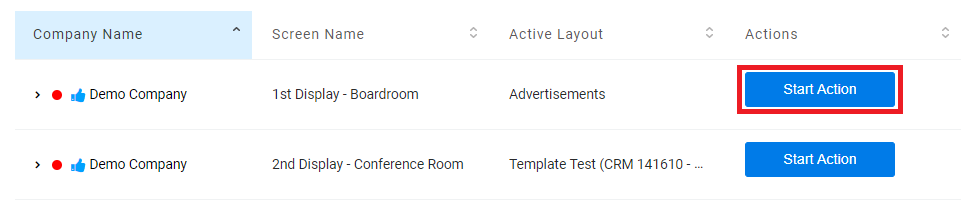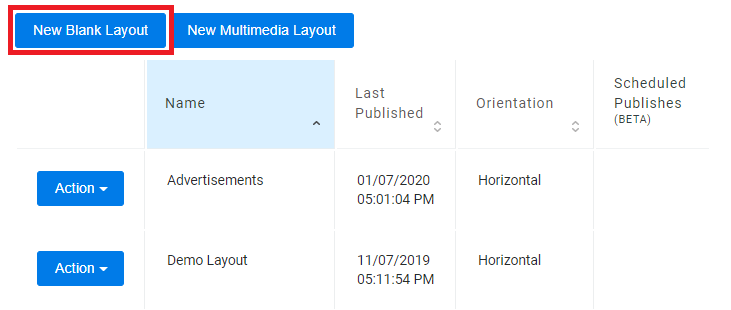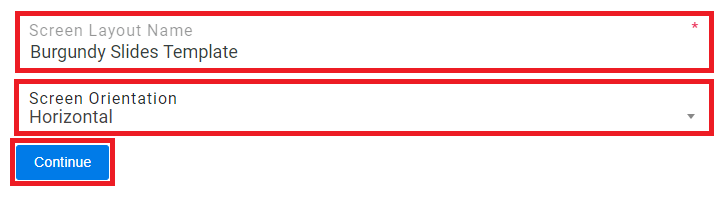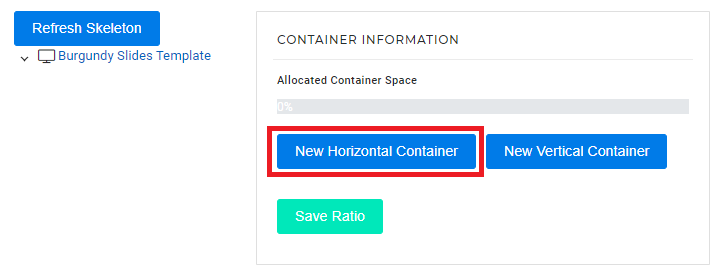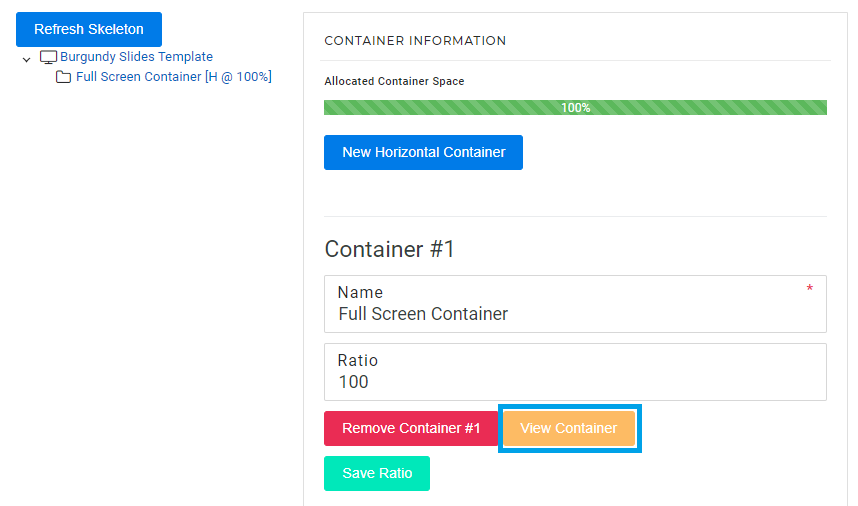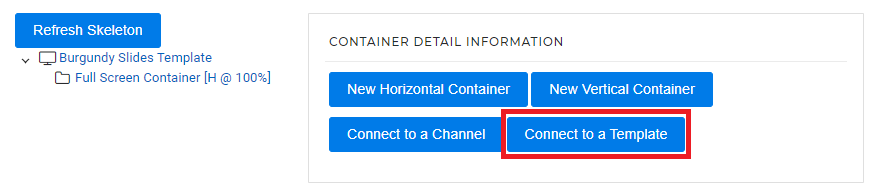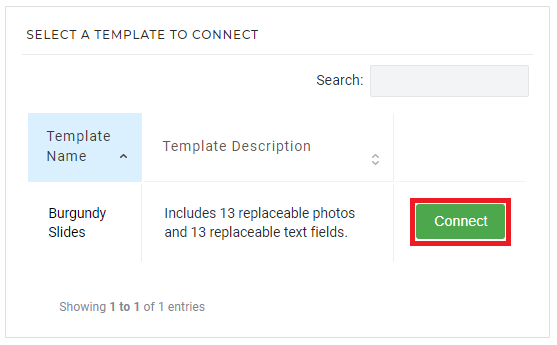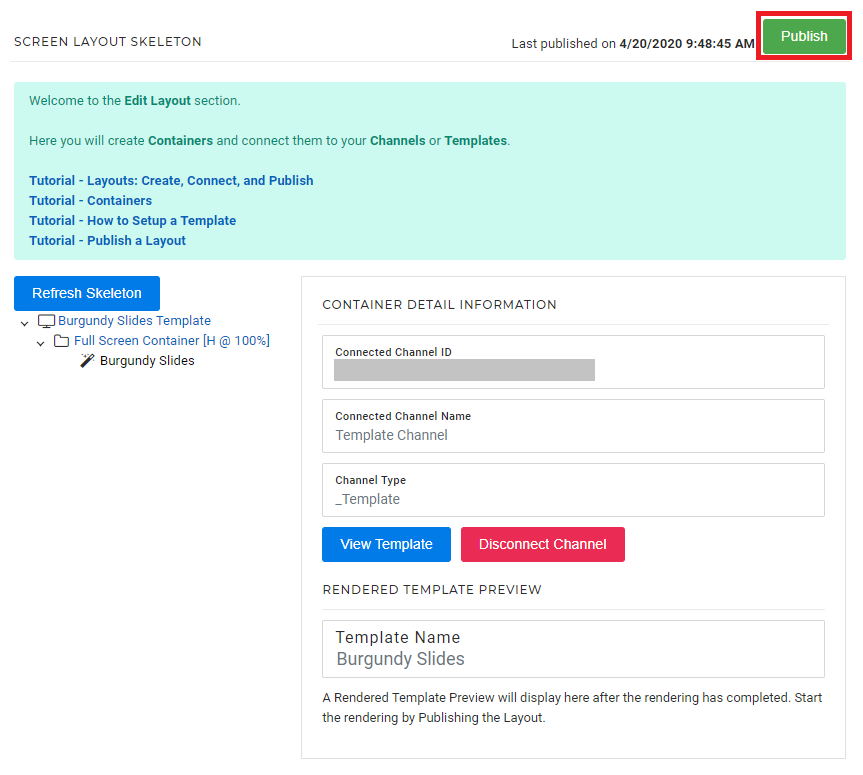This tutorial will provide instructions on the fastest way to select and Publish a Template to your Nano-PC device.
Topics Covered
Select a NexSigns Template
- Login to OnePass - (For more information, see How to access OnePass)
- Click on Application then select Market Place
- Select a desired Template, choose a NexSigns Device from the drop-down list and select 1-Click PurchaseNexSigns SaaS Subscriptions includes unlimited usage of Templates. If you have questions, please inquire with your Account Executive.
Add all Images by Browsing from PC or Browse from Asset Library
All images are REQUIRED to properly render the template.
- Modify the desired Text Boxes
- Click on Save Changes
Create and Publish a Layout
- Click on Application then select NexSigns
- Select the desired Product License and click on Start Action
- Click on New Blank Layout
- Enter a Layout Name, Screen Orientation, then select Continue
Click on New Horizontal Container and then select View Container
- Click on Connect a Template, find the desired Template, and select Connect
- Click on Publish
- You are done! Your Template will start rendering and automatically download to your Nano-PC device when complete.
Helpful Links
Tutorial - Get Started with NexSigns
Tutorial - Create and Publish a Multimedia Playlist
Tutorial - Edit and Publish a Multimedia Playlist
Tutorial - Create and Publish a NexSigns Template
Tutorial - Edit and Publish a NexSigns Template
Tutorial - Edit Images with the NexSigns Image Editor
Tutorial - Templates
Tutorial - Assets (Images / Videos)
Tutorial - Publish a Layout
Applies to
OnePass 3.1.x, NexSigns 2.x, NexSigns 3.x
Related articles