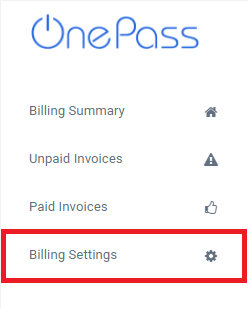Add Additional Recipients to Billing Emails
This tutorial will provide instructions to Add Additional Recipients as Carbon Copies (CC) to Billing Emails.
All Billing Emails will be sent to the primary Account owner.
Additional Recipients must be added by the primary Account owner.
Topics Covered
Add an Additional Recipient to Billing Emails
- Login to OnePass - (For more information, see How to access OnePass)
- Click on Application then select Billing
- Click on Billing Settings
- Enter the desired Email Address in the E-mail address Textbox, select the desired settings, and click on Update Settings
- You have successfully Added an Additional Recipient to Billing Emails
Related articles
, multiple selections available, Use left or right arrow keys to navigate selected items