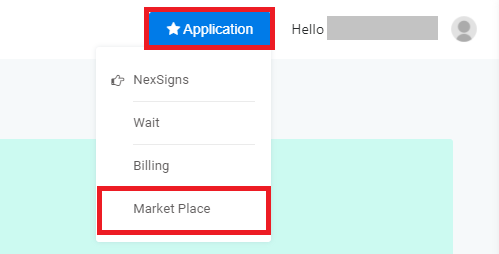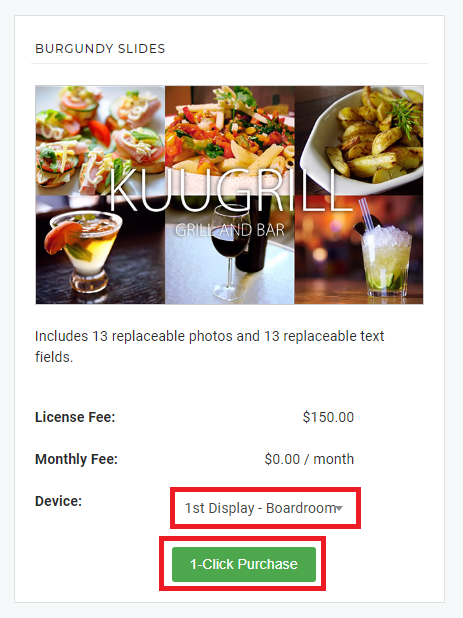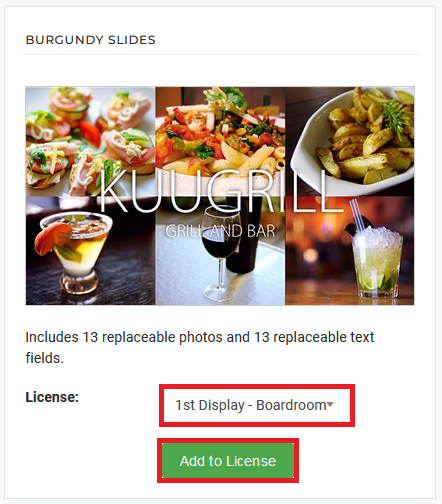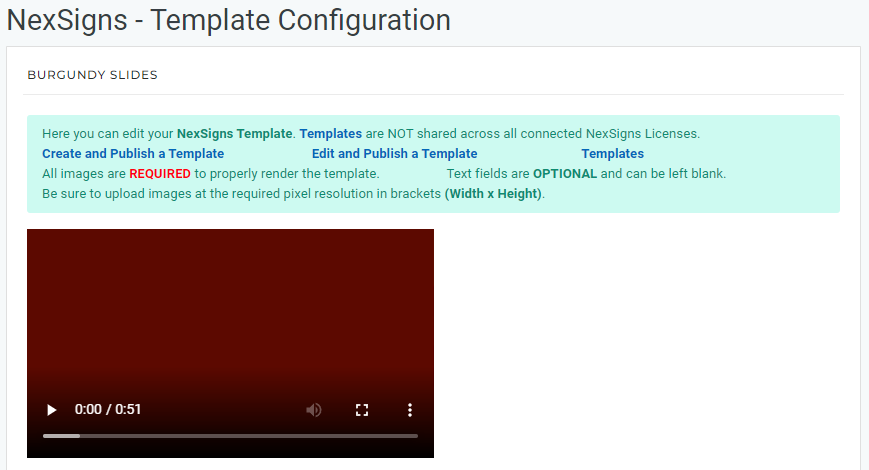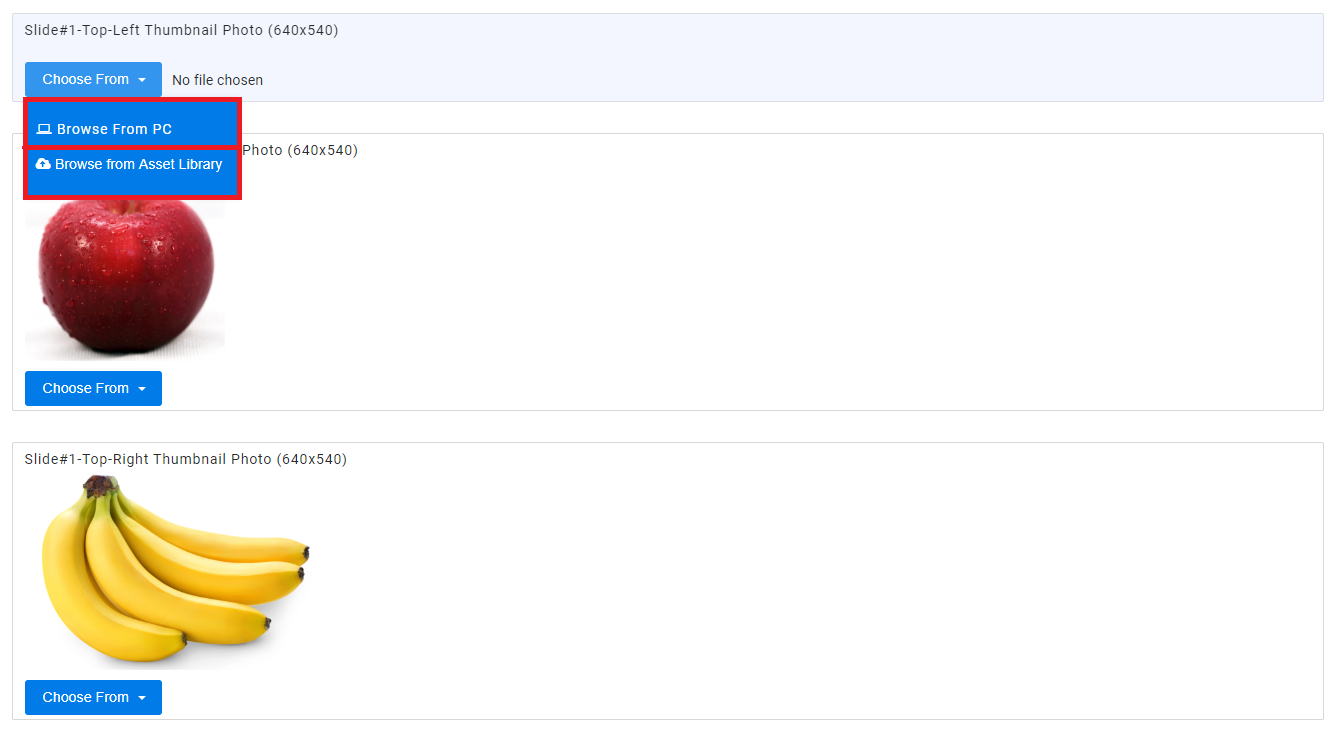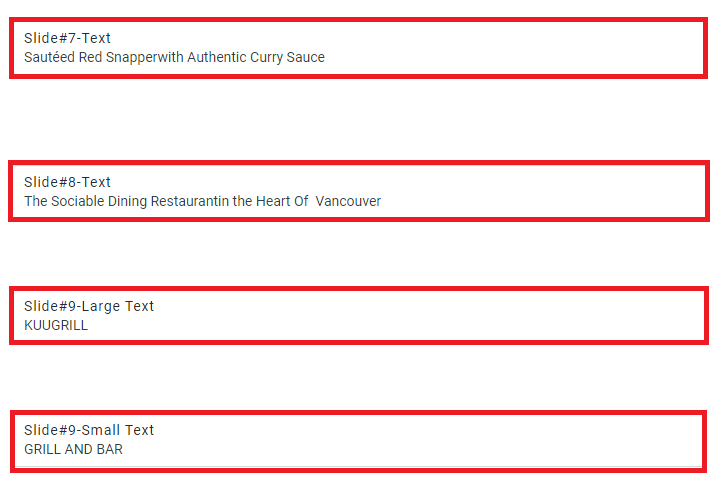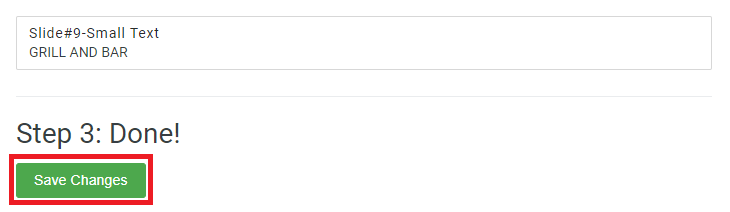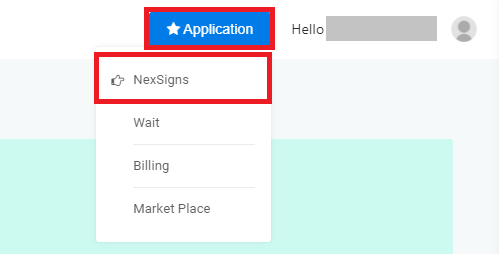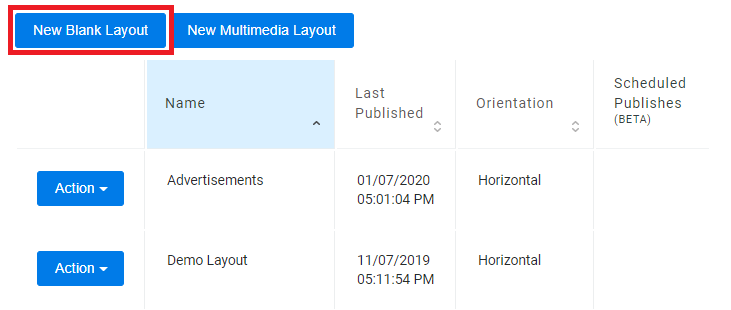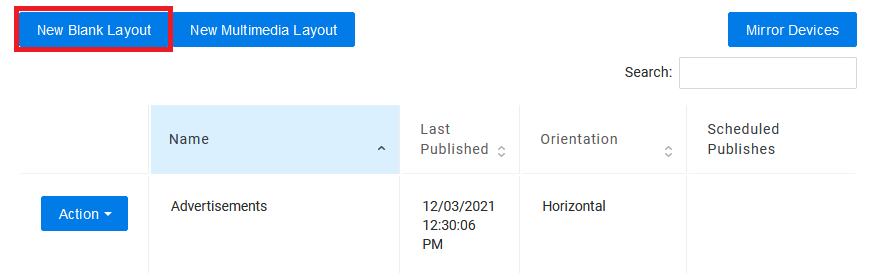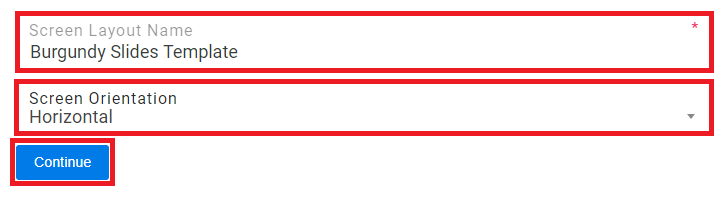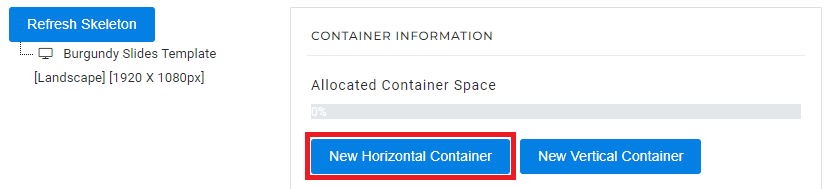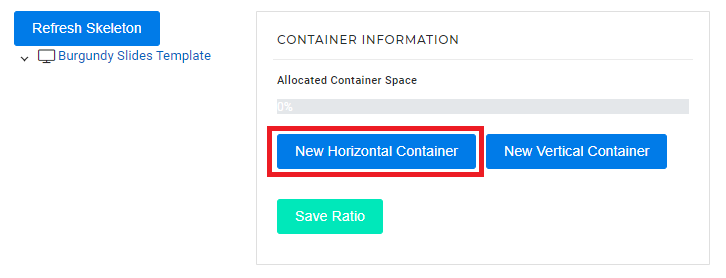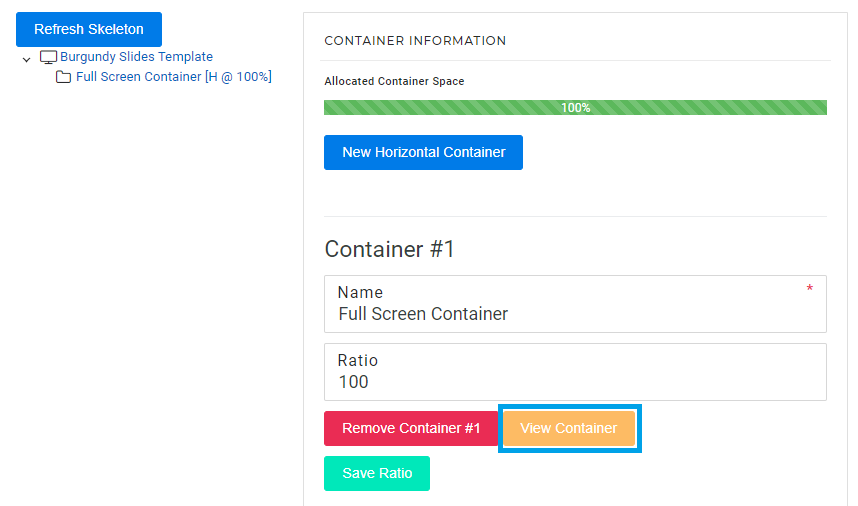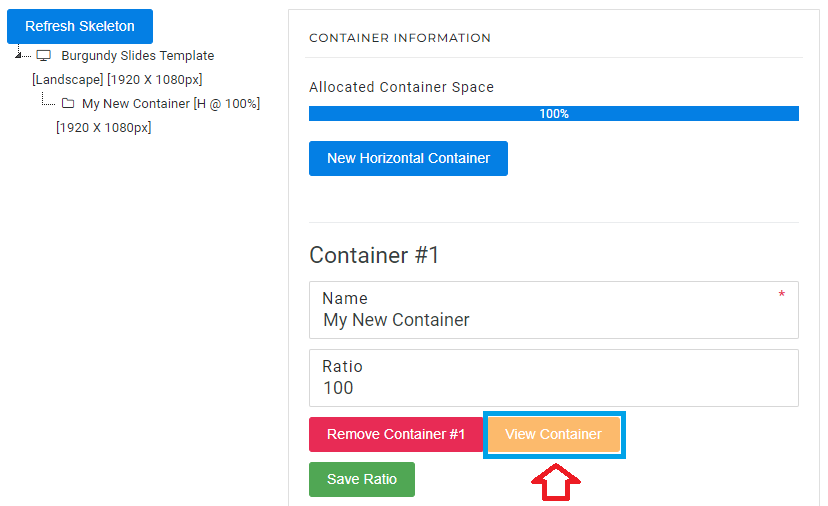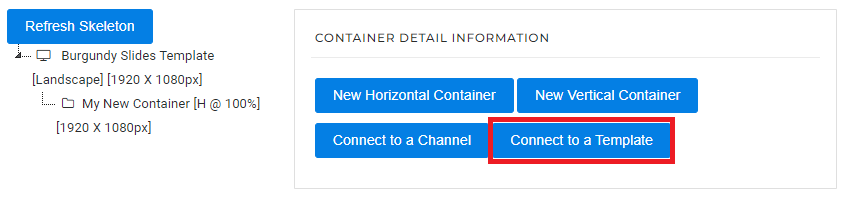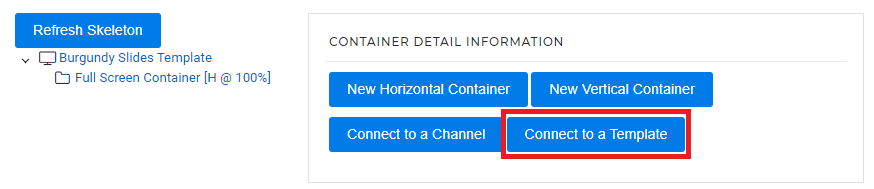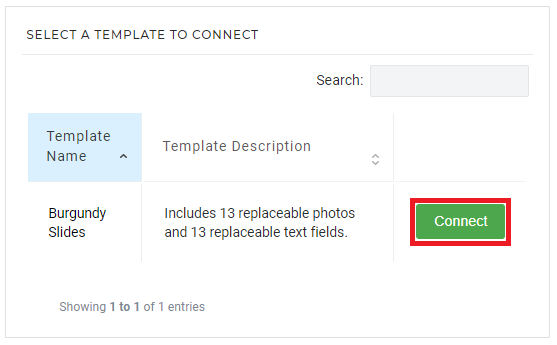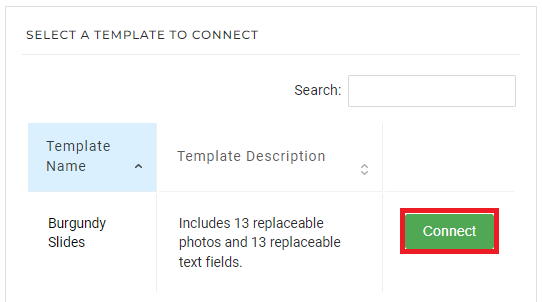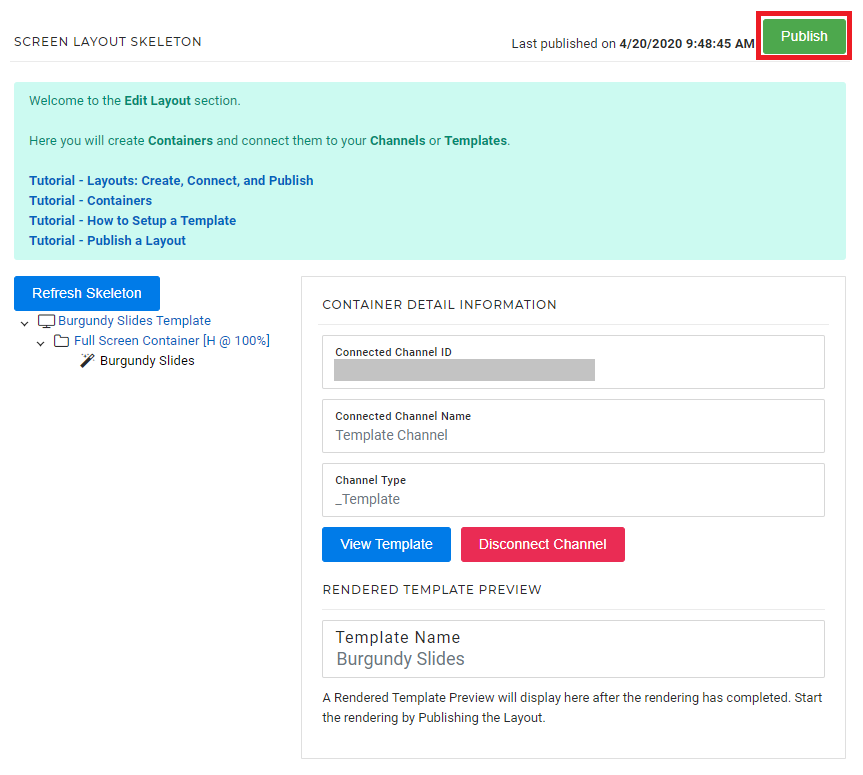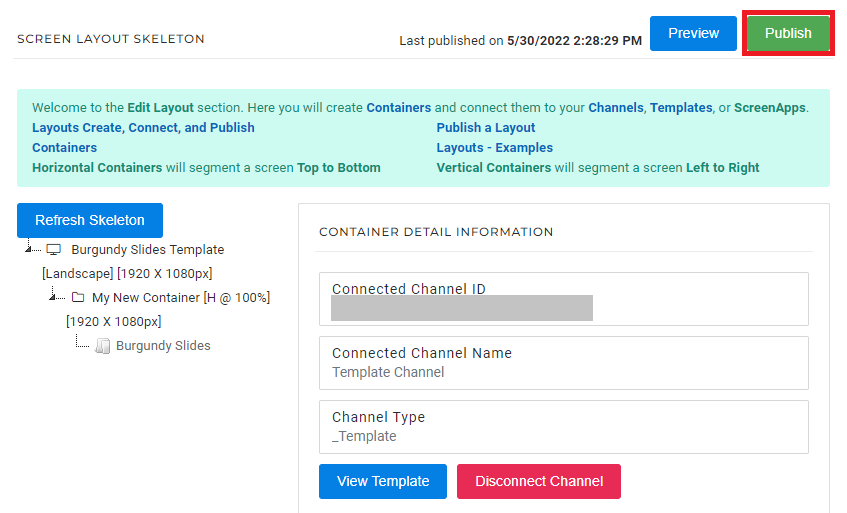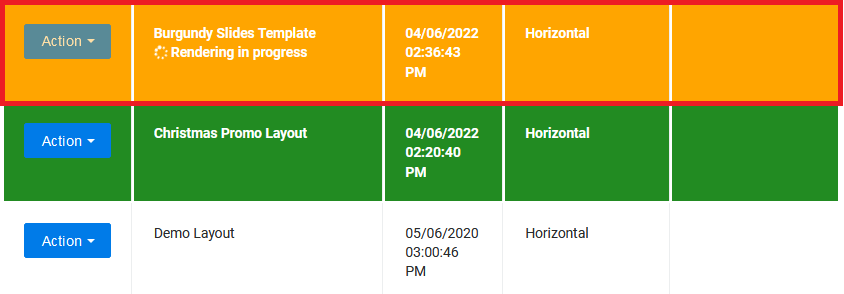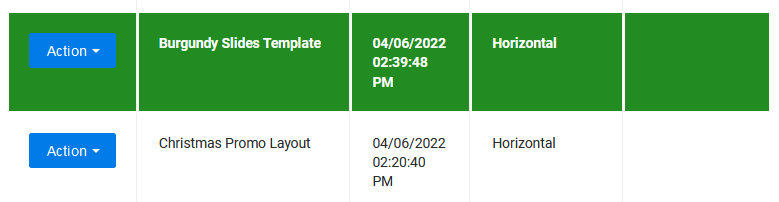This tutorial will provide instructions on the fastest way to select and Publish a Template to a Template and Publish it to your Nano-PC device.
Topics Covered
| Table of Contents | ||||||||
|---|---|---|---|---|---|---|---|---|
|
Select a NexSigns Template
- Login to OnePass - (For more information, see How to access OnePass)
- Click on Application then select Market Place
- Select a desired Template, choose a NexSigns Device from the drop-down list and select 1-Click Purchaseclick on Add to License
Info NexSigns SaaS Subscriptions includes unlimited usage of Templates. If you have questions, please inquire with your Account Executive. Complete the Template Configuration
- Click on Save Changes
Create and Publish a Layout
...
- Click on Application then select NexSigns
- Select the desired Product License and click on Start Action
- Click on New Blank Layout
- Enter a Layout Name, Screen Orientation, then select Continue
Click on New Horizontal Container and then select
- Click on View Container
Info Tutorial - Containers - Click on Connect to a Template, find
- Find the desired Template, and select Connect
- Click on Publish
- You are done! Your Template will start rendering and automatically download to your Nano-PC device when complete.
...
View a Rendered Template
Once the rendering has completed, you can View the Rendered Template
Helpful Links
| Helpful Links |
|---|
...
...
...
...
...
...
...
OnePass 3.1.x, NexSigns 2.x, NexSigns 3.x
...