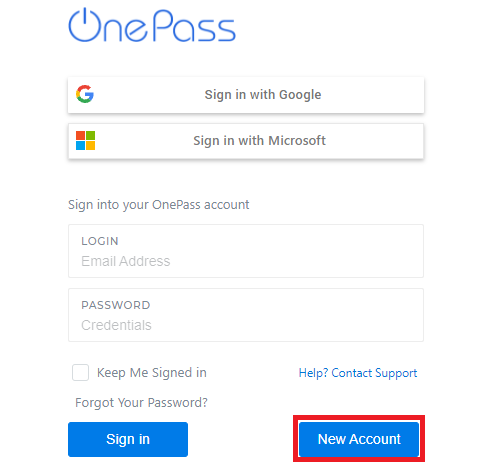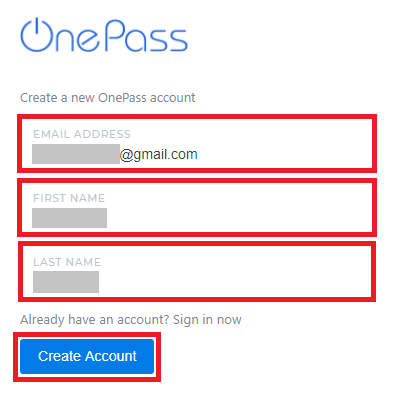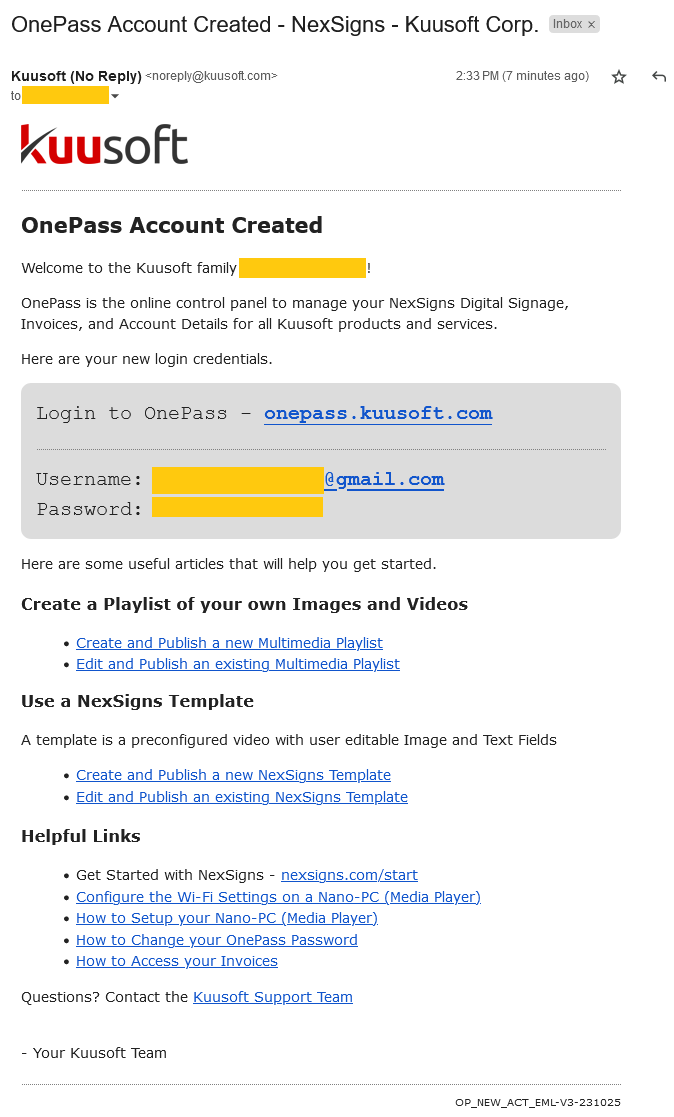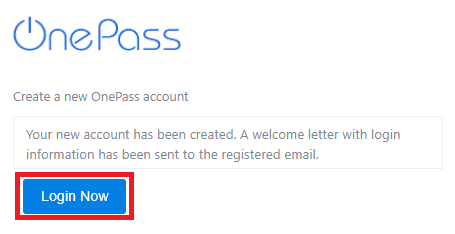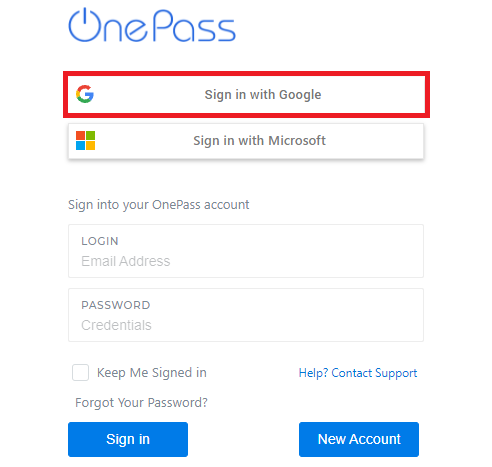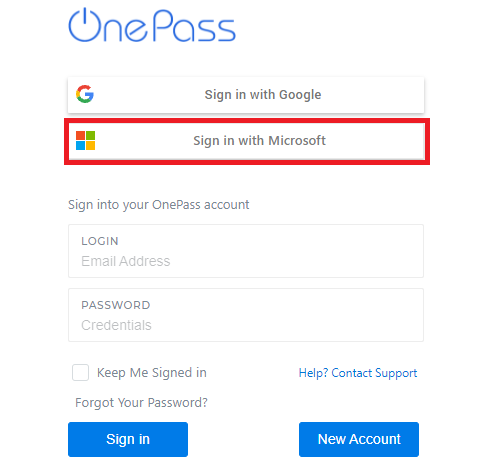/
Create a new OnePass account
Create a new OnePass account
This tutorial will cover instructions on how to Create a new OnePass account. You can create an account with Kuusoft OnePass, Google, or Microsoft accounts.
Topics Covered
Access OnePass
Open a Web Browser - supported browsers include Google Chrome, Mozilla Firefox, & Microsoft Edge
Option 1 - Type in the URL
- Navigate to onepass.kuusoft.com
- Click on Sign In located at the right top corner
Option 2 - From the Kuusoft Website
- Navigate to kuusoft.com
- Click on Login located at the top menu bar
Create a new OnePass Account
Option 1 - Create with Kuusoft OnePass
- Click on New Account
- Enter the Email Address, First Name, Last Name, and click on Create Account
You have successfully created a new OnePass Account. Check the registered email for the Username and Password.
Important Note
If you do not receive a Welcome Email, with the subject OnePass Account Created – NexSigns - Kuusoft Corp., within 5 minutes, check your Junk email folder.
- Click on Login Now to continue.
- Sign in with Kuusoft OnePass
Option 2 - Create with Google Credentials
- Click on Sign in with Google
- Login with your Google Credentials
- An account will be automatically created with your Google Credentials and you will be Signed In
Option 3 - Create with Microsoft Credentials
- Click on Sign in with Microsoft
- Login with your Microsoft Credentials
- An account will be automatically created with your Microsoft Credentials and you will be Signed In
Related articles
, multiple selections available,
Related content
How to reset your OnePass password
How to reset your OnePass password
Read with this
Edit and Publish a NexSigns Template
Edit and Publish a NexSigns Template
Read with this
How to access your Invoices
How to access your Invoices
Read with this
Payment Options
Payment Options
More like this
Smart Menu Editor X OLO Integration
Smart Menu Editor X OLO Integration
More like this
Get Started with NexSigns
Get Started with NexSigns
More like this