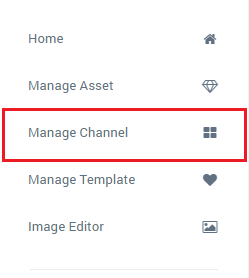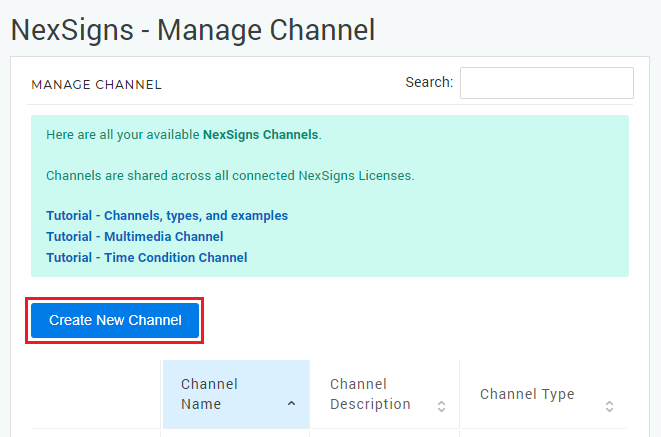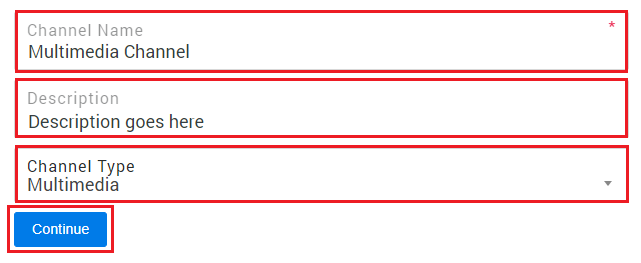This article will define all the different Channels and explain when to use them.
Topics Covered
What is an Channel?
A Channel is an application which displays Assets and other Media according to your specifications. Channels are shared across all Product Licenses and a Channel displays 1 or more Asset(s).
Types of Channels
Channel | Description | Notes |
|---|---|---|
| Image | Displays a single, static Image Asset | Image Channels are typically used to display fixed logos or banners |
Displays a Playlist of both Image and Video Assets, along with other media | Multimedia Channels are the most frequently used Channels. Users use them to create a customized playlist of their media to be displayed. Click here for an article on Multimedia Channels | |
| Scrolling Text | Displays Scrolling Text across your screen | Allows for large amounts of text to continuously scroll and display on your Layout |
| Time Condition | Create a schedule and display different Layouts based on the current date and time | Examples of common uses
|
Advanced Channels
Channel | Definition | Notes |
|---|---|---|
| Custom Code | Used for custom content | Only to be used by the Kuusoft Support Team |
Multi Screen Layout | Displays a playlist of multiple Layouts set on a fixed timer | Examples of common uses
|
| Website | Displays a single, static Web Page | Display a Webpage / Website on NexSigns |
| WebScript | Displays customized HTML and Web Scripts | Examples of common uses
|
Obsolete Channels
Channel | Definition | Notes |
|---|---|---|
| Animated Slideshow | Displays a playlist of Image Assets | We recommend using a Multimedia Channel / Multimedia Playlist instead |
Video | Displays a playlist of Video Assets | We recommend using a Multimedia Channel / Multimedia Playlist instead |
Create a new Channel
- Select Manage Channel located in the left menu
- Click on Create New Channel
- Enter a Channel Name, Description and select your intended Channel Type in the drop-down menu
- Select Continue to finish creating a new Channel
Related articles