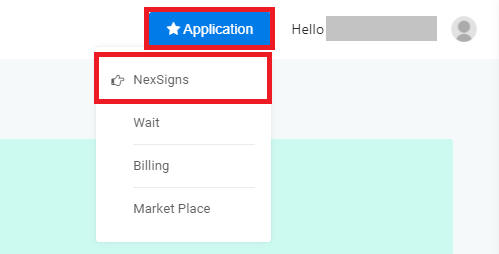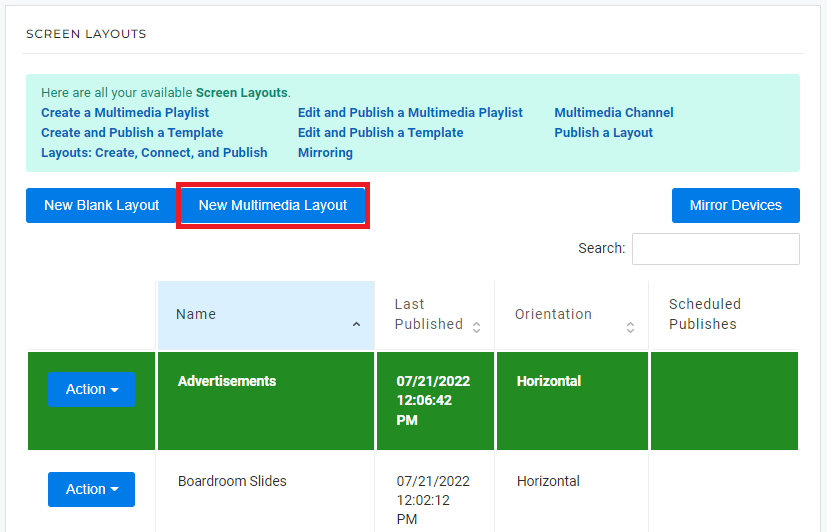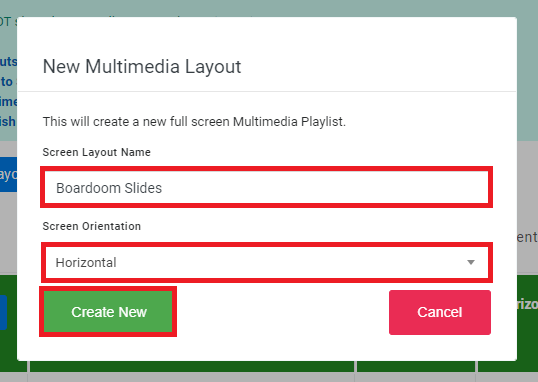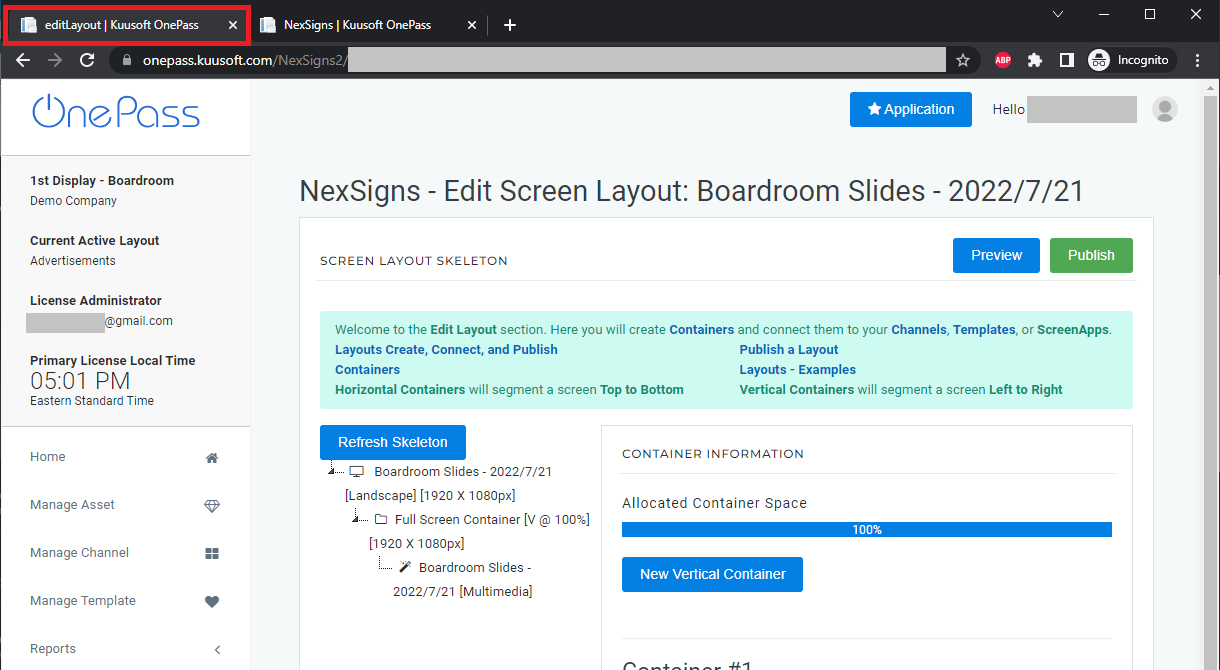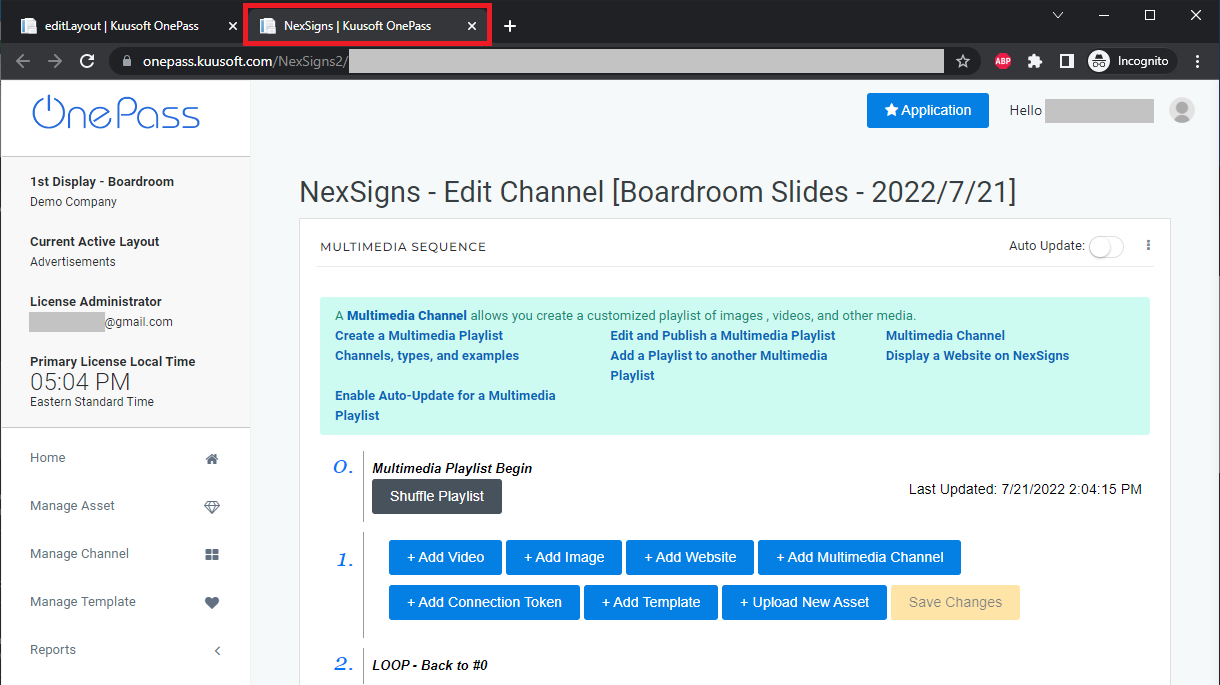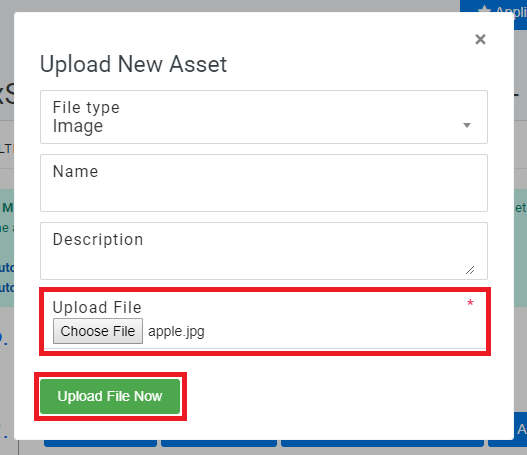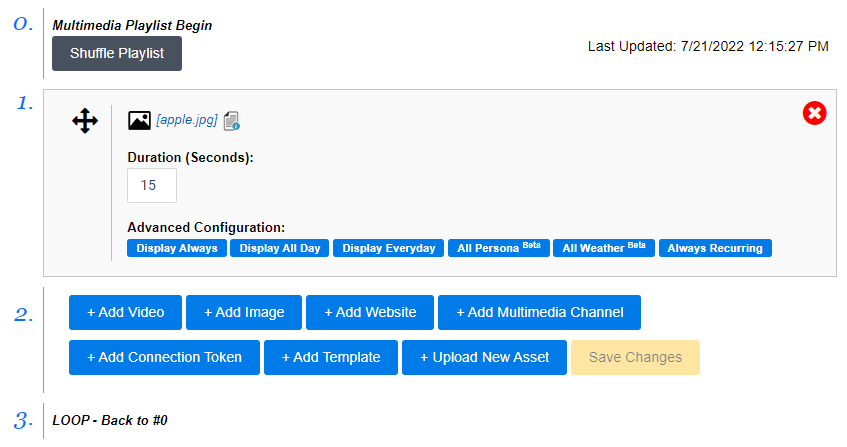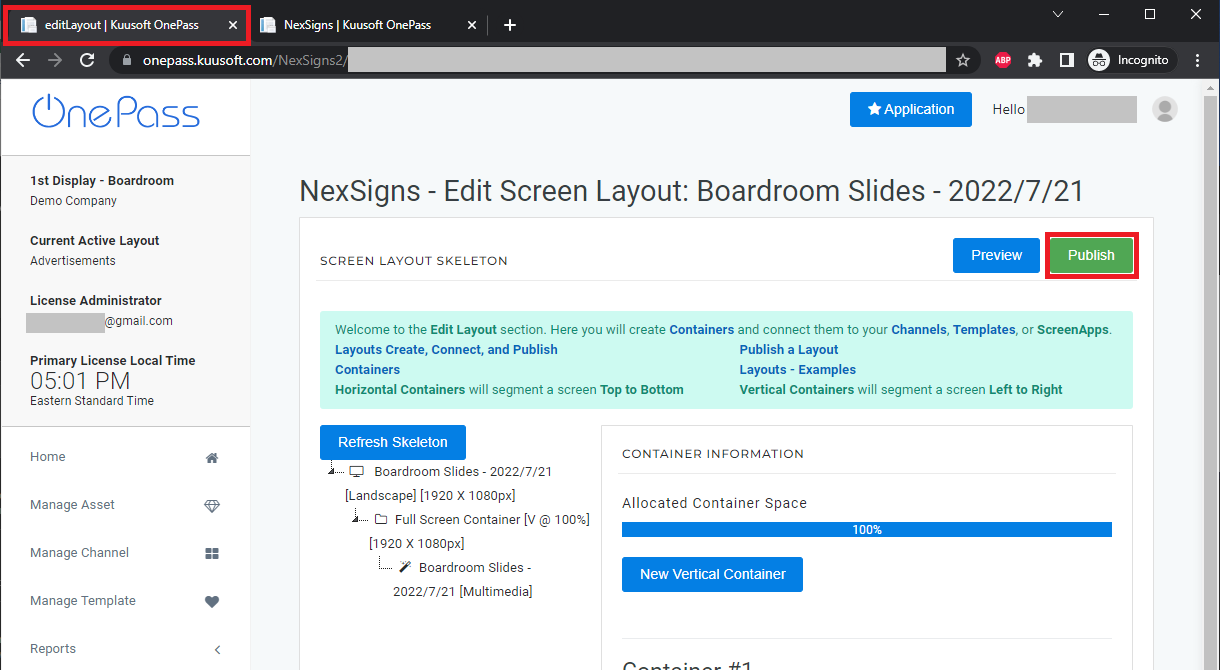This tutorial will provide instructions on the fastest way to Publish media to your Nano-PC device.
Topics Covered

Create and Publish a Multimedia Playlist
- Login to OnePass - (For more information, see How to access OnePass)
- Click on Application then select NexSigns
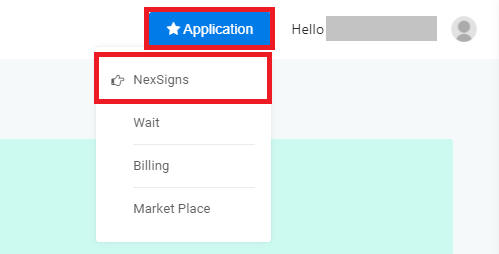
- Select your desired Product License and click on Start Action

- Click on New Multimedia Layout
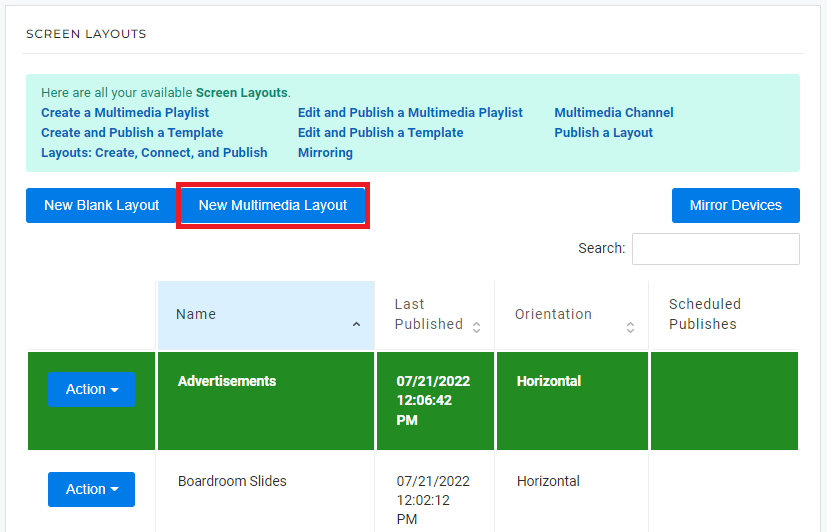
- Enter a Layout Name, Screen Orientation, then select Create New
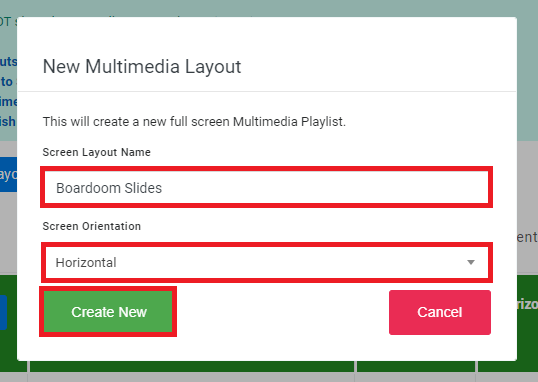
- You will re-directed to the Edit Screen Layout page and the Multimedia Playlist will open in a new Web Browser Tab
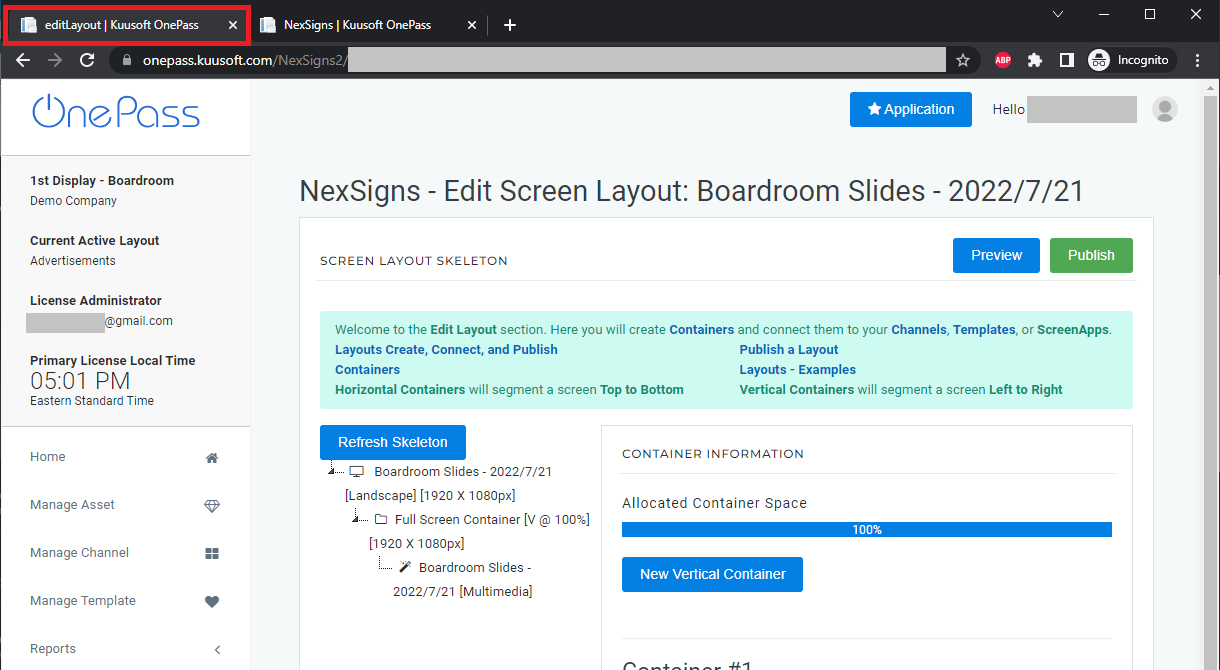
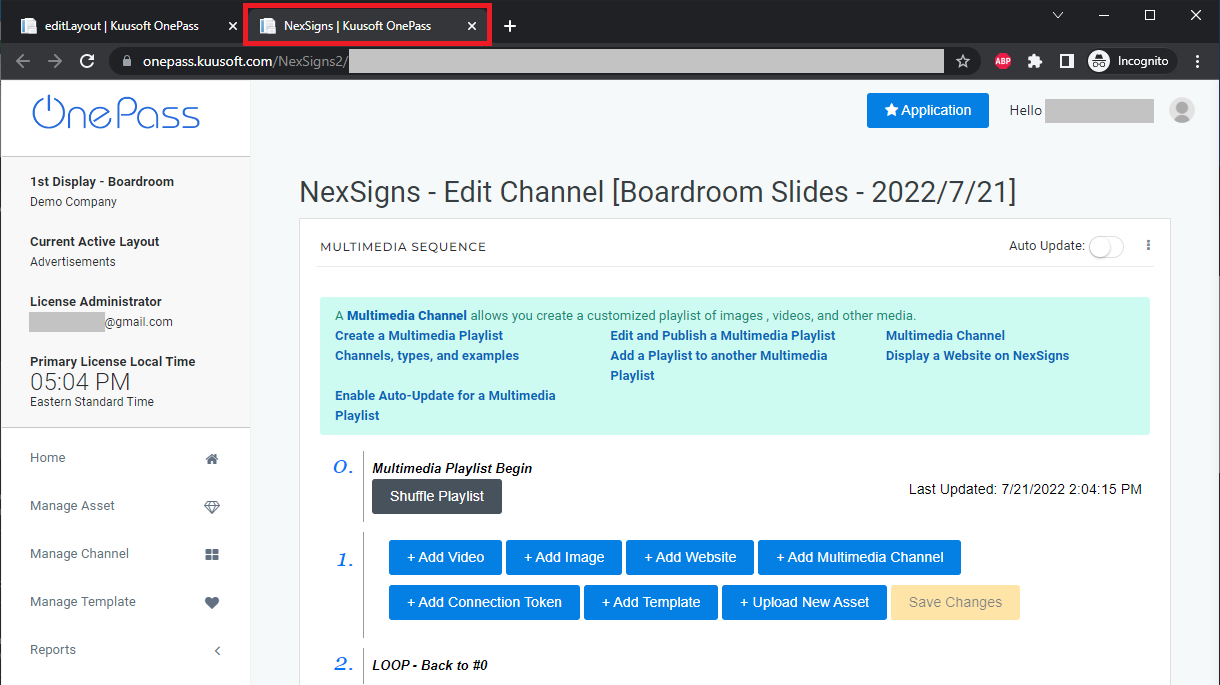
- Click on + Upload New Asset, Choose File / Drag and Drop onto the Upload Box then click on Upload File Now

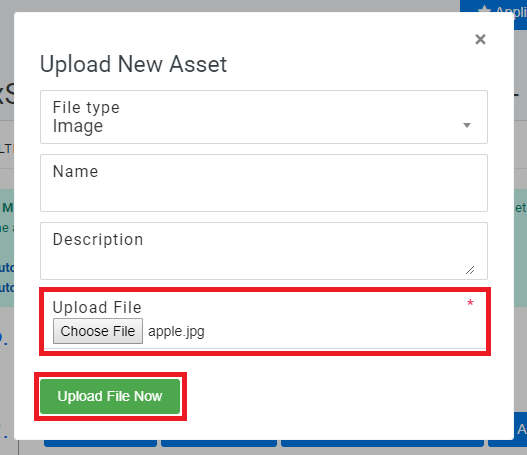
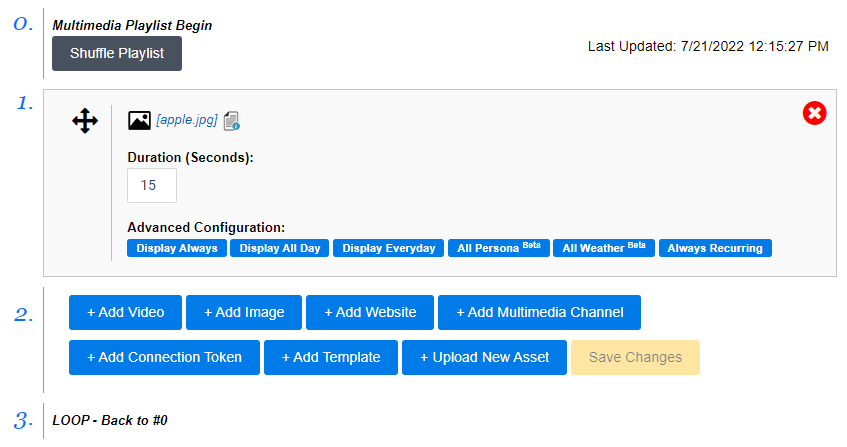
Repeat Step 7 as desired
- Navigate to the original (Edit Screen Layout) Web Browser Tab and select Publish
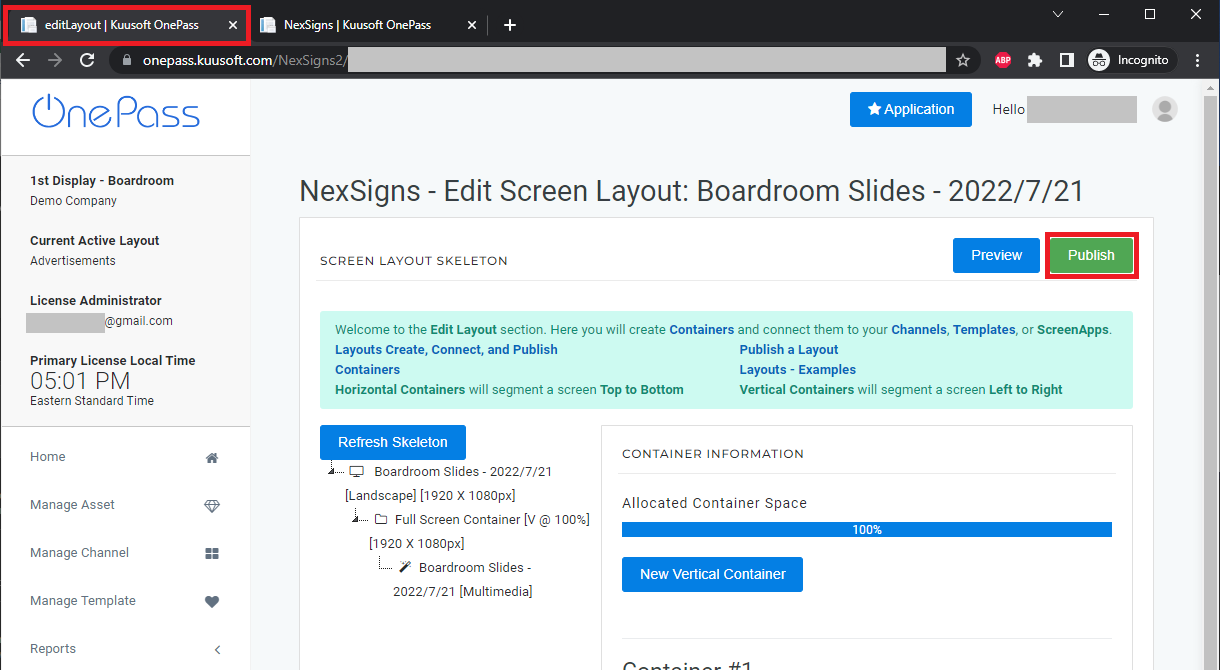
- You are done!
Applies to
OnePass 3.1.x, NexSigns 2.x, NexSigns 3.x
Related articles
Related articles appear here based on the labels you select. Click to edit the macro and add or change labels.