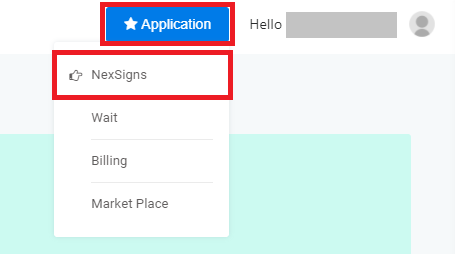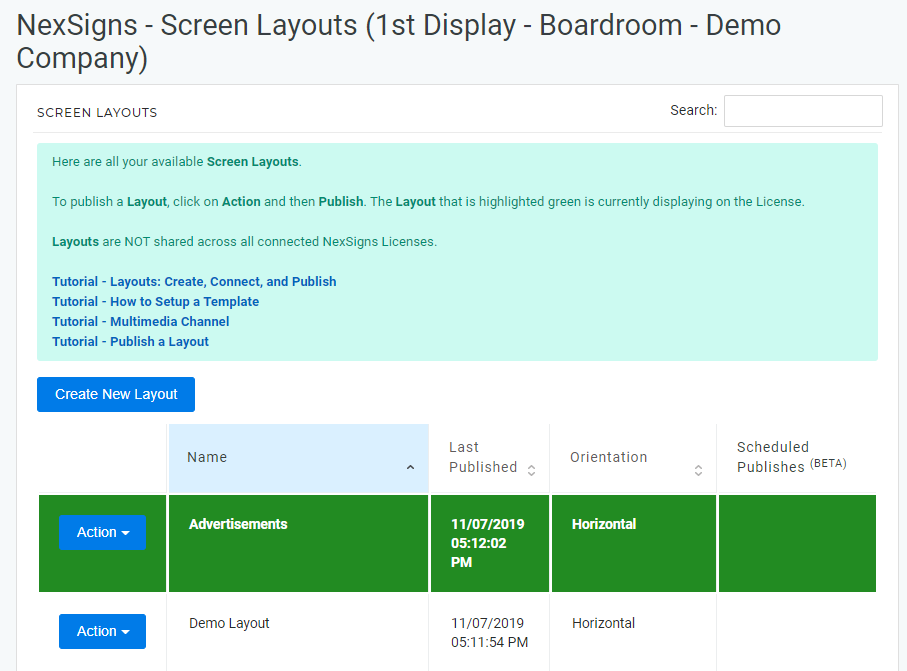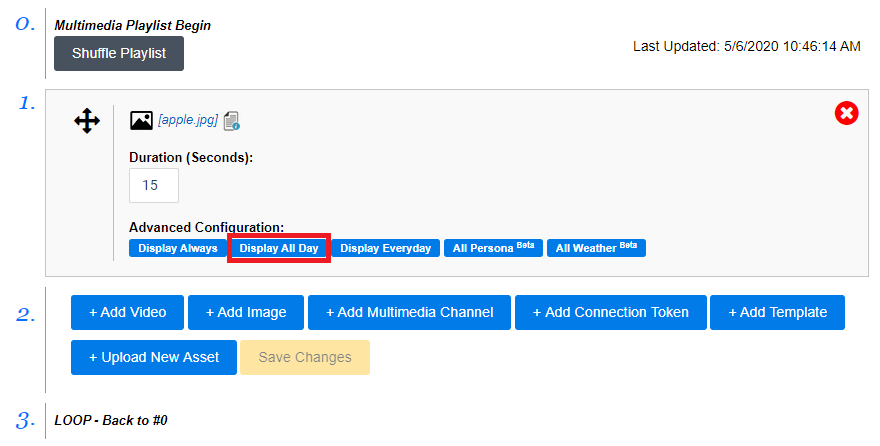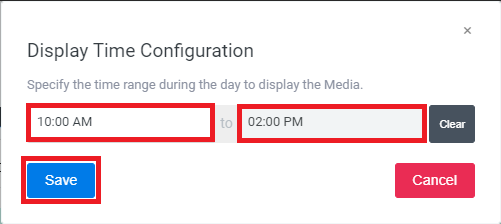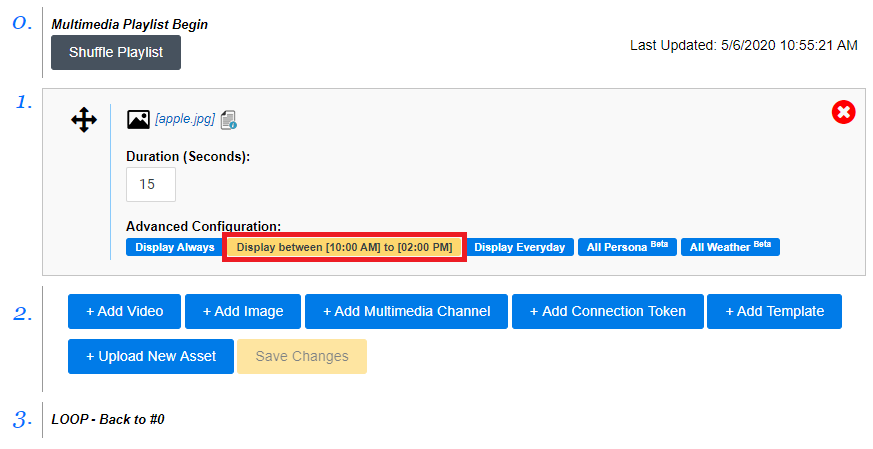You can quickly create a playlist of images and videos (aka Assets (Images / Videos)), along with other media, using OnePass and your NexSigns Device. In this article, we will explore how to configure and use a Multimedia Channel.
Topics Covered
| Table of Contents | ||||||||
|---|---|---|---|---|---|---|---|---|
|
| Info | ||
|---|---|---|
| ||
For more information about different Channels, view this article. Optional - Enable Auto-Update for a Multimedia Playlist Tutorial - Create and Publish a Multimedia Playlist |
Login to OnePass and navigate to your Screen Layouts
- Login to OnePass - (For more information, see How to access OnePass)
- Click on Application then select NexSigns
- Click on Start Action on your desired Product License
- You have successfully navigated to your Screen Layouts.
...
- Locate your desired Asset and select Display All Day
- Select the desired Time Range and click on Save
- You are done. This media will only display during the entered Time of the Day
| Tip | ||
|---|---|---|
| ||
Ensure to create a Layout, Container, and connect it to the Multimedia Channel then Publish it to view it on on your signage. |
Set Persona Filters for an Asset in a Multimedia playlist
...