This tutorial will provide instructions on the fastest way to Add, Modify, or Remove media to an existing Multimedia Playlist and Publish it to your Nano-PC device.
Topics Covered


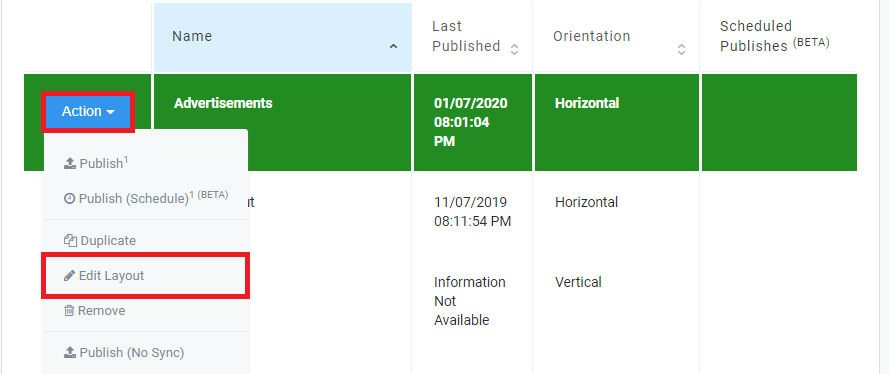
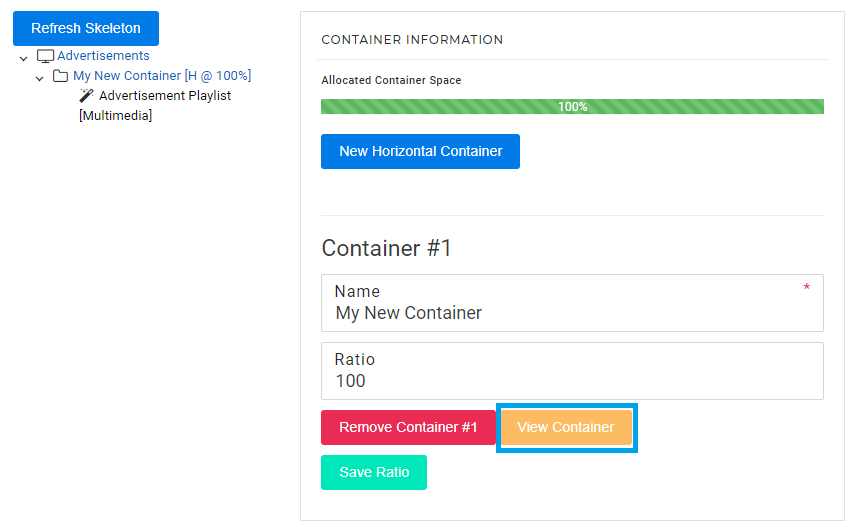
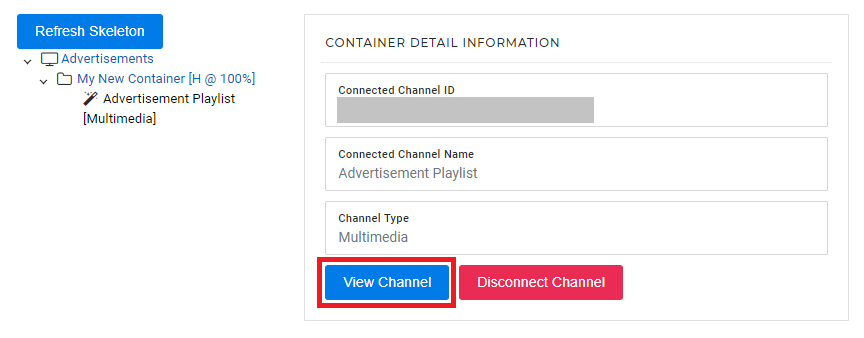
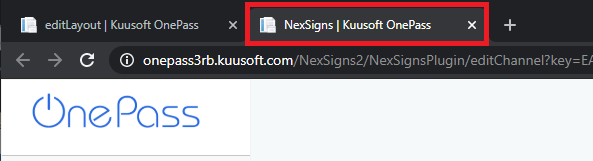
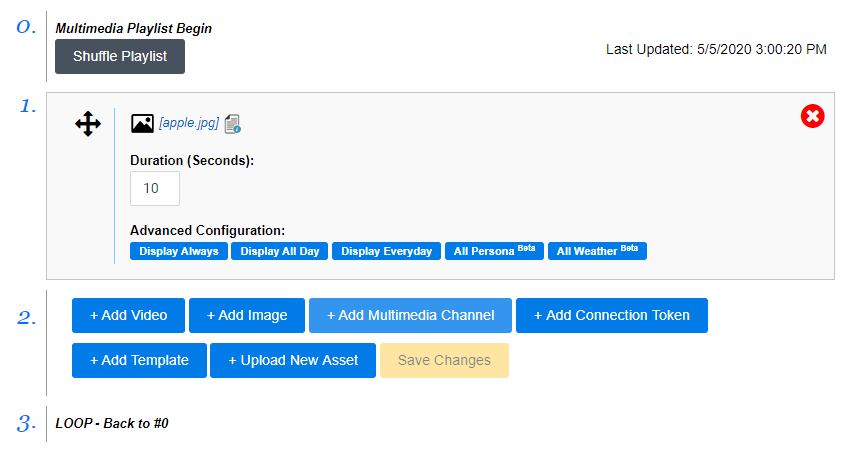
Add, Modify, or Remove the desired Media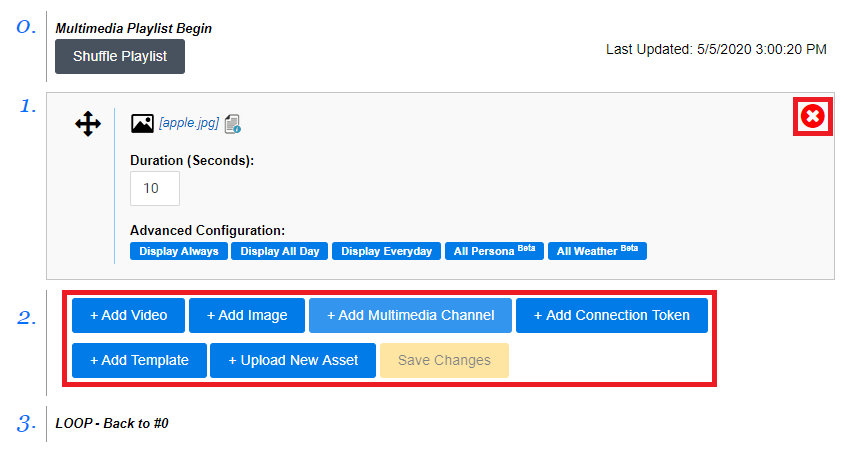
Repeat Step 7 as desired
| View this article for more details on the Multimedia Playlists (Advanced Features) |
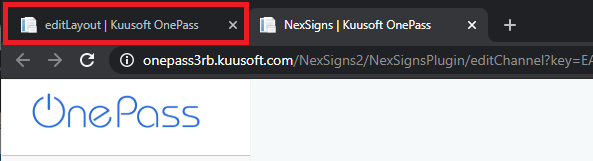
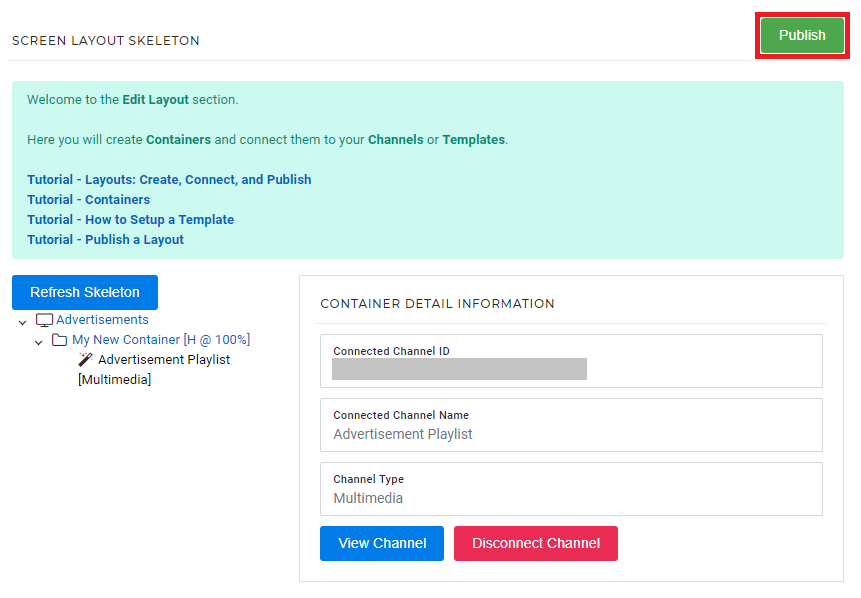
Tutorial - Get Started with NexSigns |
OnePass 3.1.x, NexSigns 2.x, NexSigns 3.x
Related articles appear here based on the labels you select. Click to edit the macro and add or change labels.