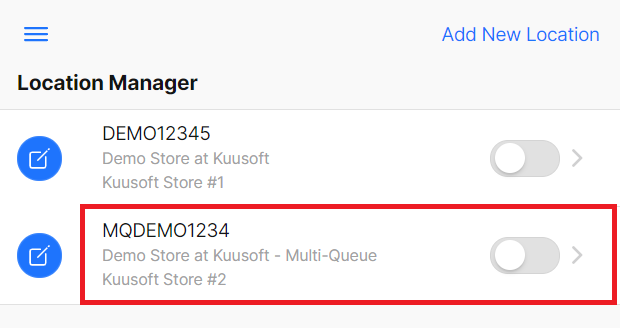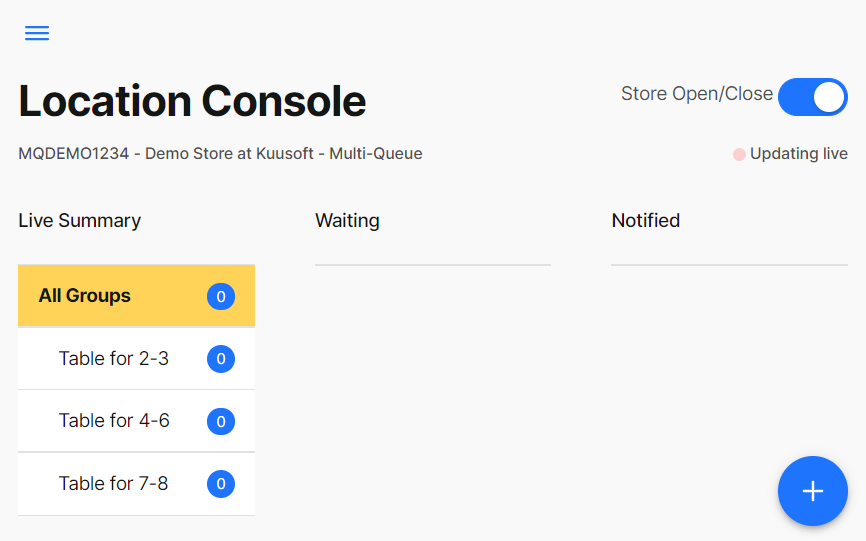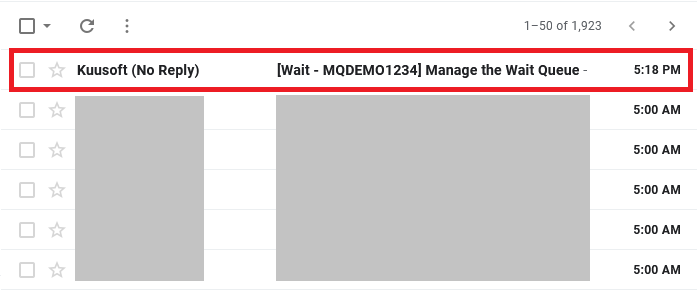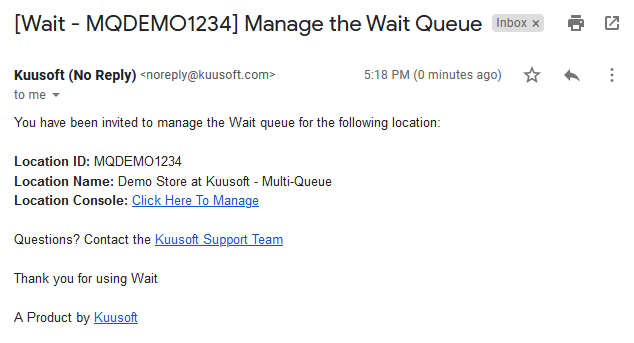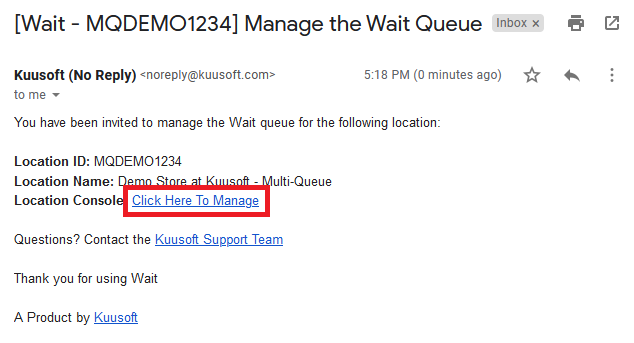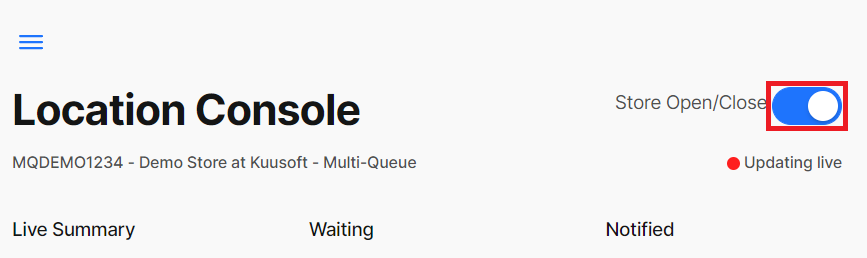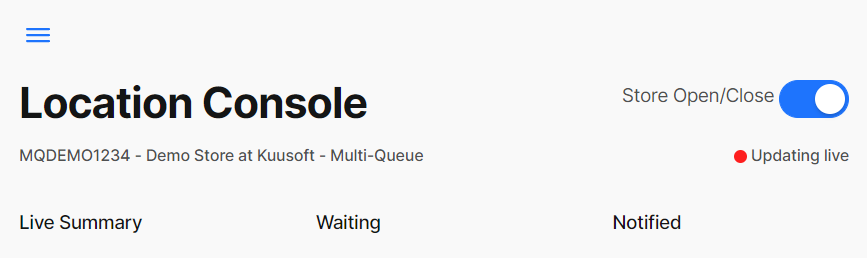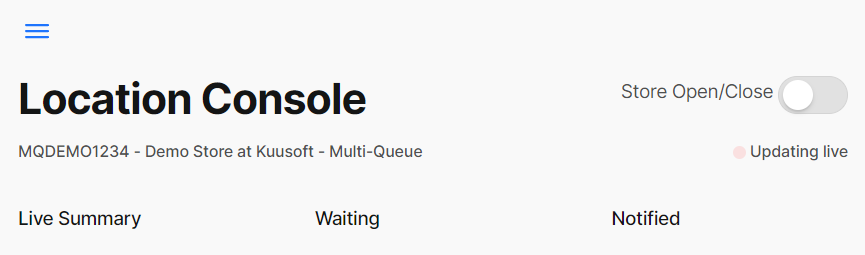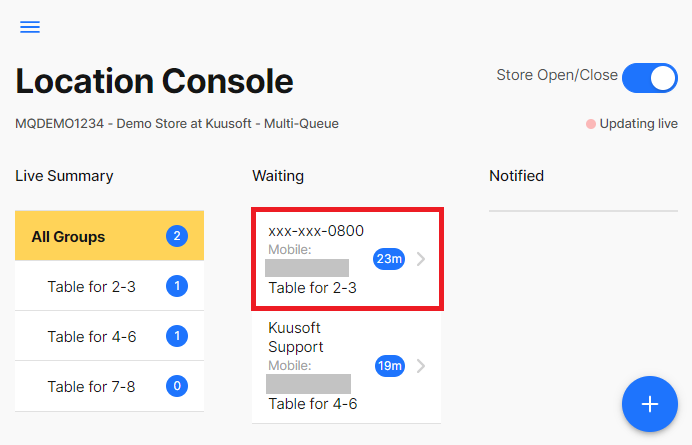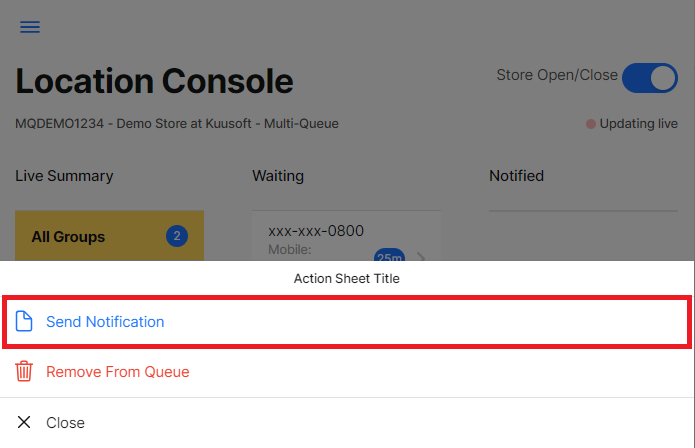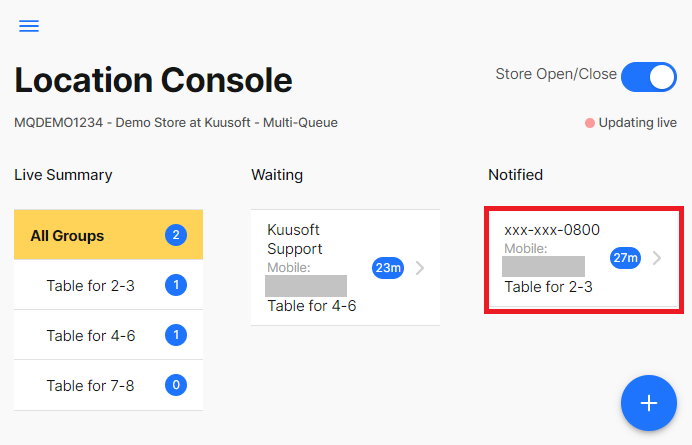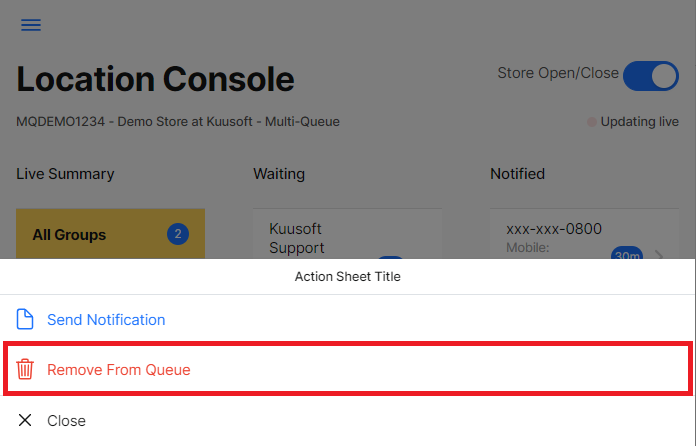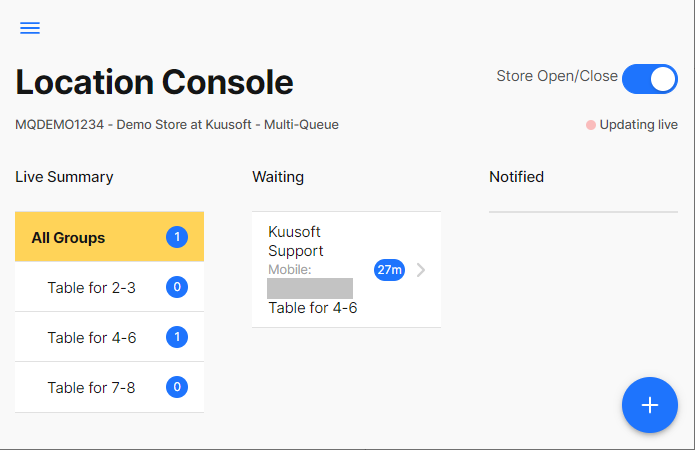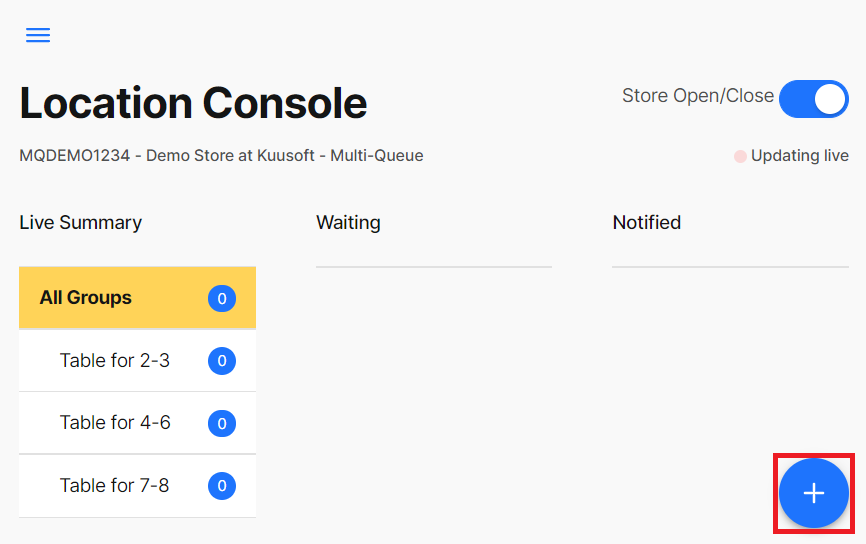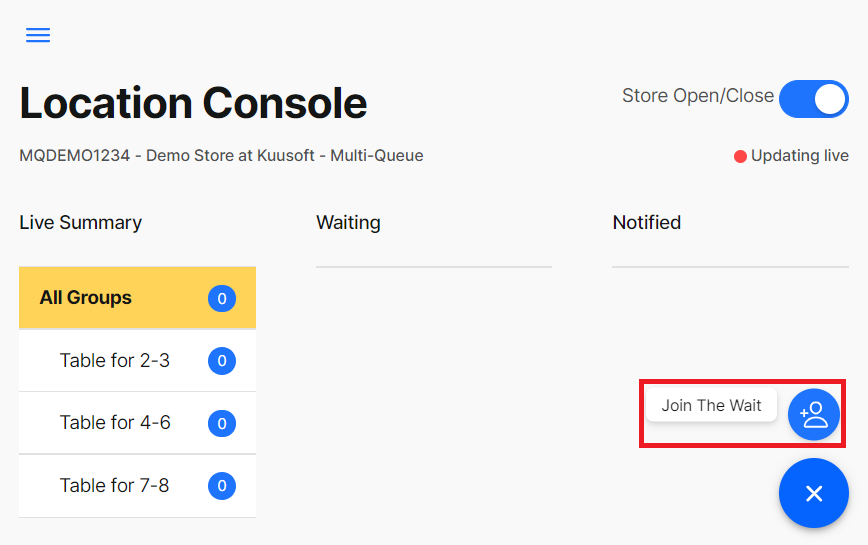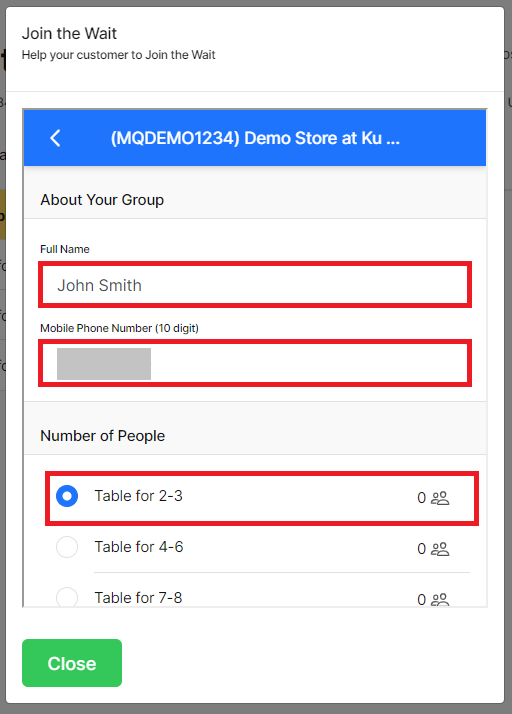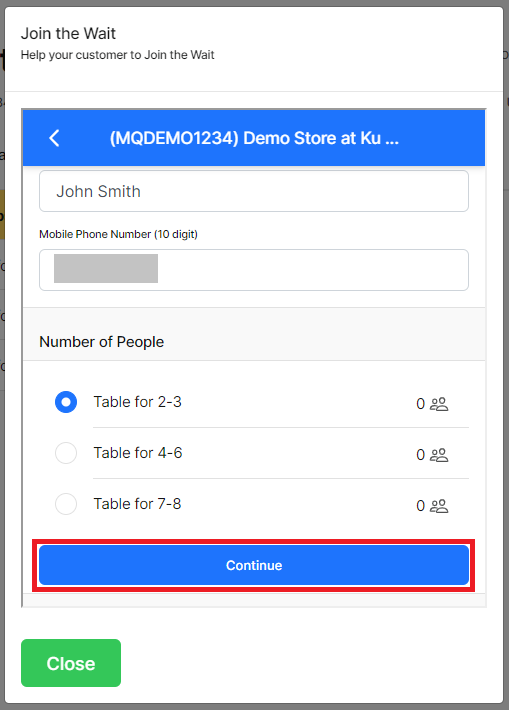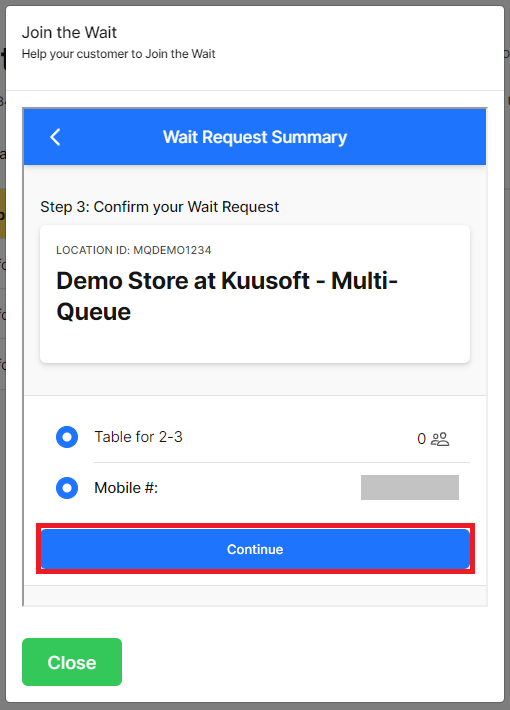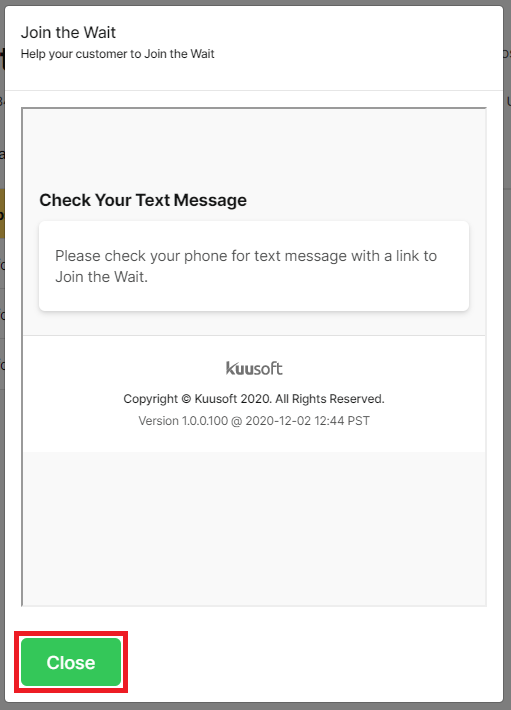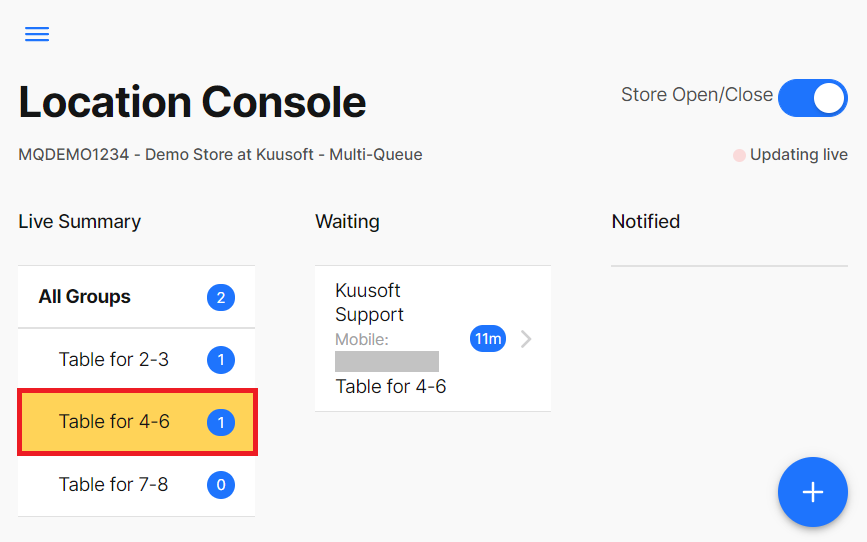Managing a Multi-Queue Location (Location Console)
This tutorial will cover instructions on how to use the Multi-Queue- Location Console for the Wait Queue Management System.
Topics Covered
Access the Multi-Queue Location Console (from the Location Manager)
Login to OnePass and Access the Location Manager (Wait Management Console)
Don't have an account? - Sign up and Get Started with Wait- Find the desired location and click on the entry
- You have successfully accessed the Multi-Queue Location Console from the Location Manager
Access the Multi-Queue Location Console (from an Email Invitation)
Login to your Email Account and access the Email Invitation
- Click on Click Here To Manage
- You have successfully accessed the Multi-Queue Location Console from an Email Invitation
Open / Close the Queue from the Multi-Queue Location Console
Access the Multi-Queue Location Console
- Click on the Store Open / Close slider to toggle from Open to Closed
Queue Open
- Queue Closed
Managing a Multi-Queue Location
These topics will help staff manage a Multi-Queue Location.
Send a notification to a Wait Guest
Find and select the desired Wait Guest then click on Send Notification
A text message will be sent to the registered mobile number stating that the Wait is over.- You have successfully sent a notification to a Wait Guest
Remove a Wait Guest from the Queue
Select the desired Wait Guest then click on Remove from Queue
A text message will be sent to the registered mobile number stating that you've left the Wait Queue.- You have successfully removed a Wait Guest from the Queue
Adding a Guest to the Wait Queue
- Click the + button then select Join the Wait
- Enter the Name, Phone Number, select the Desired Queue, and click on Continue
- Verify the information, and click on Continue
You have successfully Added a Guest to the Queue. Click on Close to return to the Location Manager
A text message will be sent to the registered mobile number with a link to confirm Joining the Wait
View the desired Wait Queue
Click on All Groups to view all waiting parties
Click on the desired Multi-Queue name to filter respectively
Applies to
OnePass 3.1.x
Related articles