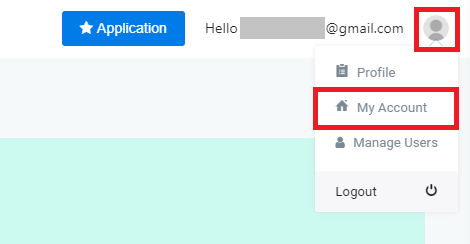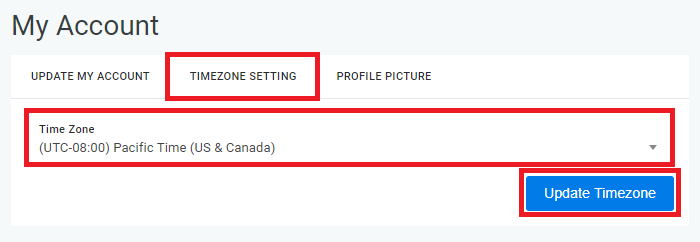This tutorial will provide instructions to change the Timezone Settings of your OnePass Account.
Change the Timezone Settings of your OnePass Account
- Login to OnePass - (For more information, see How to access OnePass)
- Click on the Account Menu icon located at the right top corner of the page and select My Account
- Click on Timezone Setting, select a Time Zone and click on Update Timezone
- You have successfully updated the Timezone Settings of your OnePass Account
The default Timezone Setting for a OnePass Account is Pacific Time (UTC-8)
Any Nano-PC devices, without individual Timezone Settings, will use the Timezone Settings of the owner's OnePass Account
Tutorial - Change the Timezone Settings (OnePass Account)
Tutorial - Change the Timezone Settings (Nano-PC Devices)
Applies to
OnePass 3.1.x
Related articles