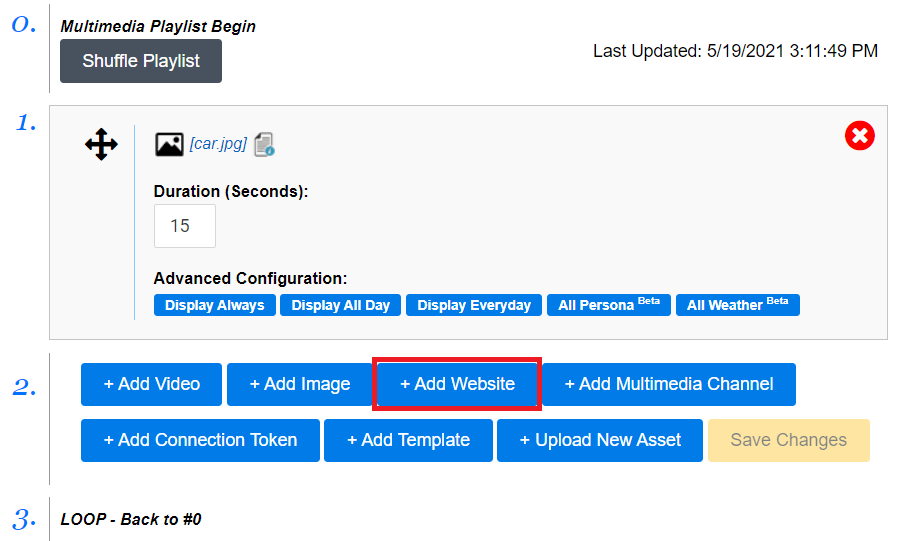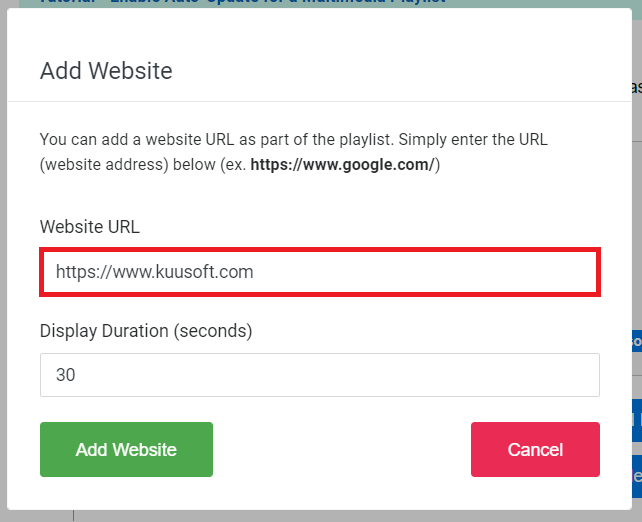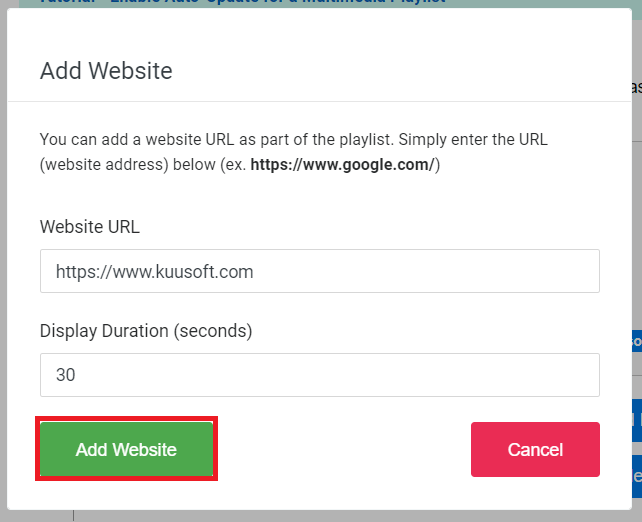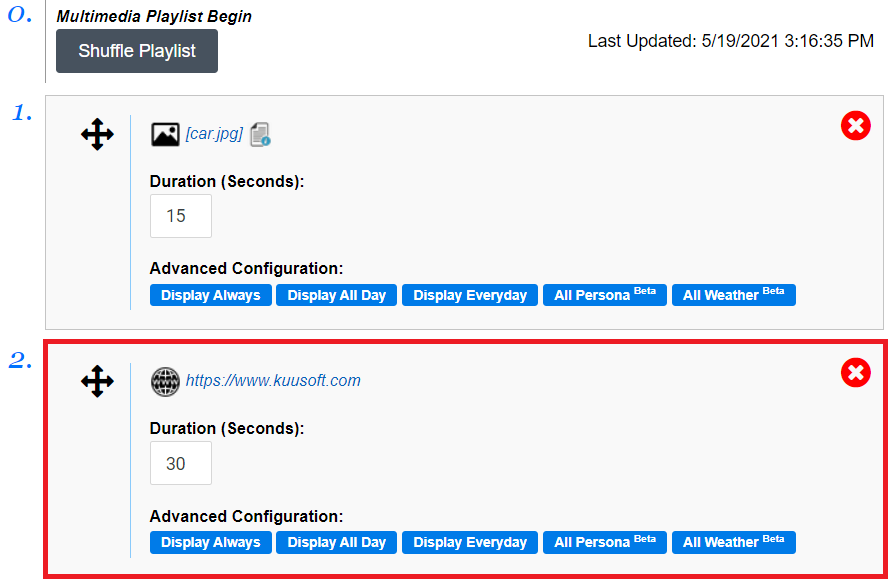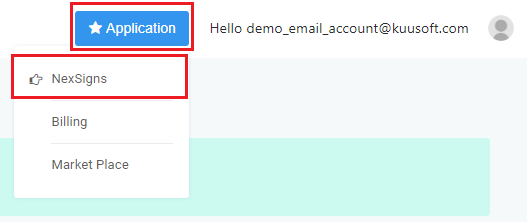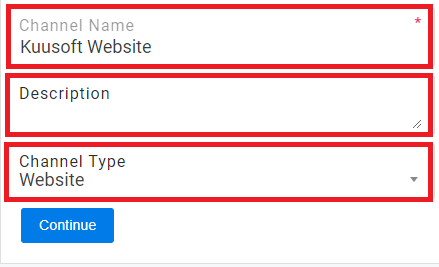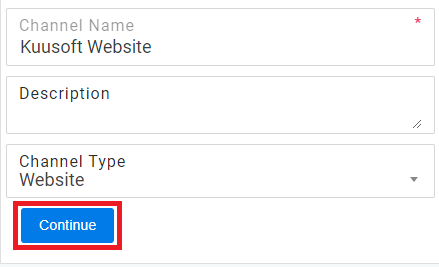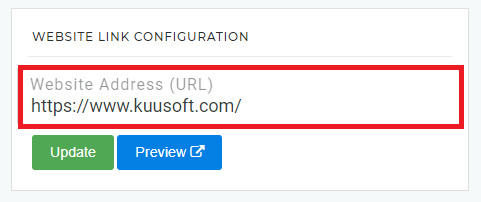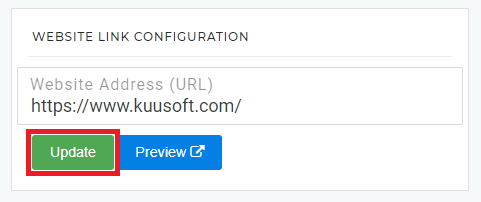You can display a Webpage as part of your digital signage easily by creating a Website Channel.
| Info |
|---|
It is recommended to use the Multimedia Layout option as you can display a Website along with all the features of the Multimedia Channel / Multimedia Playlist |
Topics Covered
Table of Contents maxLevel 2 include ^(?:(?!Applies|Related).)*$\r?\n? absoluteUrl true style square
Within a Multimedia Layout
- Either
- Navigate to the Multimedia Channel / Playlist
- Click on Add Website
- Type in the Website to the Website URL Text Box
- Click on Add Website
- Publish the Layout
- You have successfully added a Website to a Multimedia Layout
Create a Website Channel
- Open a New Browser Tab
- Login to OnePass - (For more information, see How to access OnePass)
- Click on Application then select NexSigns
- Click on Start Action on your intended Product License
- Select Manage Channel located in the left menu
- Click on Create New Channel
- Enter a Channel Name, Description, and Select Website in the Channel Type drop-down menu
- Select Continue to finish creating a new Website Channel
- Type in or Copy and Paste the Website Link into the Website Link Configuration text box
- Click on Update
- You have successfully created a Website Channel
...