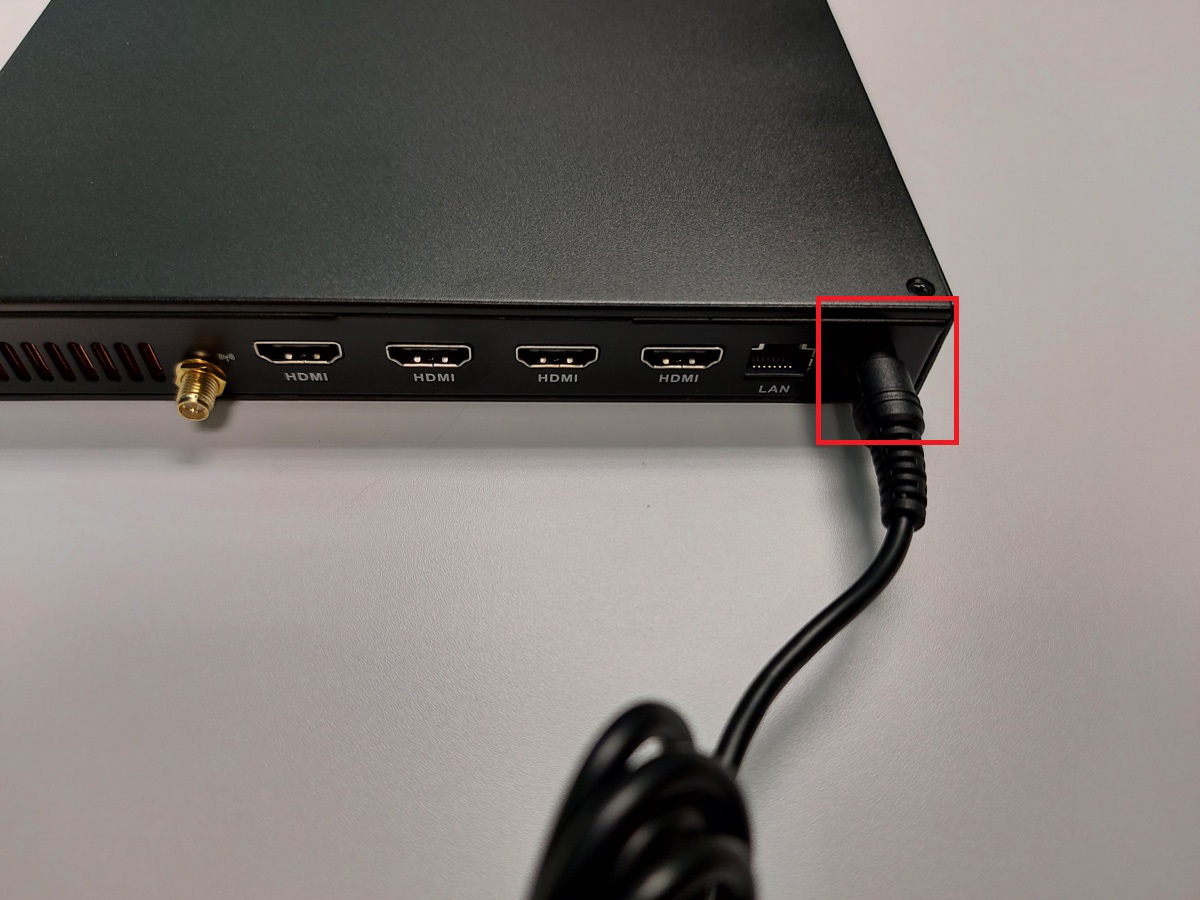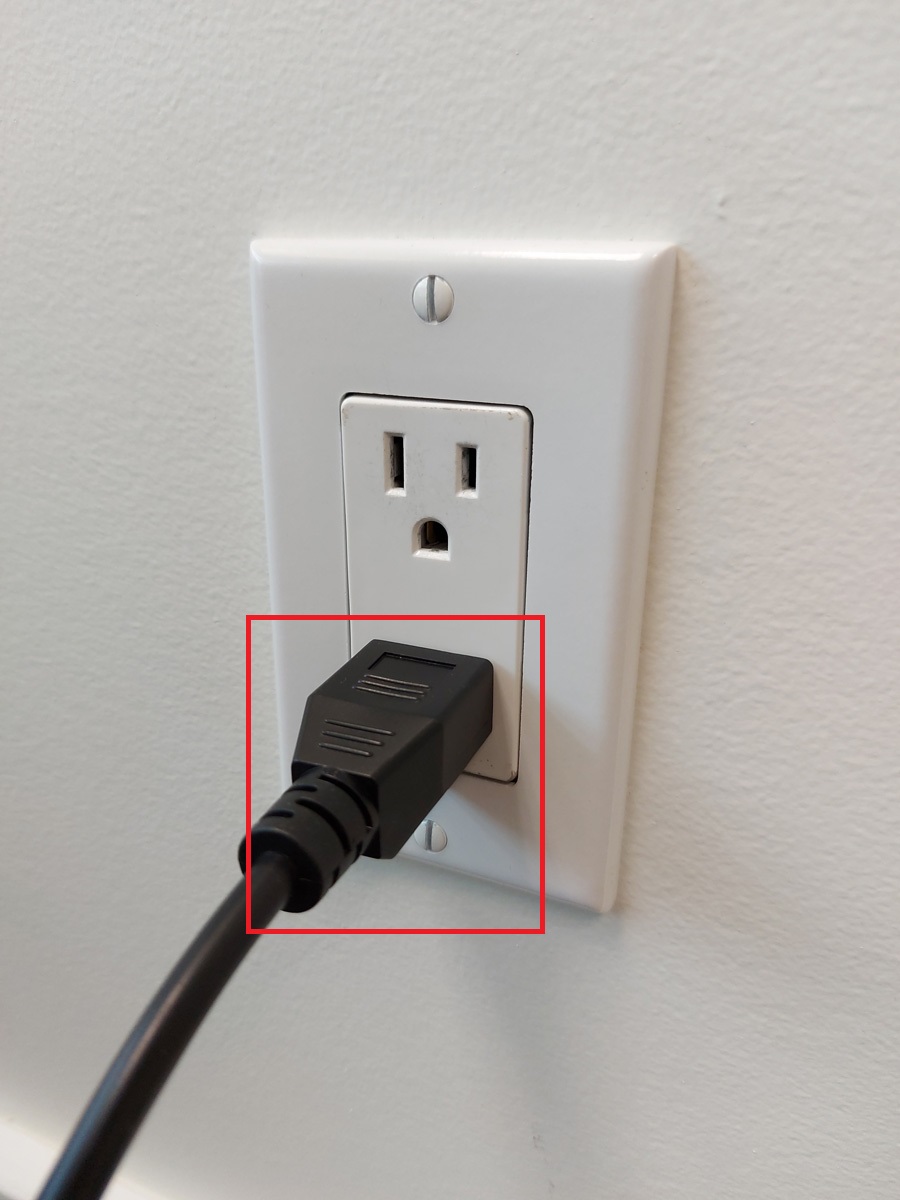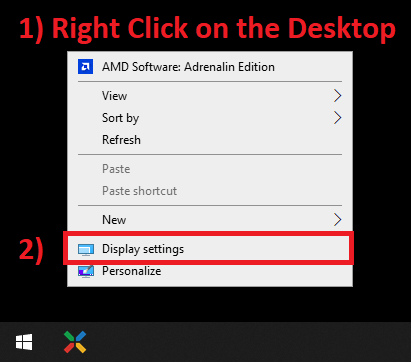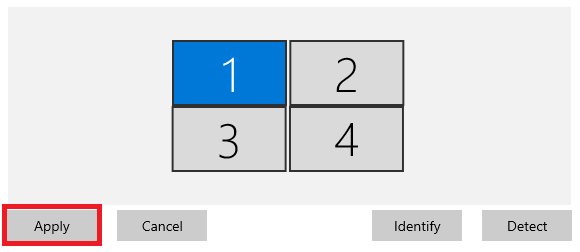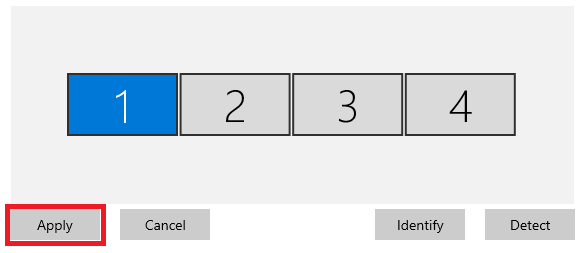These steps will help users setup a Kuusoft 4 Display TV Wall PC (KS-GIA-DM6-V1605-4TV).
...
- Plug in the Power Cable to the AC Adapter
- Plug in the AC Adapter into the DC-IN port of the TV Wall PC
Connect a Network Cable (not included).
Info A Wireless Network Adapter is not included. Compatible USB Wireless Adapters are available. - Connect one end of a Network Cable (not included) into the LAN port of the TV Wall PC.
- Plug in the other end of a Network Cable (not included) into a network port with an active Internet Connection
- Connect one end of a Network Cable (not included) into the LAN port of the TV Wall PC.
Connect the TV Displays into the available HDMI ports (HDMI Cables are not included)
Info Kuusoft recommends connecting the TV Displays from LEFT to RIGHT (TV 01 to TV 04). The Main Display should be TV 01. Plug in the Power Cable into an available Electrical Outlet
Info Kuusoft recommends using an Electrical Outlet with appropriate Surge Protection
- Turn on the TV Wall PC by pressing the Power Button
- You have successfully setup a Kuusoft 4 Display Video Wall PC
...
- Plug in a USB Keyboard to an available USB Port
- Open Windows Display Settings
- Right Click on the Desktop and click on Display Settings
- Right Click on the Desktop and click on Display Settings
- Arrange the Displays respectively and click on Apply
- example of 2 x 2 Video Wall
- example of 4 x 1 Video Wall
- example of 2 x 2 Video Wall
- You have successfully Arranged the Displays
...
- Plug in a USB Keyboard to an available USB Port
- Run the AMD Software application
- Right Click on the Desktop and click on AMD Software: Adrenalin Edition
- Right Click on the Desktop and click on AMD Software: Adrenalin Edition
- Click on the Settings Icon and the Display tab
- Scroll Down to the Eyefinity Section and click on Quick Setup
- You have successfully Enabled Eyefinity (combined the monitors)
...
| Info | ||
|---|---|---|
| ||
Create and Publish a Multimedia Playlist - quickly upload images and videos Edit and Publish a Multimedia Playlist - quickly edit your existing Multimedia Playlist Create and Publish a NexSigns Template - quickly add and publish a Template Edit and Publish a NexSigns Template - quickly edit your existing Template |
Applies to
Windows, NexSigns-Windows
...