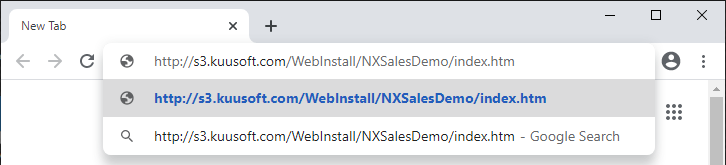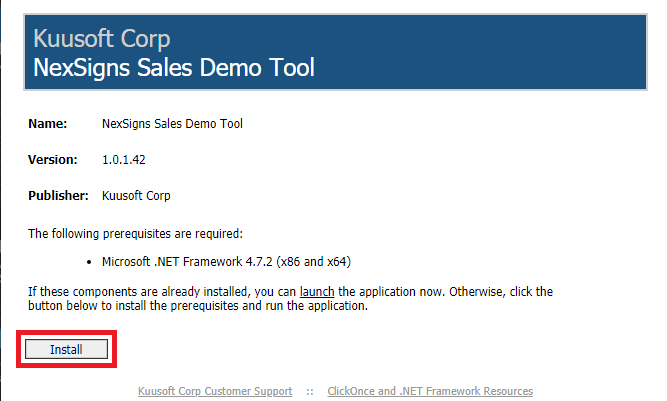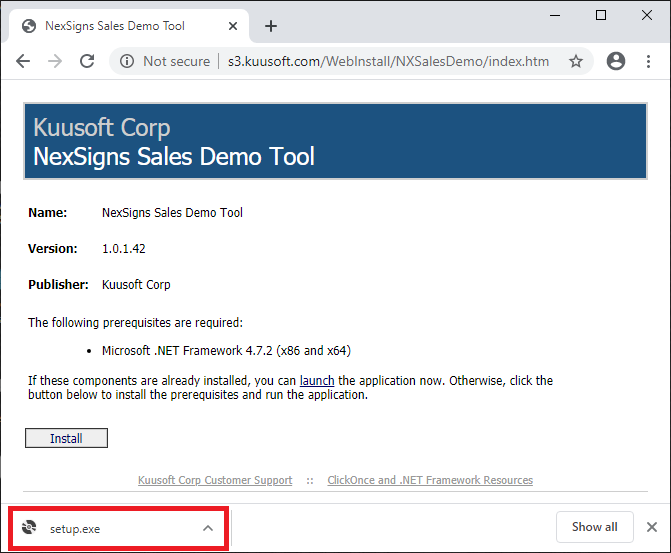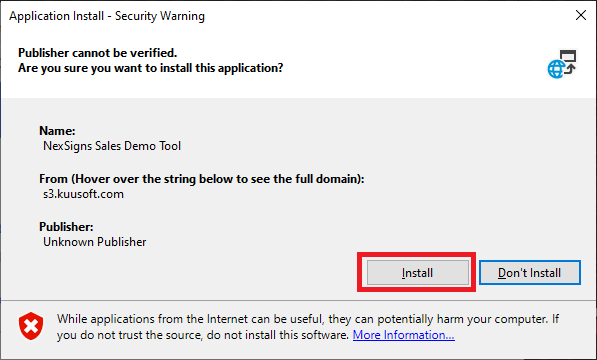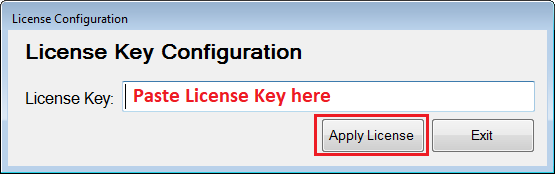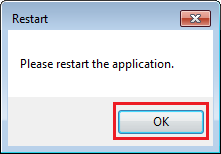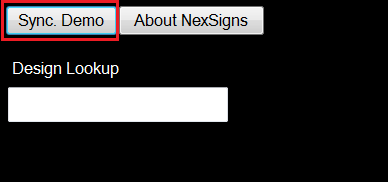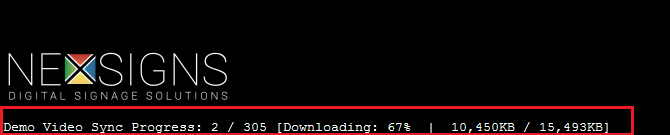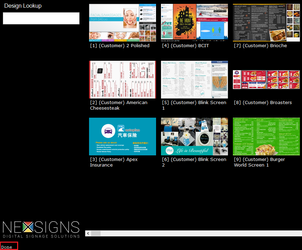/
Setup the NexSigns Sales Demo Tool
Setup the NexSigns Sales Demo Tool
The NexSigns Sales Demo Tool is an application to assist sales professionals and value-added resellers to showcase the power of NexSigns and the portfolio of Kuusoft Creative Design Department.
System Requirements
The NexSigns Sales Demo Tool requires either a Windows 7 / 8 / 10 machine and will install Microsoft .NET 4.7.2
As if July 27, 2020, the design media requires roughly 8 GB of storage space to fully synchronize.
Install the NexSigns Sales Demo Tool
- Open a Web Browser and visit http://s3.kuusoft.com/WebInstall/NXSalesDemo/index.htm
- Click on Install to download the Installer
- Run setup.exe and select Run and Accept if prompted
- Select Install when prompted
- The NexSigns Sales Demo Tool should launch automatically. Continue on to Activate the NexSigns Sales Demo Tool
Activate the NexSigns Sales Demo Tool
- Copy the NexSigns Sales Demo Tool License Key.
- You will find it in an email from the Kuusoft Support Team
- Launch the application NexSigns Sales Demo Tool if it is not already open.
- Paste the provided License Key and select Apply License
- Select OK and re-launch the NexSigns Sales Demo Tool
- You have completed activating the NexSigns Sales Demo Tool
Synchronize the NexSigns Sales Demo Tool
Depending on your Internet Download Speed, this may take a long time to download all the sample design media.
- Launch the application NexSigns Sales Demo Tool if it is not already open.
- Click on Sync. Demo
- You can monitor the status at the bottom of the NexSigns Sales Demo Tool
- DO NOT use the NexSigns Sales Demo Tool until synchronizing is complete
- You can monitor the status at the bottom of the NexSigns Sales Demo Tool
- When synchronizing is complete, the video previews will load and the status bar will say Done
You should Synchronize the NexSigns Sales Demo Tool periodically to get the latest design updates.
If you are experiencing any difficulties, contact Kuusoft Support Team
If you are experiencing any difficulties, contact Kuusoft Support Team
Applies to
NXDemo-Kit, NexSigns
Related articles
Related tickets
, multiple selections available,
Related content
Kuusoft Knowledge Base
Kuusoft Knowledge Base
More like this
Create and Publish a NexSigns Template
Create and Publish a NexSigns Template
More like this
Get Started with NexSigns
Get Started with NexSigns
More like this
Edit and Publish a NexSigns Template
Edit and Publish a NexSigns Template
More like this
NexSigns V1.3.20.941
NexSigns V1.3.20.941
More like this
Training Sessions
Training Sessions
More like this