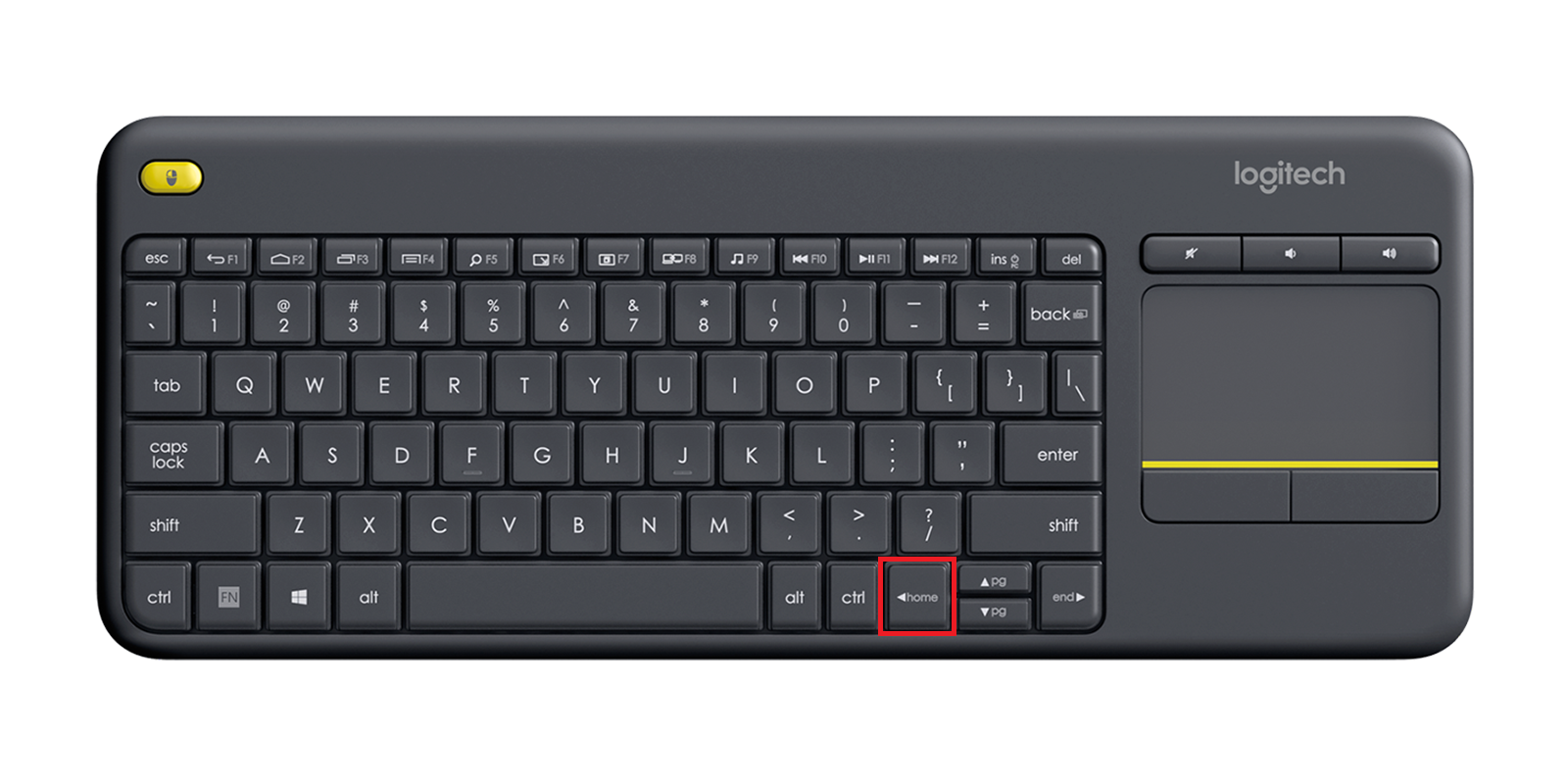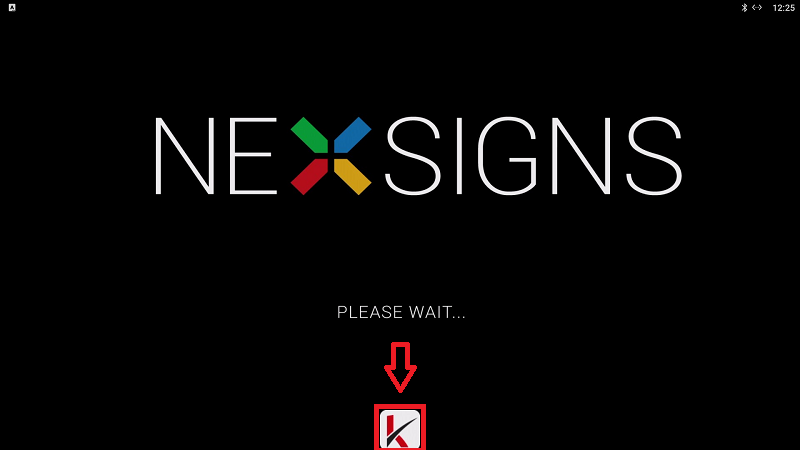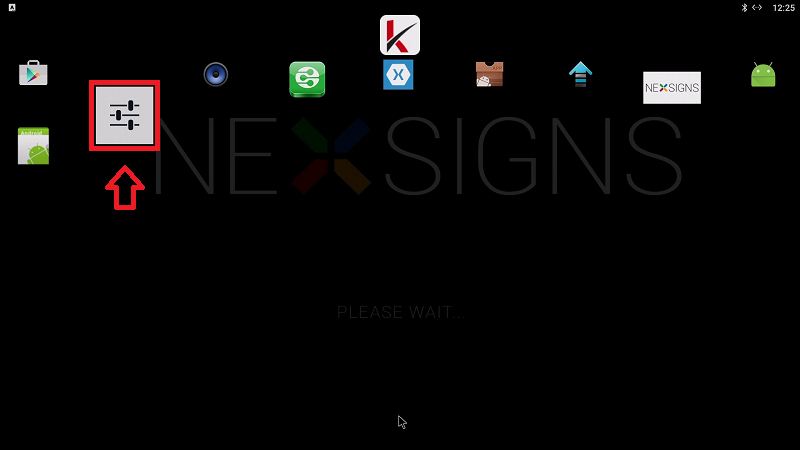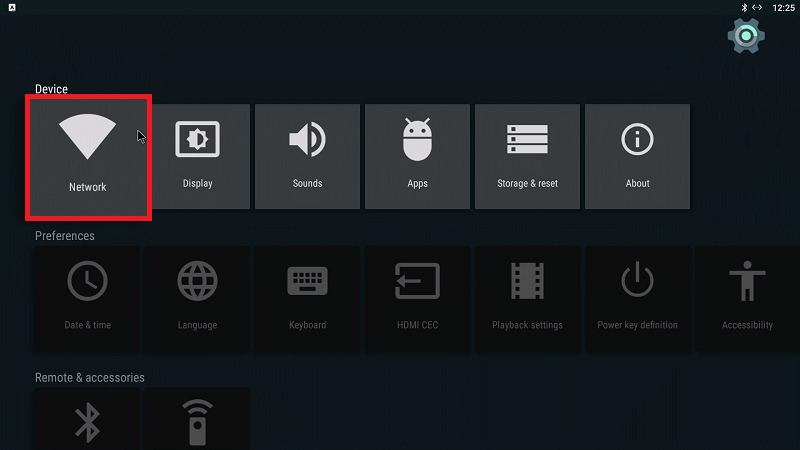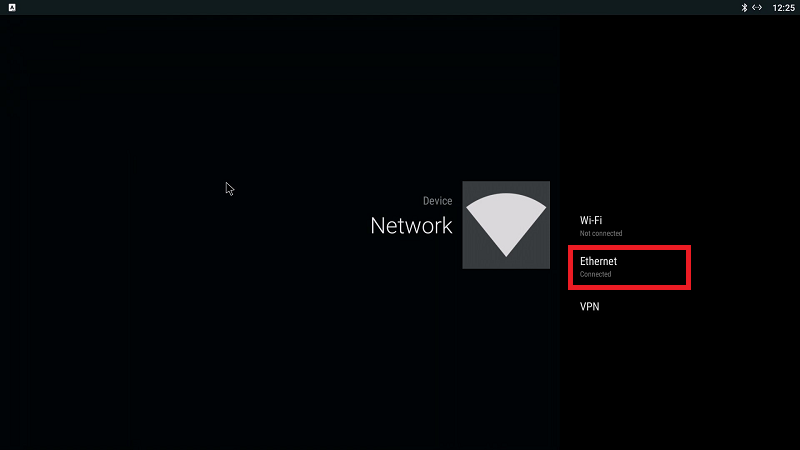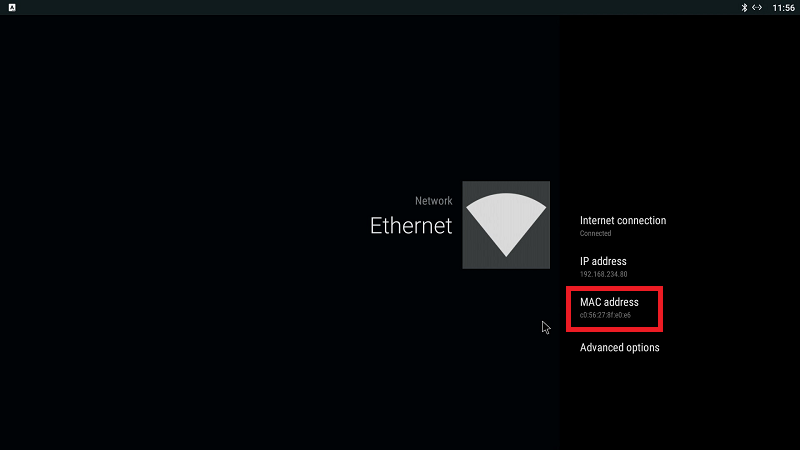These steps will help users determine the MAC Address of the LAN Adapter on a Nano-PC3 devices using a Wireless Keyboard Mouse Combo.
Configuration requires any standard Wireless Keyboard Mouse Combo and a Micro USB OTG Adapter (both not included).
This article is intended for Expert Users trying to accomplish any of the following Advanced Network Configurations
- MAC Address filtering
- MAC Address permissions
- Static DHCP settings
Topics Covered
Determine the MAC Address from your Router
Steps 3 - 5 will vary slightly depending on the model of your Router.
- Setup your Nano-PC - How to Setup your Nano-PC (LAN / Ethernet)
- Login to the administration page of your Router
- View the connected Device List and find the Nano-PC3 device
- View the MAC address of the Nano-PC3
Determine the MAC Address from the Nano-PC3 device
- Setup your Nano-PC - How to Setup your Nano-PC (LAN / Ethernet)
- Connect a Wireless Keyboard Mouse Combo
- insert the Micro USB OTG Adapter into the Micro USB Port of the Nano-PC3
- insert the USB Dongle into the USB Port of the Micro USB OTG Adapter
- insert the Micro USB OTG Adapter into the Micro USB Port of the Nano-PC3
- Press on the Home button on the Wireless Keyboard
- Click on the Kuusoft icon to expand the ribbon menu, then click on the Settings application
- Click on the Network icon then click on the Ethernet option
Here you will find the MAC Address of the LAN Adapter of your Nano-PC3
Related articles