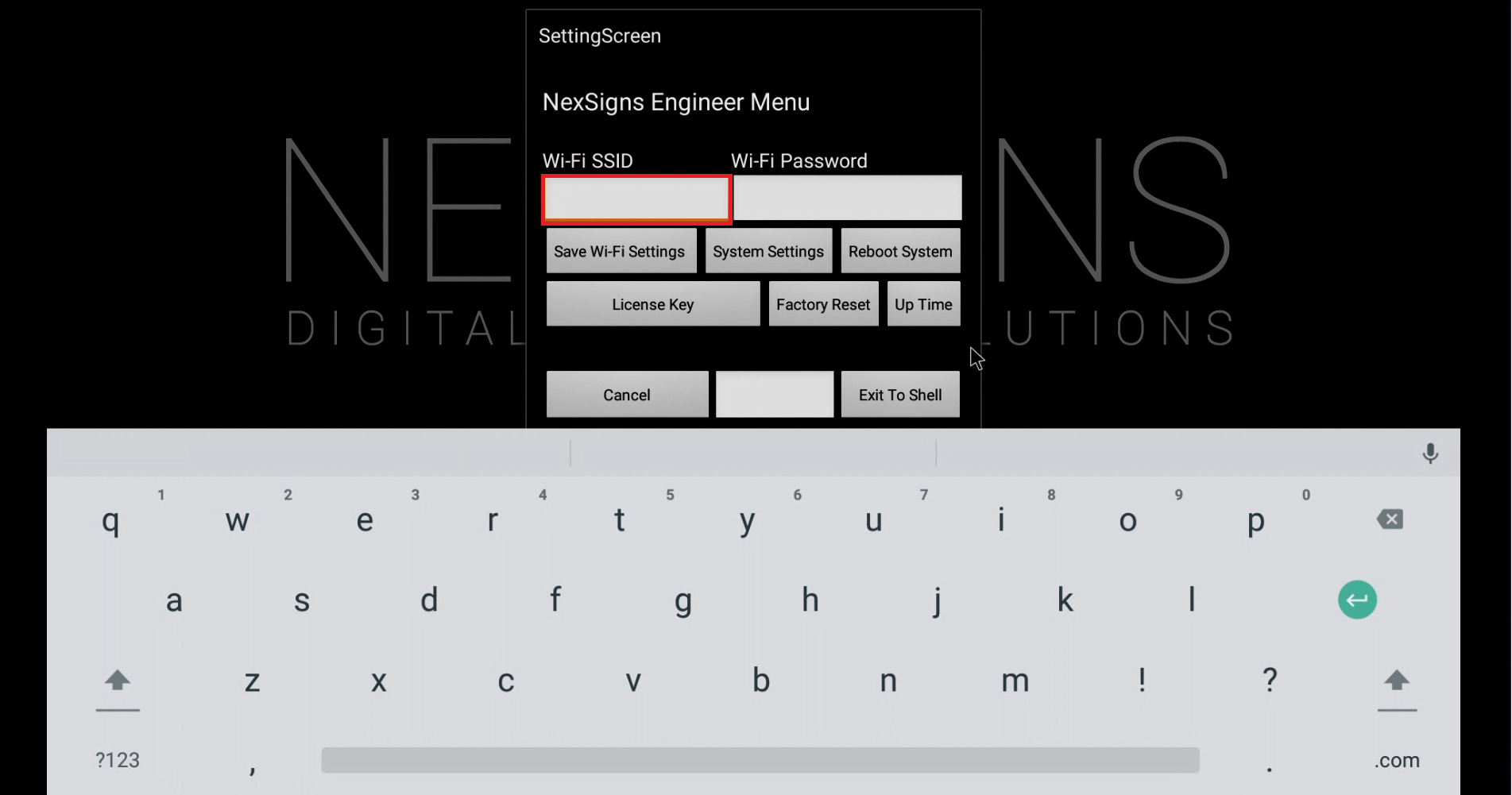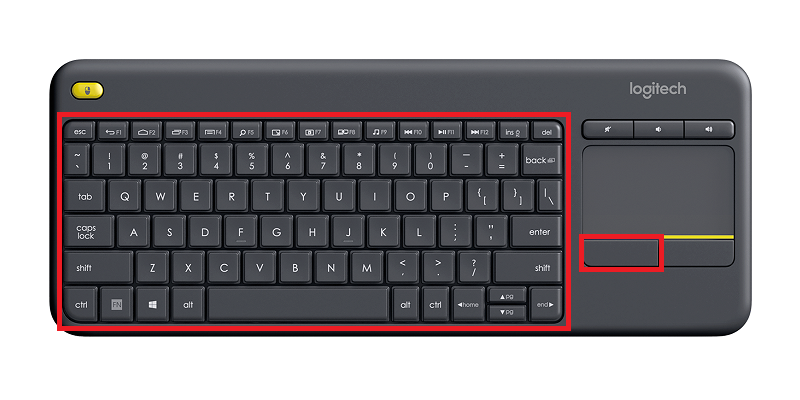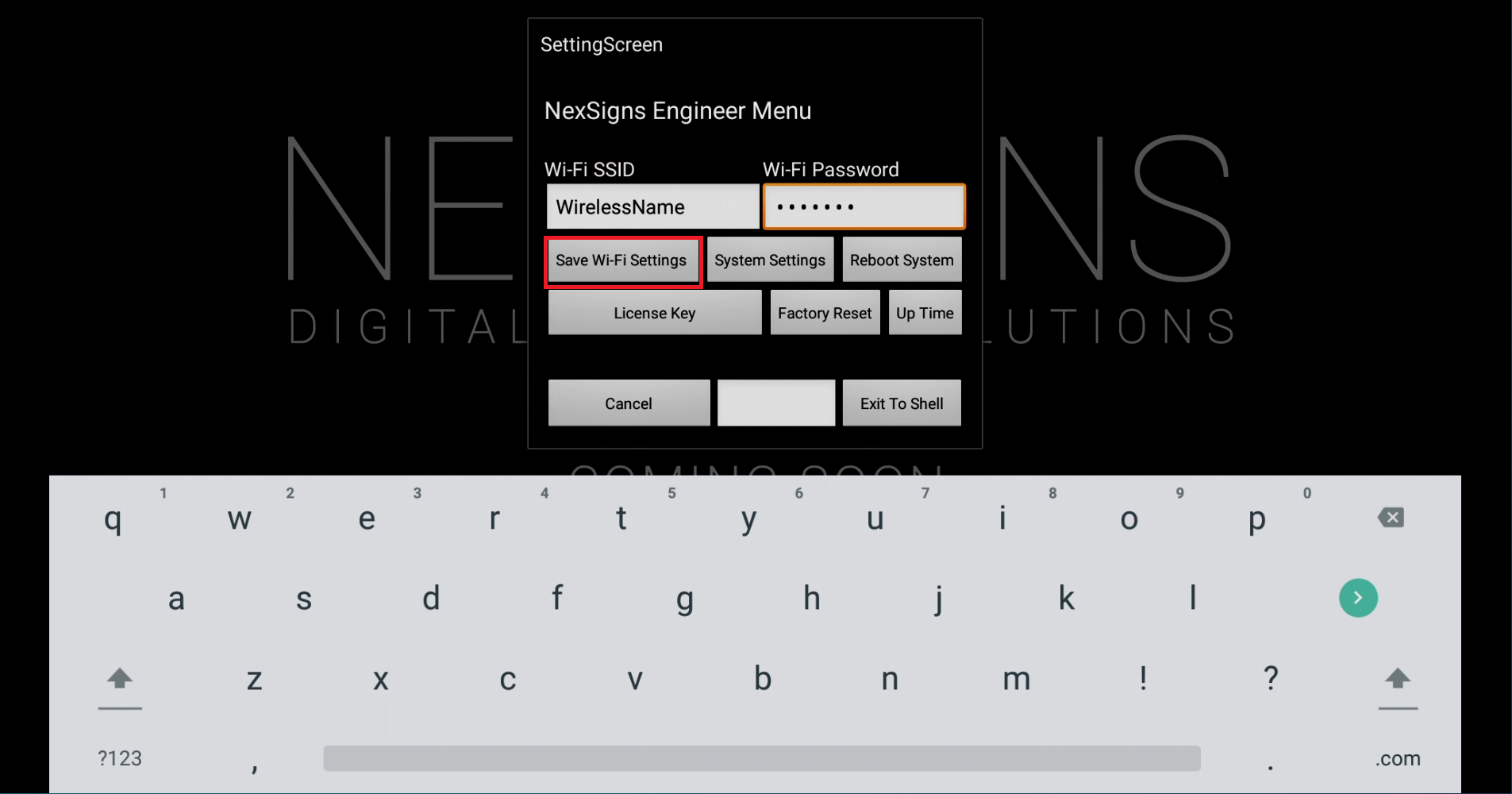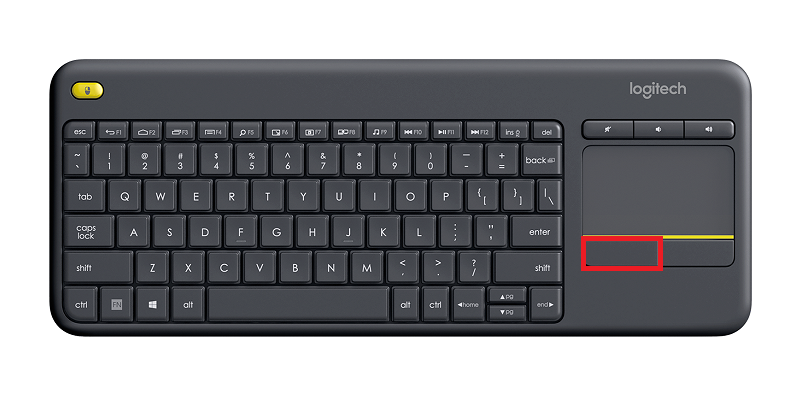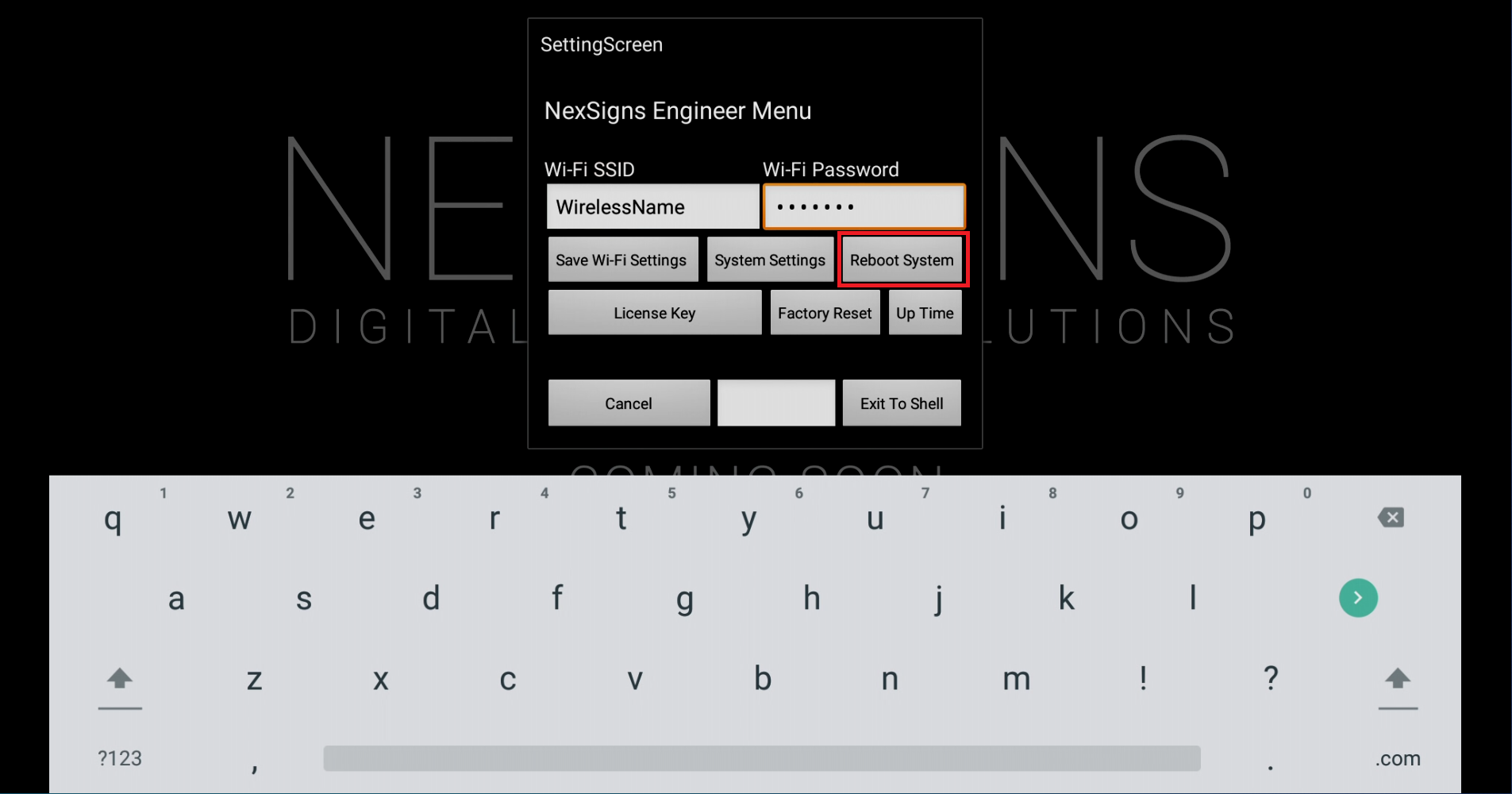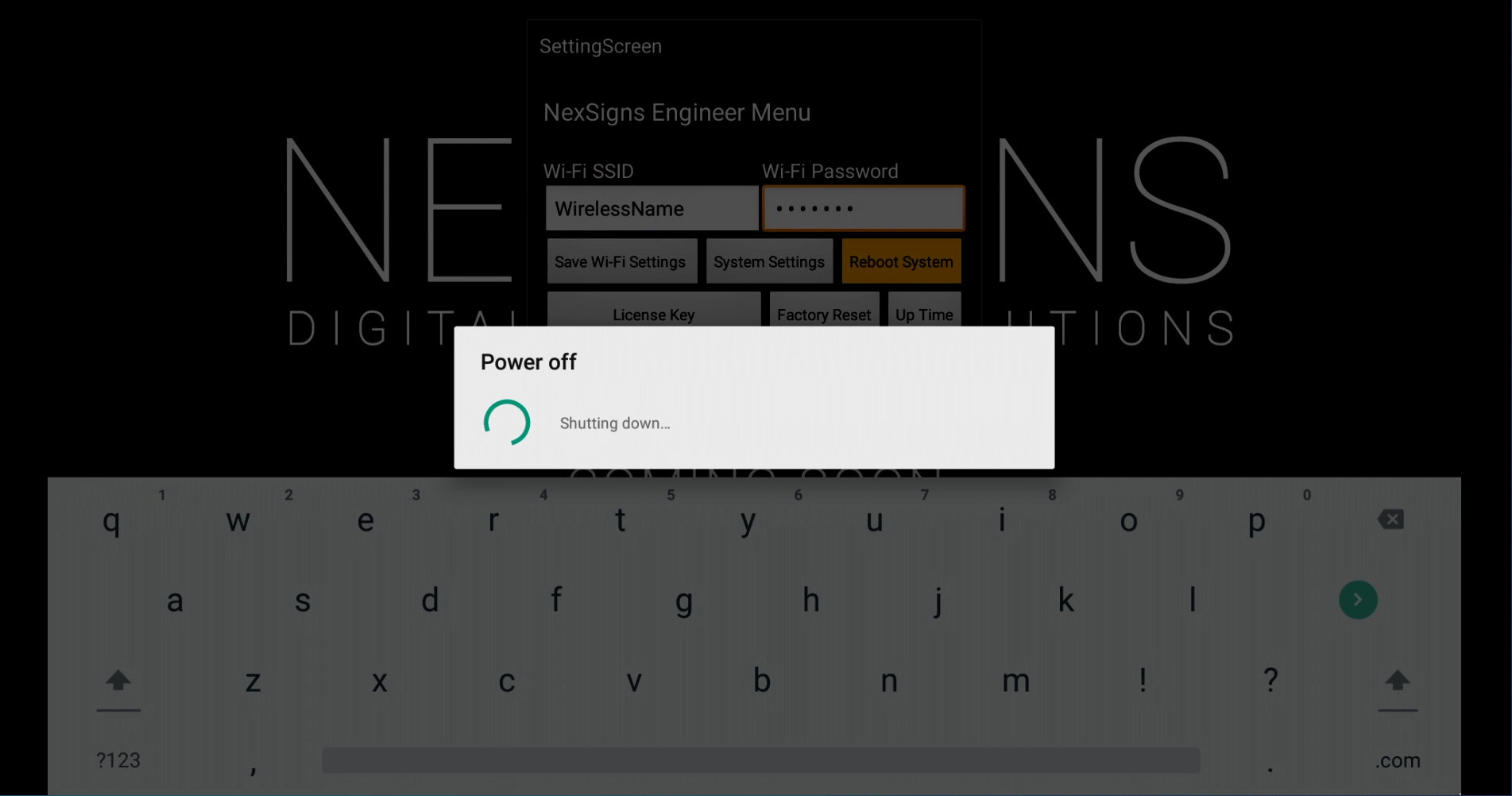...
- Setup your Nano-PC - How to Setup your Nano-PC
- Connect a USB mouse (complete either of the following)
Wired Mouse or a Wireless Keyboard Mouse Combo- Wired Mouse (Good) - insert the USB adapter into the Nano-PC device (located on the bottom beside the Power Cable)
- Wireless Mouse (Better) - insert the USB Dongle into the Nano-PC device (located on the bottom beside the Power Cable)
- Wireless Keyboard Mouse Combo (Best) - insert the USB Dongle into the Nano-PC device (located on the bottom beside the Power Cable)
- Wired Mouse (Good) - insert the USB adapter into the Nano-PC device (located on the bottom beside the Power Cable)
- Press the Right Mouse Button to launch the NexSigns Engineer Menu
Left Click on the Text Box below Wi-Fi SSID. Use the On-Screen Keyboard or Wireless Keyboard Mouse Combo to enter your Wireless Name (SSID).
Warning Note that the Wi-Fi SSID and Password are both case-sensitive and space-sensitive
- Left Click on the Text Box below Wi-Fi Password. Use the On-Screen Keyboard or Wireless Keyboard Mouse Combo to enter your Wireless Password.
- Left Click on Save Wi-Fi Settings
- Left Click on Reboot System
- Your Nano-PC will now Reboot
- Remove the USB Mouse from Mouse or Wireless Keyboard Mouse Combo from your Nano-PC
- You are done! When your the Nano-PC device restarts, it will use your the new Wi-Fi Settings
Applies to
...