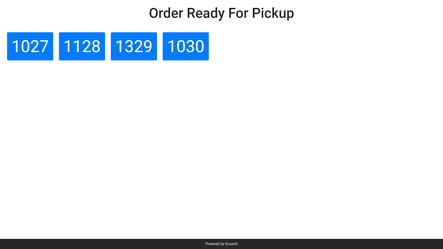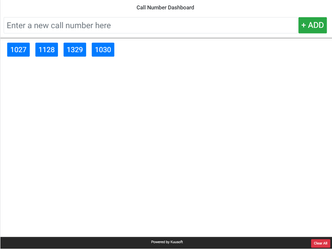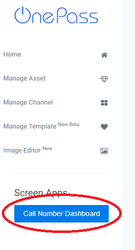Overview
Call number system is an application module that's natively integrated into NexSigns platform. Call number system consists of 2 different user-facing interfaces
- Call Number Display
- Call Number Dashboard
Call Number Display (CND)
The Call Number Display is designed to run on NexSigns platform and act as "output only" mode. Depending on the configuration, the Call Number Display will automatically scale to the size of the container. Below is an example of Call Number Display.
Call Number Dashboard
Call Number Dashboard is designed to run on the modern browser through NexSigns platform. The Call Number Dashboard have both "input/output" mode. Through the Call Number Dashboard, user can input new or remove existing call number and the Call Number Display will render the result accordingly. Below is an example of Call Number Dashboard simulated on iPad in landscape mode.
Step-by-step guide
Enable Call Number Display System
To enable the Call Number Display System, please contact Kuusoft Support Team.
Setting up the Call Number Display Channel
To set up call number display
- Login to OnePass (For more information, see How to Login to OnePass)
- Click on Application and select NexSigns 2.0
- Locate the NexSigns license with the Call Number Display System enabled and Click Start Action
- Click on Manage Channel
- Click on Create New Channel
- Enter a meaningful Channel Name and Description. Select CustomCode for Channel Type. When finished, Click Continue
In the custom code field, enter the following KML code
KML for Call Number Display Systemcall_number_system_viewer()
- Click Save to complete set up the Call Number Display channel
- You can then connect the Screen Layout Container to the newly created channel and have the Call Number Display running.
Important Tips
The CustomCode will automatically get executed during the Publish process. Since Channel can be accessed across all licenses, it is essential to publish the Call Number Display System on the right license key. The license key will be bind against the channel on Publish.
Accessing Call Number Dashboard
To access Call Number Dashboard
- Login to OnePass (For more information, see How to Login to OnePass)
- Click on Application and select NexSigns 2.0
- Locate the NexSigns license with the Call Number Display System enabled and Click Start Action
- Click on Call Number Dashboard button located in the left navigation menu and a new window will open
Using Call Number Dashboard
Adding a new call number to the list
To add a new call number to the Call Number Display System
- Access the Call Number Dashboard
- Enter the number or name in the text field located at the top of the screen and click +ADD
The number should appear on both Call Number Dashboard and Call Number Display momentary
Remove an existing call number from the list
To remove an existing call number from the Call Number Display System
- Access the Call Number Dashboard
- Click on the number you wish to remove
The number should disappear on both Call Number Dashboard and Call Number Display momentary
Clear all existing call number from the list
To clear all call existing call number from the Call Number Display System
- Access the Call Number Dashboard
- Click on Clear All button.
- A confirmation message will appear. To confirm click on Clear to clear all call numbers
All numbers should disappear on both Call Number Dashboard and Call Number Display momentary
Applies to
NexSigns, Screen Application, OnePass 3.1
Related articles