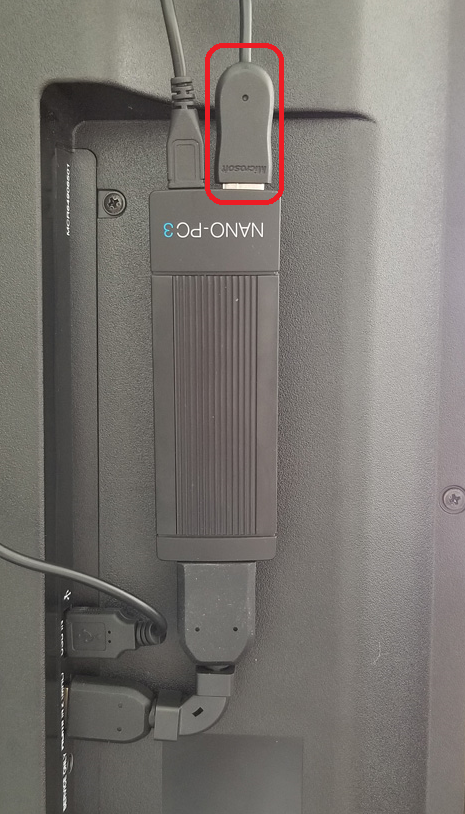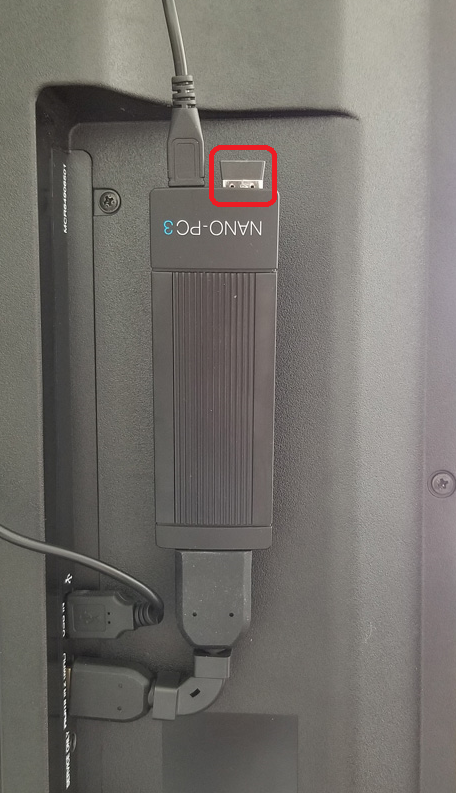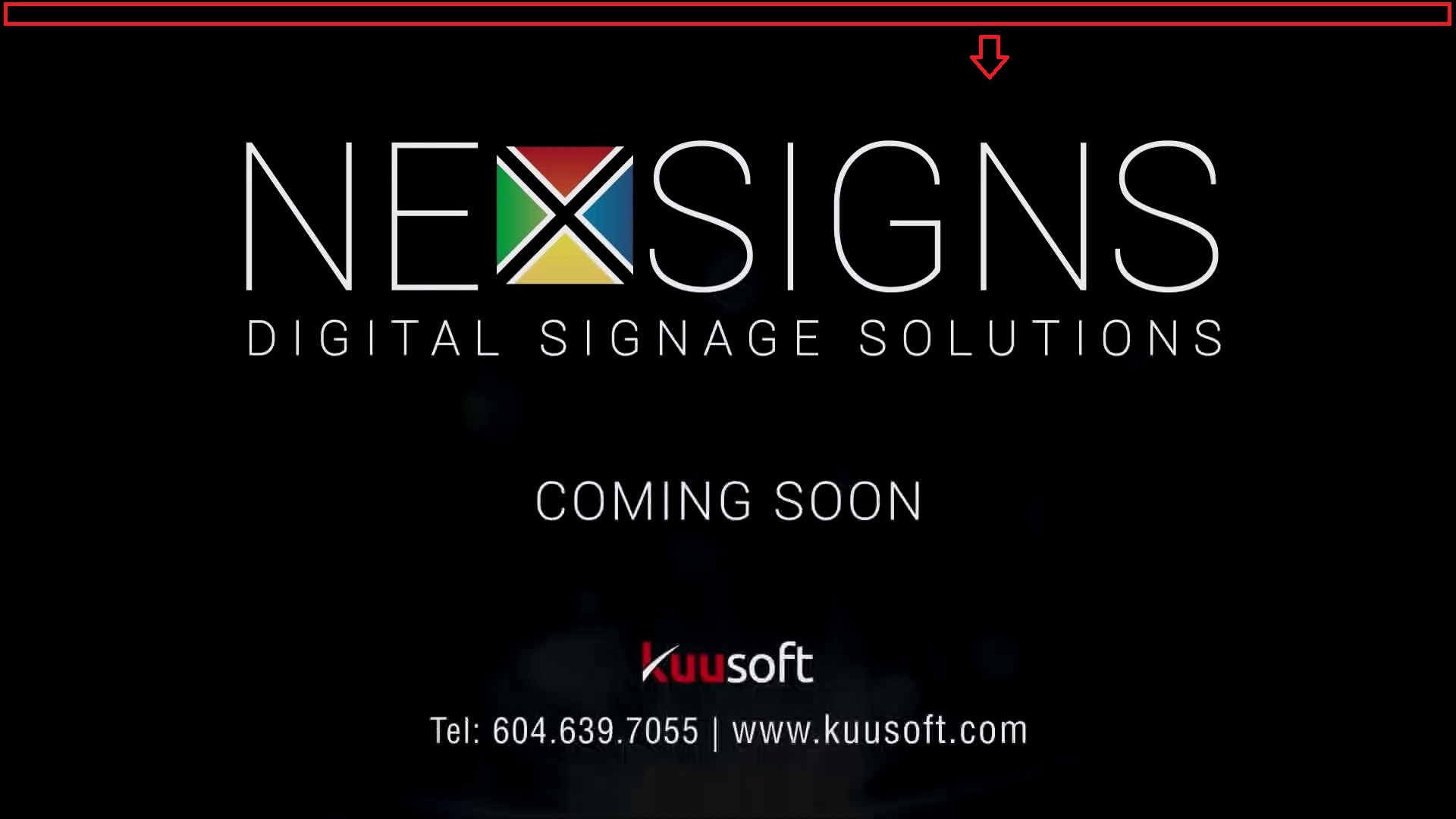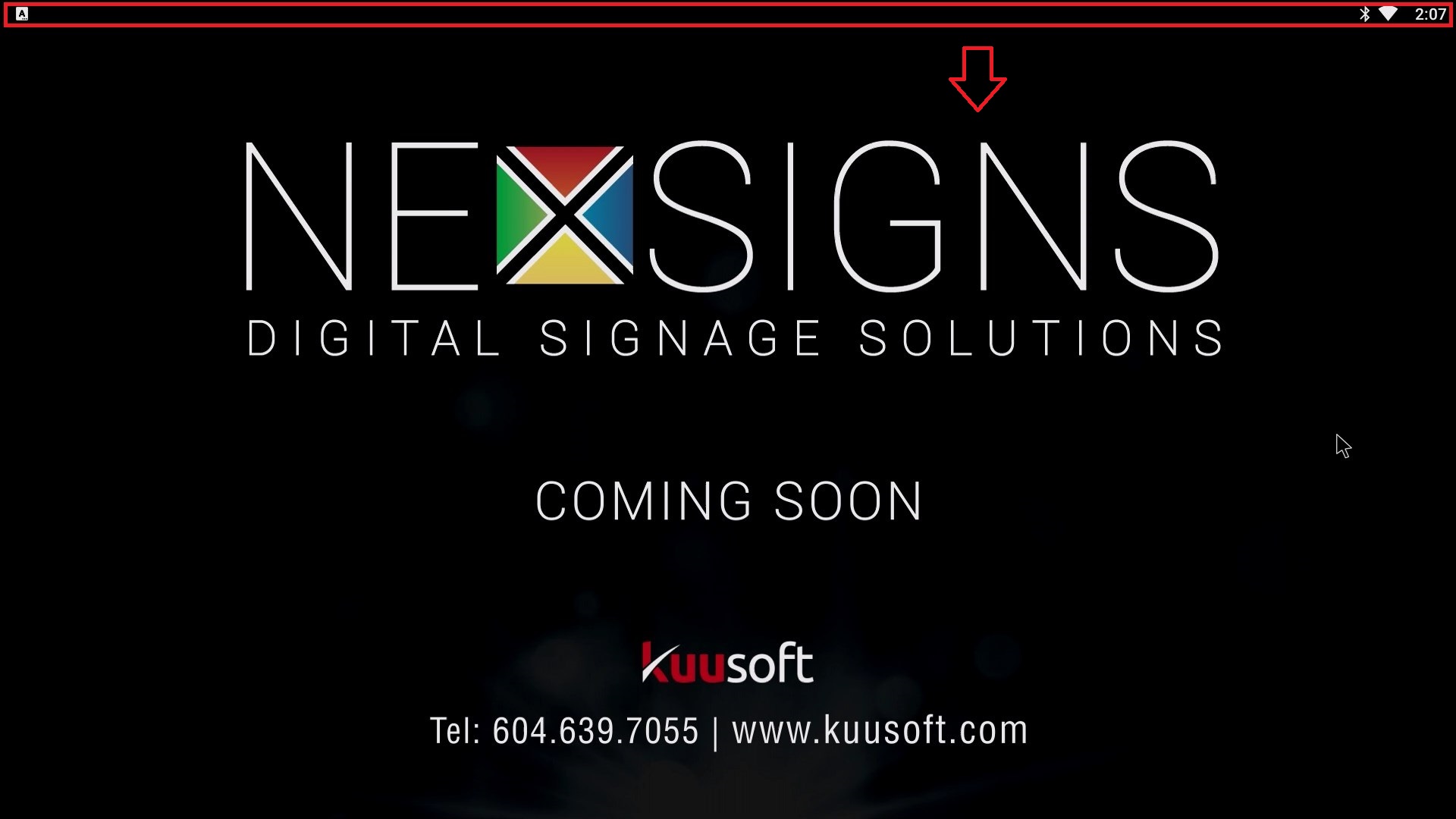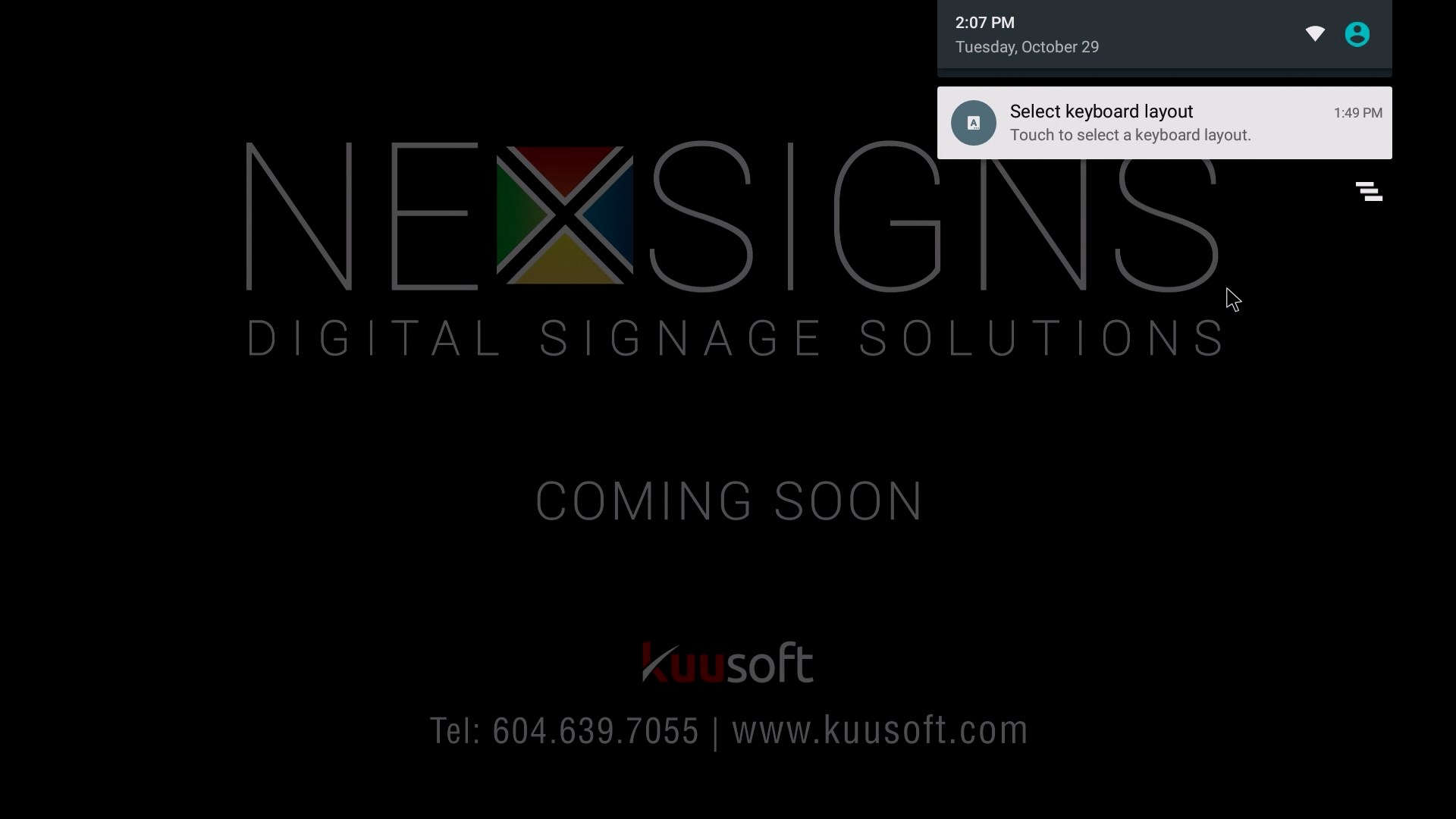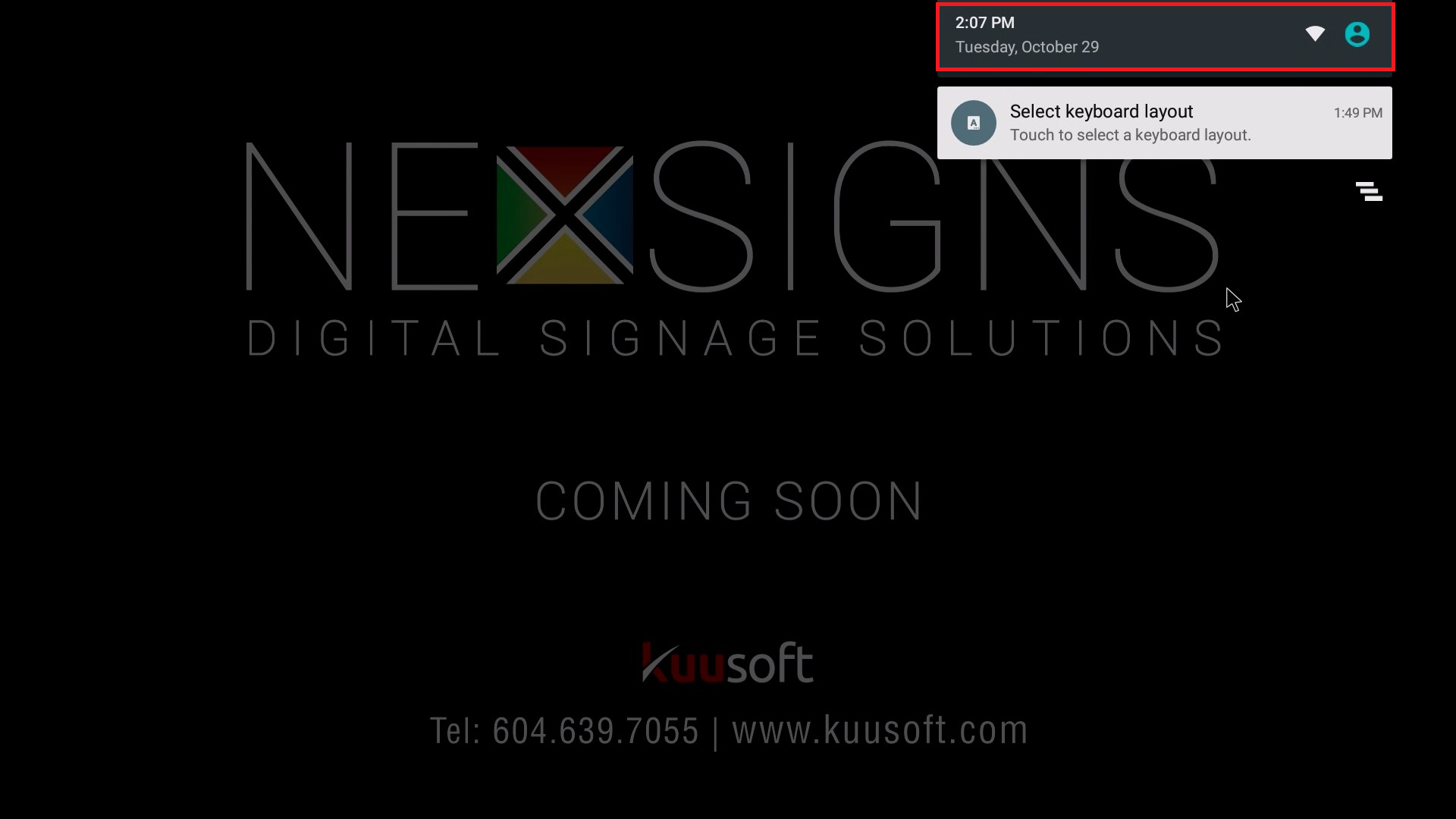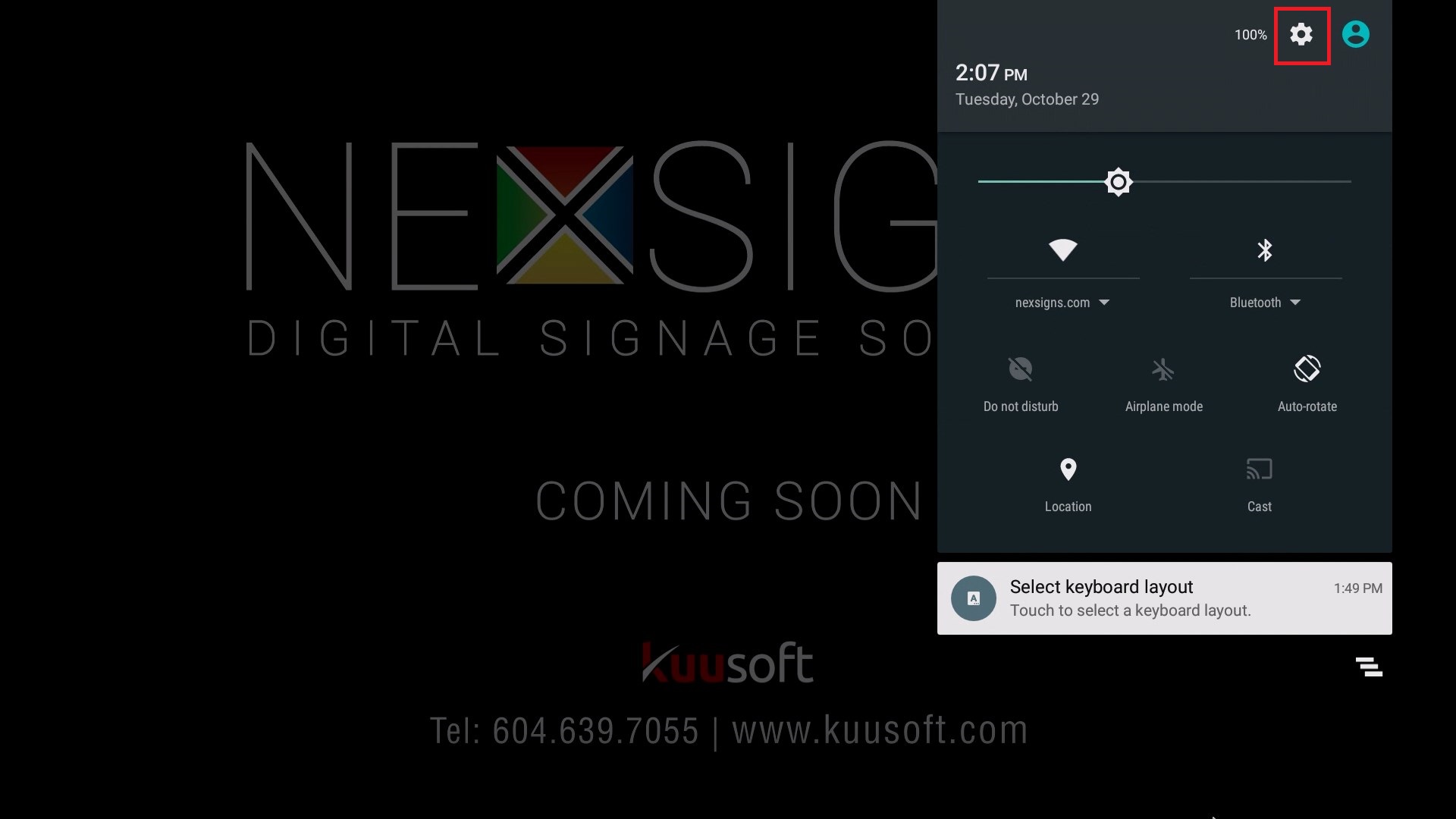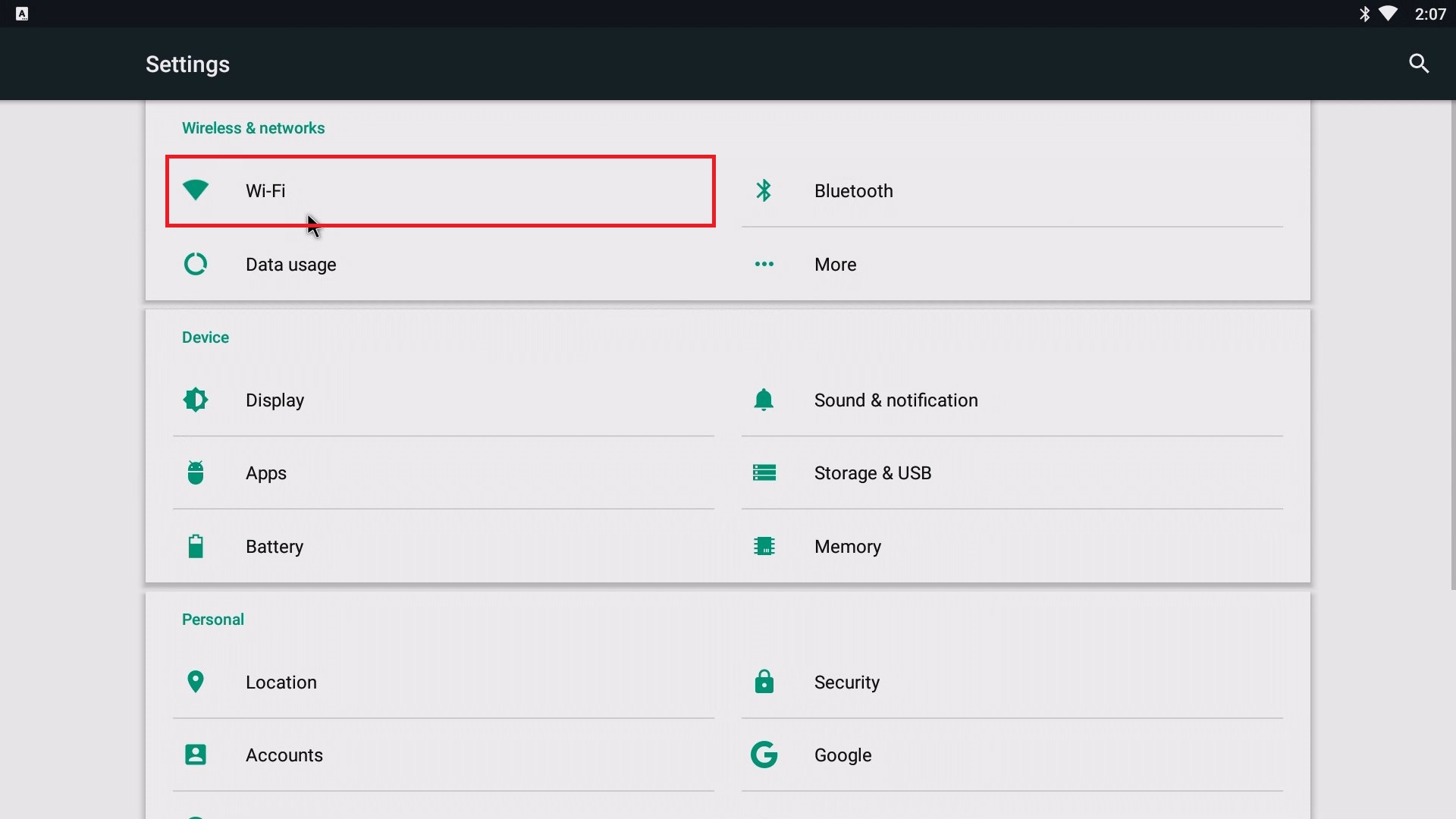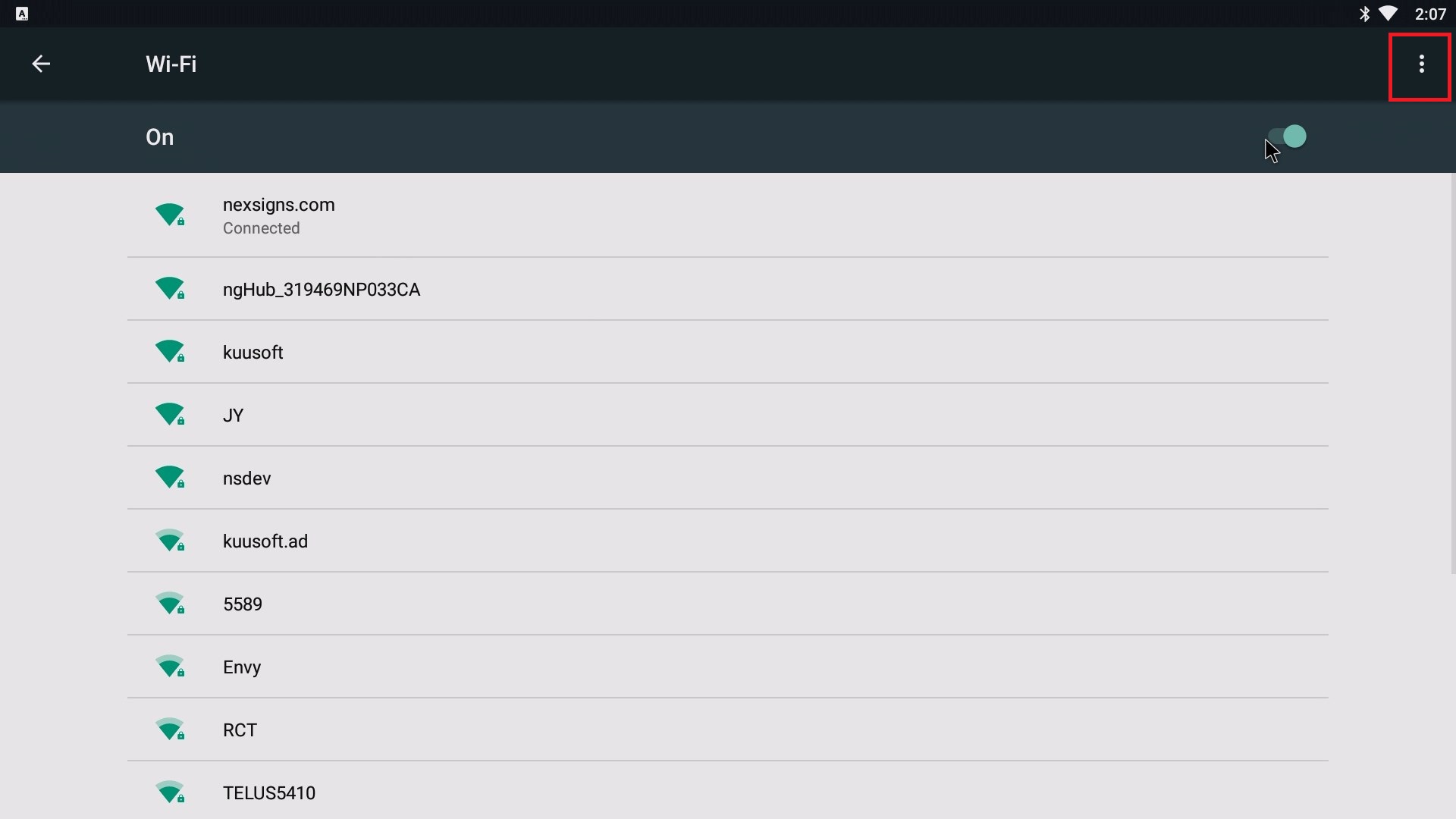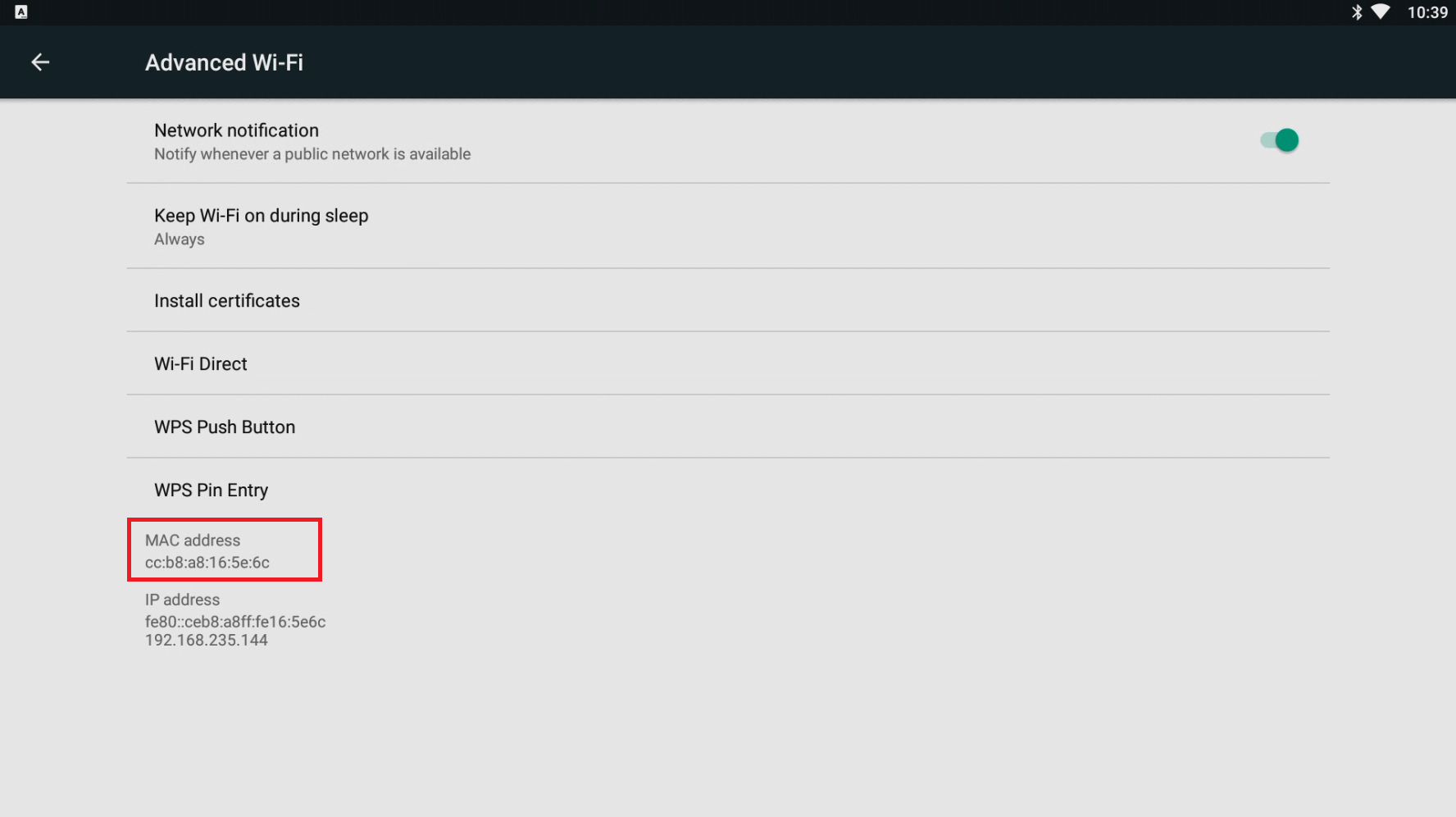These steps will help users determine the MAC Address of the Wi-Fi Adapter on both Nano-PC2 / Nano-PC3 devices using a USB Mouse.
| Warning |
|---|
Configuration requires any standard Wired USB Mouse or Wireless USB Mouse (not included).
For any standard Wireless Networks, please view this article - How to Configure the Wi-Fi Settings on a Nano-PC (USB Mouse) |
Topics Covered
| Table of Contents | ||||||||
|---|---|---|---|---|---|---|---|---|
|
Determine the MAC Address from your Wireless Router
...
- Setup your Nano-PC - How to Setup your Nano-PC
- Connect a USB mouse or a Wireless Keyboard Mouse Combo
- Wired Mouse (Good) - insert the USB adapter into the Nano-PC device (located on the bottom beside the Power Cable)
- Wireless Mouse (Better) - insert the USB Dongle into the Nano-PC device (located on the bottom beside the Power Cable)
- Wireless Keyboard Mouse Combo (Best) - insert the USB Dongle into the Nano-PC device (located on the bottom beside the Power Cable)
- Wired Mouse (Good) - insert the USB adapter into the Nano-PC device (located on the bottom beside the Power Cable)
- Scroll to the top of the screen and drag the menu bar down
- Click on the status bar, and drag it downwards
- Click on the Settings Menu Bar to expand it
- Click on the Settings button
- Click on Wi-Fi
- Click on the More Options button and then select Advanced
Here you will find the MAC Address of your Nano-PC
...