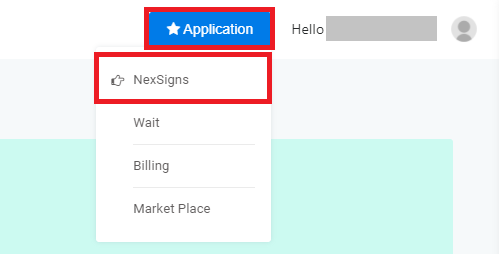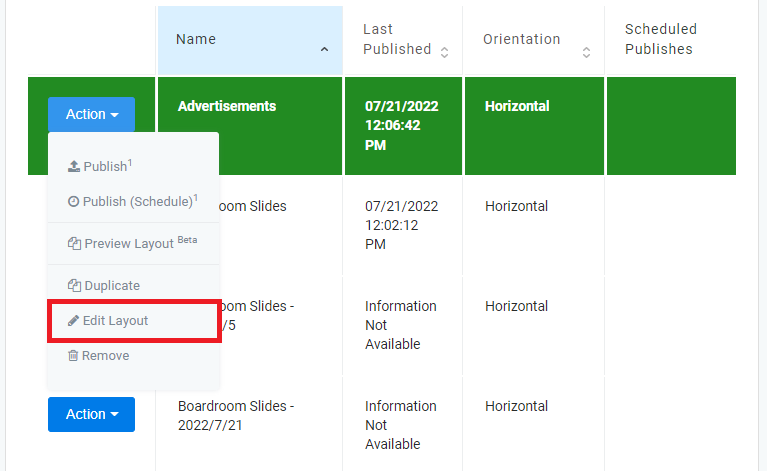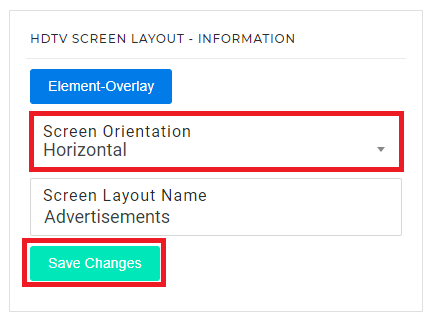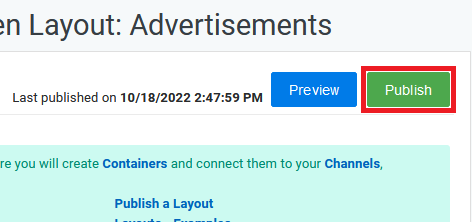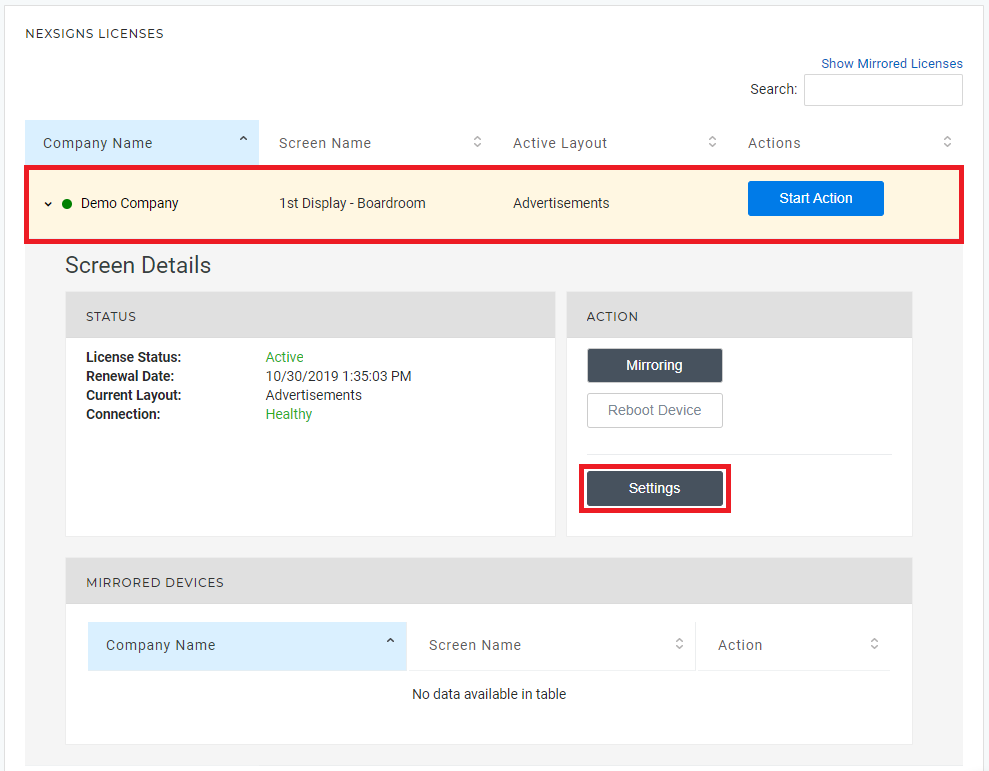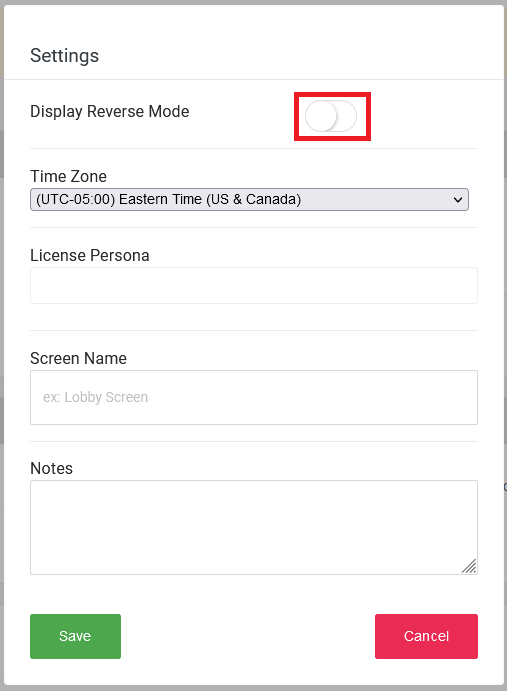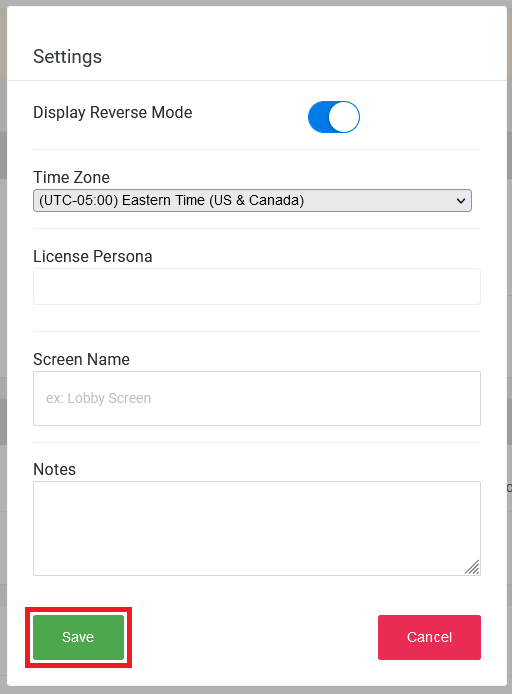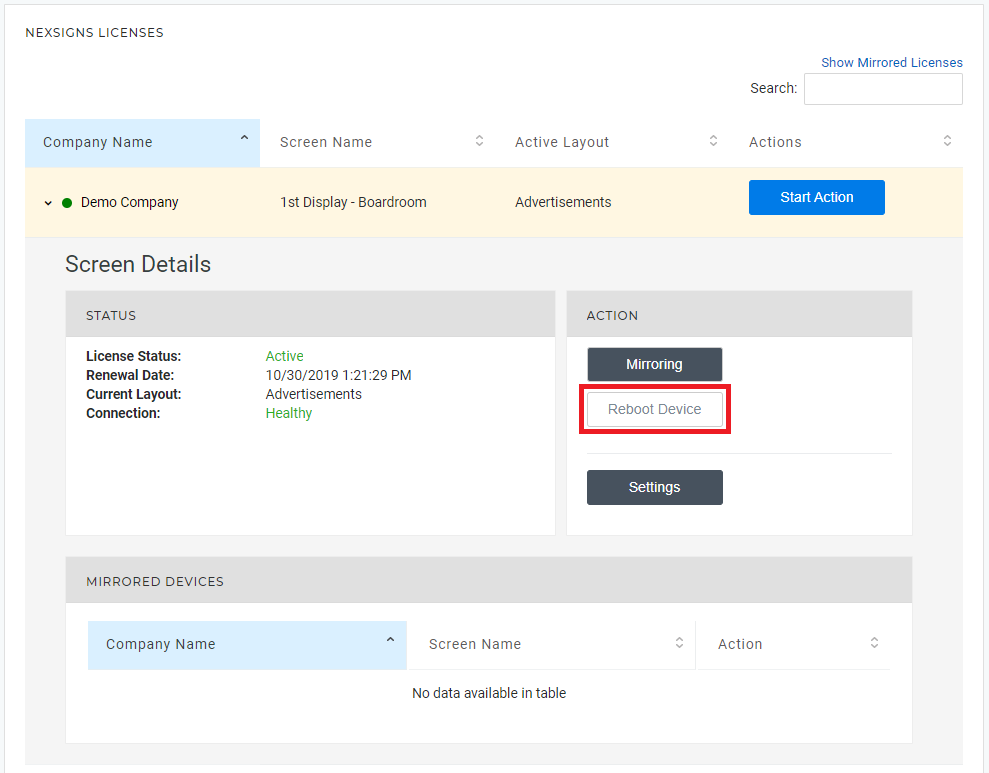Problem
When publish a layout to a HDTV that's mounted in portrait mode, the content is not showing in the proper orientation (still look like it is showing in a landscape)
Cause
Did not set the screen layout to the proper orientation
Solution
Simply select the proper orientation when you create a new layout, see picture below
Topics Covered
| Table of Contents | ||||||||
|---|---|---|---|---|---|---|---|---|
|
Content is displaying in the wrong orientation (Landscape / Portrait)
Problem
The content is not showing in the proper screen orientation.
...
| TV Mounting Mode | Layout Screen Orientation | Notes |
|---|---|---|
| Landscape | Horizontal | When TV is mounted in landscape (i.e. width is wider than the height), you will need to select horizontal as screen orientation Screen Orientation |
| Portrait | Vertical | When TV is mounted in portrait (i.e. height is longer than width), you will need to select vertical as screen orientation |
...
| title | Limitation |
|---|
Once the layout is created, you will not be able to change the orientation setting. You will need to recreate the entire layout in order to change the screen orientation setting. A feature improvement has been reported to development team.
| Screen Orientation |
Cause
When creating a new screen layout, the Screen Orientation was not set properly.
Solution - Edit the Screen Orientation of the Layout
- Login to OnePass - (For more information, see How to access OnePass)
- Click on Application then select NexSigns
- Select your desired Product License and click on Start Action
- Select your desired Layout, click on Action then select Edit Layout
- Scroll down, select the desired Screen Orientation and click on Save Changes
- Click on Publish
| Info | ||
|---|---|---|
| ||
Problem
Portrait Media is displaying Upside Down on the TV Display
Cause
The TV Display was mounted 90-degrees counter-clockwise - TV Mounting
Solution - Enable Display Reverse Mode on the Nano-PC
- Login to OnePass - (For more information, see How to access OnePass)
- Click on Application then select NexSigns
- Select the desired Product License by clicking on any blank space in the data row and click on Settings
- Enable the Display Reverse Mode and click on Save
- Reboot your Nano-PC device
- Your Nano-PC device will Reboot and the Portrait Media will display as intended
Related articles
| Filter by label (Content by label) | ||||||||||||||||||
|---|---|---|---|---|---|---|---|---|---|---|---|---|---|---|---|---|---|---|
|
...