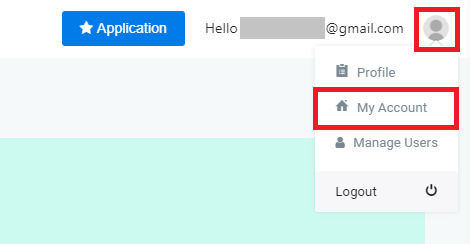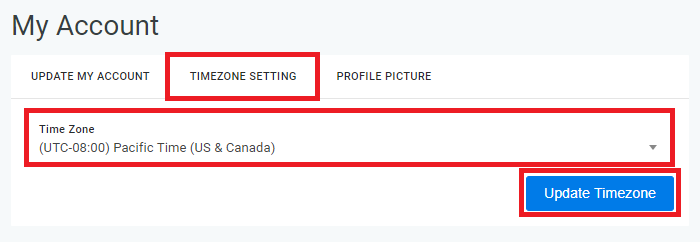This tutorial will provide instructions to change the Timezone Settings of your OnePass Account.
Change the Timezone
...
Setting of your OnePass Account
- Login to OnePass - (For more information, see How to access OnePass)
- Click on the Account Menu icon located at the right top corner of the page and select My Account
- Click on Timezone Setting, select a Time Zone and click on Update Timezone
- You have successfully updated the Timezone Settings of Setting of your OnePass Account
| Info |
|---|
The default Timezone Setting for a OnePass Account is Pacific Time (UTC-8) Any Nano-PC devices, without an individual Timezone SettingsSetting, will use the Timezone Settings of Setting of the owner's OnePass Account Tutorial - Change the Timezone Settings Setting (OnePass Account) |
Applies to
OnePass 3.1.x
Related articles
| Filter by label (Content by label) | ||||||||||||||||||
|---|---|---|---|---|---|---|---|---|---|---|---|---|---|---|---|---|---|---|
|
...