Login to OnePass - (For more information, see How to access OnePass)
| Don't have an account? - Create a new OnePass Account |
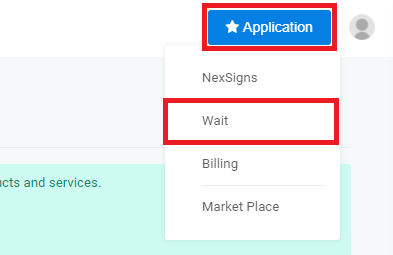

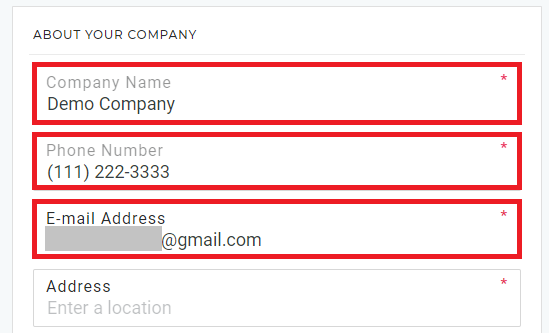
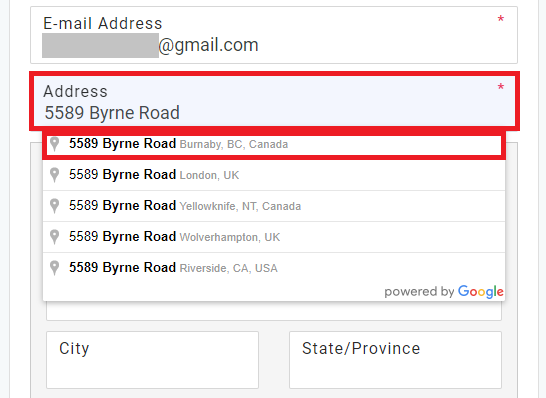
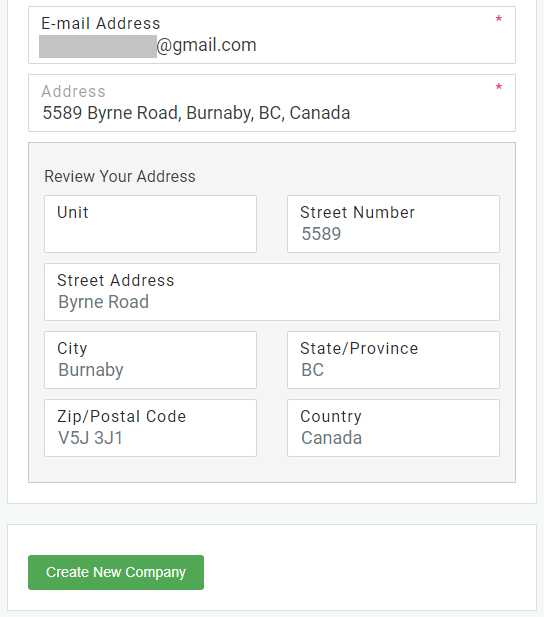
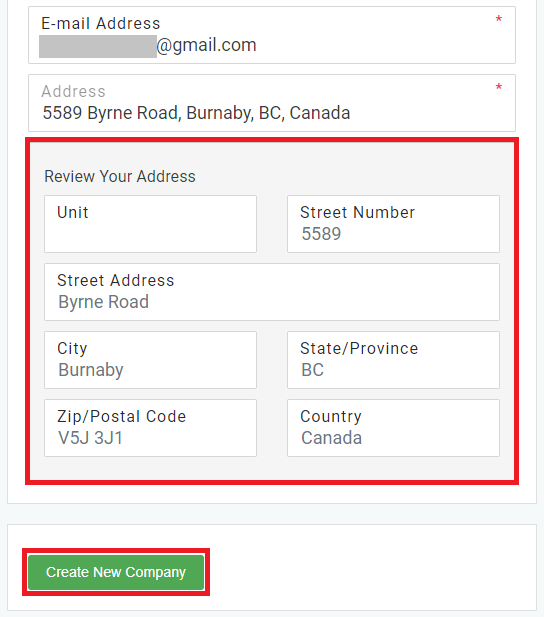
You have successfully Added a New Company to an OnePass Account. You will now be forwarded to the Add a Credit Card page.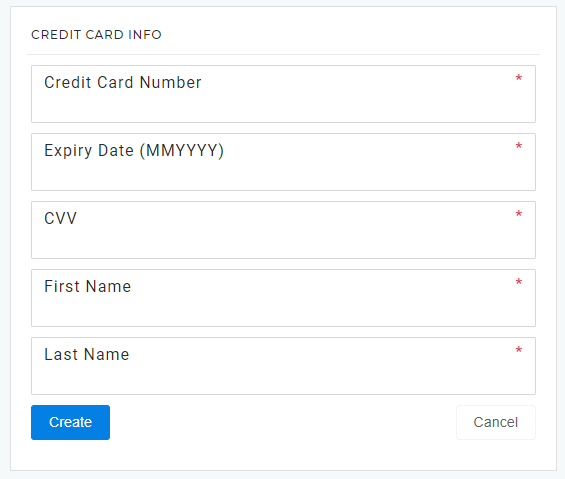
This tutorial will cover instructions on how to Add a New Company to an OnePass Account.
Login to OnePass - (For more information, see How to access OnePass)
| Don't have an account? - Create a new OnePass Account |
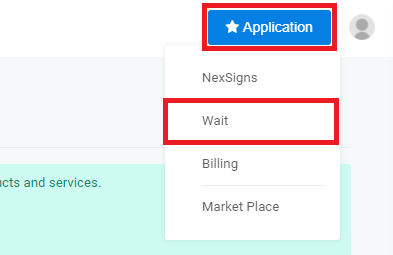

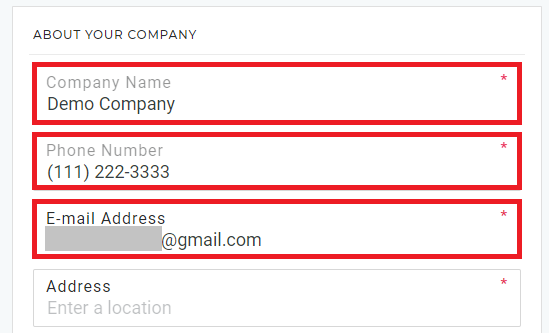
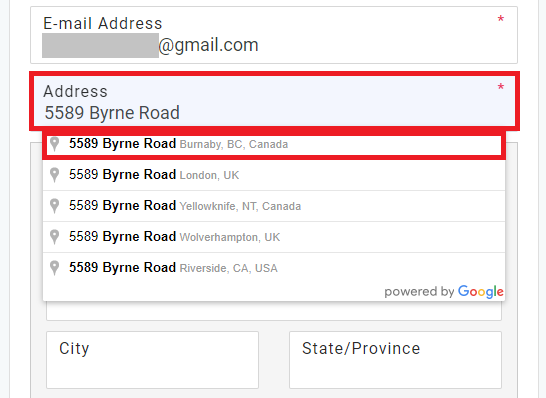
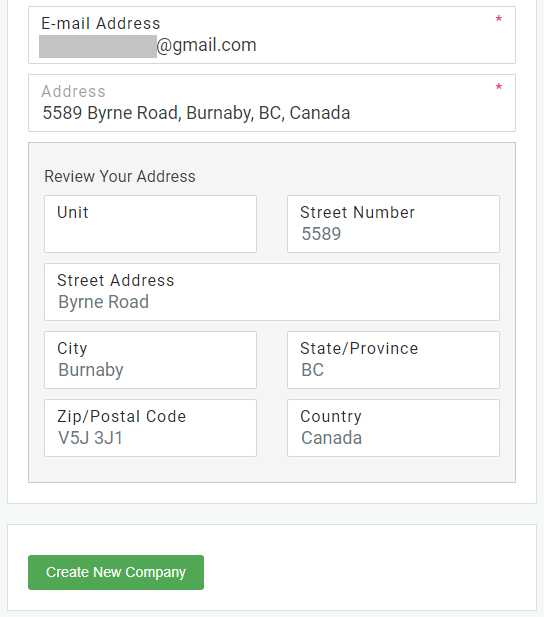
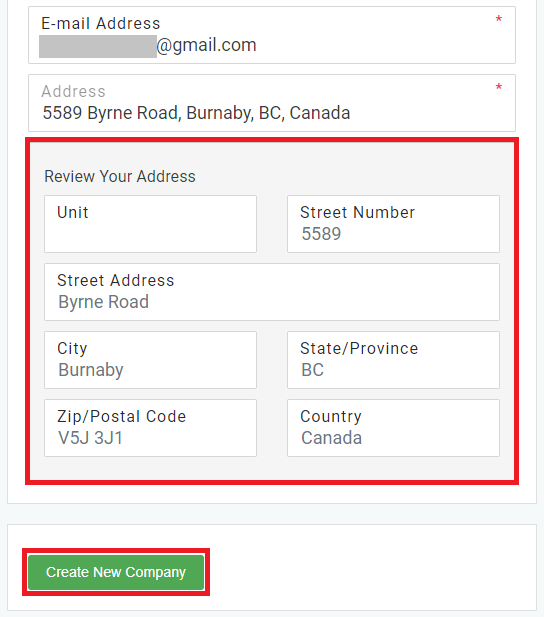
You have successfully Added a New Company to an OnePass Account. You will now be forwarded to the Add a Credit Card page.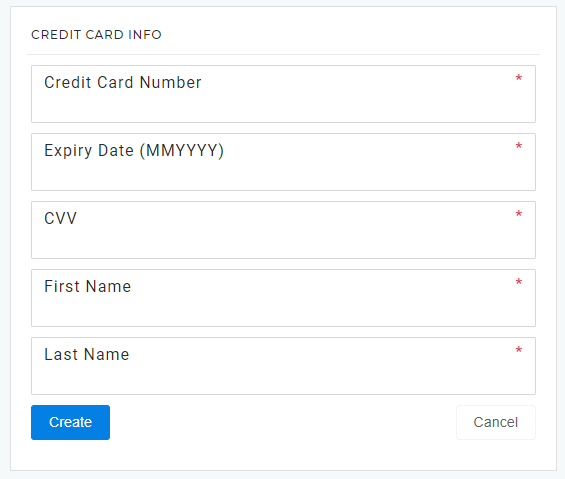
OnePass 3.1.x
Related articles appear here based on the labels you select. Click to edit the macro and add or change labels.
Copy and paste Jira related ticket link here from project "PRODUCT"
|