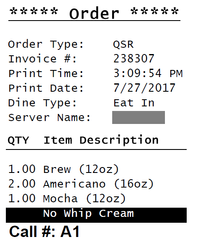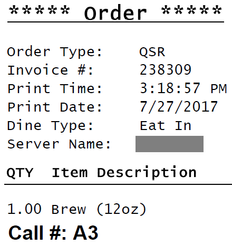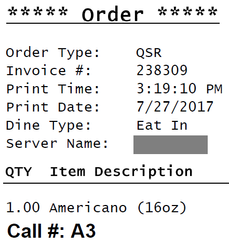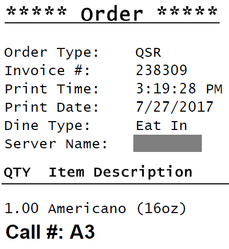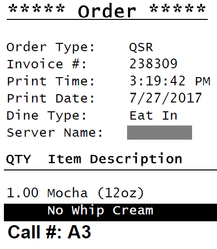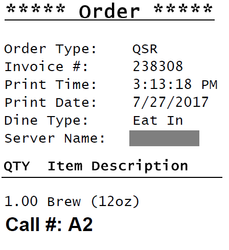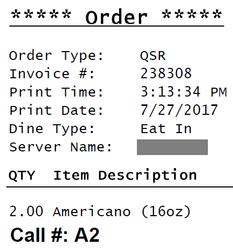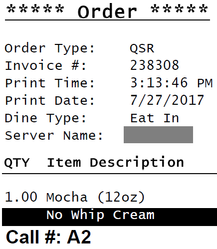WarpPOS restaurant POS system provides several different kitchen order printing style to fit different kinds of operation needs. In this article, we will go over on how to adjust kitchen order printing style.
Step-by-step guide
To change the printing style setting
- Login account with access to Manager function
- Click on Manager tab located at the top navigation
- Click on Settings tab located at the bottom navigation
- Click on Receipt tab located at the left navigation
- Select a Kitchen Printing Style available in the drop down selection box
- Click Save to save the setting
- Click Yes to restart the application
Kitchen Printing Style Options
| Printing Style Name | Description | Sample Image |
|---|---|---|
| Standard Printing Style | This is a standard printing style where all orders are printing on a single kitchen order receipt | |
| Single Item Printing Style | In this mode, each item will be printed on individual kitchen order receipt. | |
| Single Order Printing Style | In this mode, each item group will be printing on individual kitchen order receipt. |
|
Applies to
WarpPOS
Related articles
Related tickets
PRODUCT-27 - Getting issue details... STATUS