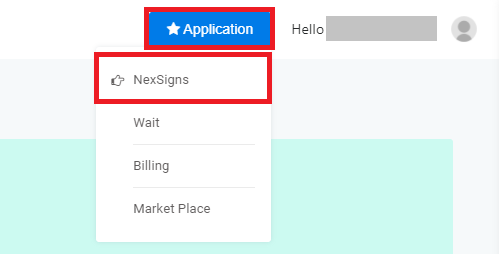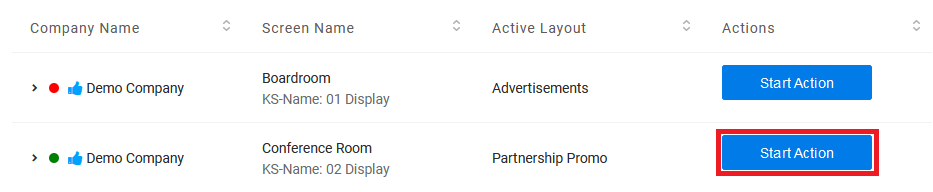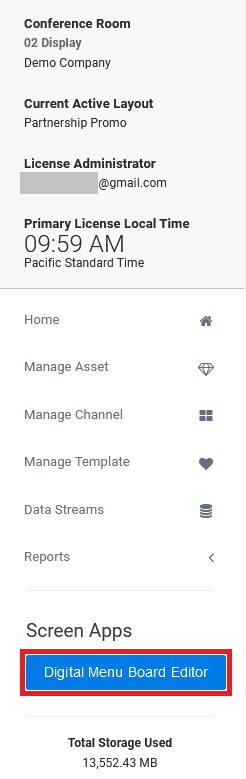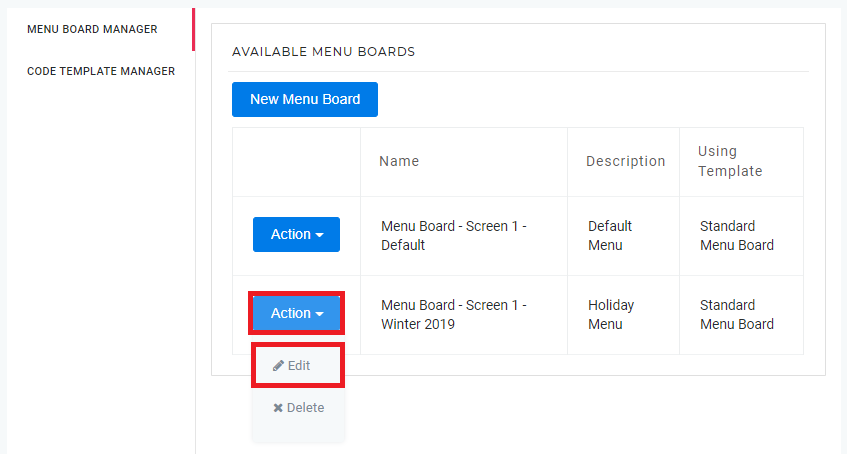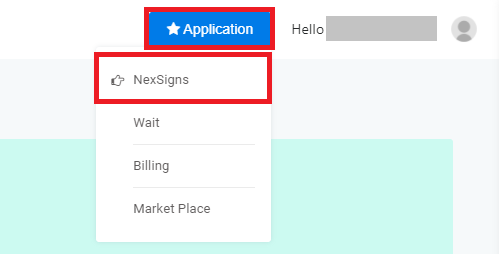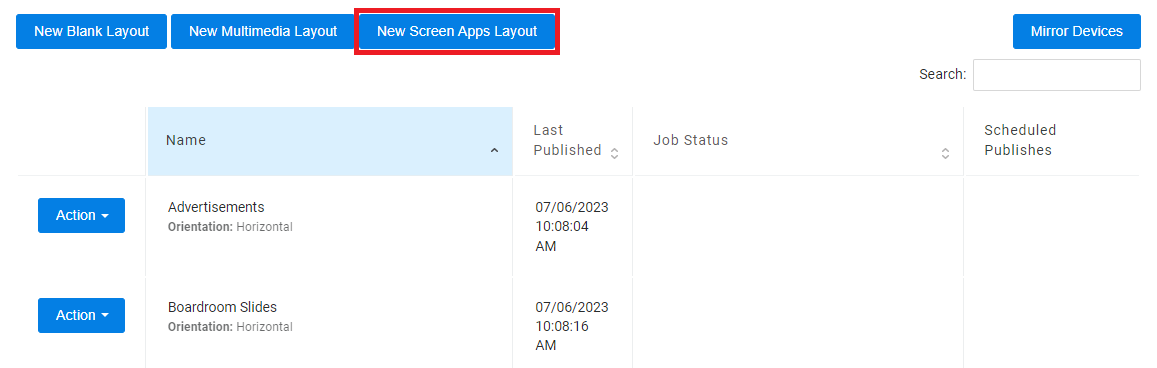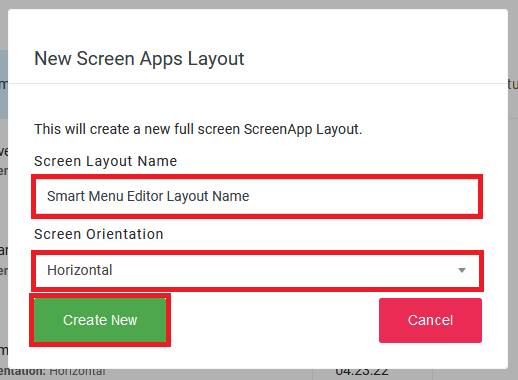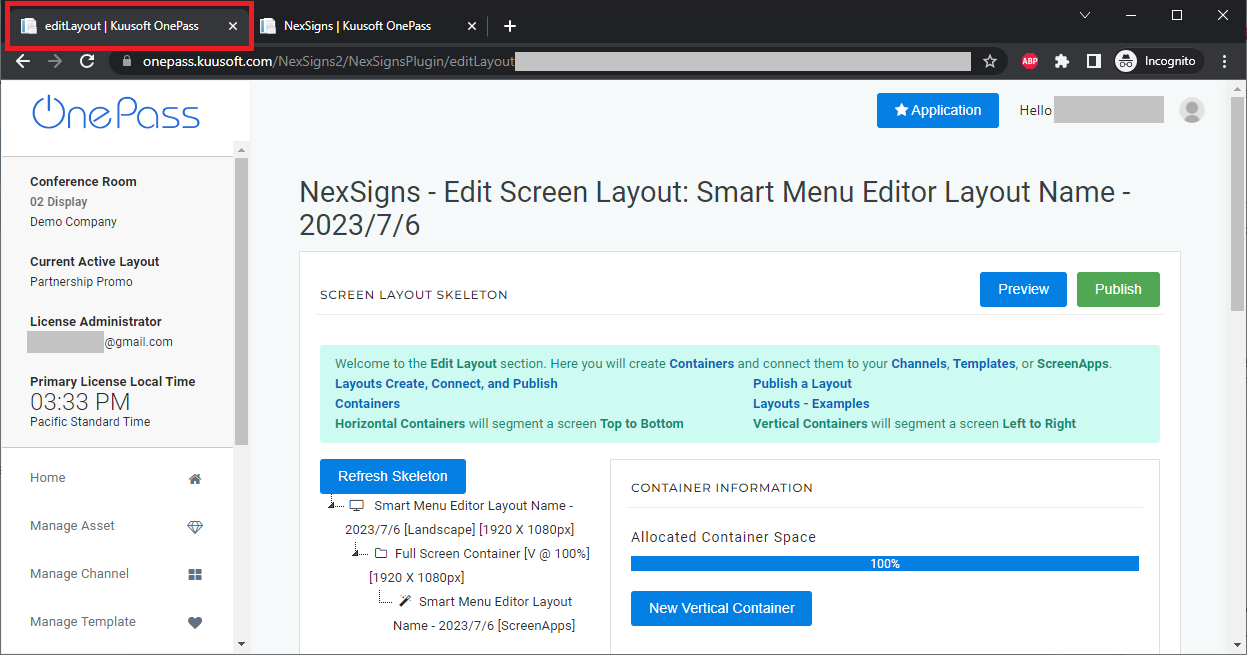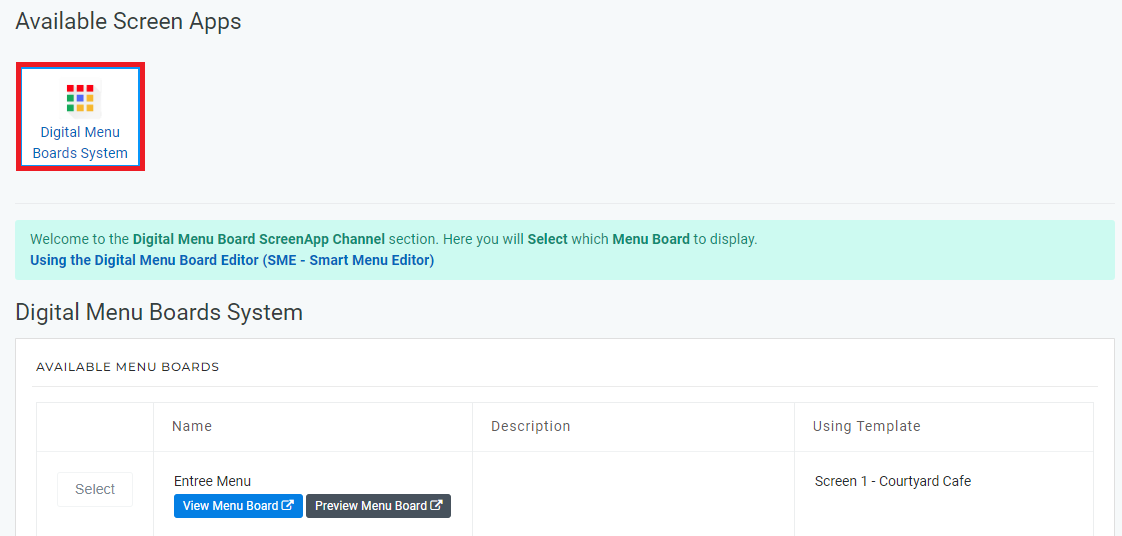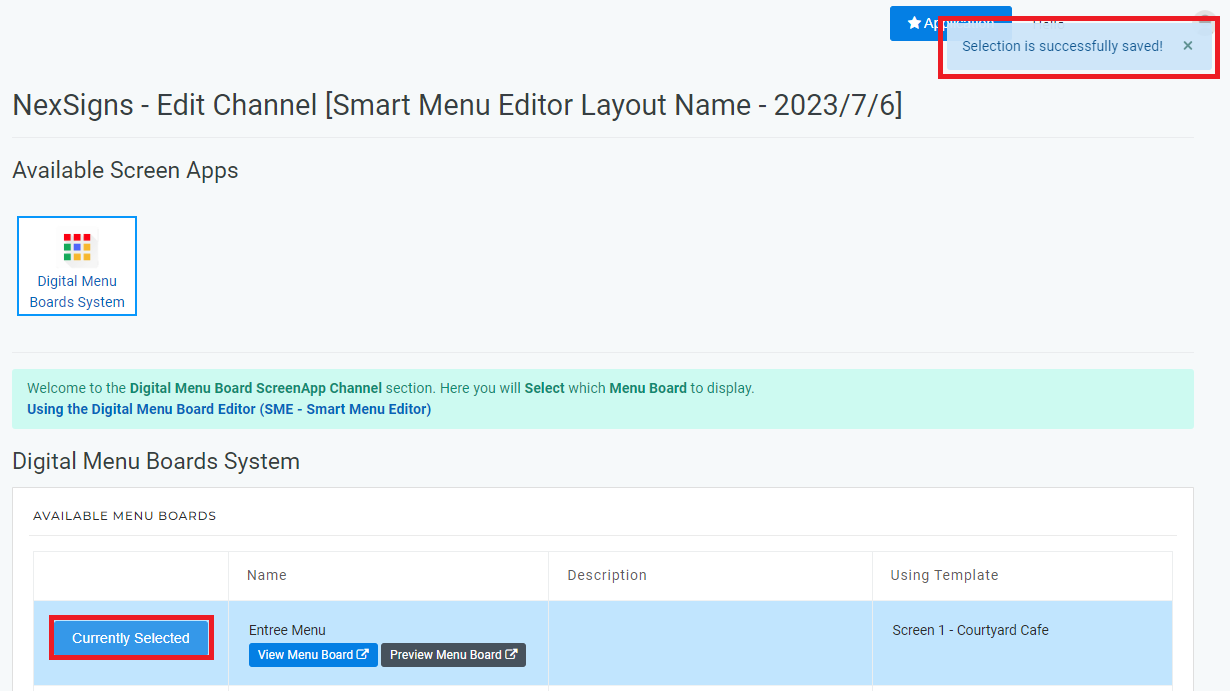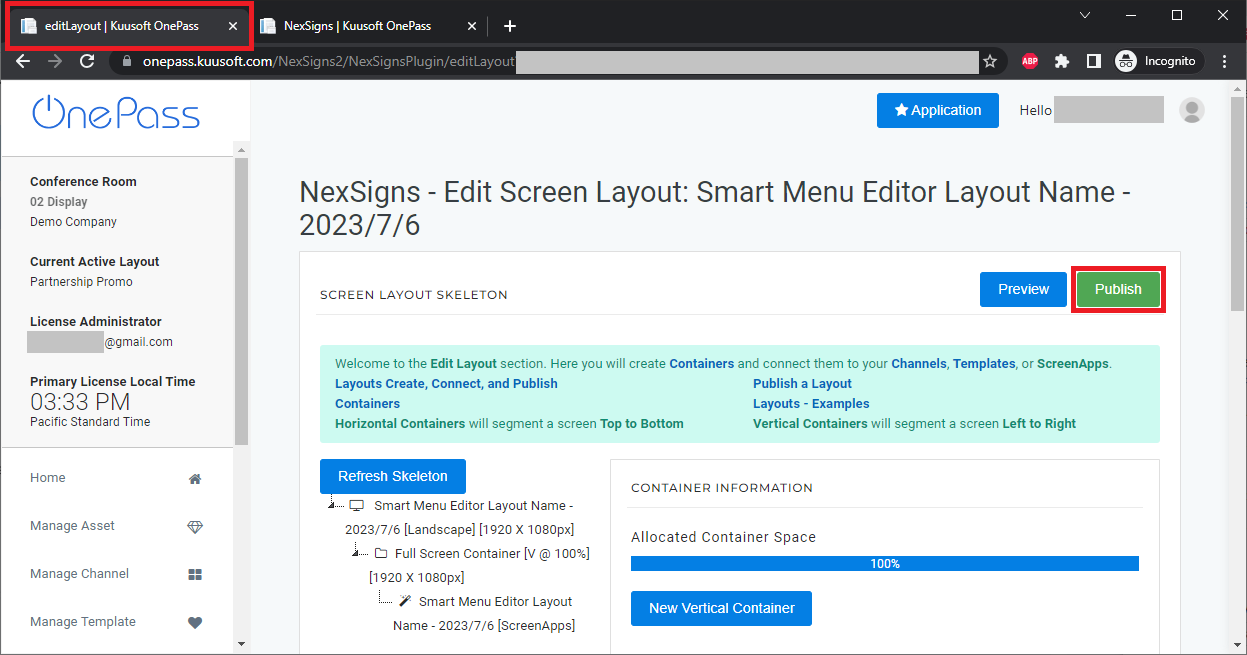The NexSigns Digital Menu Board Editor allows users to create easily customizable menu boards.
Topics Covered
| Table of Contents | ||||||||
|---|---|---|---|---|---|---|---|---|
|
Login to OnePass and navigate to a Menu Board
- Login to OnePass - (For more information, see How to access OnePass)
- Click on Application then select NexSigns
- Click on Start Action on your desired Product License
- Click on Digital Menu Board Editor
- Find the desired Menu Board, select Action and click on Edit
- You have successfully navigated to your desired Menu Board
...
Create and Publish a ScreenApp Layout
- Login to OnePass - (For more information, see How to access OnePass)
- Click on Application then select NexSigns
- Select your desired Product License and click on Start Action
- Click on New Screen Apps Layout
- Enter a Layout Name, Screen Orientation, then select Create New
- You will re-directed to the Edit Screen Layout page and the Screen Apps Channel will open in a new Web Browser Tab
- Click on Digital Menu Boards System
- Find the desired Menu Board and click on Select - A confirmation message will appear "Selection is successfully saved!"
- Navigate to the original (Edit Screen Layout) Web Browser Tab and select Publish
- You are done!
...