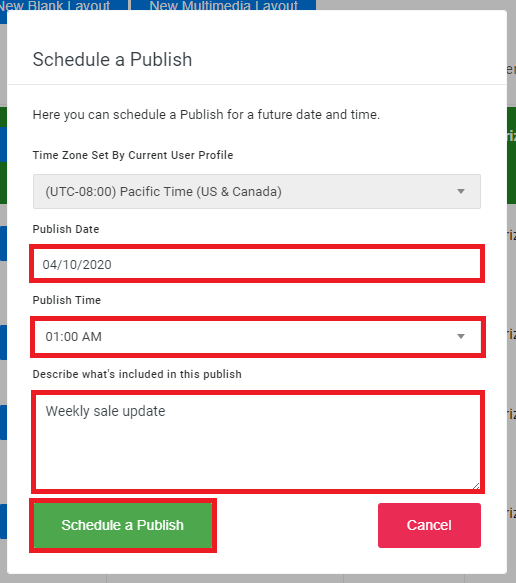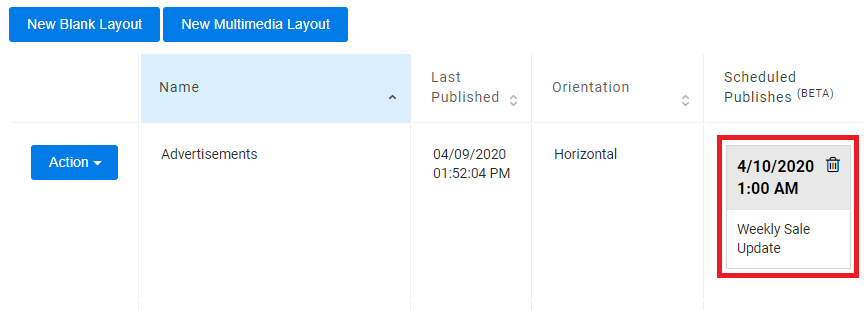A Publish finalizes the Layout and submits the design to the OnePass servers. The Layout will automatically download to your NexSigns device(s). The NexSigns device(s) will require an active Internet Connection to download the updates.
Topics Covered
| Table of Contents | ||||||||
|---|---|---|---|---|---|---|---|---|
|
Publish a Layout from the Screen Layouts page
...
| Info |
|---|
The new Layout will update AFTER the Scheduled Date / Time on the NexSigns device(s). Scheduling a Publish takes a snapshot at the time of setting - Any changes made to the Layout before the Scheduled Publish Date / Time will be NOT be included in the Scheduled Publish. Scheduling a Publish is useful when non immediate updates are Published. This is commonly used alongside the Multimedia Playlist Advanced Configurations |
- Navigate to the desired Layout, click on Action then Publish (Schedule)
- Select the desired Publish Date, Publish Time, enter a Description, then click on Schedule a Publish
You have successfully Scheduled a Publish
Info In this example, the connected Nano-PC device(s) will download the updated Layout at April 10, 2020 at 1AM Pacific Time.
Scheduling a Publish takes a snapshot at the time of setting - Any changes made to the Layout before the Scheduled Publish Date / Time will be NOT be included in the Scheduled Publish.
Tutorial - Change the Time Zone Setting (OnePass Account)
...