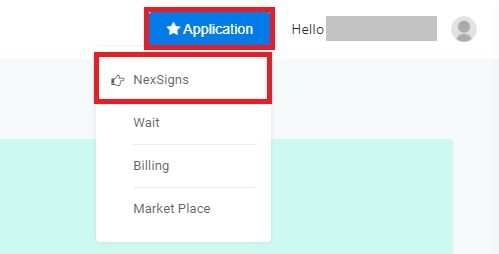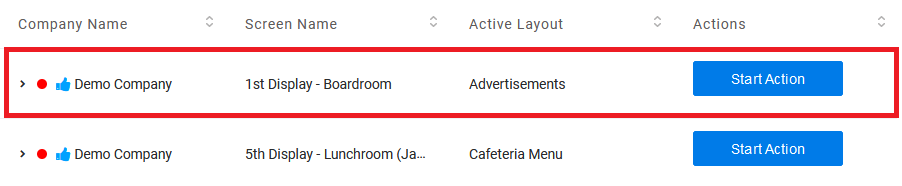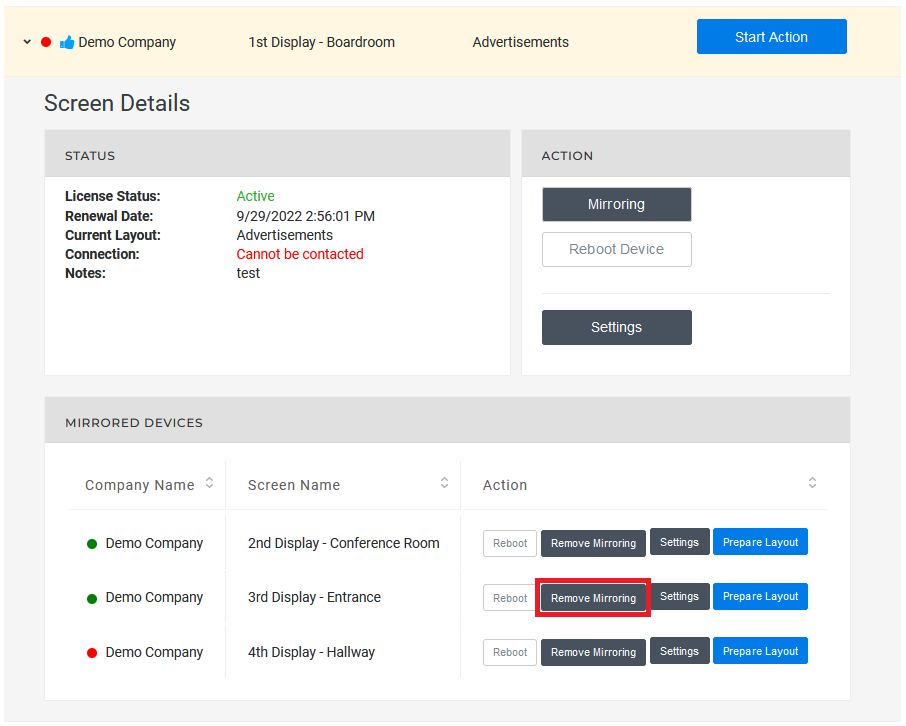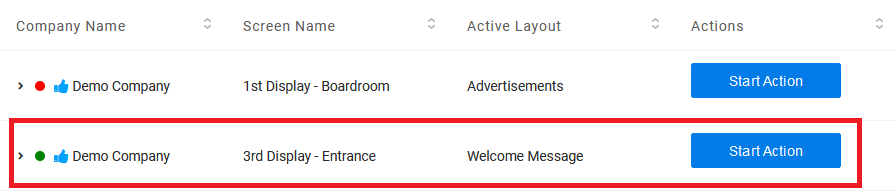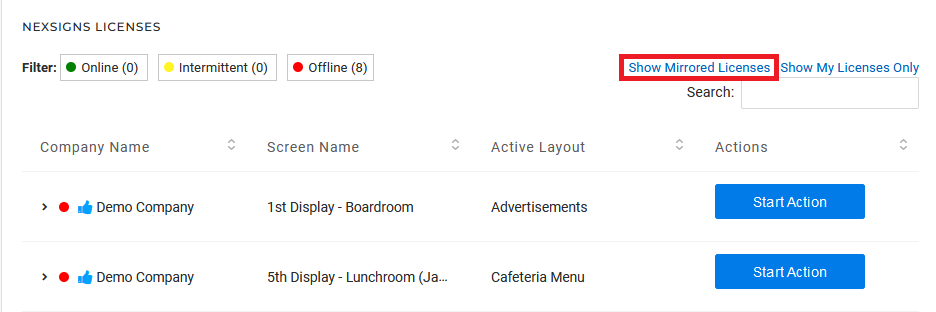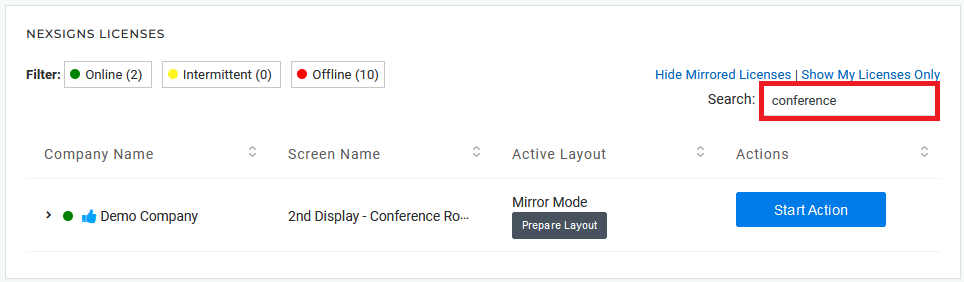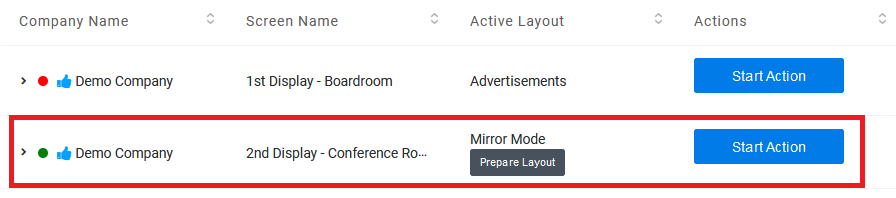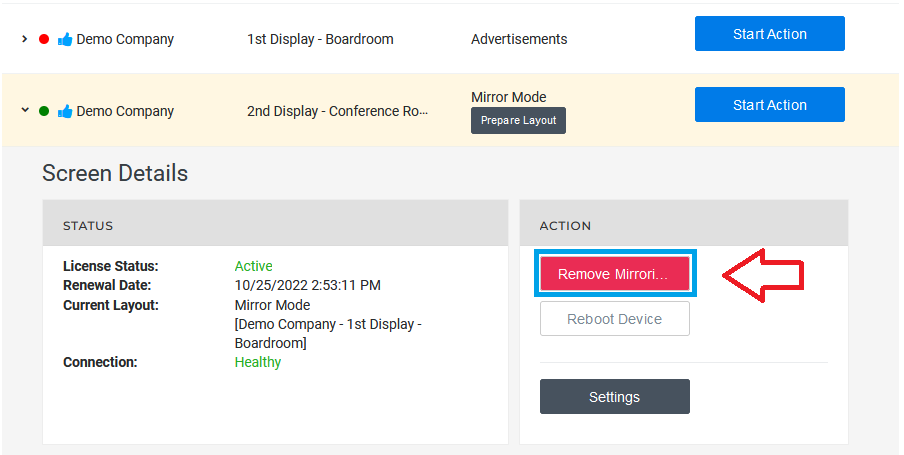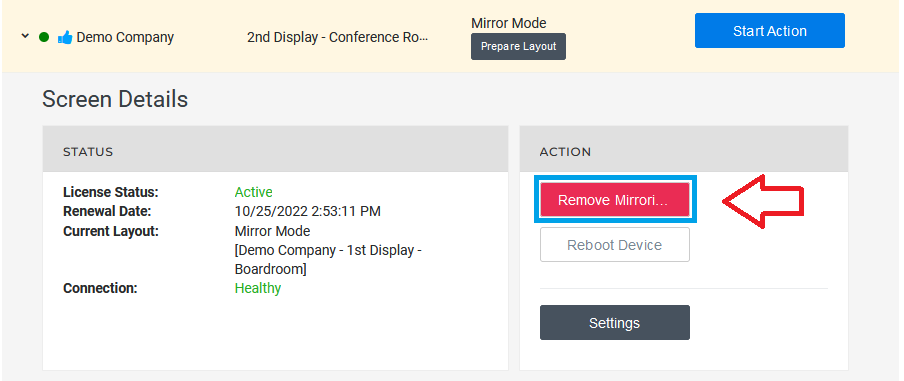This article will explain how to Mirror (duplicate) and Remove the Mirroring on multiple Devices quickly on OnePass.
...
Login to OnePass and navigate to your NexSigns Licenses
- Login to OnePass - (For more information, see How to access OnePass)
- Click on Application then select NexSigns
You have successfully navigated to your NexSigns Licenses
Info This will display all of your Licenses that are NOT currently Mirrored. If you want to view ALL of your Licenses, click on Show Mirrored Licenses
...
Remove the Mirroring on a Device (from the Master License)
This For these instructions, the user must know the Master License of the mirrored device. This will allow users to display a unique Layout on a the previously Mirrored Device.
- Navigate to your NexSigns Licenses
- Select the Primary Device by clicking on any blank space in the data row
- Click on Remove Mirroring on your desired Device
- The Mirroring has now been Removed from that Device
Remove the Mirroring on a Device (from the License List)
For these instructions, the user can search for a Mirrored Device from their entire License List. This will allow users to display a unique Layout on a previously Mirrored Device
- Navigate to your NexSigns Licenses
- Select Show Mirrored Licenses
- Type in the Search Keyword (if necessary)
- Select the desired Device that you would like to Remove the Mirroring by clicking on any blank space in the data row
- Click on Remove Mirroring
- The Mirroring has now been Removed from that Device
Applies to
OnePass 3.1.x, NexSigns 2.x, NexSigns 3.x
...