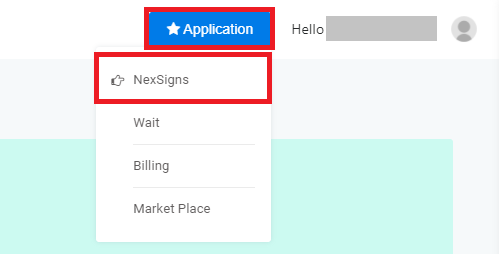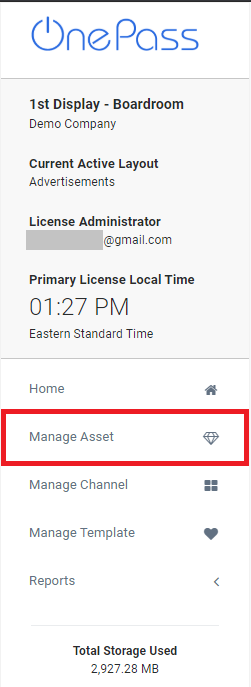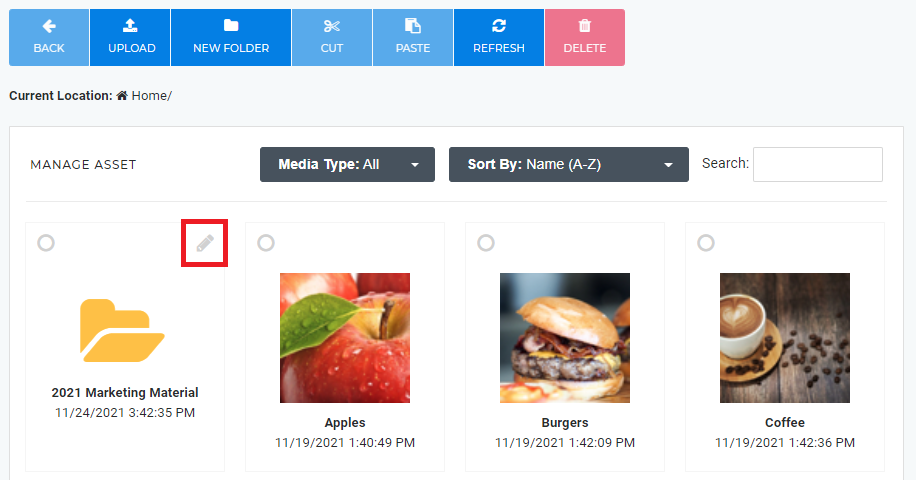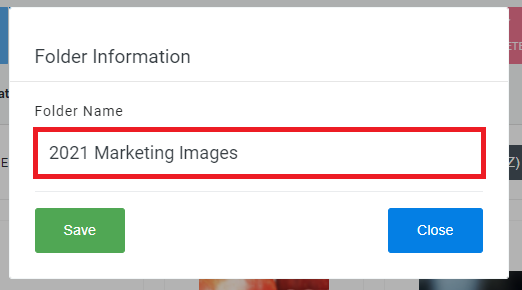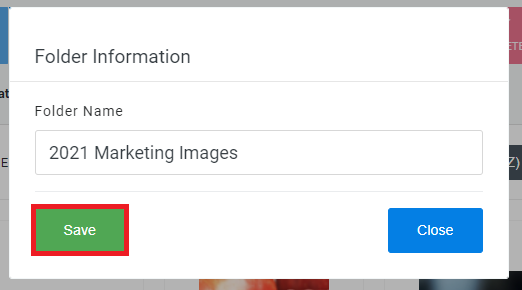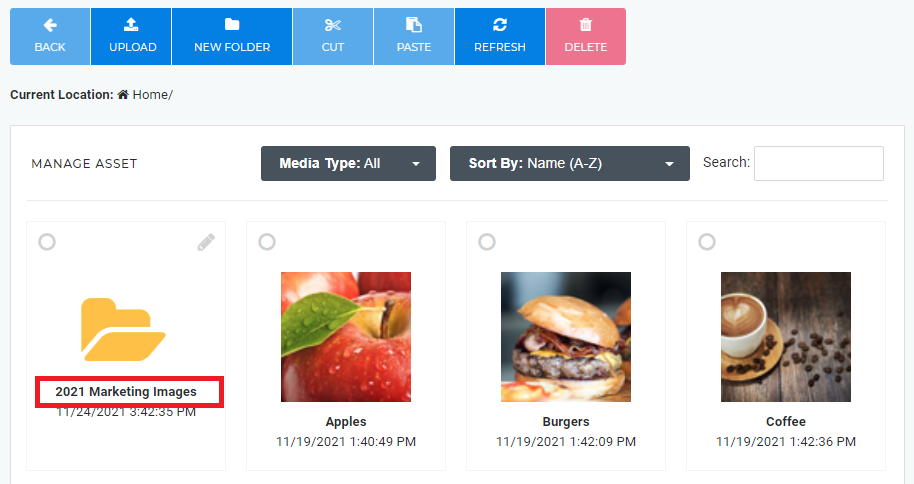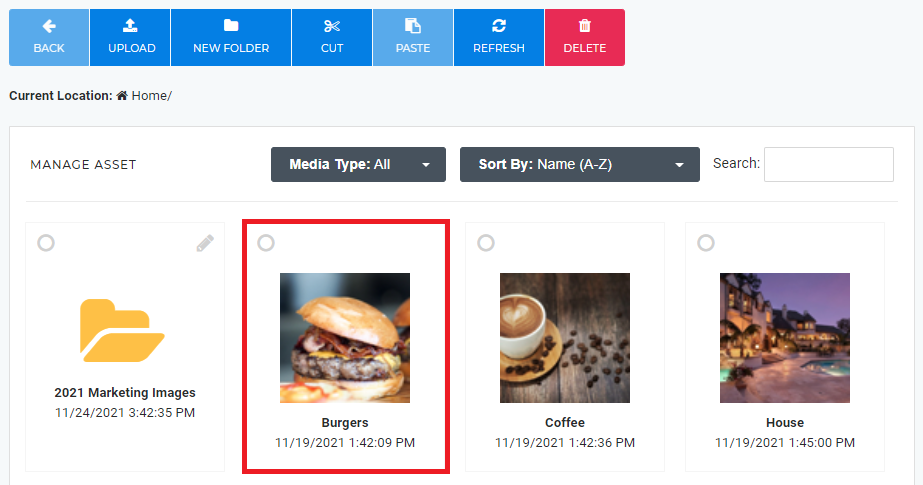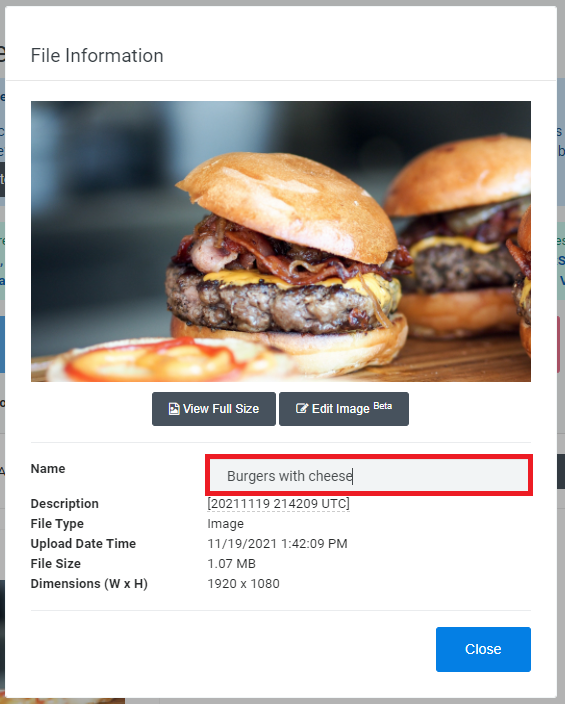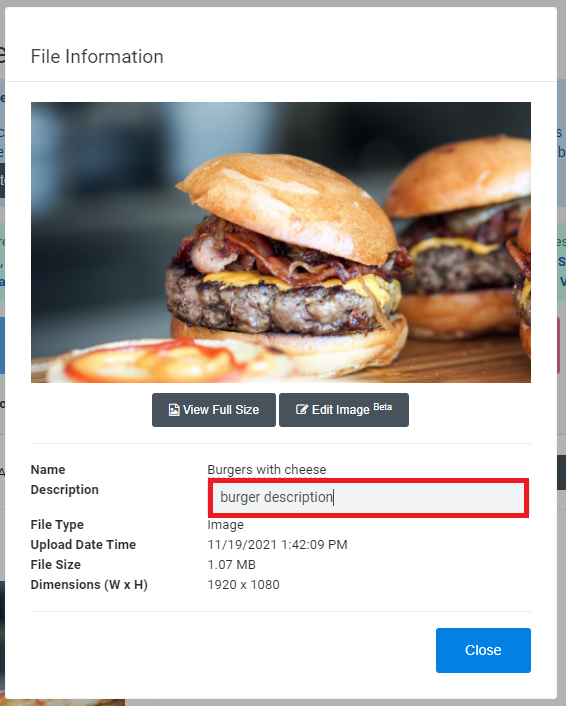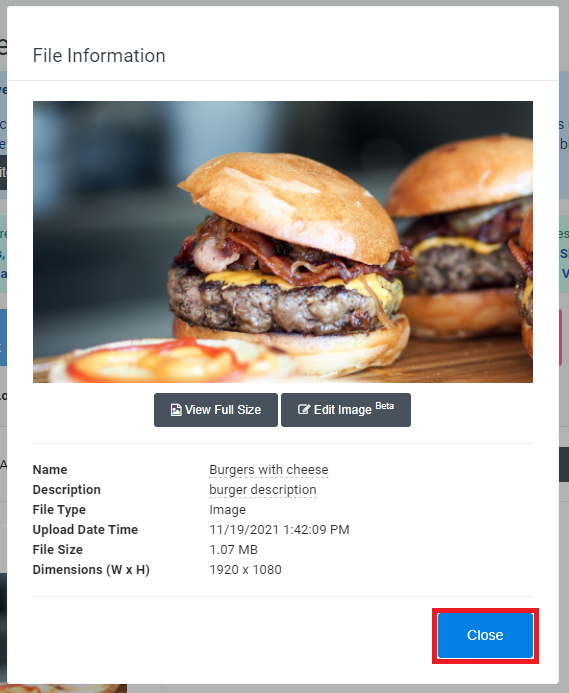All Assets (Images / Videos) uploaded to NexSigns will be stored on the license owner's Asset Library on OnePass. They will shared with all users with permissions to access the the Owner's account.
...
Login to OnePass and navigate to your Asset Library / Asset Manager
- Login to OnePass - (For more information, see How to access OnePass)
- Click on Application then select NexSigns
- Select your desired Product License and click on Start Action
- Select Manage Asset located in the left menu
- You have successfully navigated to your Asset Library / Asset Manager page.
...
- Navigate to your Asset Library / Asset Manager
- Find the desired folder, and click on the Pencil / Edit Icon
- Edit the Folder Name
- Click on Save
- You have successfully Renamed a Folder
Rename a Folder
...
Move Assets and Folders (Cut and Paste)
...
| Info |
|---|
| You can upload a new Asset and add it automatically to the playlist directly on a Multimedia Channel. |
Rename an Asset / Modify the Description
- Navigate to your Asset Library / Asset Manager
- Click on the desired Asset
- Click on the Name or Description text box and modify it respectively
- Click on Close
- You have successfully Renamed / Modified the Description of an Asset
Edit Images
see Edit Images with the NexSigns Image Editor
...