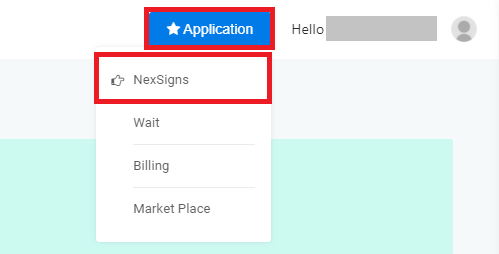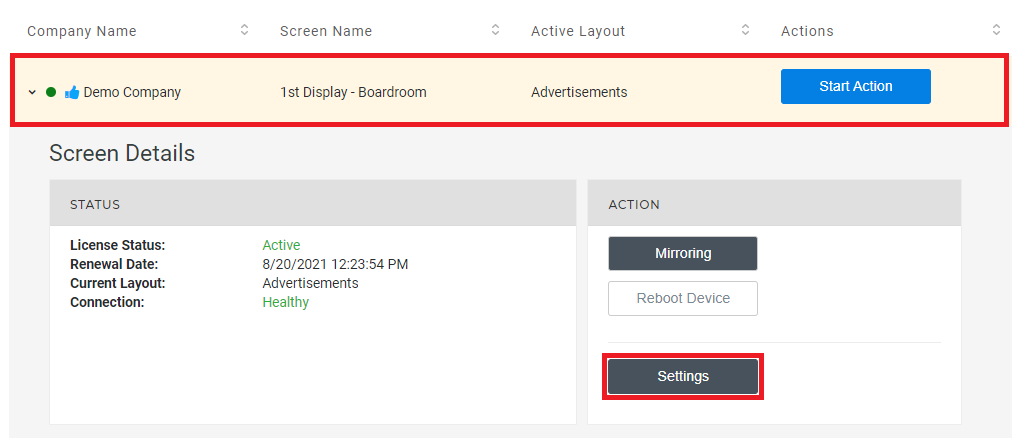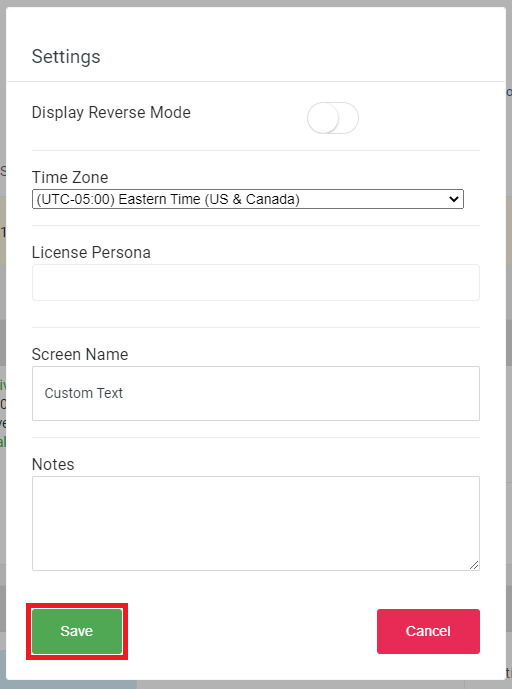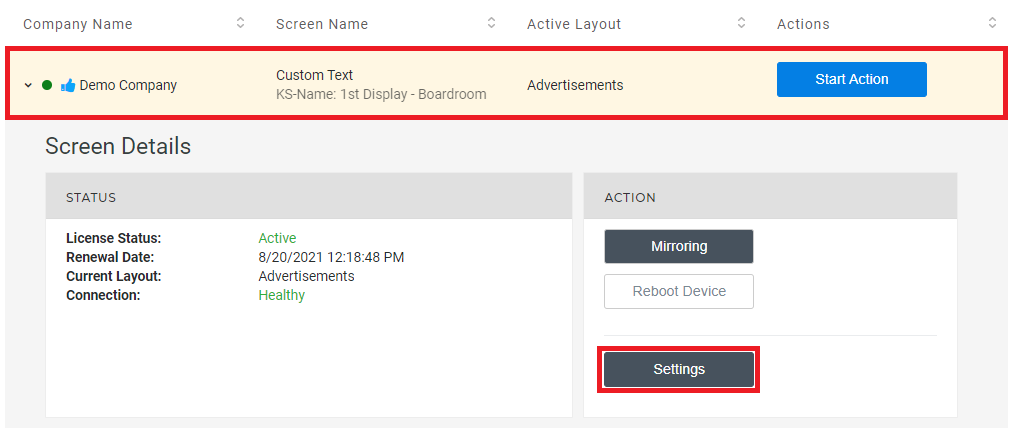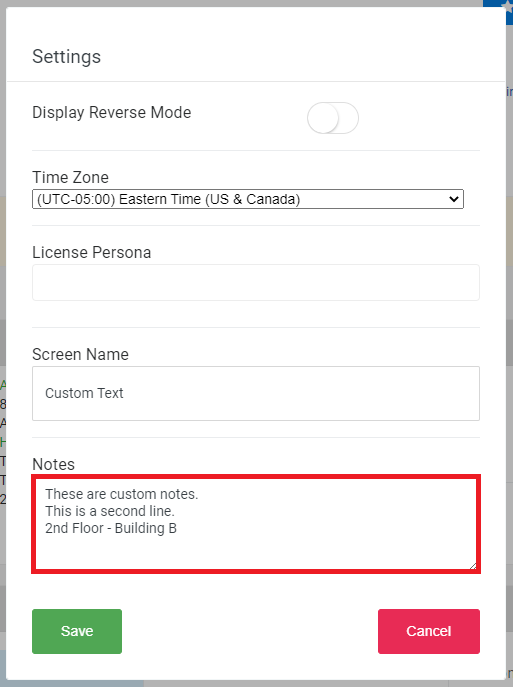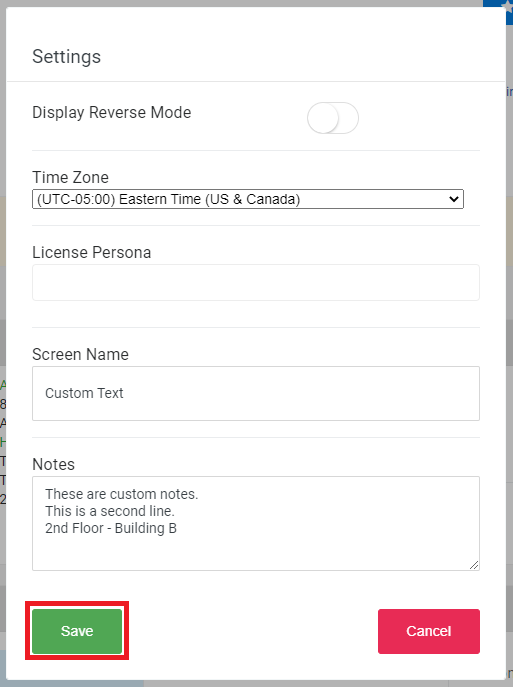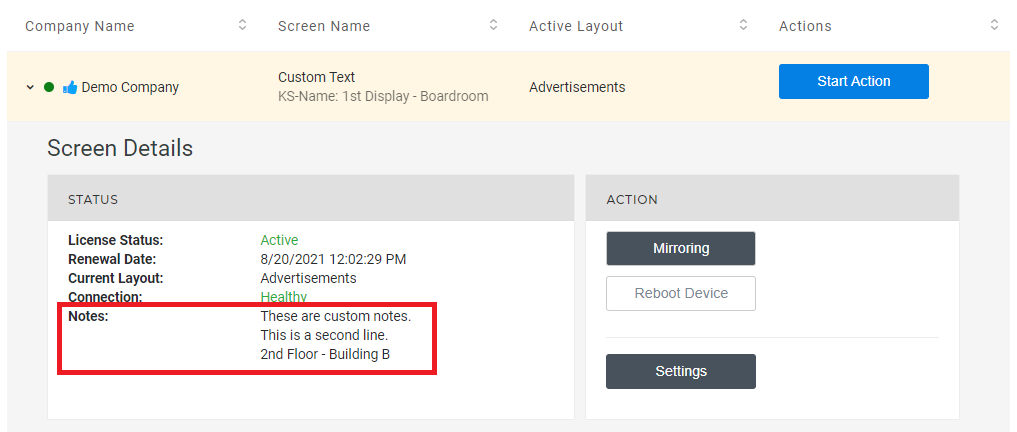This tutorial will provide instructions to Rename and add or Notes to NexSigns Licenses.
| Info |
|---|
Custom Name for NexSigns License is searchable Notes are not searchable |
Add a Custom Name to a NexSigns License
- Login to OnePass - (For more information, see How to access OnePass)
- Click on Application then select NexSigns
- Select the desired Product License by clicking on any blank space in the data row and click on Settings
- Enter the desired Screen Name in the Screen Name Textbox and click on Save
- You have successfully Renamed added a Custom Name to a NexSigns License
| Note | ||
|---|---|---|
| ||
You will need to refresh the NexSigns License page to view the newly modified Screen Name |
Applies to
...
Add Custom Notes to a NexSigns License
- Login to OnePass - (For more information, see How to access OnePass)
- Click on Application then select NexSigns
- Select the desired Product License by clicking on any blank space in the data row and click on Settings
- Enter the desired Screen Name in the Screen Name Textbox and click on Save
- You have successfully Added Custom Notes to a NexSigns License
| Note | ||
|---|---|---|
| ||
You will need to refresh the NexSigns License page to view the newly modified Custom Notes |
Related articles
| Filter by label (Content by label) | ||||||||||||||||||
|---|---|---|---|---|---|---|---|---|---|---|---|---|---|---|---|---|---|---|
|
...