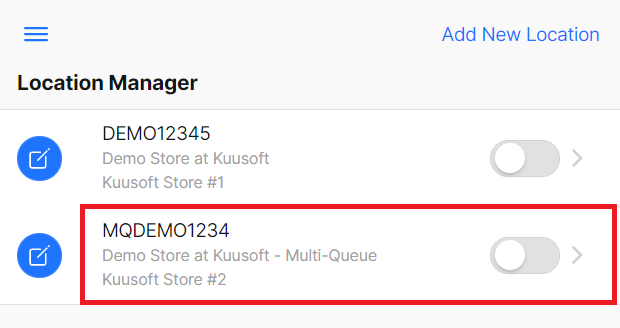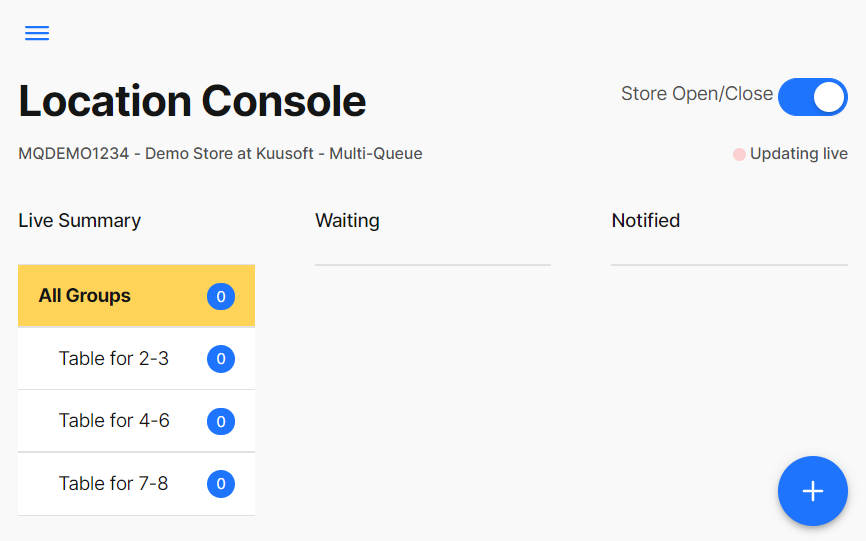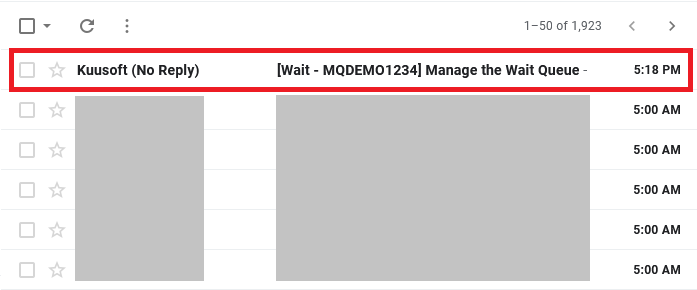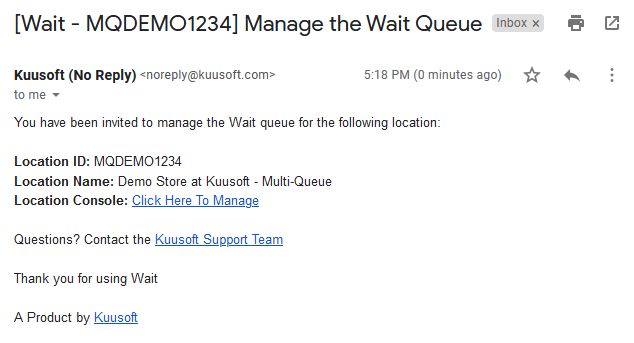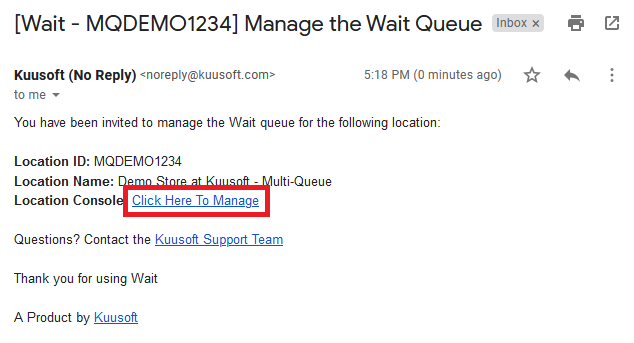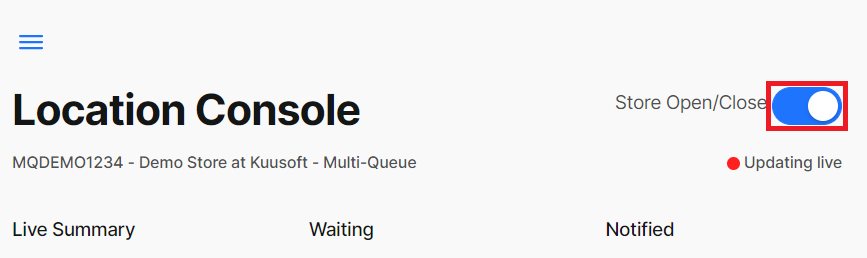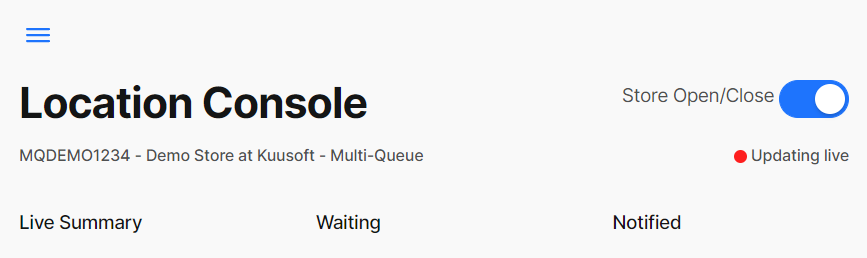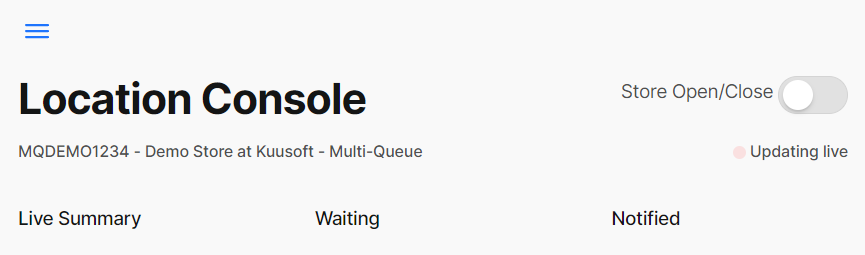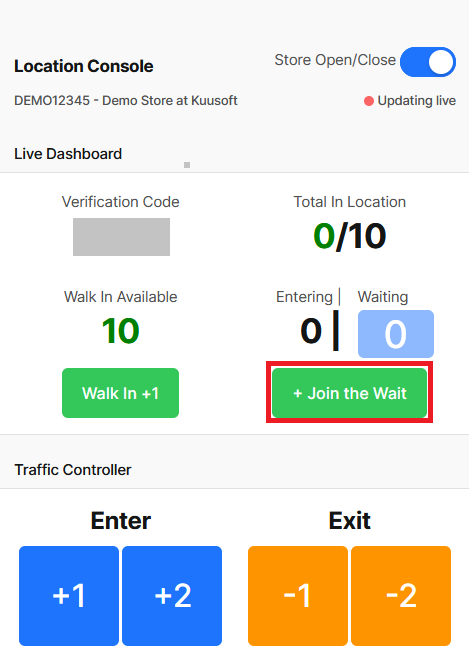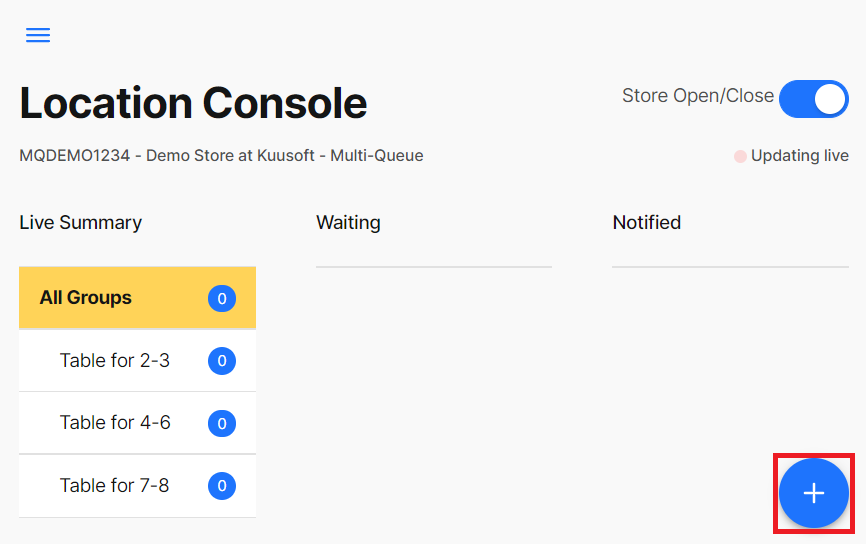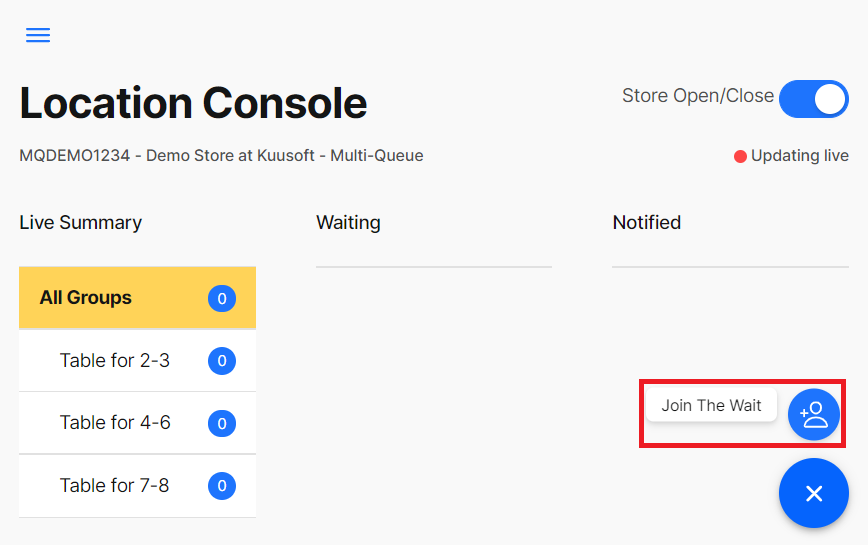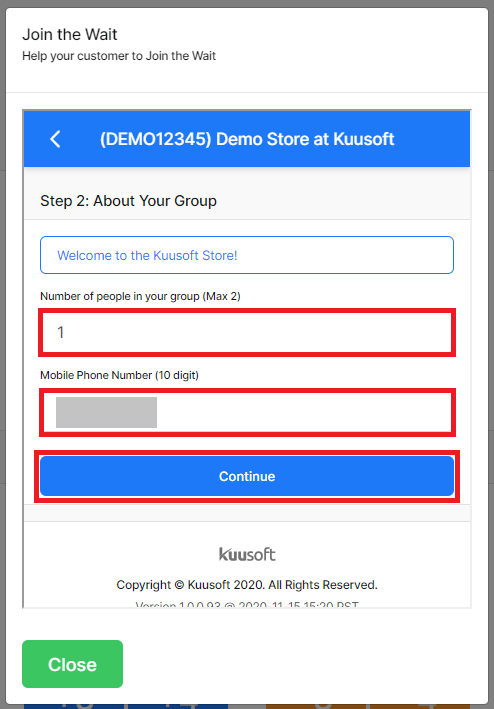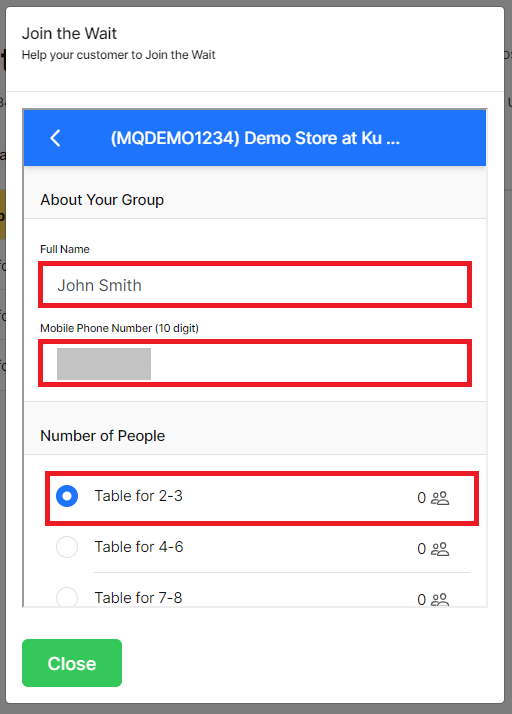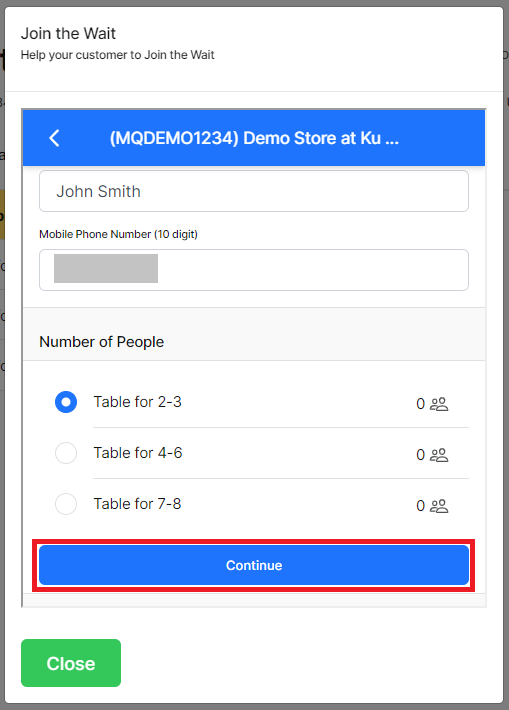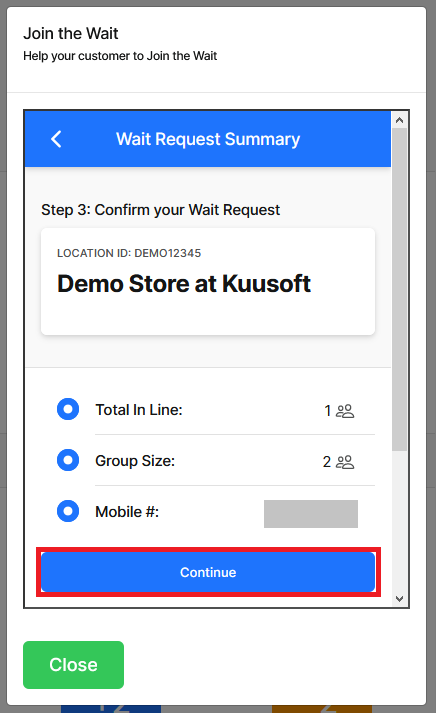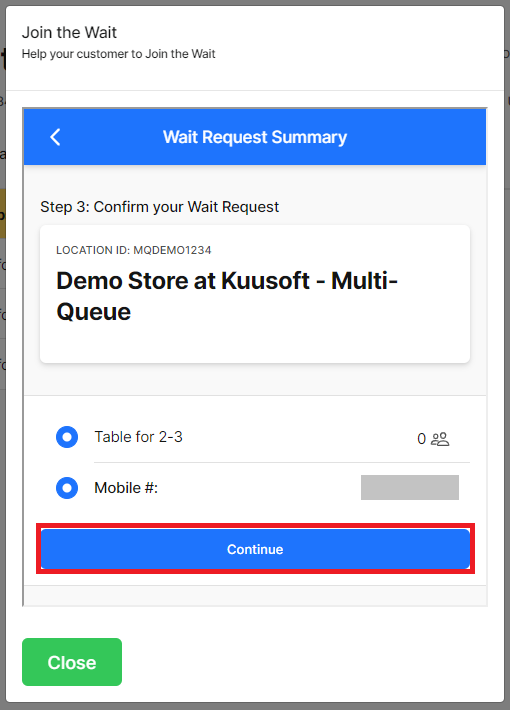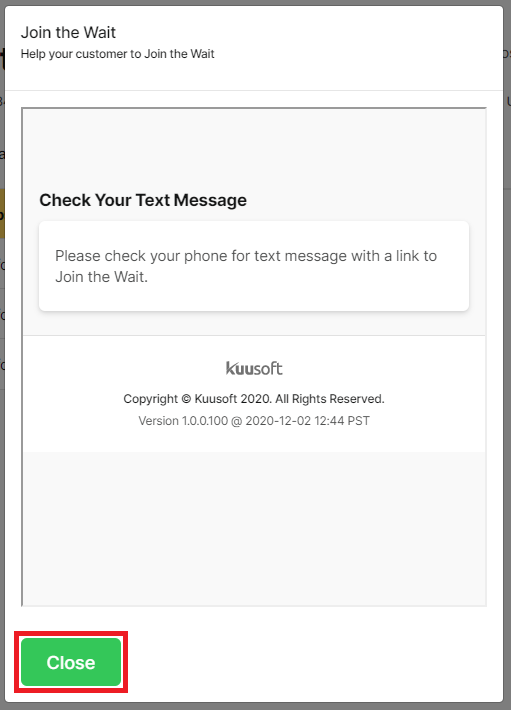This tutorial will cover instructions on how to use the Multi-Queue- Location Console for the Wait Queue Management System.
...
Access the Multi-Queue Location Console (from the Location Manager)
Login to OnePass and Access the Location Manager (Wait Management Console)
Info Don't have an account? - Sign up and Get Started with Wait - Find the desired location and click on the entry
- You have successfully accessed the Multi-Queue Location Console from the Location Manager
...
Login to your Email Account and access the Email Invitation
- Click on Click Here To Manage
- You have successfully accessed the Multi-Queue Location Console from an Email Invitation
...
Access the Multi-Queue Location Console
- Click on the Store Open / Close slider to toggle from Open to Closed
Queue Open
- Queue Closed
Managing a
...
Multi-Queue Location
These topics will help staff manage a Wait Multi-Queue Location.
| Table of Contents | ||||||||||
|---|---|---|---|---|---|---|---|---|---|---|
|
...
Adding a Guest to the Wait Queue
- Click on the + button then select Join the WaitWait
- Enter the required information Name, Phone Number, select the Desired Queue, and click on Continue
- Verify the information, and click on Continue
- You have successfully Added a Guest to the Queue. Click on Close to return to the Location Manager
View the Wait Queue
...