- Wired Mouse - insert the USB adapter into the Nano-PC device (located on the bottom beside the Power Cable)


- Wireless Mouse (USB Dongle) - insert the USB Dongle into the Nano-PC device (located on the bottom beside the Power Cable)




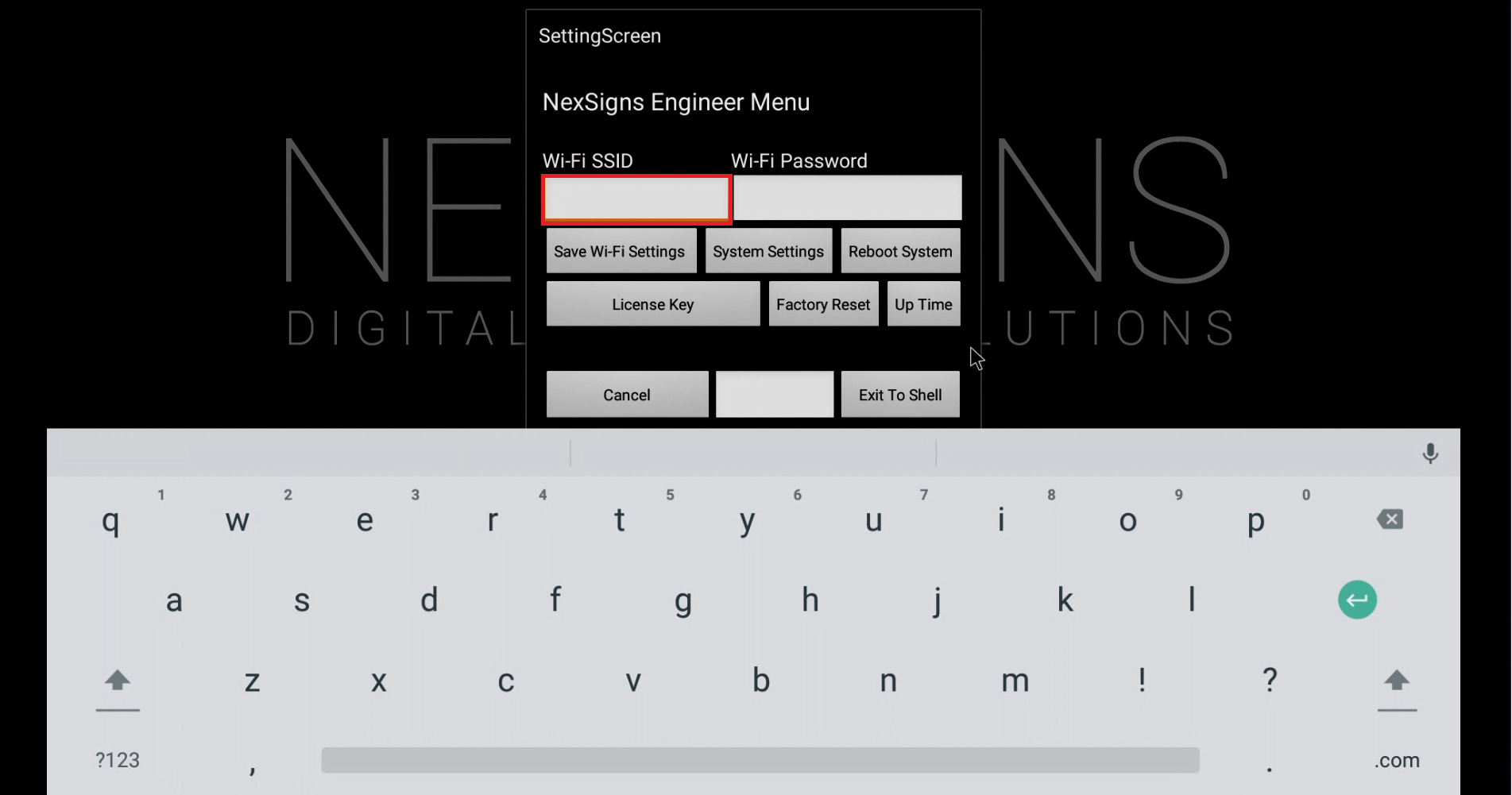

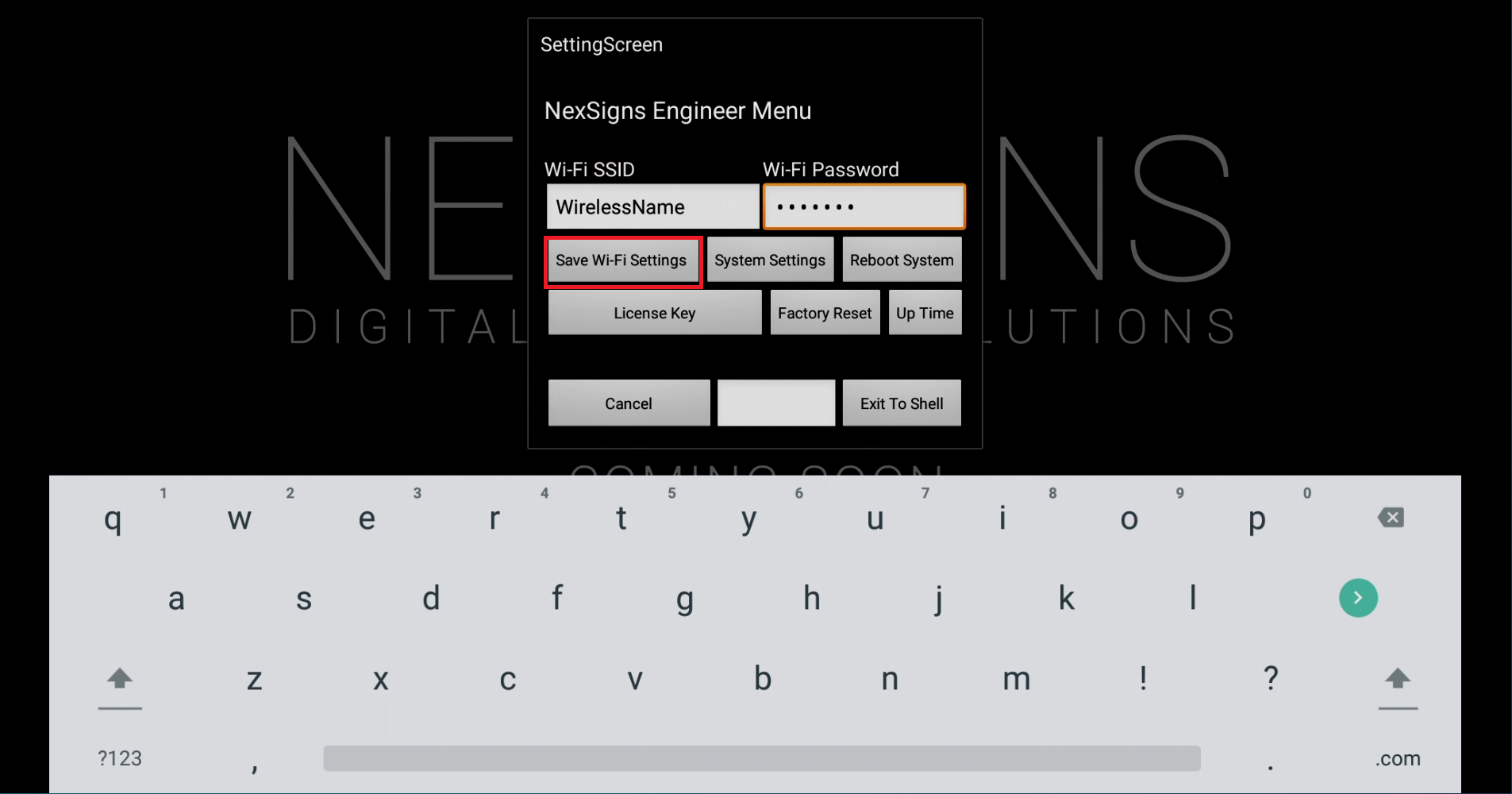
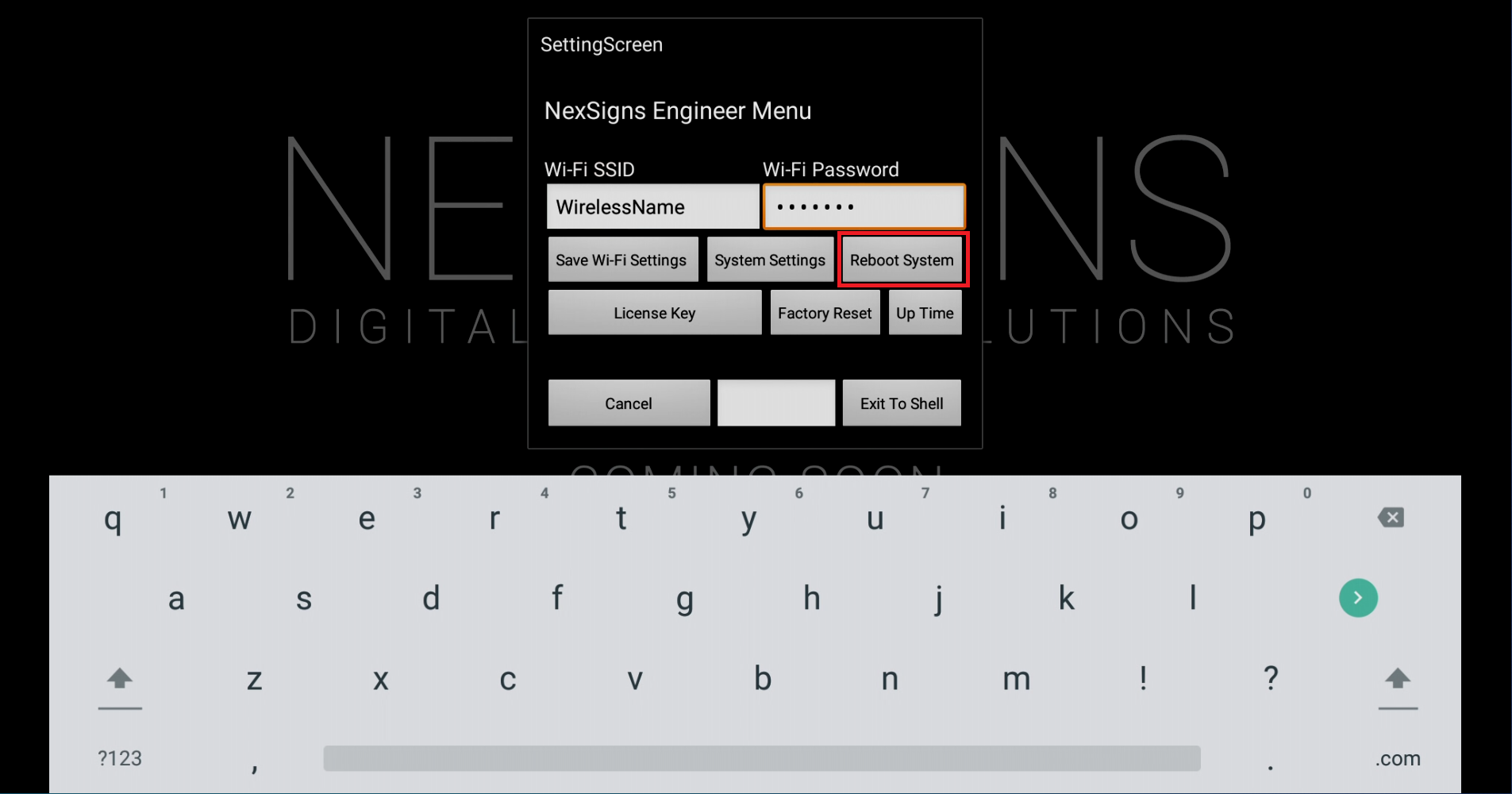
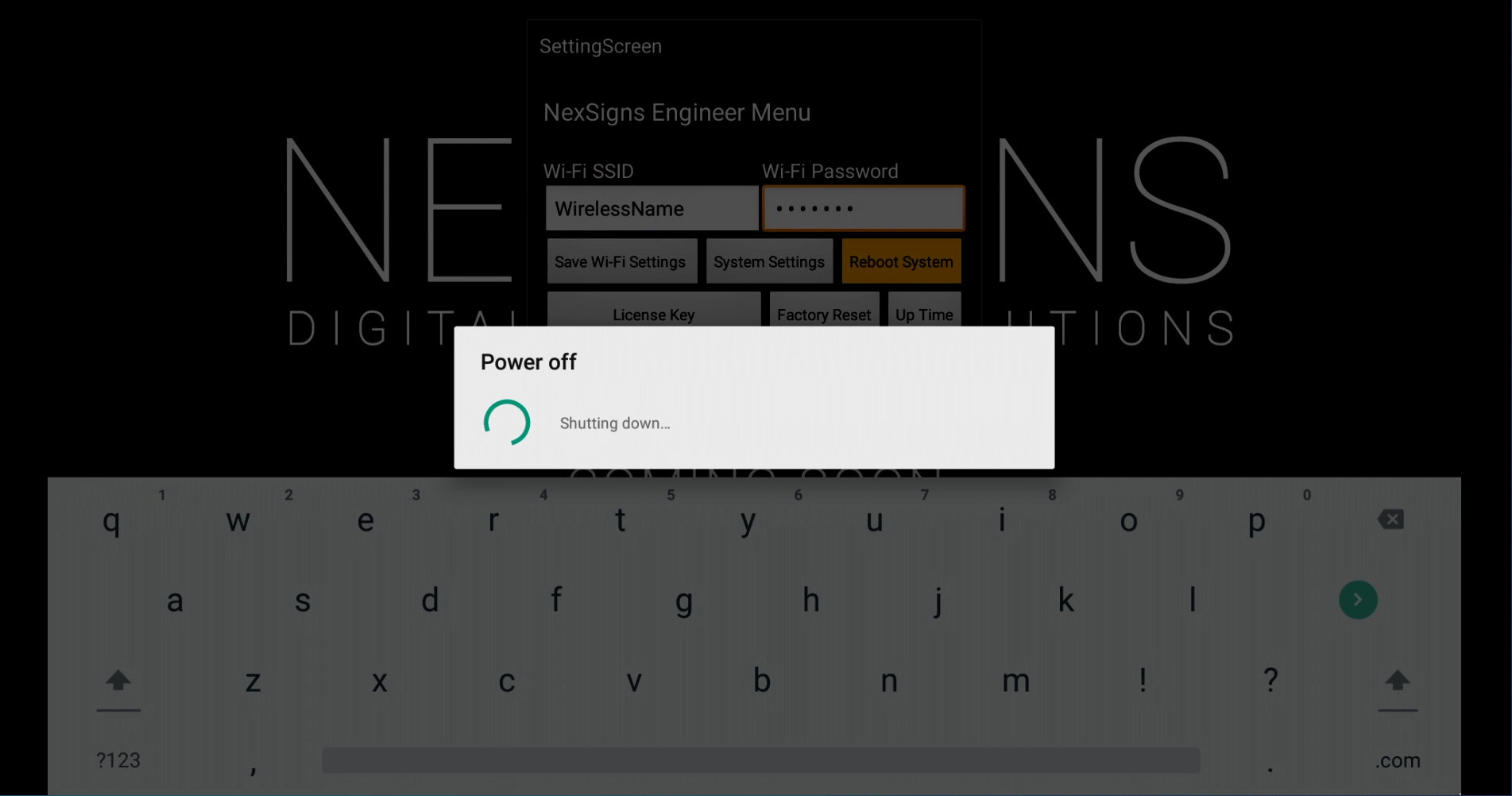
These steps will help users configure the Wi-Fi Settings on both Nano-PC2 / Nano-PC3 devices using a USB Mouse.
Configuration requires any standard Wired USB Mouse or Wireless USB Mouse (not included). Configure Wi-Fi on a Nano-PC2 (requires a MicroSD) |






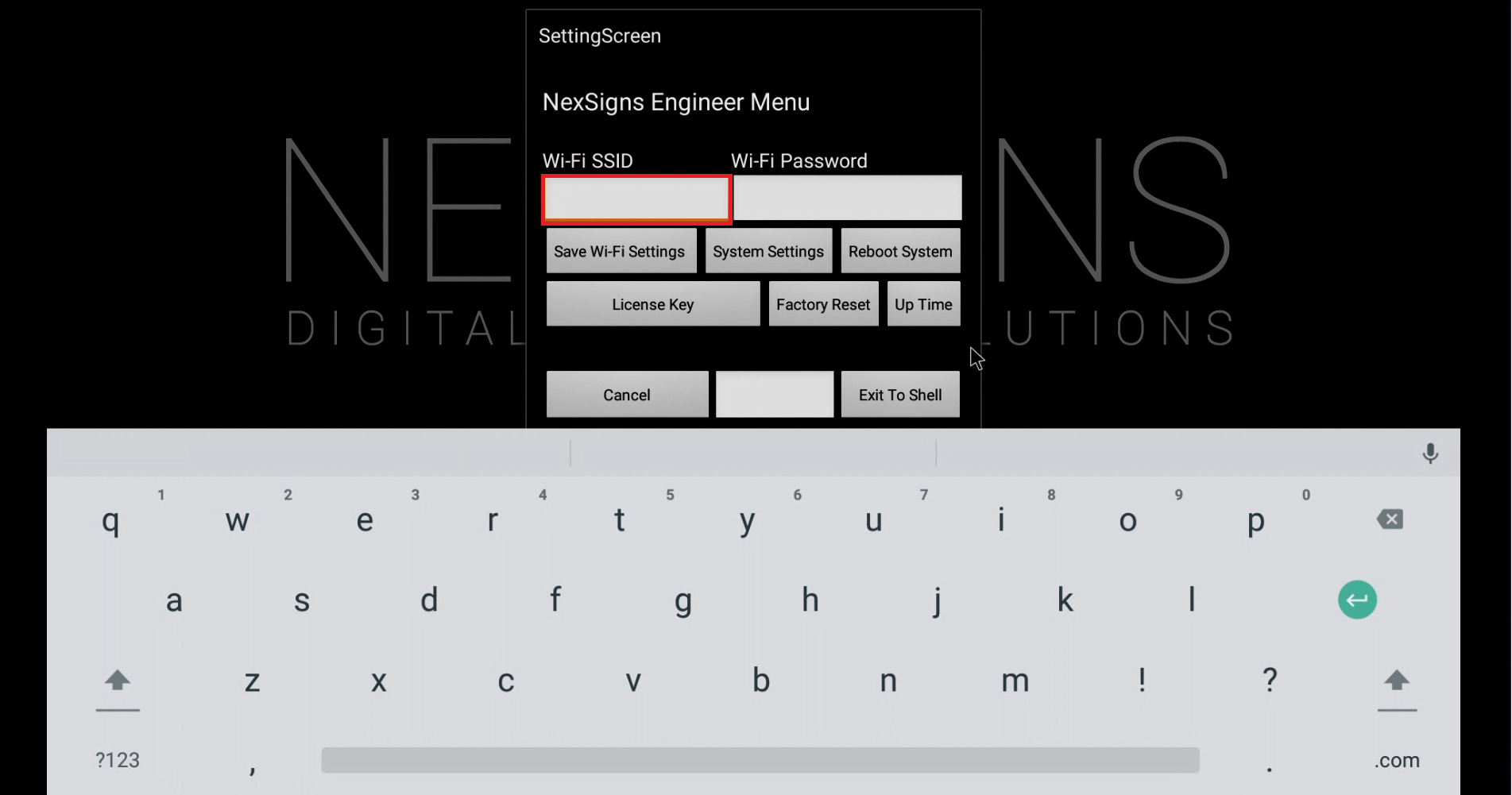

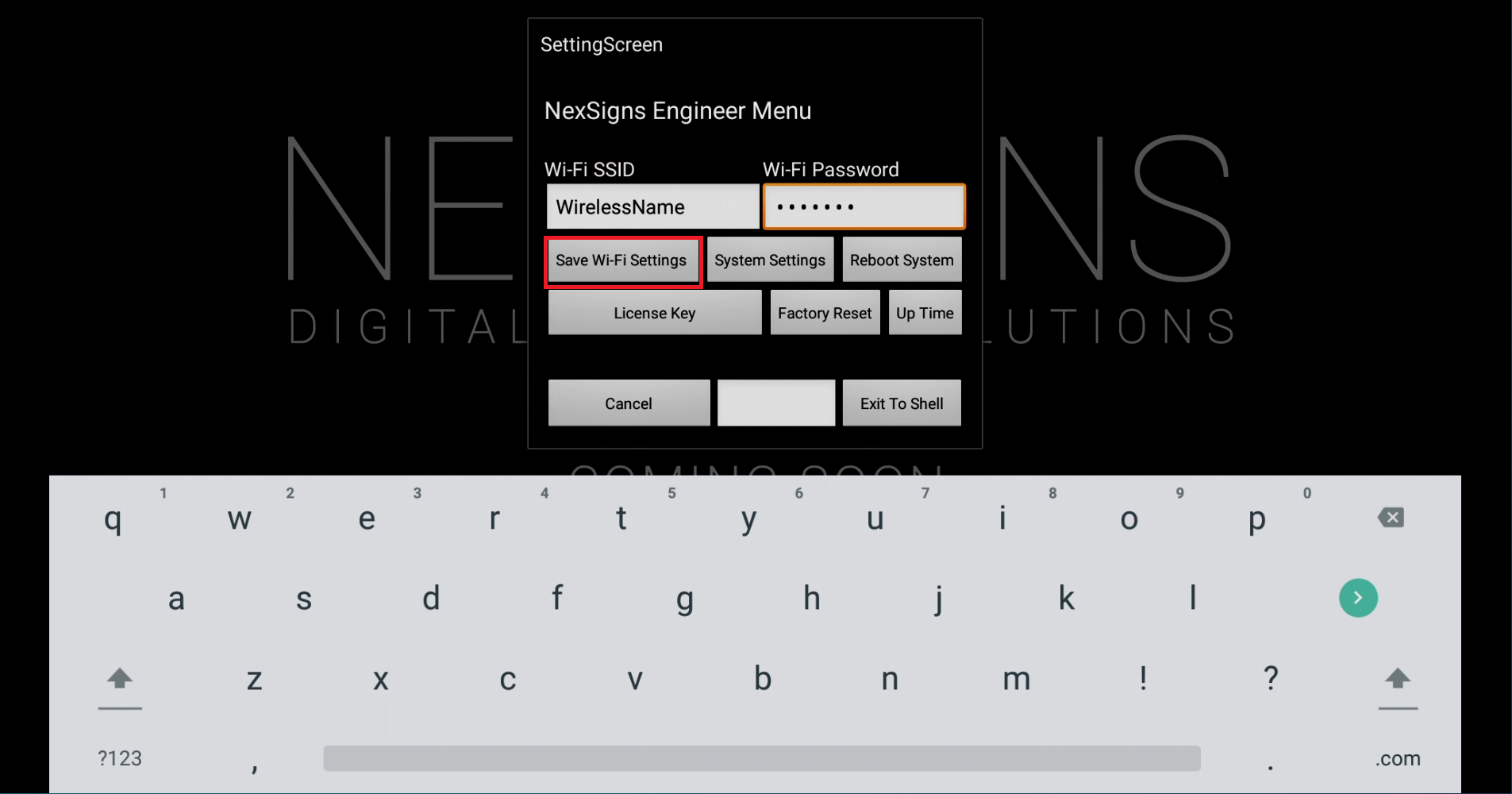
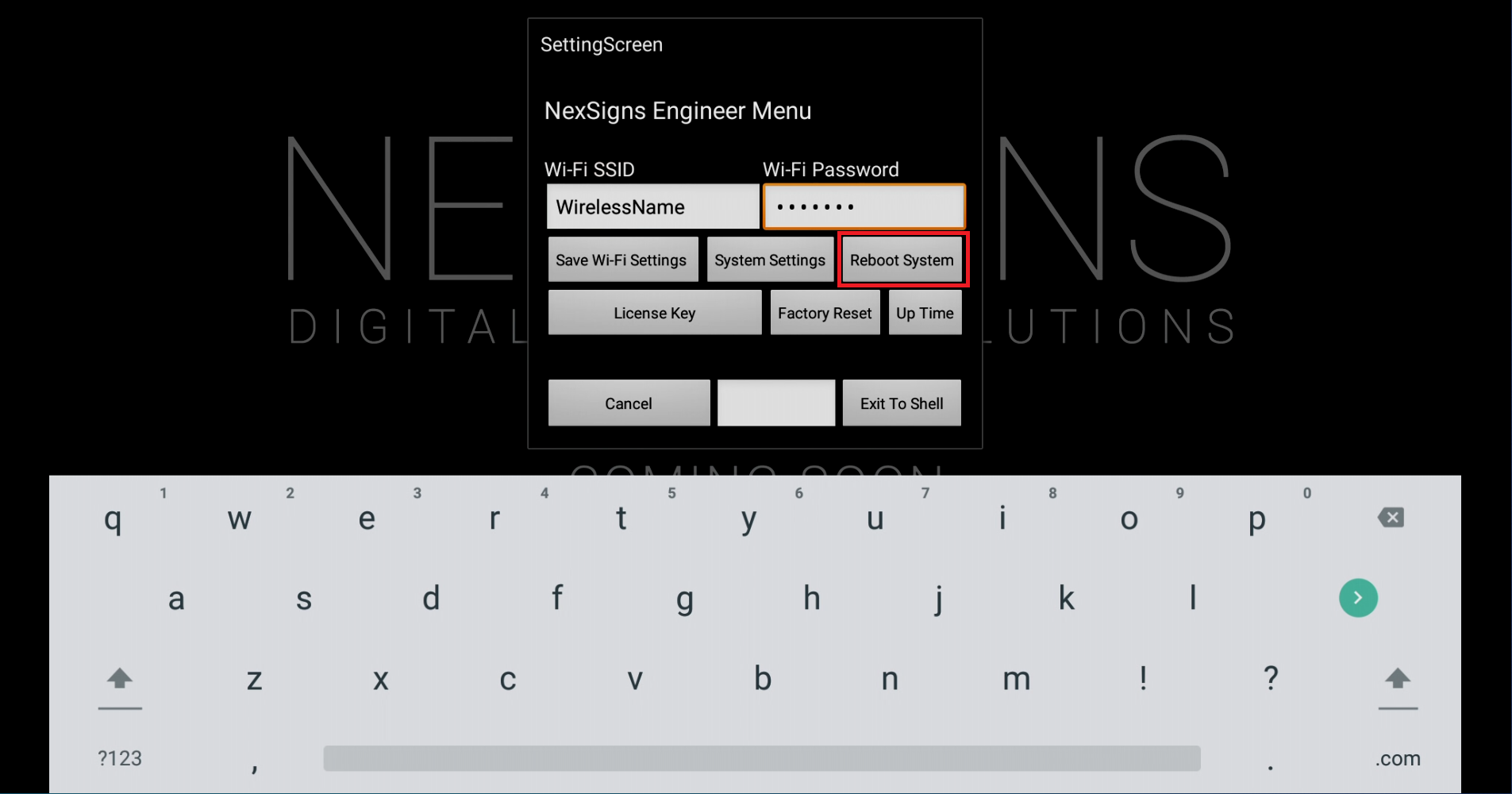
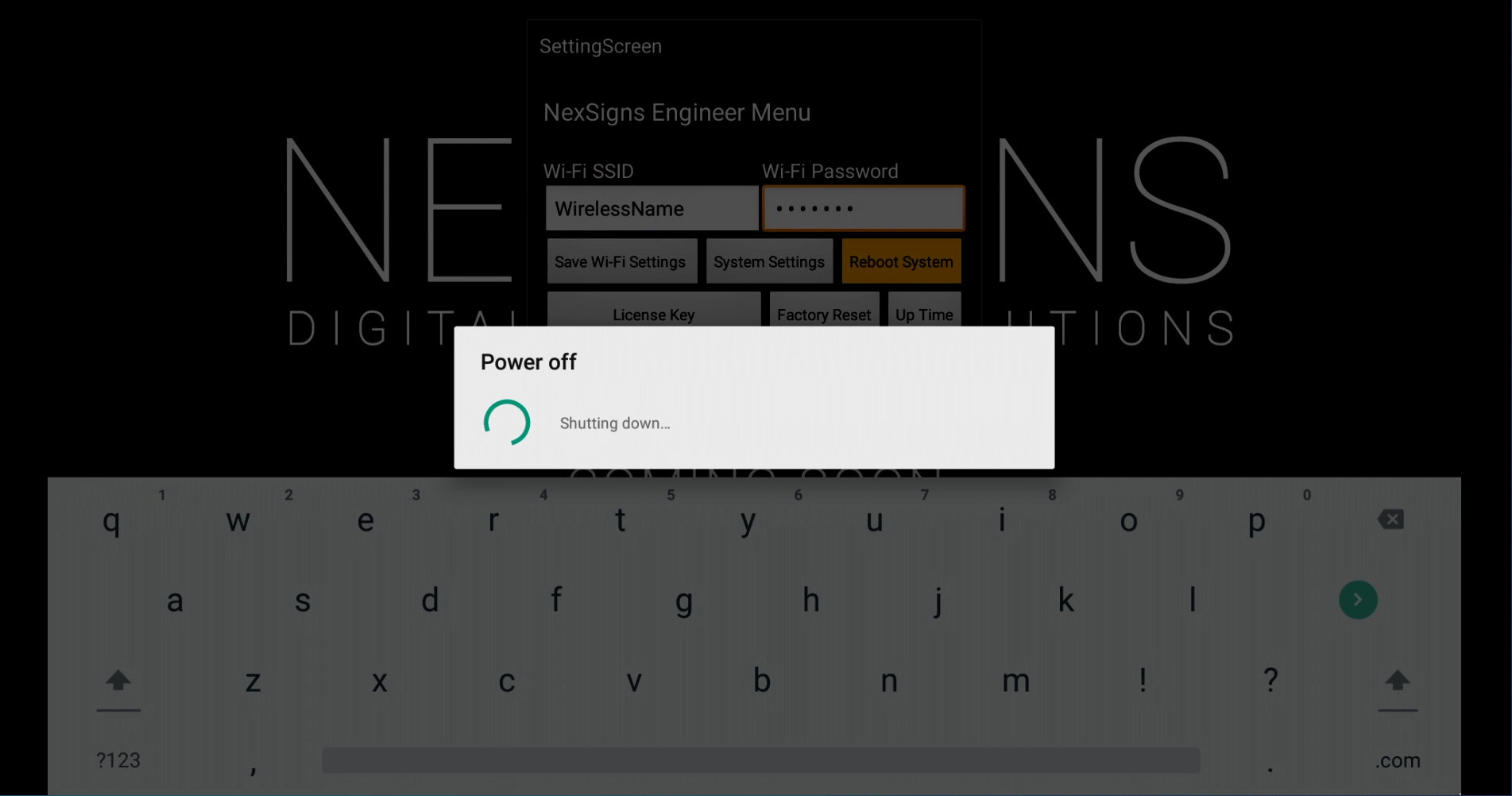
Nano-PC2, Nano-PC3
Related articles appear here based on the labels you select. Click to edit the macro and add or change labels.
Copy and paste Jira related ticket link here from project "PRODUCT"
|