These steps will help users configure the Wi-Fi Settings on a Nano-PC3 device using a USB Flash Drive.
This article is intended for Expert Users trying to complete large-scale setting updates on multiple devices. For any standard Wireless Network setting updates - How to Configure the Wi-Fi Settings on a Nano-PC (USB Mouse) Configuration requires a USB Flash Drive (not included). Recommended settings for the USB Flash Drive:
Here are additional Wireless Network Requirements. |
Topics Covered

Open the setting.conf file with Notepad, NotePad++, TextEdit, or another Text Editor
Note that the Wi-Fi SSID and Password are both case-sensitive and space-sensitive |
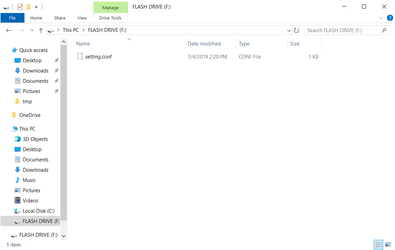

Nano-PC3
Related articles appear here based on the labels you select. Click to edit the macro and add or change labels.
Copy and paste Jira related ticket link here from project "PRODUCT"
|