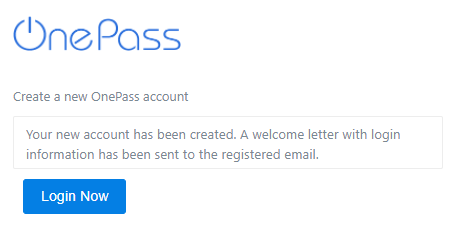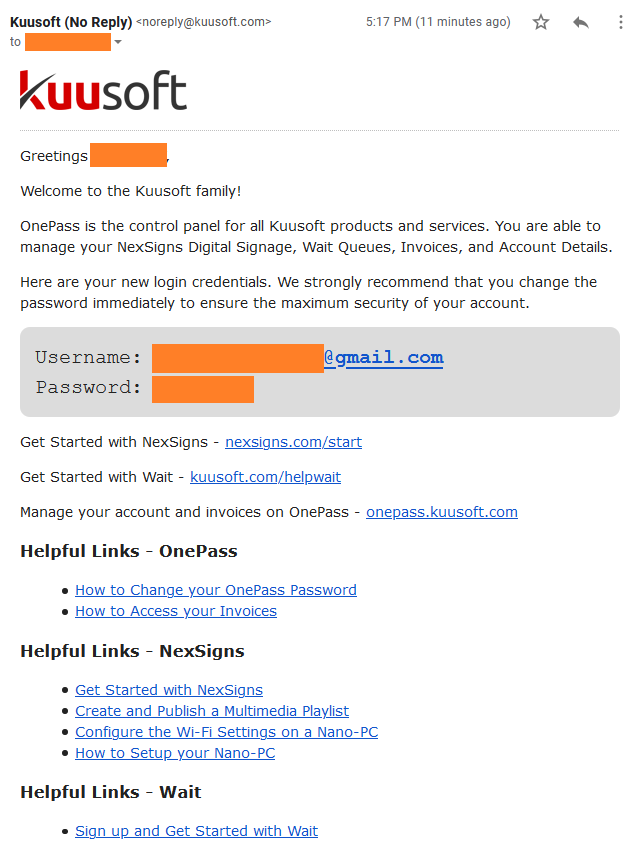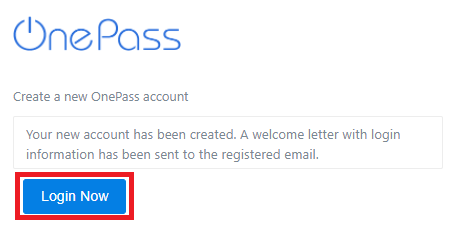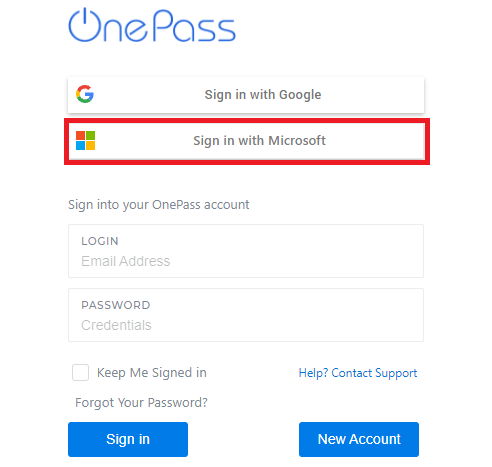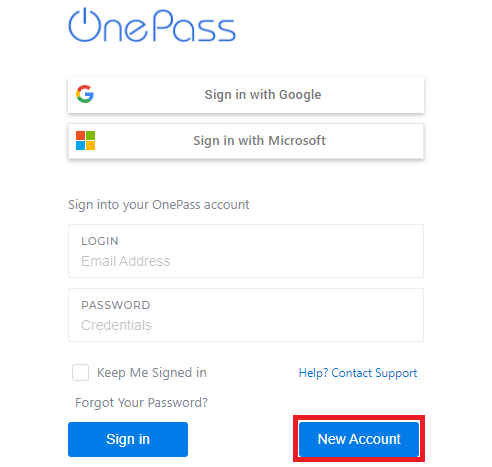
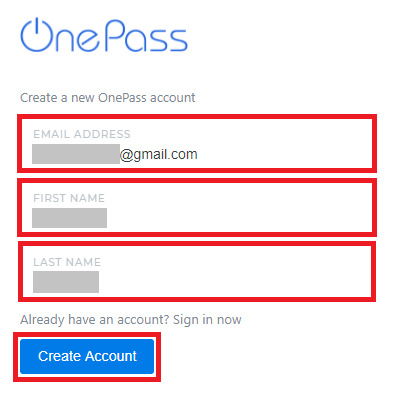
You have successfully created a new OnePass Account. Check the registered email for the Username and Password.
If you do not receive a Welcome Email, with the subject OnePass Account Created – Kuusoft Corp., within 5 minutes, check your Junk email folder. |