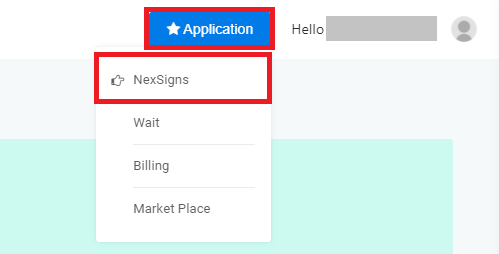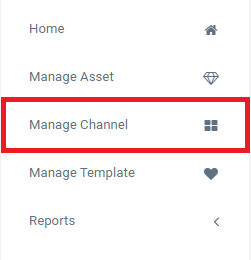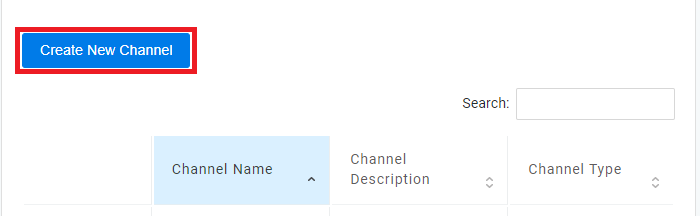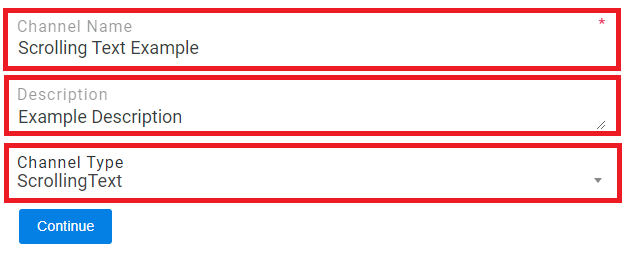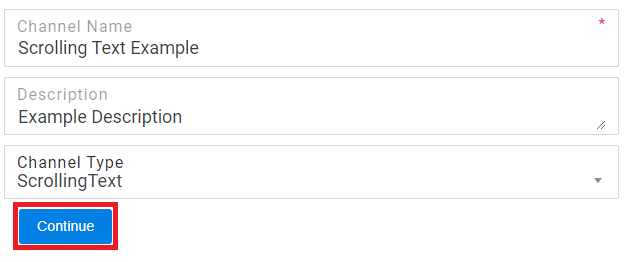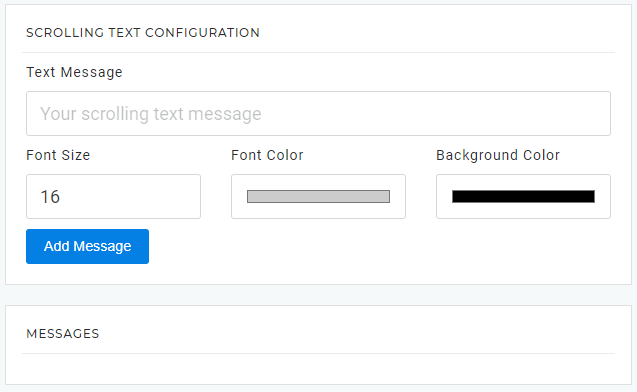This tutorial will provide instructions on how to add a Scrolling Text to your NexSigns Layout.
Topics Covered
| Table of Contents | ||||||||
|---|---|---|---|---|---|---|---|---|
|
Login to OnePass and navigate to your NexSigns license
- Login to OnePass - (For more information, see How to access OnePass)
- Click on Application then select NexSigns
- Select your desired Product License and click on Start Action
...
- Select Manage Channel located in the left menu
- Click on Create New Channel
- Enter a Channel Name, Description, select ScrollingText in the Channel Type drop-down menu, and press Continue
- You have successfully created a new Scrolling Text Channel
...