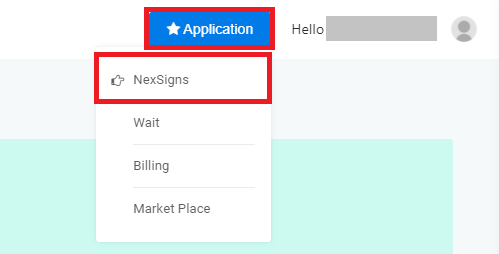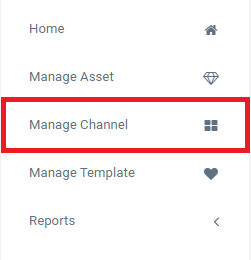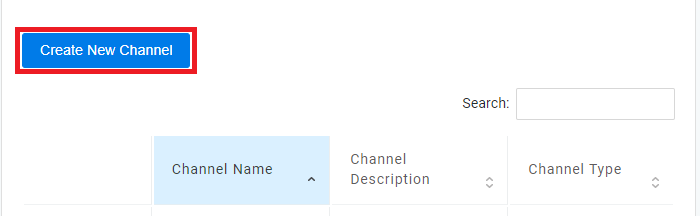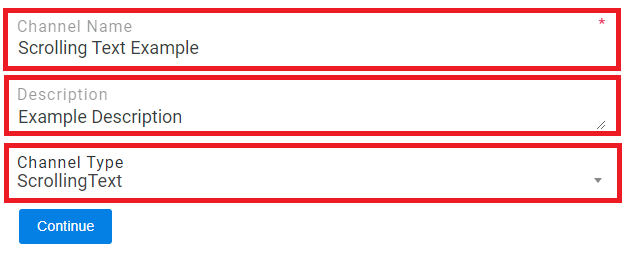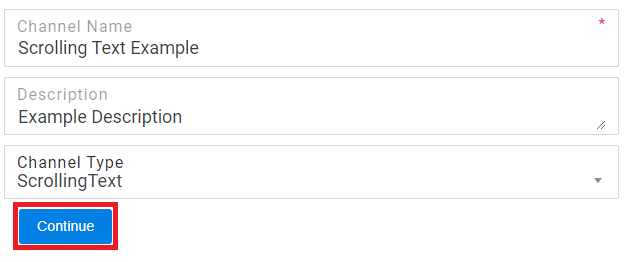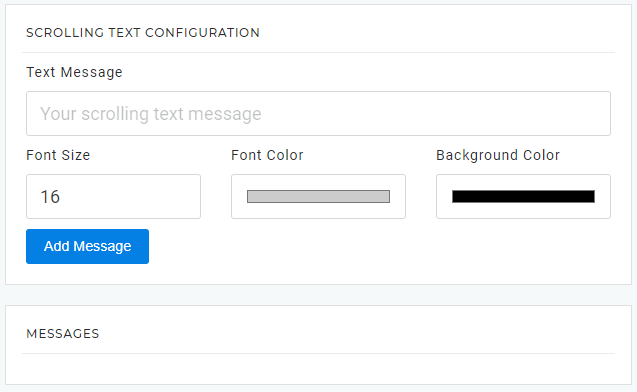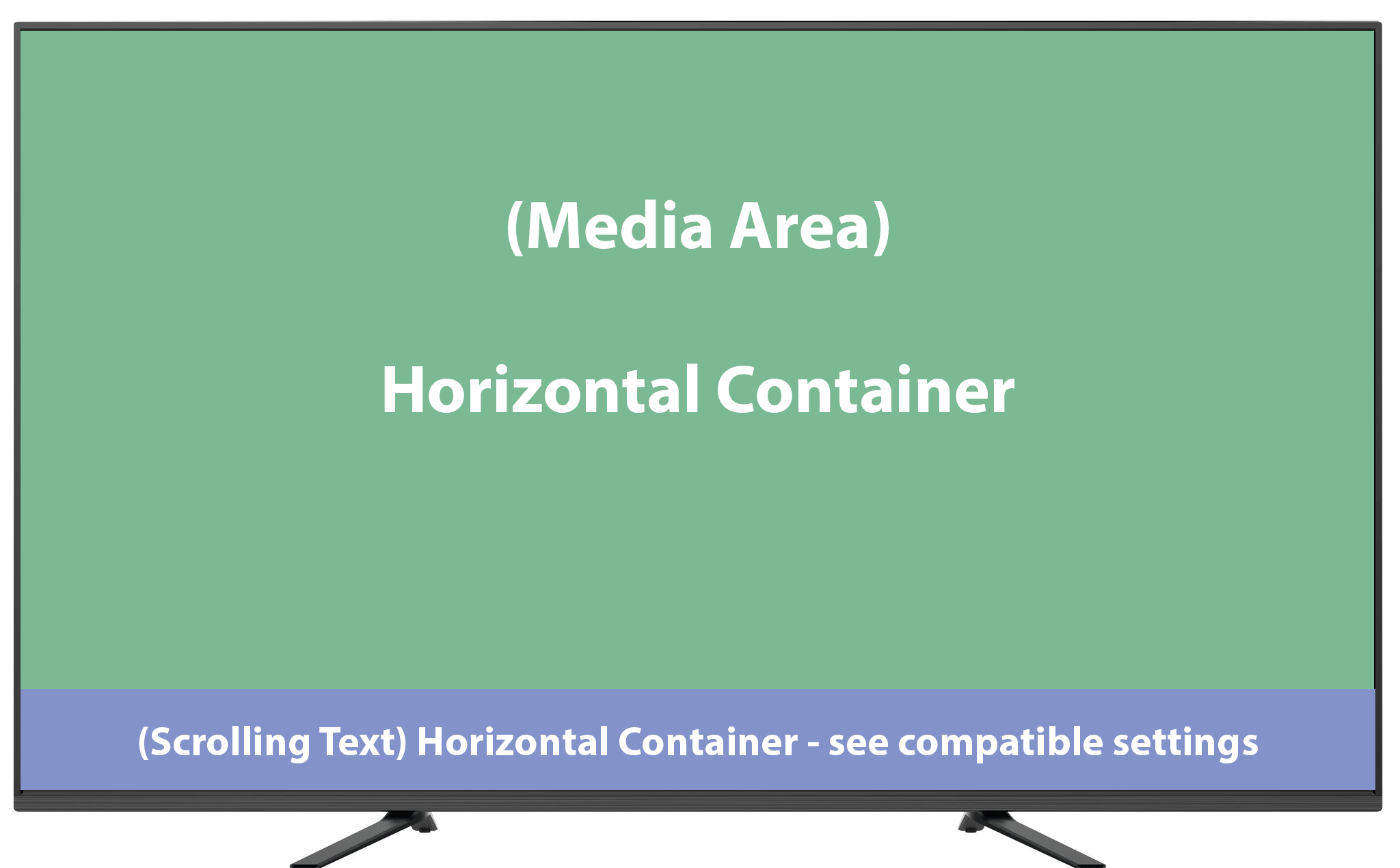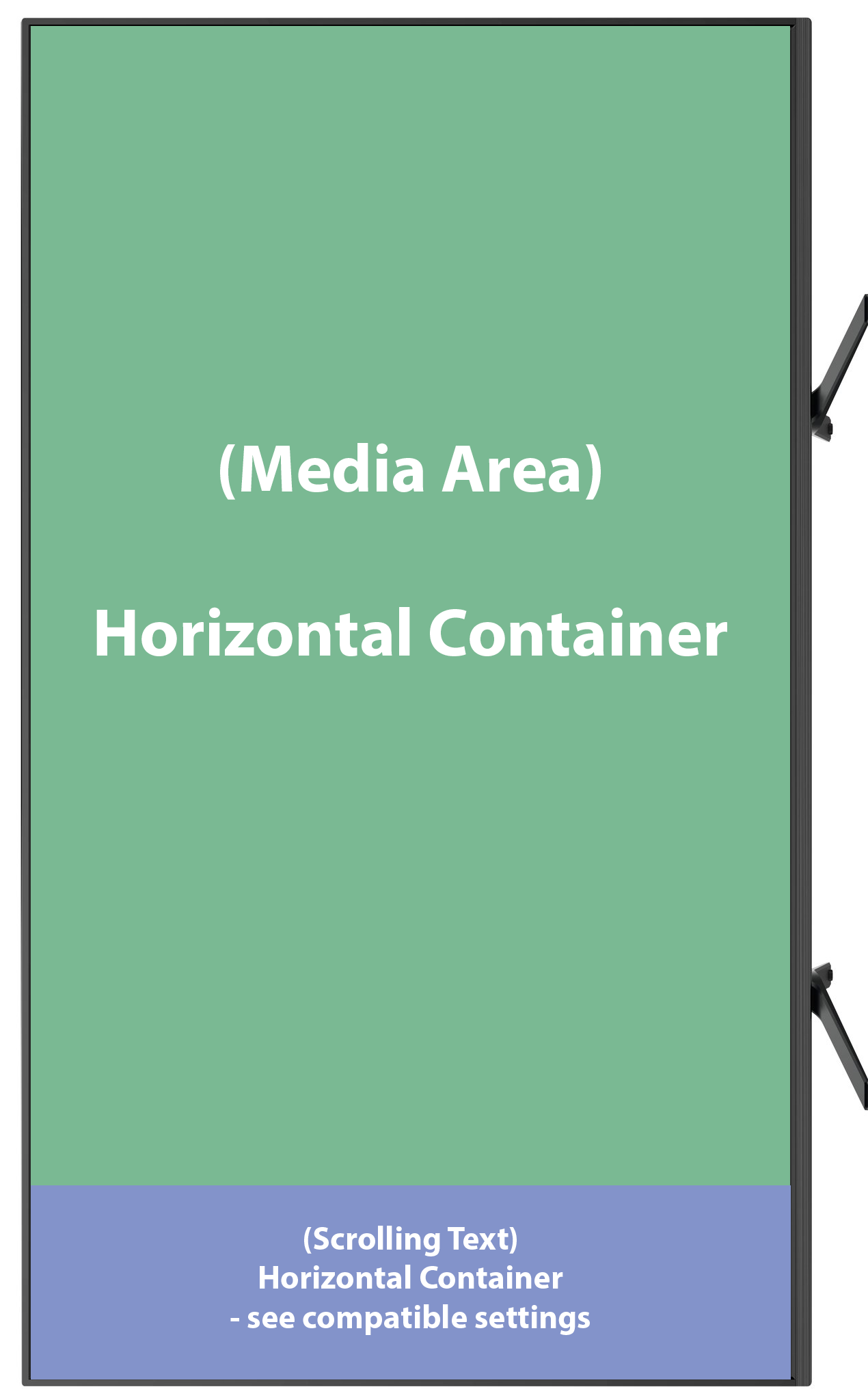This tutorial will provide instructions on how to add a Scrolling Text to your NexSigns Layout.
...
Login to OnePass and navigate to your NexSigns license
- Login to OnePass - (For more information, see How to access OnePass)
- Click on Application then select NexSigns
- Select your desired Product License and click on Start Action
...
- Select Manage Channel located in the left menu
- Click on Create New Channel
- Enter a Channel Name, Description, select ScrollingText in the Channel Type drop-down menu, and press Continue
- You have successfully created a new Scrolling Text Channel
...
| Orientation | Containers | Percentage | Font Size | |
|---|---|---|---|---|
| Landscape | Horizontal | 15% | 76 | |
| Landscape | Horizontal | 14% | 71 | |
| Landscape | Horizontal | 13% | 65 | |
| Landscape | Horizontal | 12% | 60 | |
| Landscape | Horizontal | 11% | 55 | |
| Landscape | Horizontal | 10% | 50 | |
| Landscape | Horizontal | 9% | 45 | |
| Landscape | Horizontal | 8% | 40 | |
| Portrait | Horizontal | 10% | 91 | |
| Portrait | Horizontal | 9% | 81 | |
| Portrait | Horizontal | 8% | 72 | |
| Portrait | Horizontal | 7% | 62 | |
| Portrait | Horizontal | 6% | 52 | |
| Portrait | Horizontal | 5% | 43 | |
| Portrait | Horizontal | 4% | 33 | |
| Portrait | Horizontal | 3% | 23 |
Examples
| View file | ||||
|---|---|---|---|---|
|
Applies to
OnePass 3.1.x, NexSigns 2.x, NexSigns 3.x
...