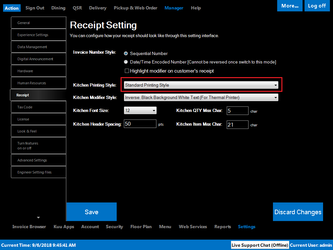WarpPOS restaurant POS system provides several different kitchen order printing style receipt settings to fit different kinds of your operation needs. In this article, we will go over on how to adjust kitchen order printing style.
...
To change the
...
Kitchen Printing Style setting
- Login to an account with access to Manager function permissions
- Click on on the Manager tab located at the top navigationmenu bar
- Click on on the Settings tab located at the bottom navigationbottom menu bar
- Click on on the Receipt tab located at the left navigationleft menu bar
- Select a an option in the Kitchen Printing Style available in the drop drop down selection box
- Click Save to save the settingClick on Save
- Click Yes to restart the application WarpPOS
Kitchen Printing Style Options
| Printing Style Name | Description | Sample Image |
|---|---|---|
| Standard Printing Style | This is a standard printing style where all orders are printing on a single kitchen order receipt | |
| Single Item Printing Style | In this mode, each item will be printed on individual kitchen order receipt. | |
| Single Order Printing Style | In this mode, each item group will be printing on individual kitchen order receipt. |
|
Applies to
WarpPOS
Related articles
...