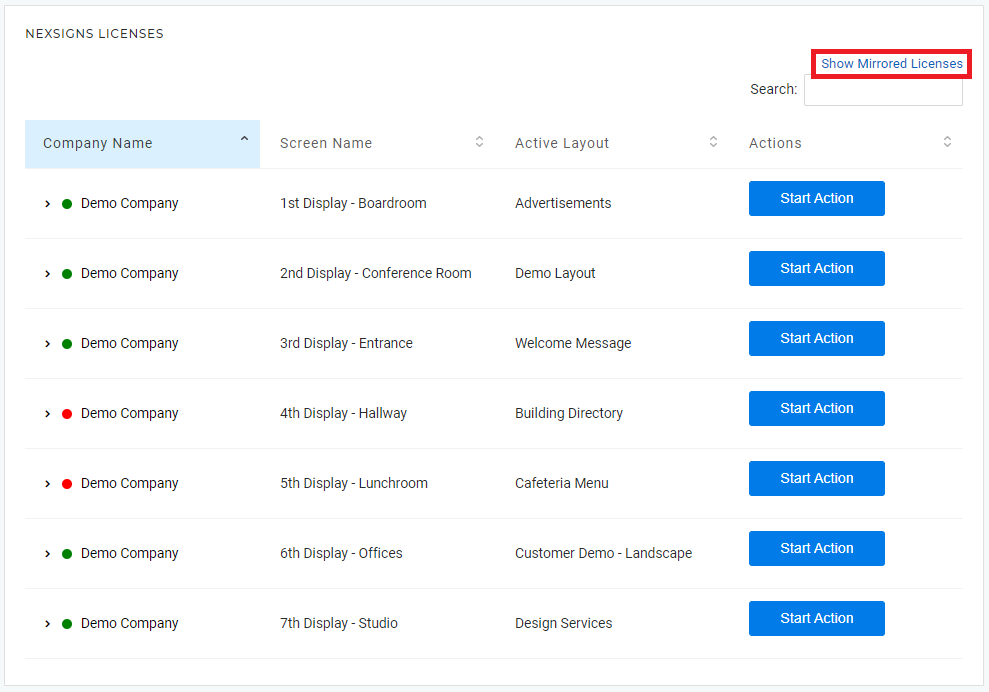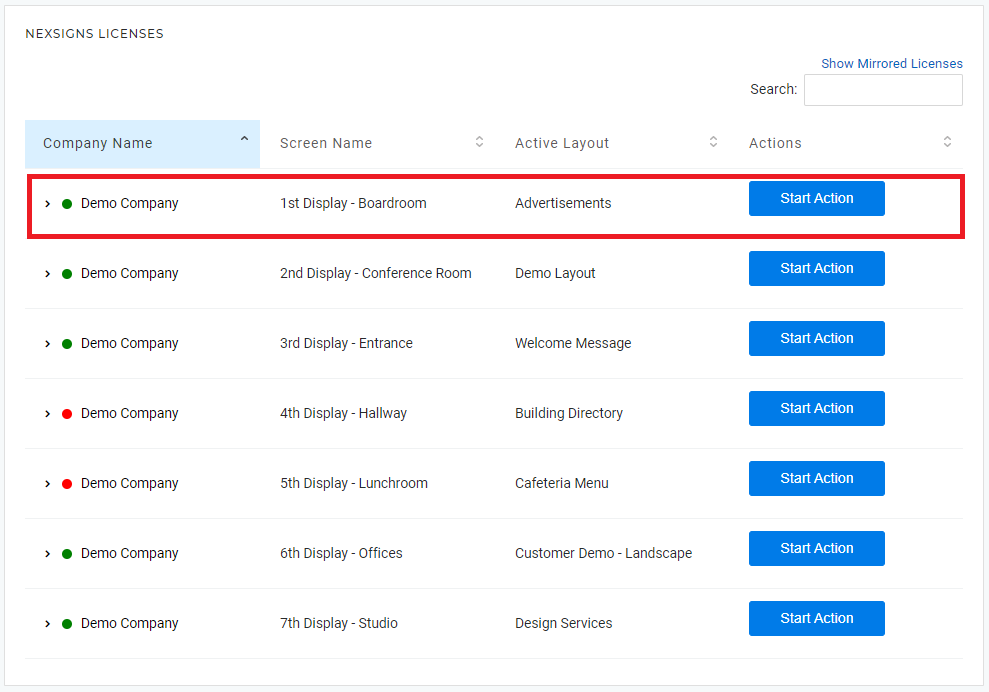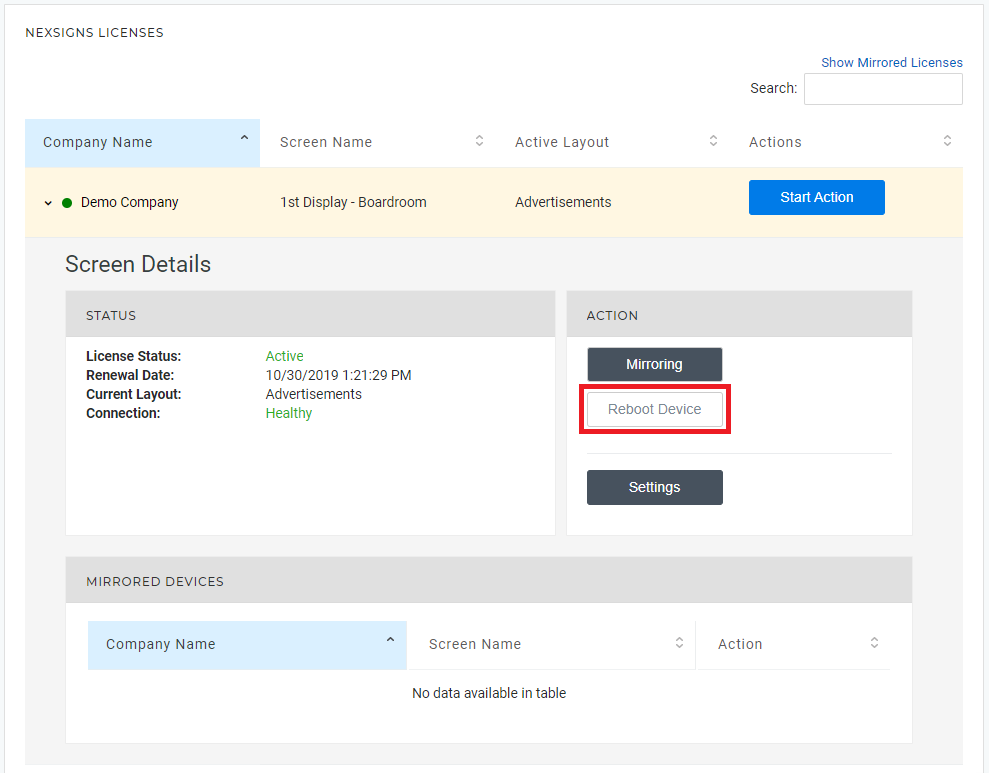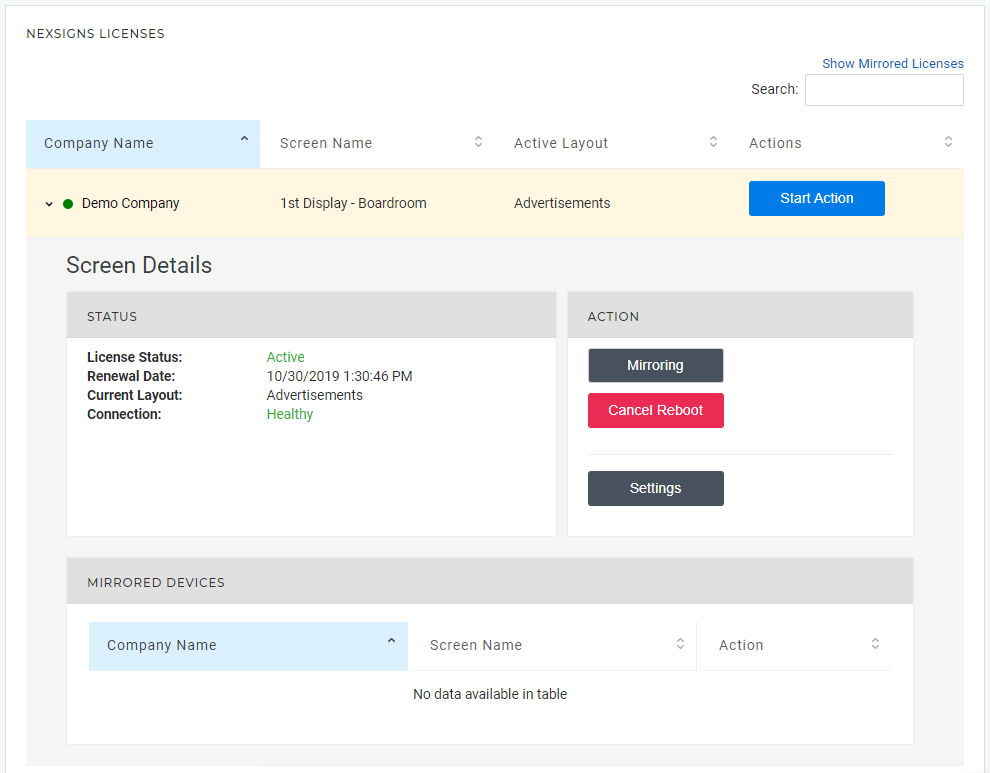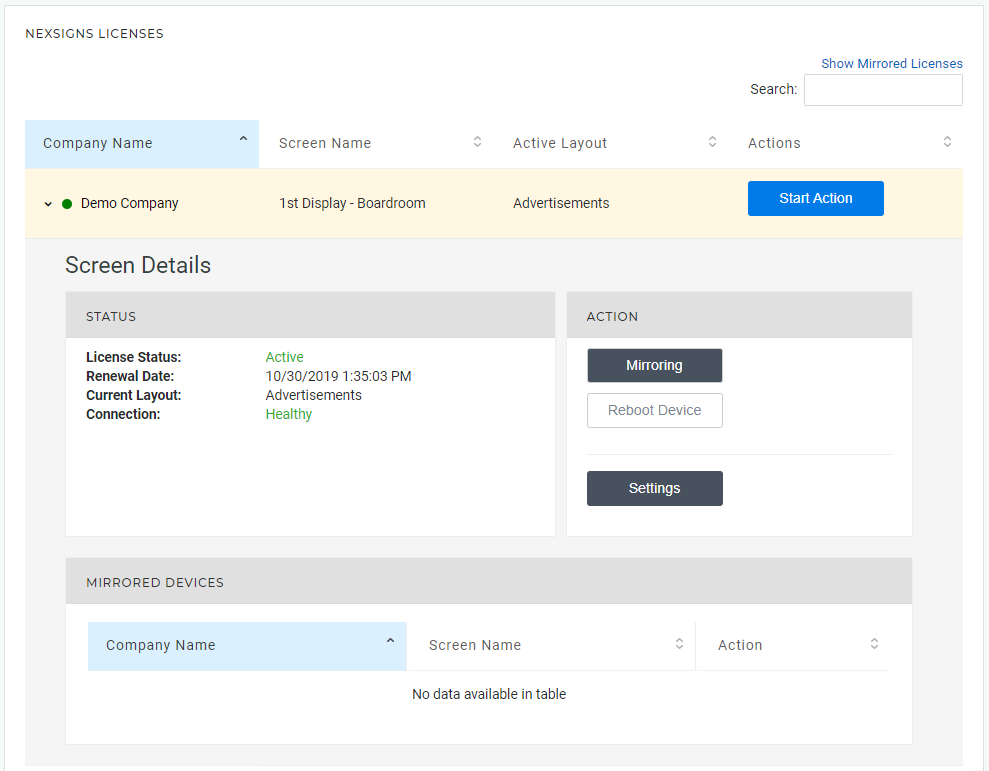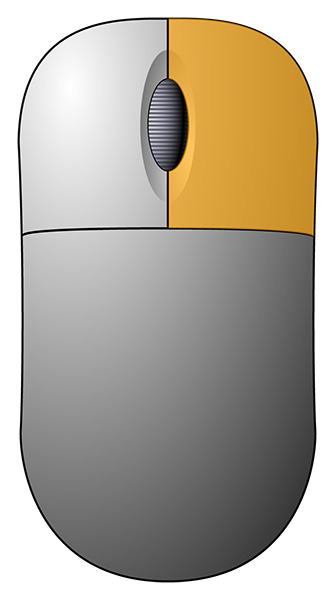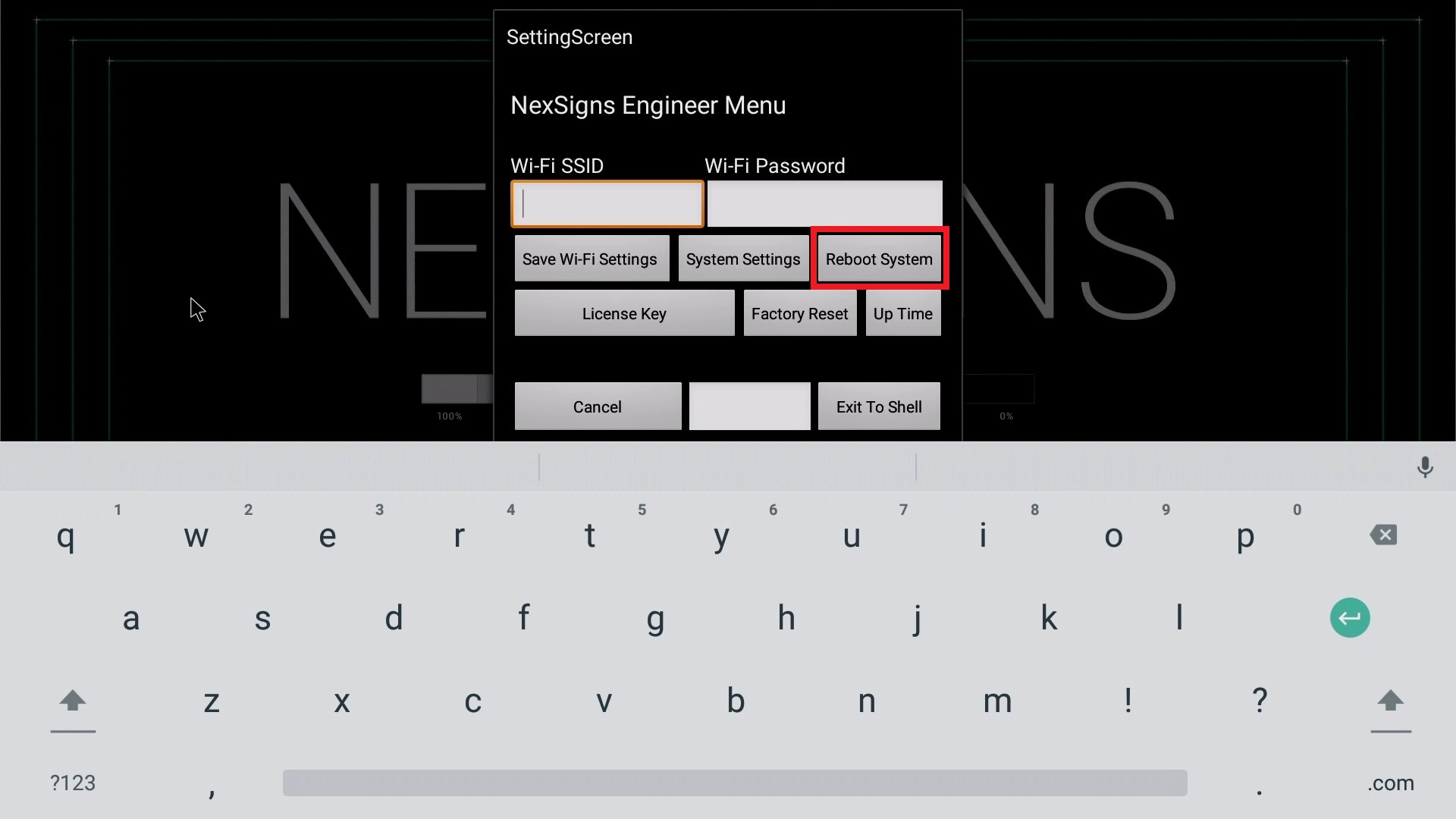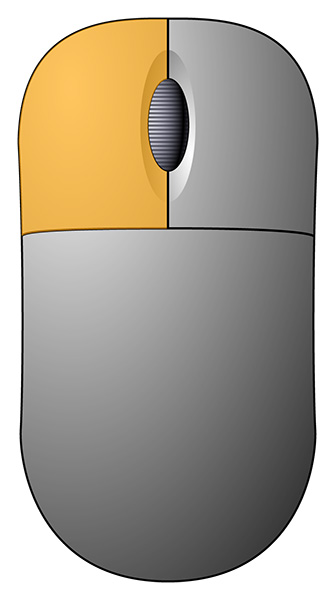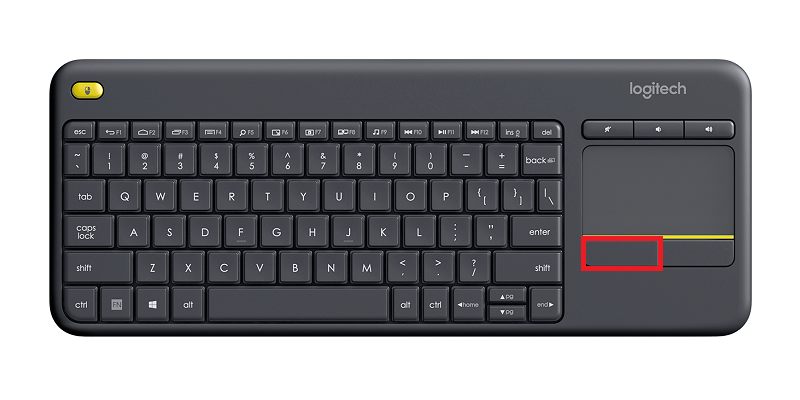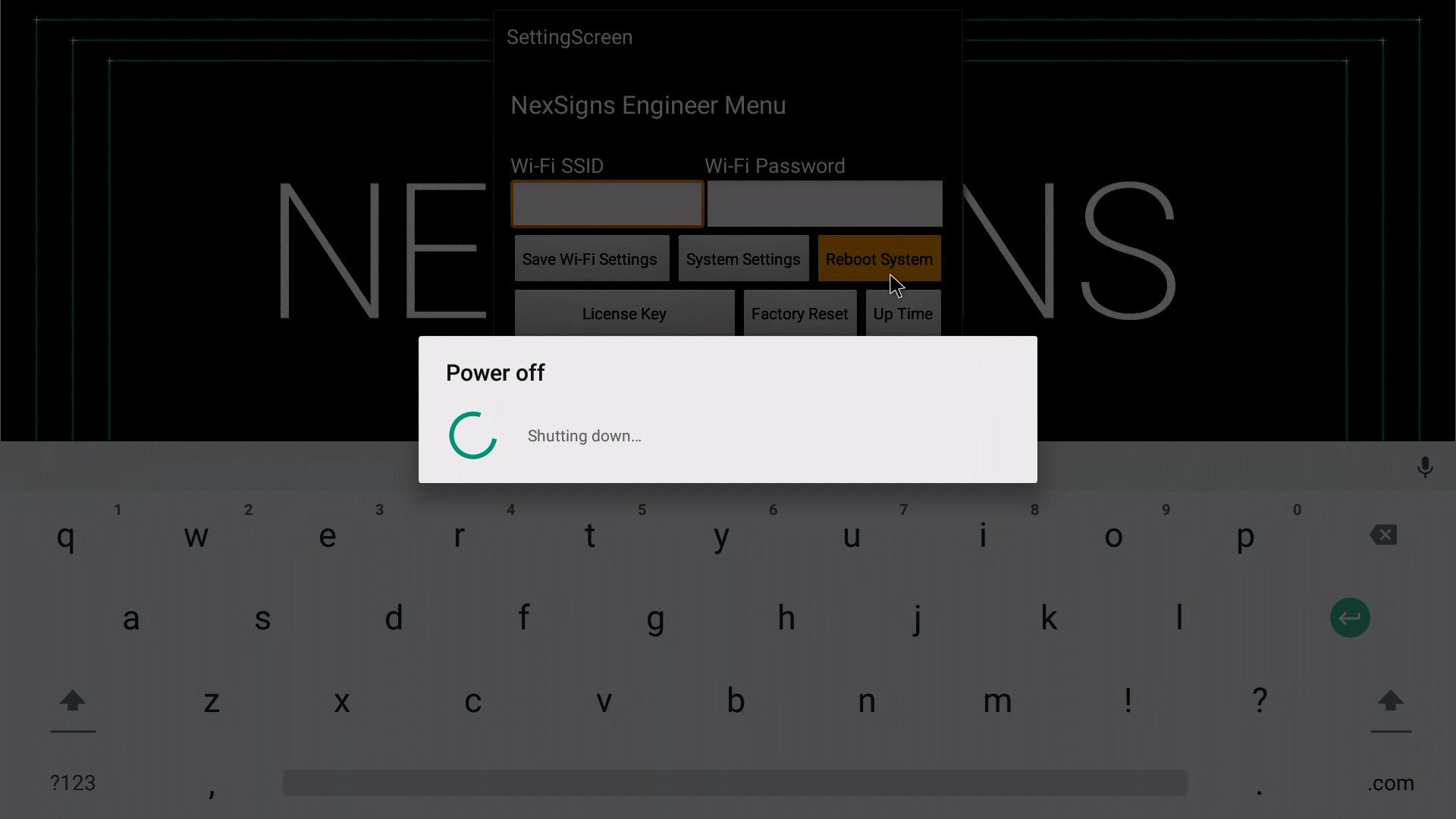This guide shows how to Reset (power cycle) your Nano-PC device. These instructions vary for Nano-PC4 vs Nano-PC2 amd Nano-PC3 devices.
...
- Navigate to your NexSigns Licenses
- Click on Show Mirrored Licenses
Select the desired Device by clicking on any blank space in the data row
Click on Reboot Device
Info The Reboot button will change to Cancel Reboot Your Nano-PC device will now Reboot
Info The Reboot button will revert back to Reboot Device once the Nano-PC receives the command
Reboot your Nano-PC4 from the NexSigns Application
- Connect a USB mouse or a Wireless Keyboard Mouse Combo
- Wired Mouse (Good) - insert the USB adapter into the Nano-PC device (located on the bottom beside the Power Cable)- plug in the Wired Mouse into the included USB-C Adapter, then plug in the USB-C Adapter into side USB-C Port of the Nano-PC4
- Wireless Mouse (Better) - insert the plug in the USB Dongle into the Nano-PC device (located on the bottom beside the Power Cable)included USB-C Adapter, then plug in the USB-C Adapter into the side USB-C Port of the Nano-PC4
- Wireless Keyboard Mouse Combo (Best) - insert the plug in the USB Dongle into the Nano-PC device (located on the bottom beside the Power Cable) into the included USB-C Adapter, then plug in the USB-C Adapter into the side USB-C Port of the Nano-PC4
- Wired Mouse (Good) - insert the USB adapter into the Nano-PC device (located on the bottom beside the Power Cable)- plug in the Wired Mouse into the included USB-C Adapter, then plug in the USB-C Adapter into side USB-C Port of the Nano-PC4
- Wait until the NexSigns App launches and press the Right Mouse Button to launch the NexSigns Engineer Menu
- Left Click on Reboot System
- Your Nano-PC will now Reboot
...