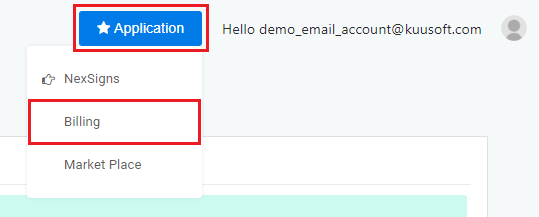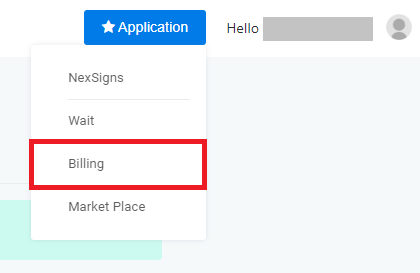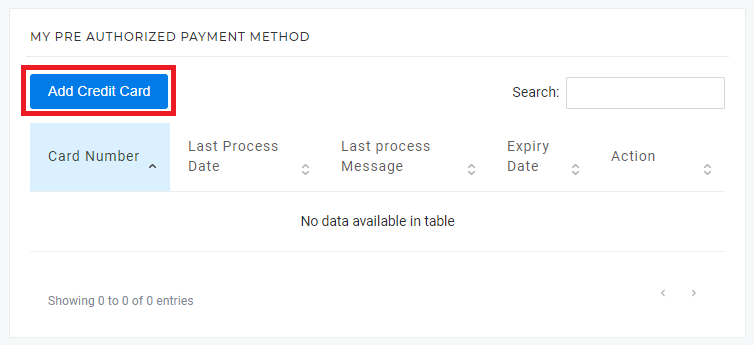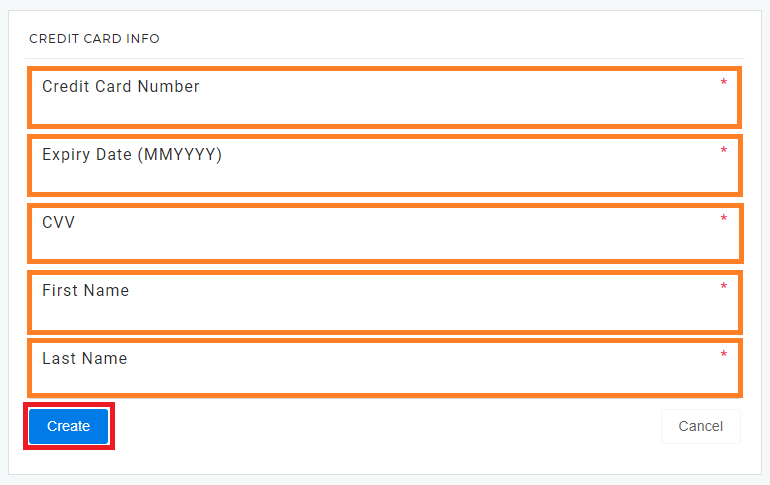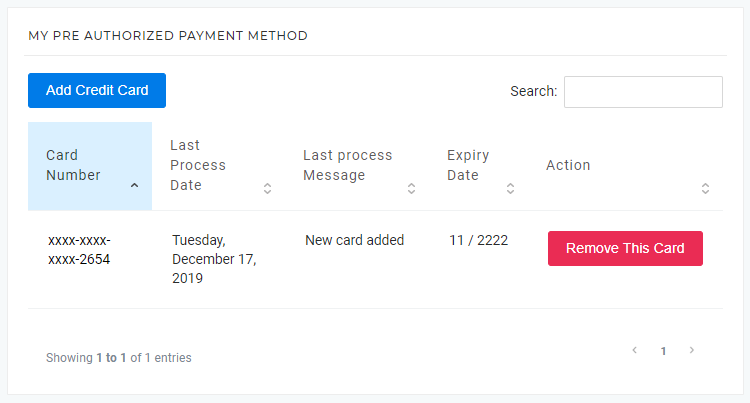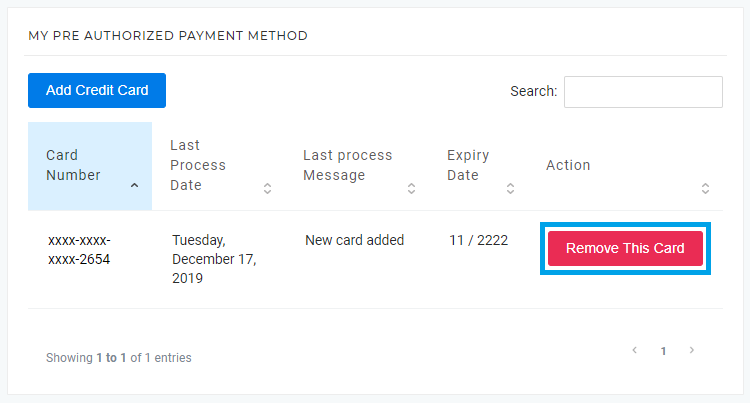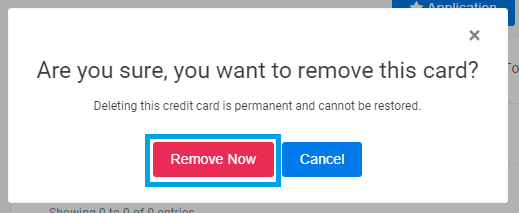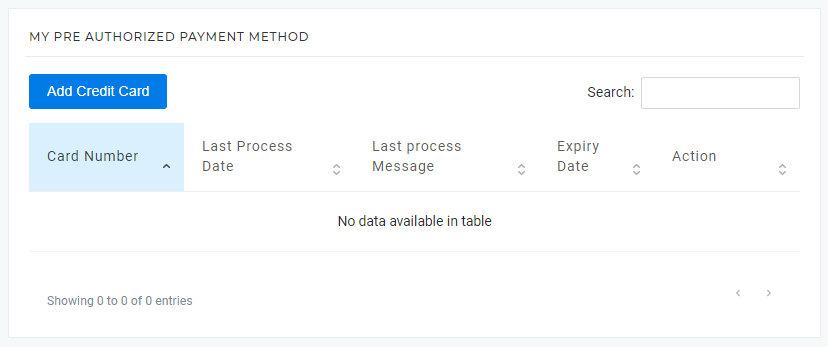You can quickly manage your Credit Cards on OnePass.
| Note | ||
|---|---|---|
| ||
The Billing System will process Credit Cards added by the Invoice / Account Owner. Sub-Users intending to add Credit Cards on behalf of the Invoice / Account Owner must contact Kuusoft Support |
Topics Covered
Table of Contents maxLevel 2 include ^(?:(?!Applies|Related).)*$\r?\n? absoluteUrl true style square
...
| Warning |
|---|
Kuusoft accepts the following credit cards: Visa and MasterCard. American Express, Discover, JCB, and Prepaid Gift Cards are NOT accepted Click here to view other Payment Options |
- Login to OnePass - (For more information, see How to access OnePass)
- Click on Application then select Billing
- Click on Add Credit Card
- Fill out the Credit Card Number, Expiry Date, CVV, First Name, and Last Name then select Create
- You are done!
Remove a Credit Card
- Login to OnePass - (For more information, see How to access OnePass)
- Click on Application then select Billing
- Find the desired card and select Remove This Card
- Click on Remove Now
- You are done!
...