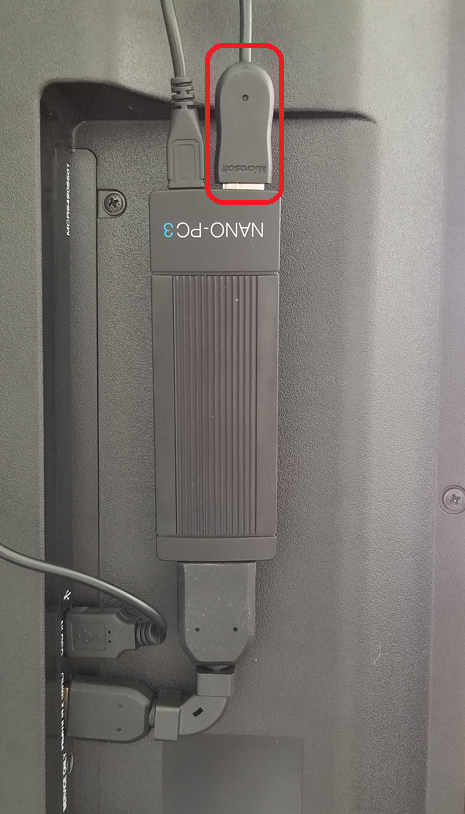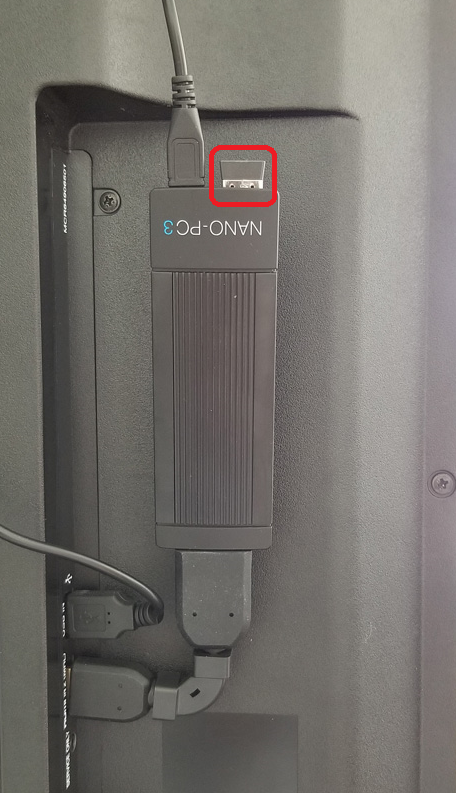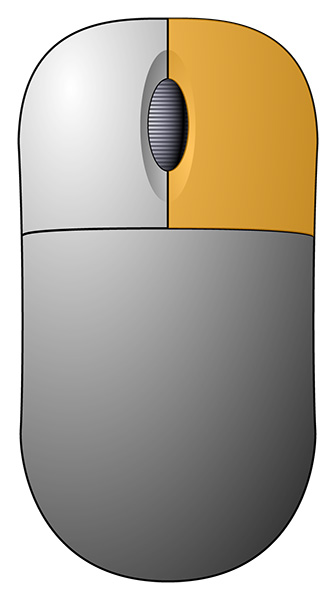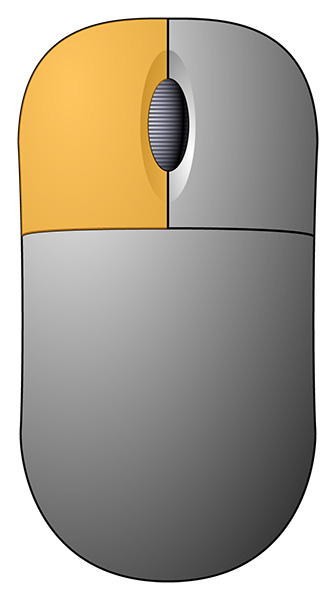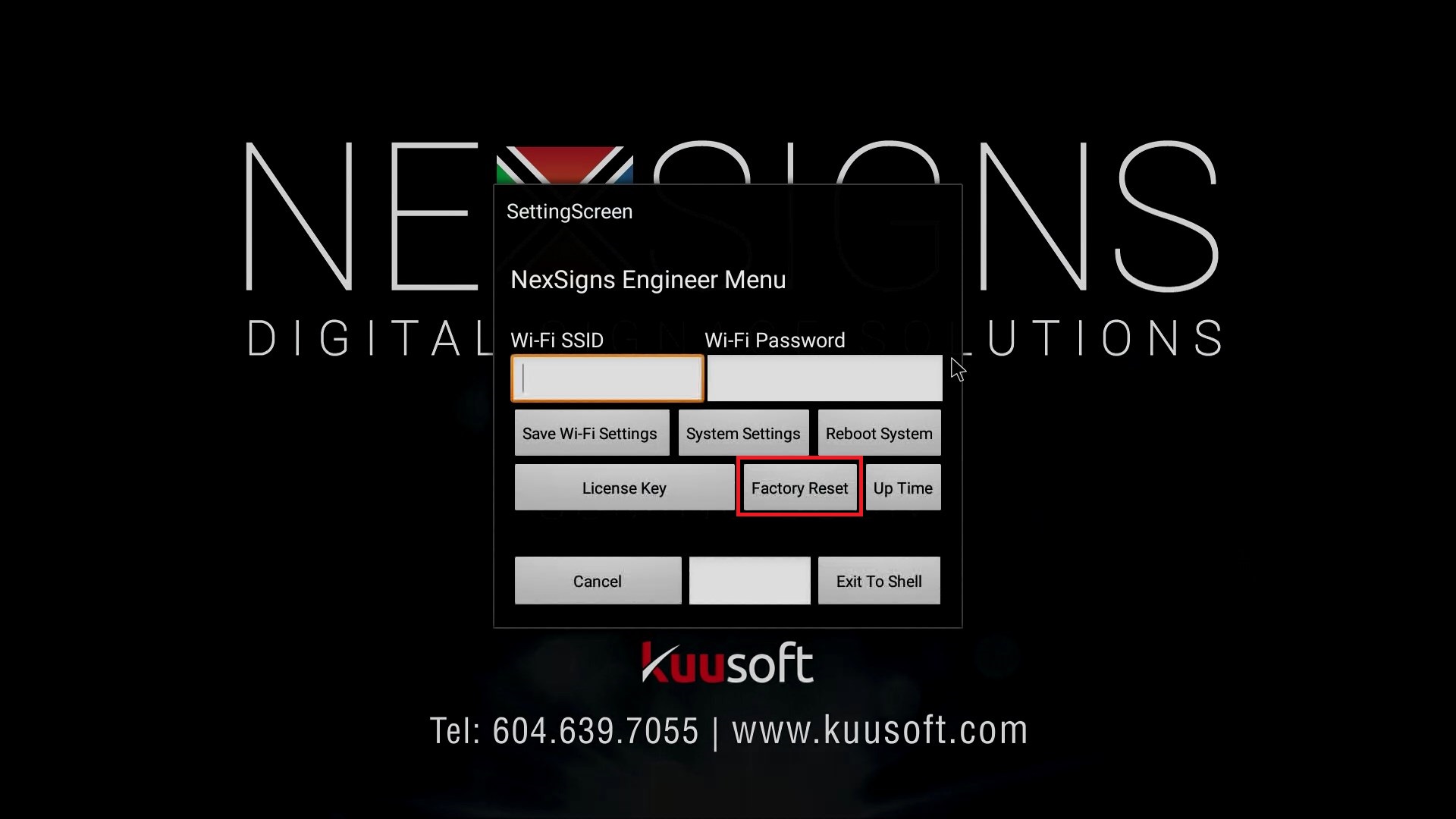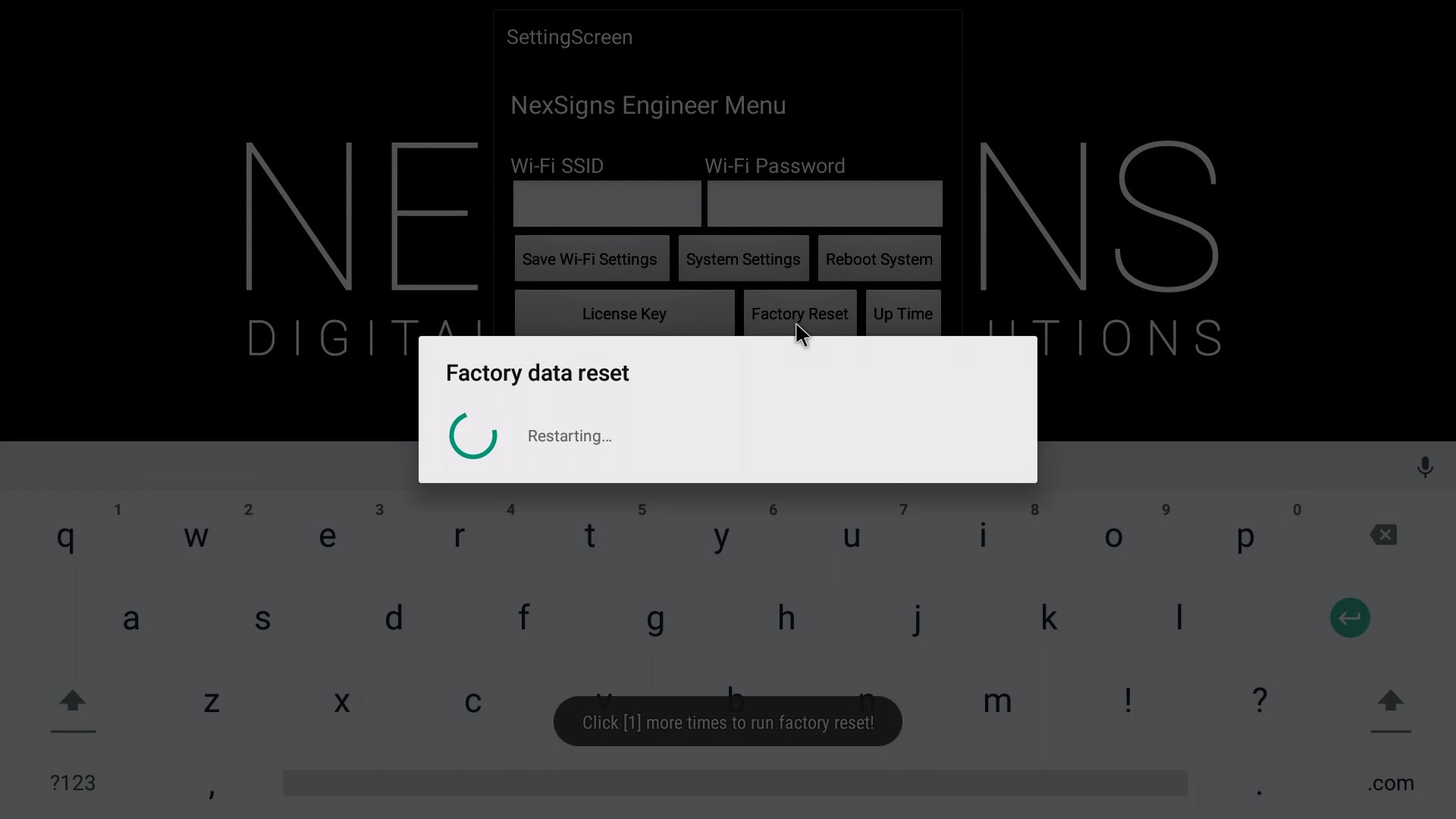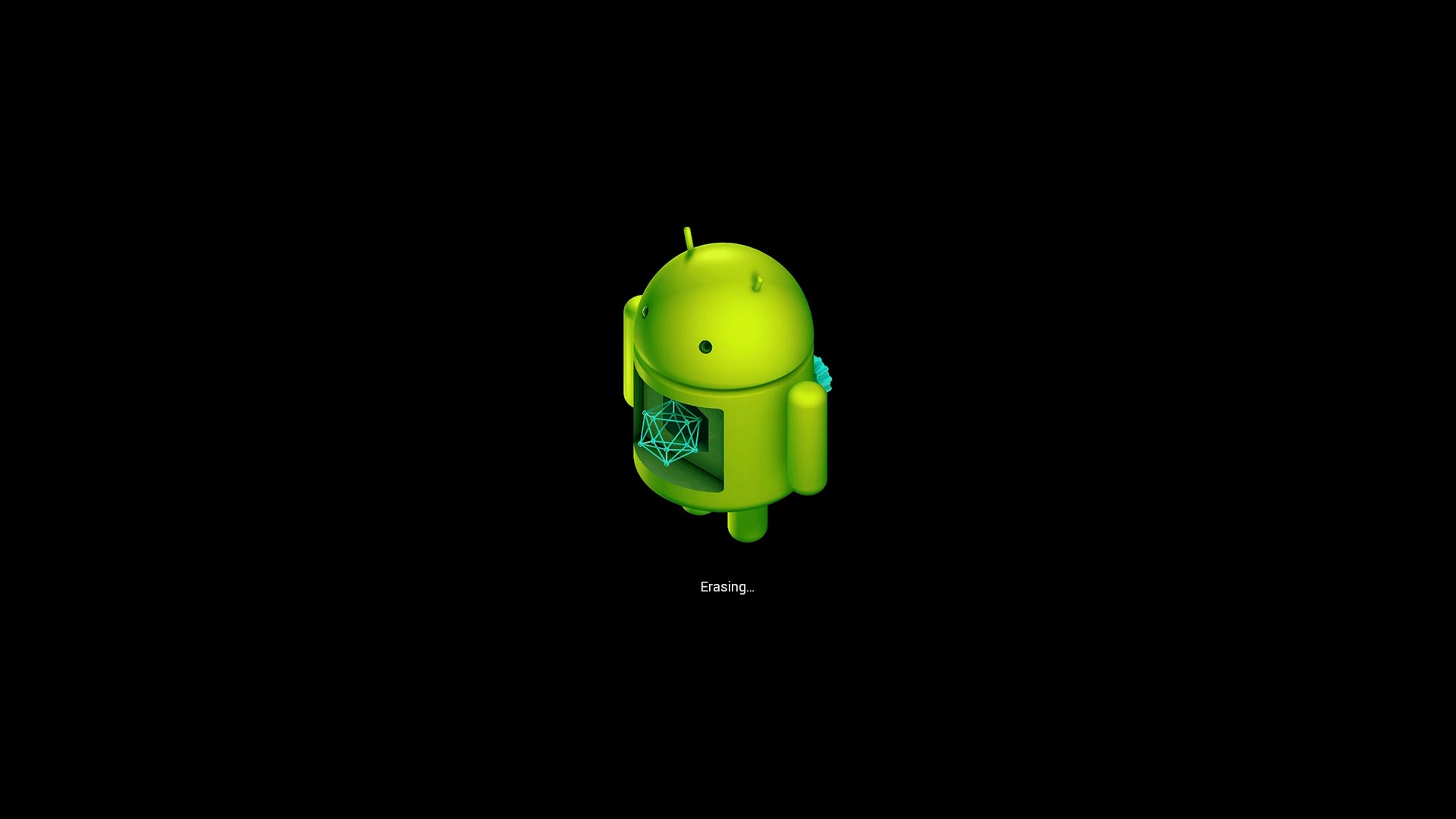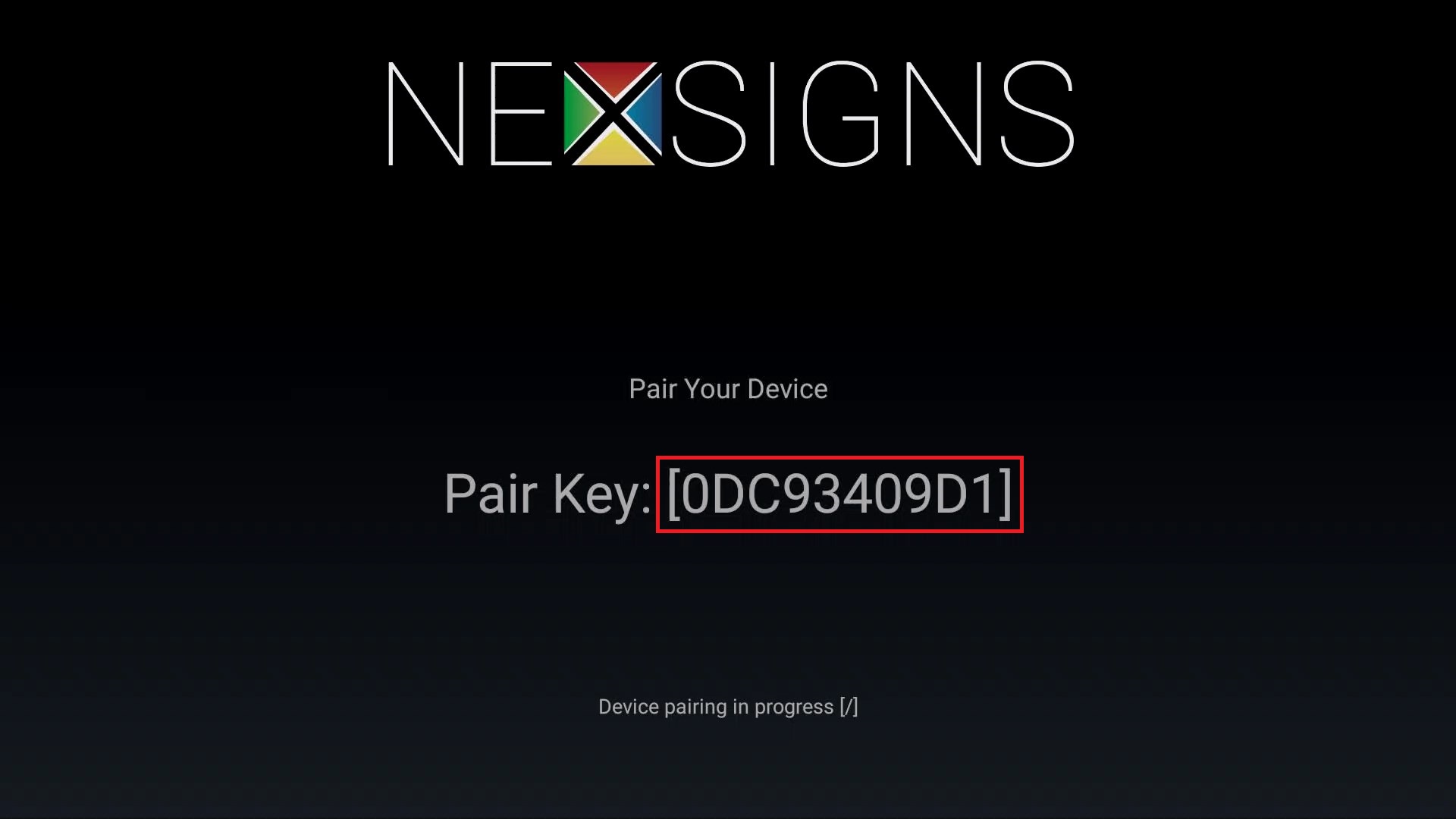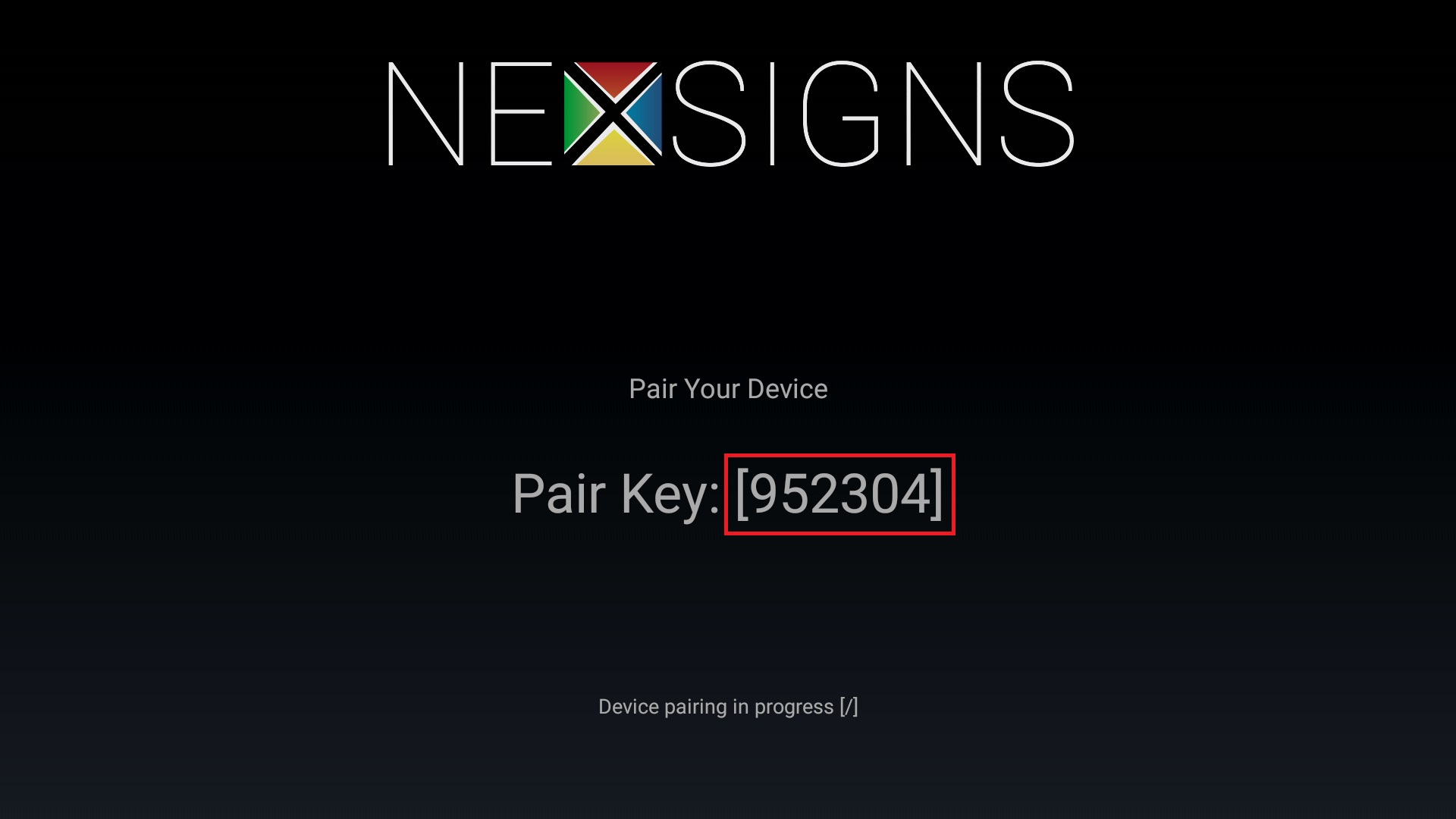...
| Warning |
|---|
Configuration requires any standard Wired USB Mouse or Wireless USB Mouse (not included). This should only be done when instructed by a Kuusoft Support Team member. After the Factory Reset has completed, all of your settings and files will be deleted from the Nano-PC device. You will then need to Configure the Wi-Fi on your Nano-PC and provide a Pairing Code to Kuusoft Support Team member. |
...
Factory Reset on the Nano-PC device
- Setup your Nano-PC - How to Setup your Nano-PC
- Connect a USB mouse (complete either of the following)
- Wired Mouse - insert the USB adapter into the Nano-PC device (located on the bottom beside the Power Cable)
- Wireless Mouse (USB Dongle) - insert the USB Dongle into the Nano-PC device (located on the bottom beside the Power Cable)
- Wired Mouse - insert the USB adapter into the Nano-PC device (located on the bottom beside the Power Cable)
- Press the Right Mouse Button to launch the NexSigns Engineer Menu
- Left Click on the Factory Reset button 10 times in a row quickly.
- Your Nano-PC device will now Factory Reset
...
| Info |
|---|
After the Factory Reset has completed, you will need to Configure the Wi-Fi on your Nano-PC and provide a Pairing Code 6 Digit Pairing Key to Kuusoft Support Team member. |
Applies to
Nano-PC2, Nano-PC3
...