As of October 15, 2019, Instagram has disabled its Basic Display API integration.
Therefore, NexSigns is unable to display an Instagram widget. We are working on an alternate solution and the steps in this article will no longer work.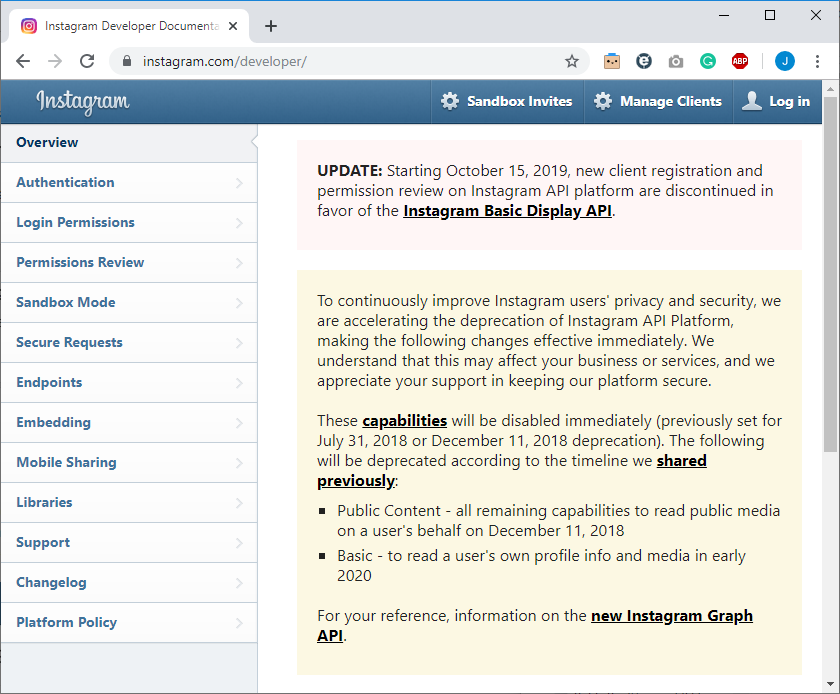
You can integrate an Instagram account to your digital signage by creating a Widget
As of October 15, 2019, Instagram has disabled its Basic Display API integration. Therefore, NexSigns is unable to display an Instagram widget. We are working on an alternate solution and the steps in this article will no longer work. |
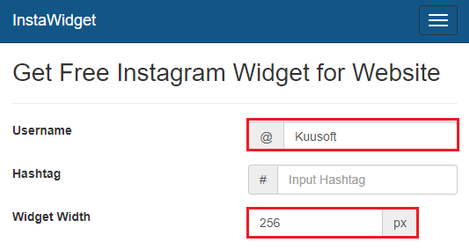


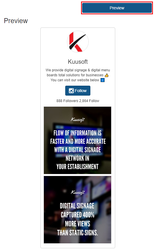
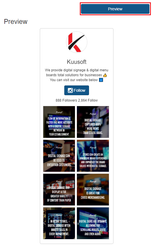
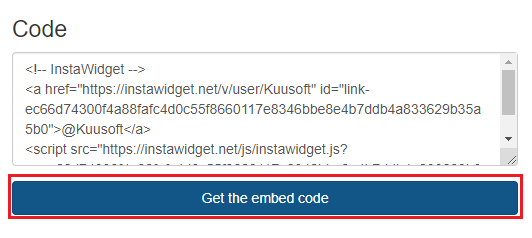
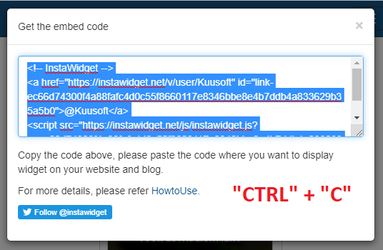
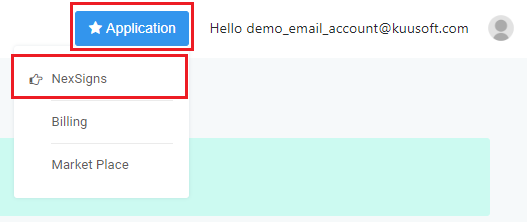
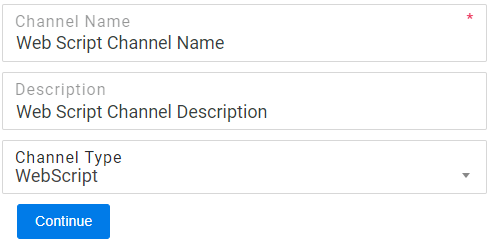
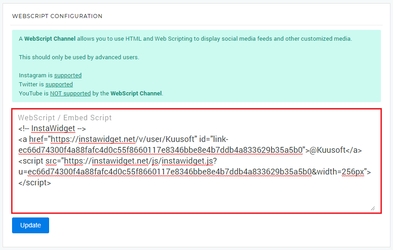
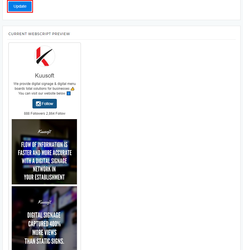
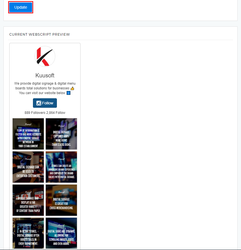
When creating a Screen Layout for your display, create a 20% ratio for your Vertical Container for your Instagram widget. Settings for a 15% ratio Vertical Container - Widget Width 192 px - Layout 1 x 3 or Layout 2 x 5 |
NexSigns 2.x, NexSigns 3.X. OnePass 3.1.x
Related articles appear here based on the labels you select. Click to edit the macro and add or change labels.
Copy and paste Jira related ticket link here from project "PRODUCT"
|