A Time Condition Channel allows users to create a schedule and display different Layouts based on the current date and time.
The Multimedia Channel includes most features covered in the Time Condition Channel and is now the recommended option. |
Some examples
Default time is to Pacific Time (PT) Tutorial - Change the Time Zone Setting (Nano-PC Device) |
Topics Covered
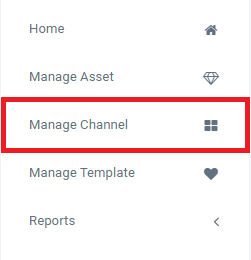
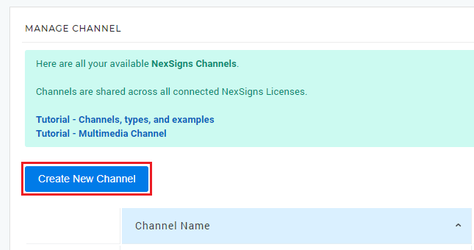
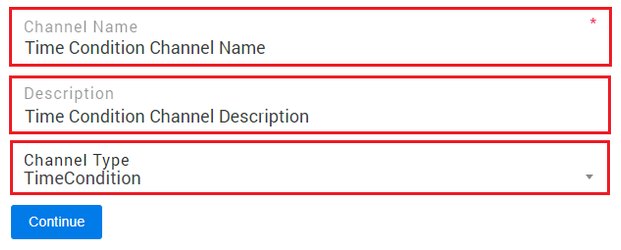
Select the Layouts you would like to display by clicking the Include button next to the Layout Name
| For more information on Layouts, see this article |
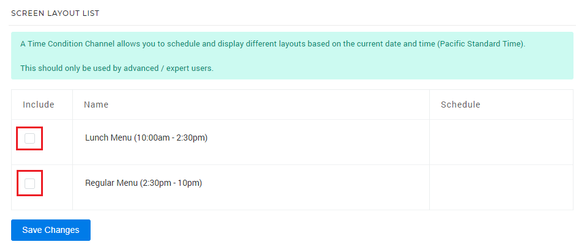
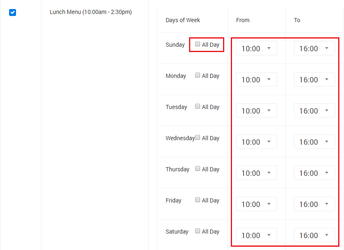
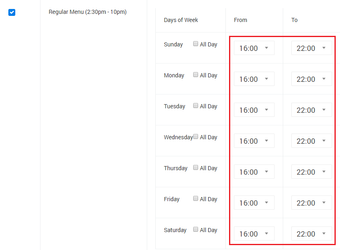
Create or select a Layout
| For more information on Layouts, see this article |
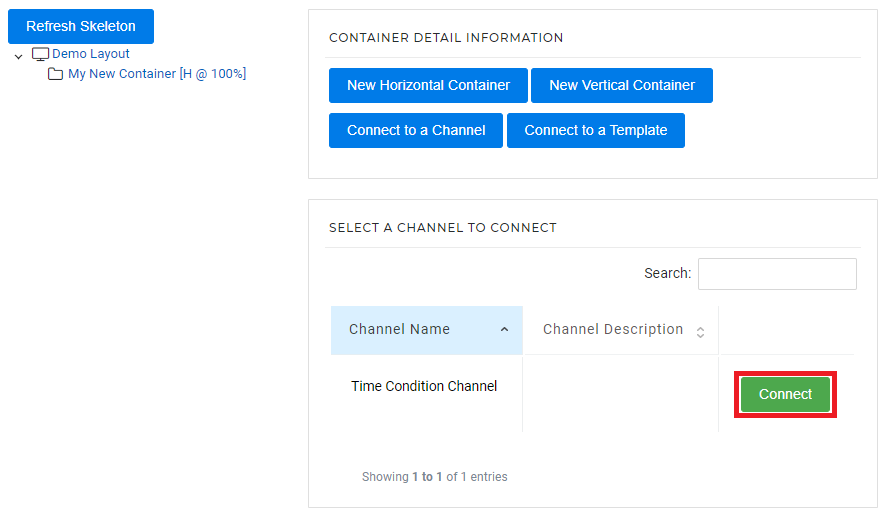
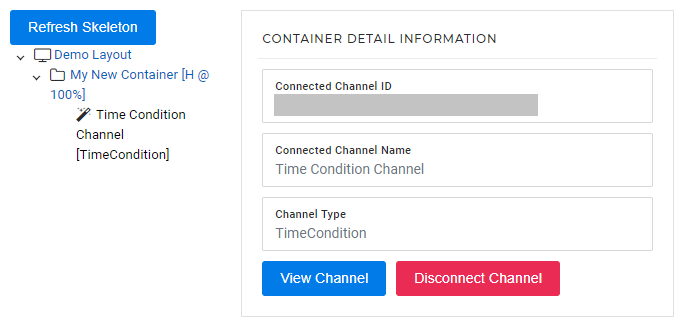
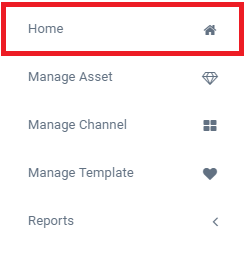
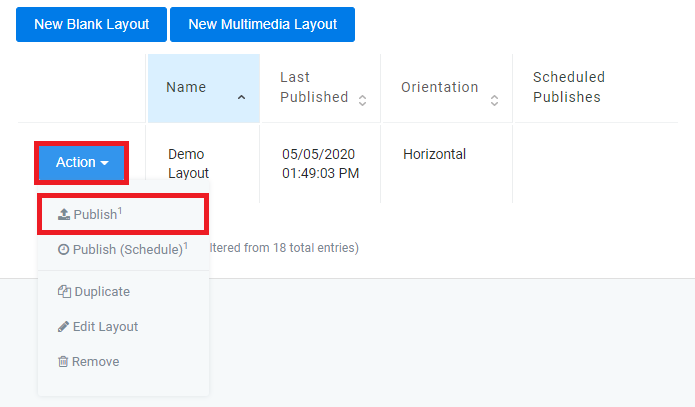
Once published, the Active Layout will be highlighted in green and your device will start downloading the new Layout automatically. |
Related articles appear here based on the labels you select. Click to edit the macro and add or change labels.