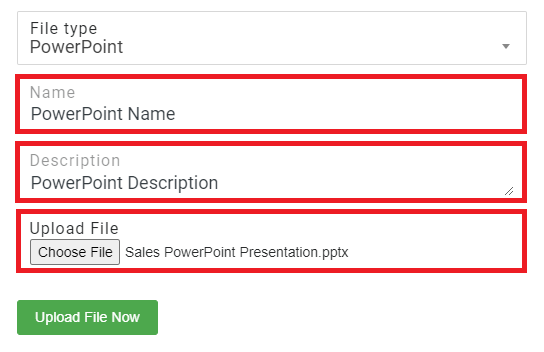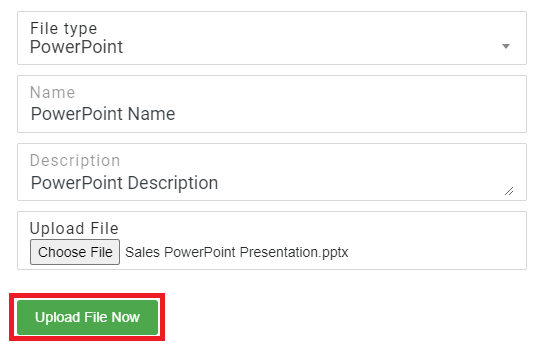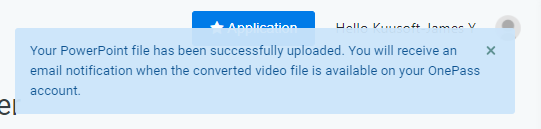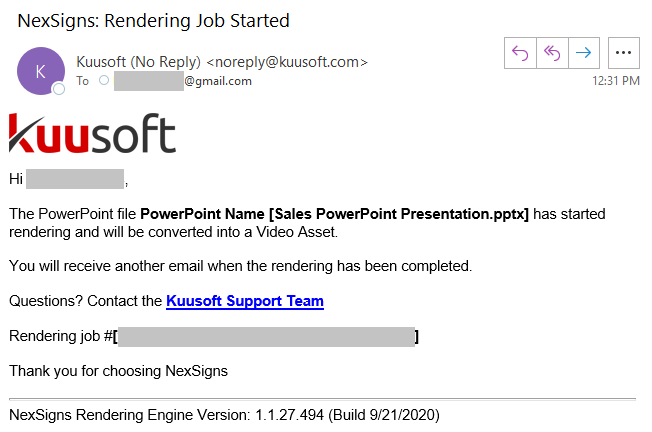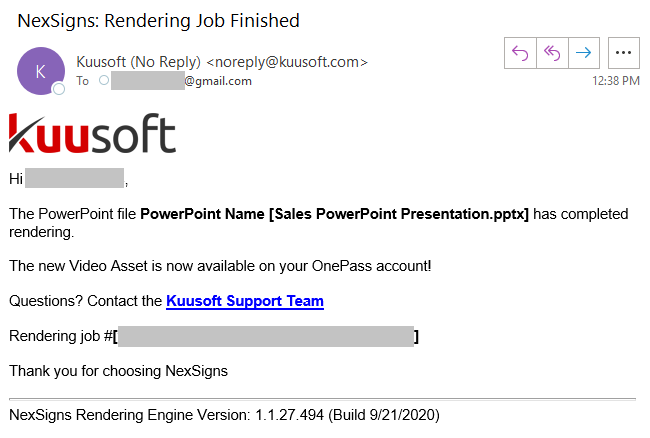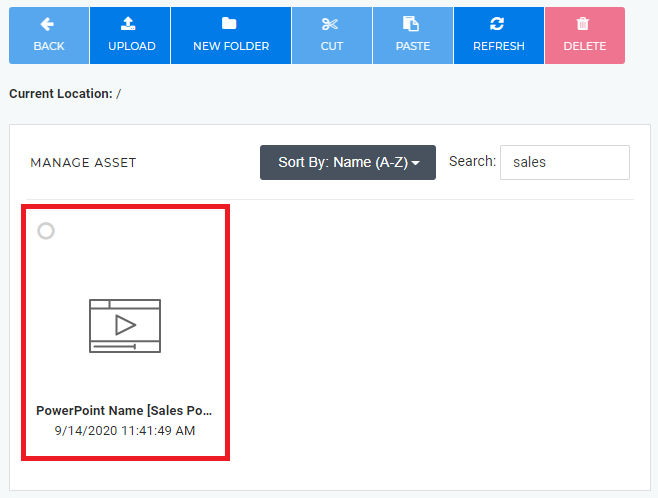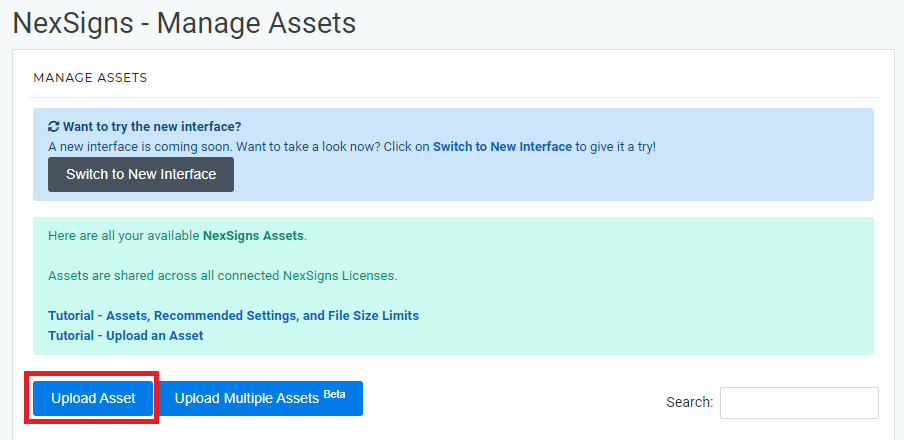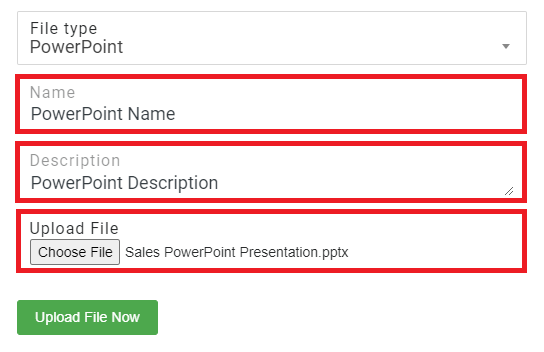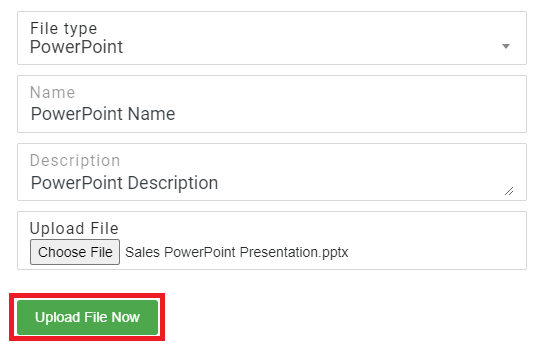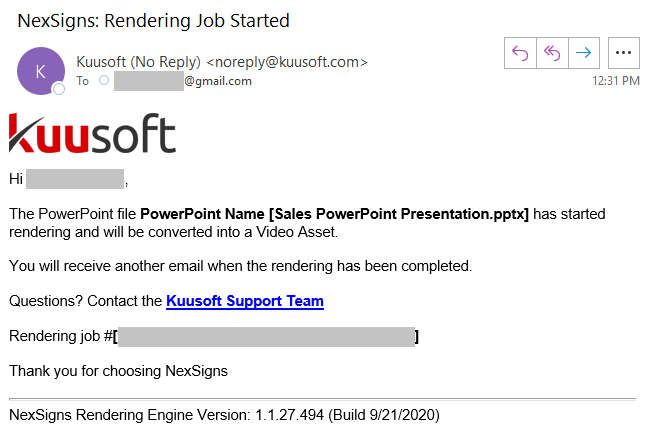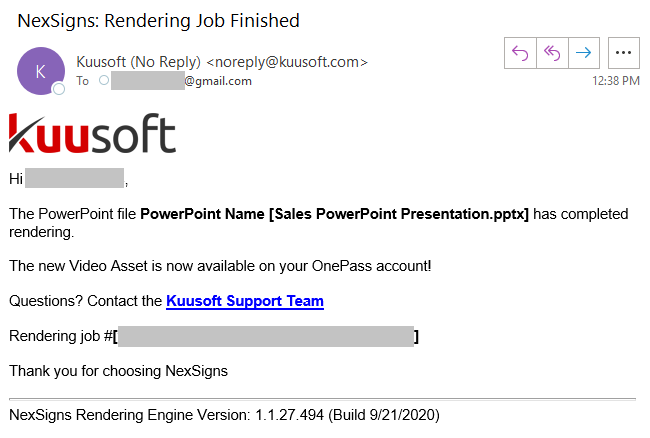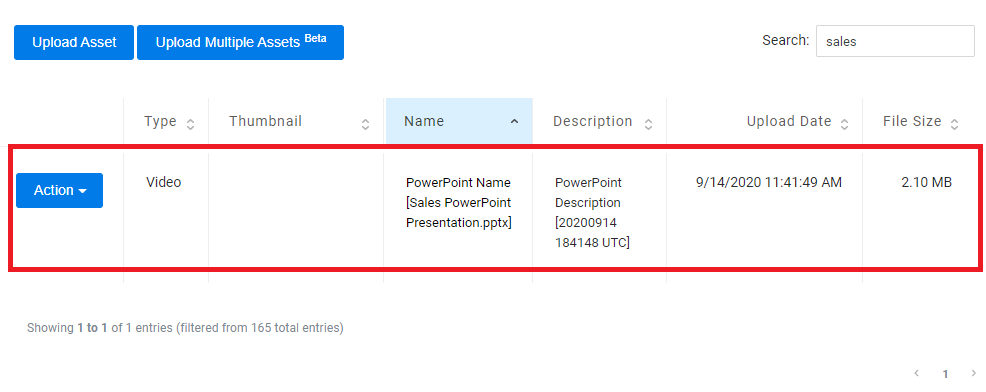OnePass natively supports PowerPoint (PPTX / PPT) files. It will convert them into a Video Asset onto your OnePass account.
Topics Covered

- OnePass supports the following PowerPoint file types: PPTX and PPT
- PowerPoint file will be converted into a Video Asset - MP4
- If undefined, the slide transition time will be set to 5 seconds
- Sound will be removed
- Macros and Plugins will be removed
- The uploaded PowerPoint file will be discarded after it is converted
|
Login to OnePass and navigate to your Assets
- Login to OnePass - (For more information, see How to access OnePass)
- Click on Application then select NexSigns
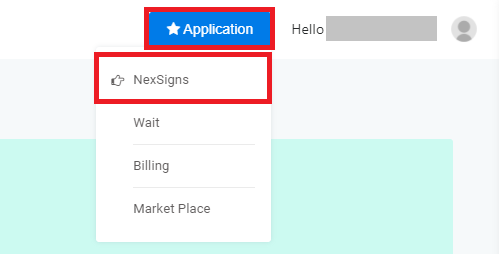
- Select your desired Product License and click on Start Action

- Select Manage Asset located in the left menu
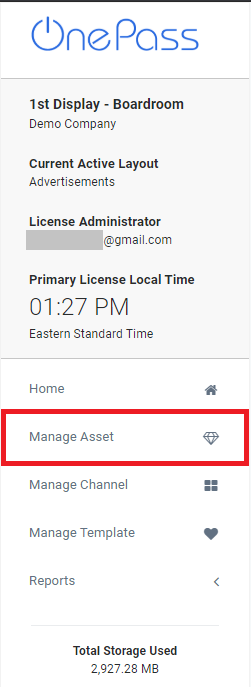
- You have successfully navigated to your Manage Assets page.
Upload PowerPoint- Tile Interface
- Click on Upload
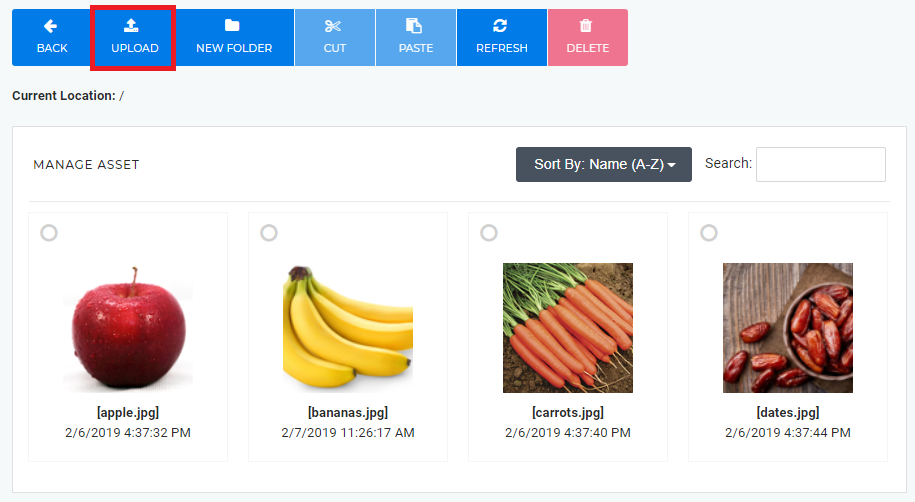
- Enter a Name, Description, Drag and Drop or Choose a File, then select Upload File Now
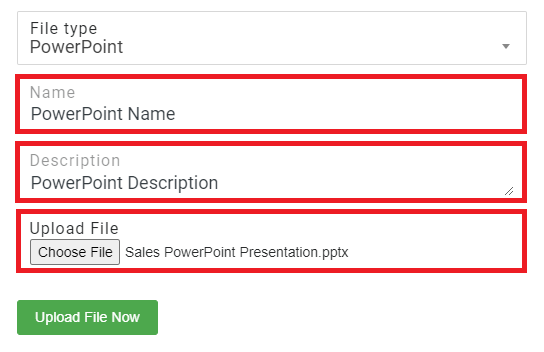
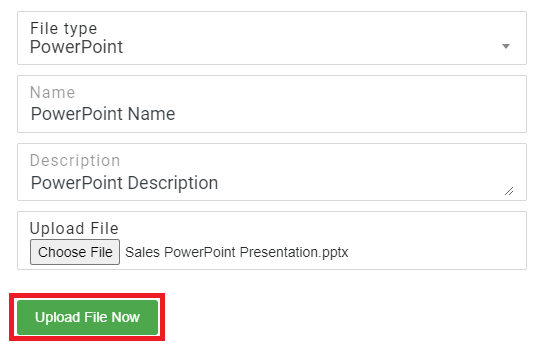
- The PowerPoint file has been successfully uploaded
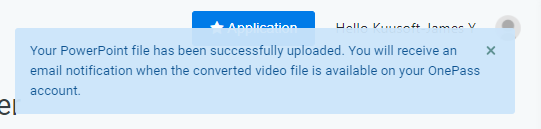
- An email will be sent when the conversion has started.
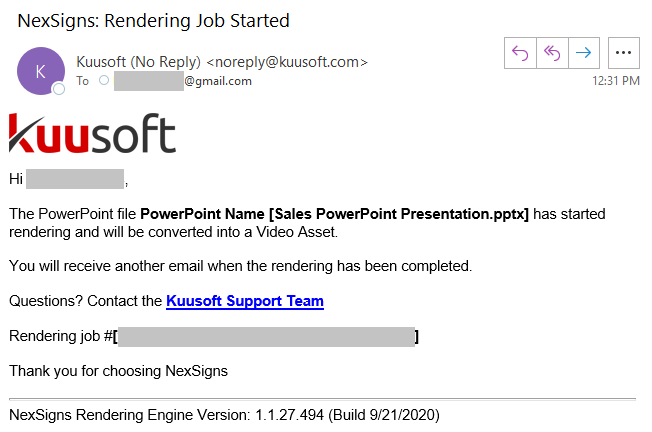
- Another email will be sent once the conversion has completed
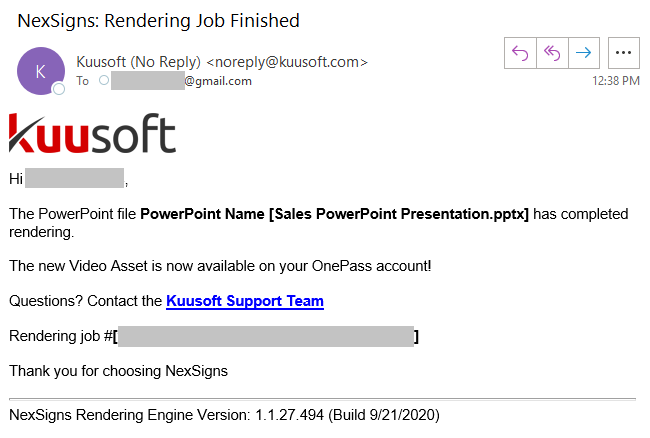
- The converted file is now available as a Video Asset to your OnePass account
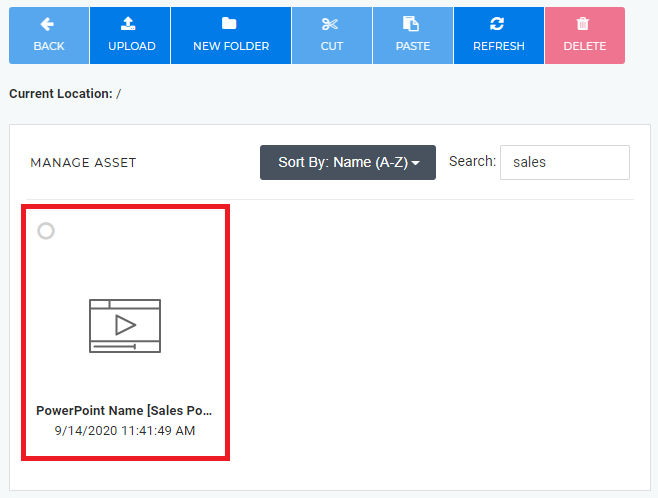
Upload PowerPoint - Classic Interface
- Click on Switch to Classic Interface

- Click on Upload Asset
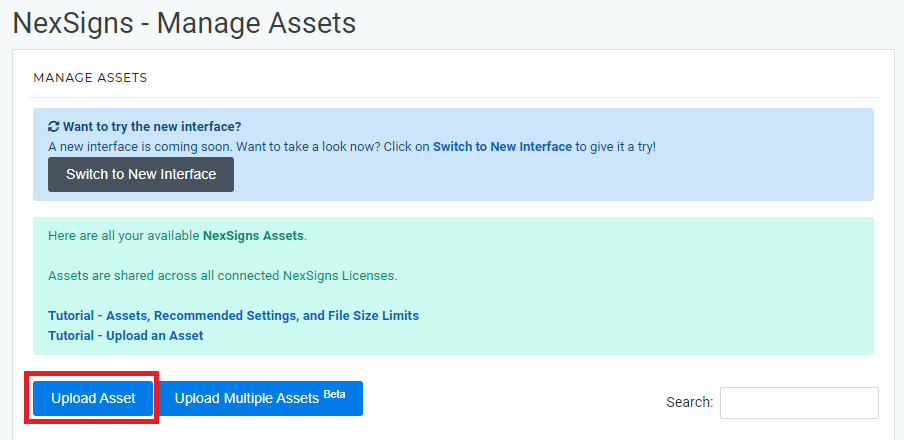
- Enter a Name, Description, Drag and Drop or Choose a File, then select Upload File Now
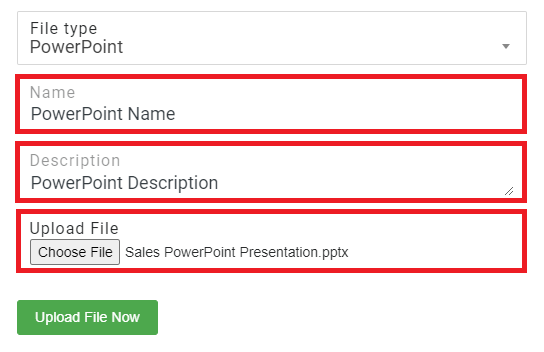
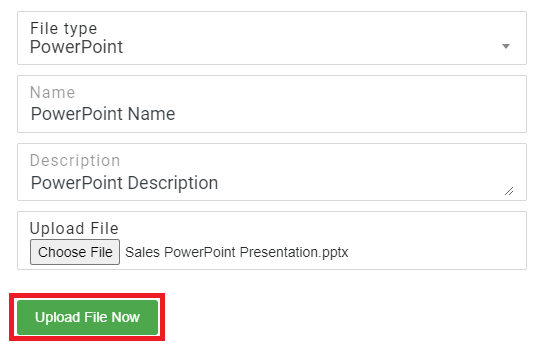
- The PowerPoint file has been successfully uploaded. An email will be sent when the conversion has started.
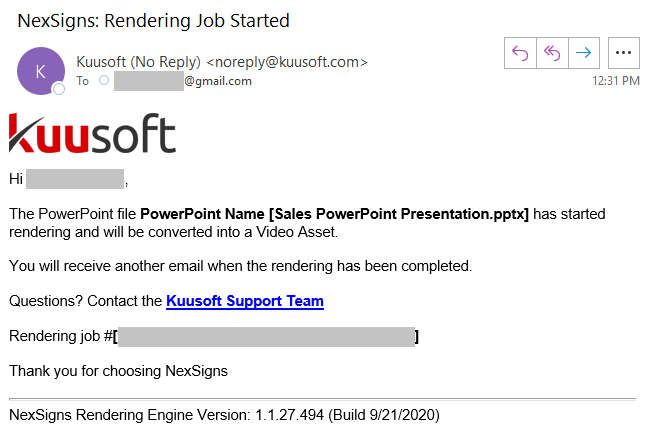
- Another email will be sent once the conversion has completed
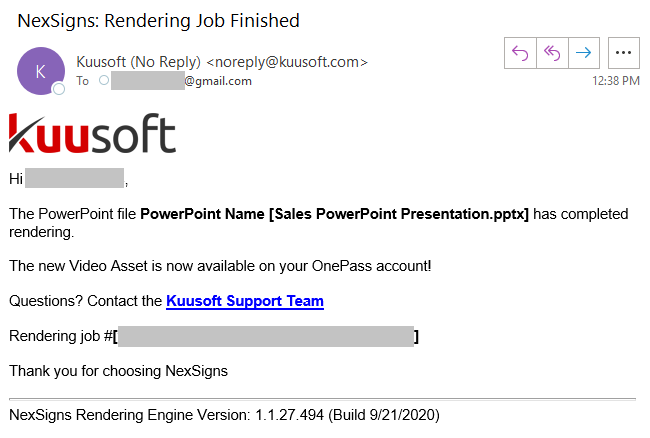
- The converted file is now available as a Video Asset to your OnePass account
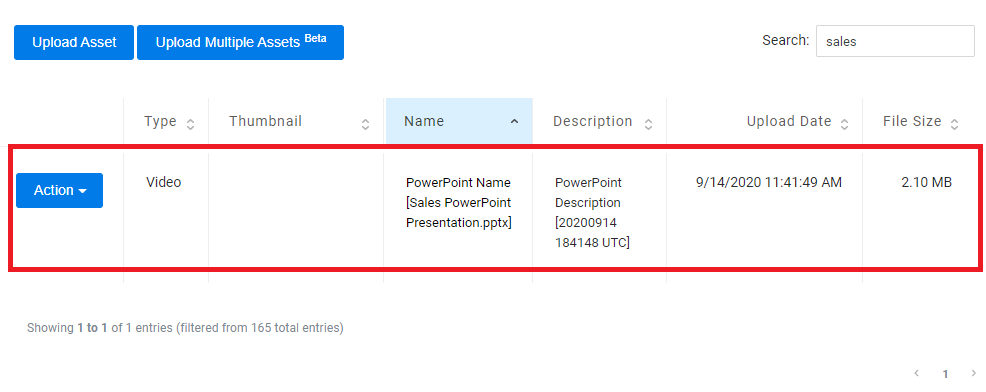
| You cannot upload PowerPoint files directly on a Multimedia Channel or using the Upload Multiple Assets interface. |
Related articles
Related articles appear here based on the labels you select. Click to edit the macro and add or change labels.