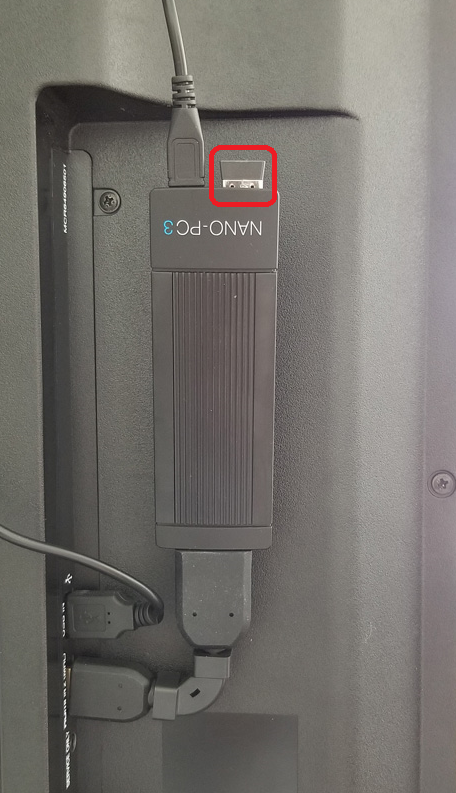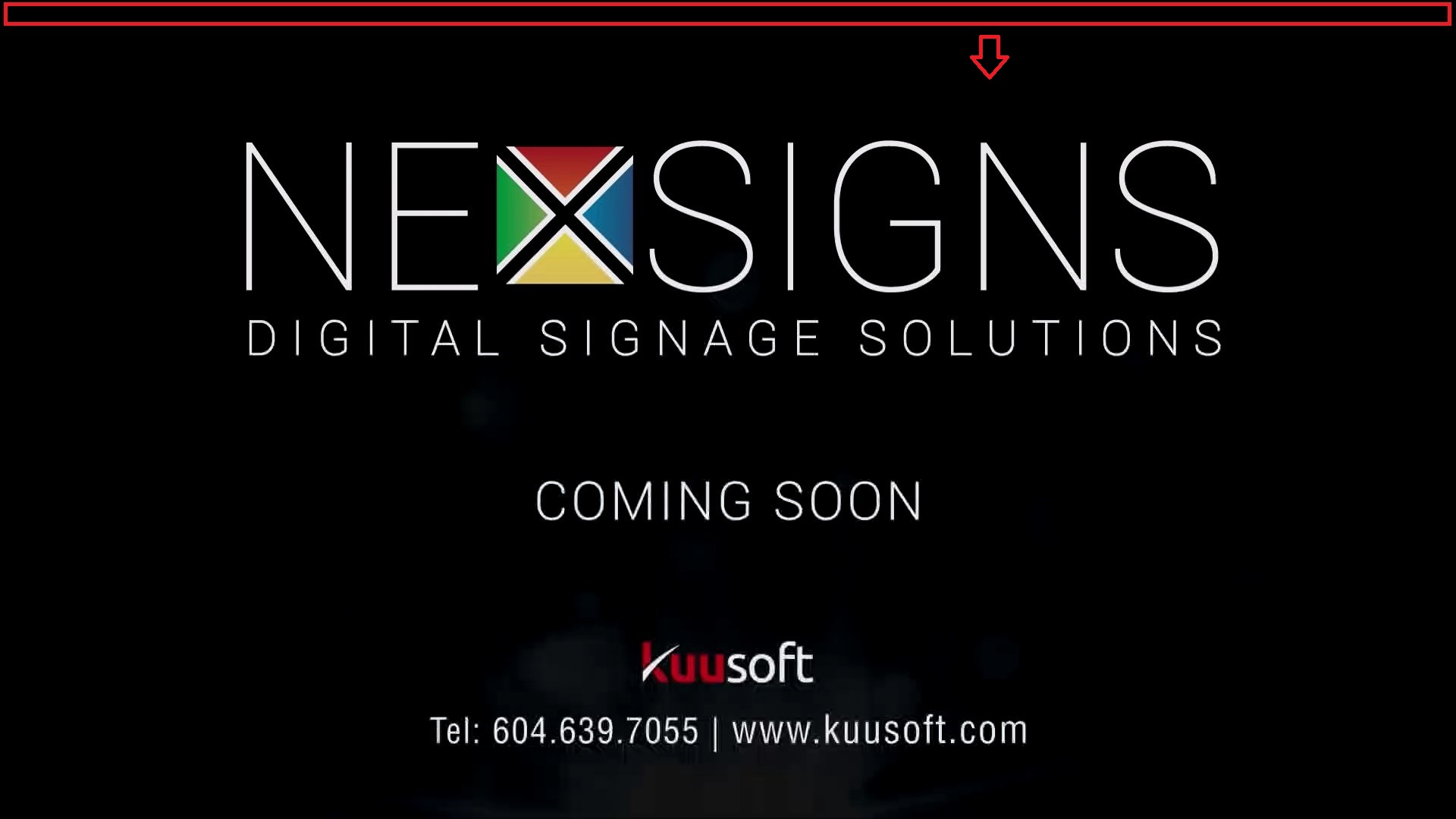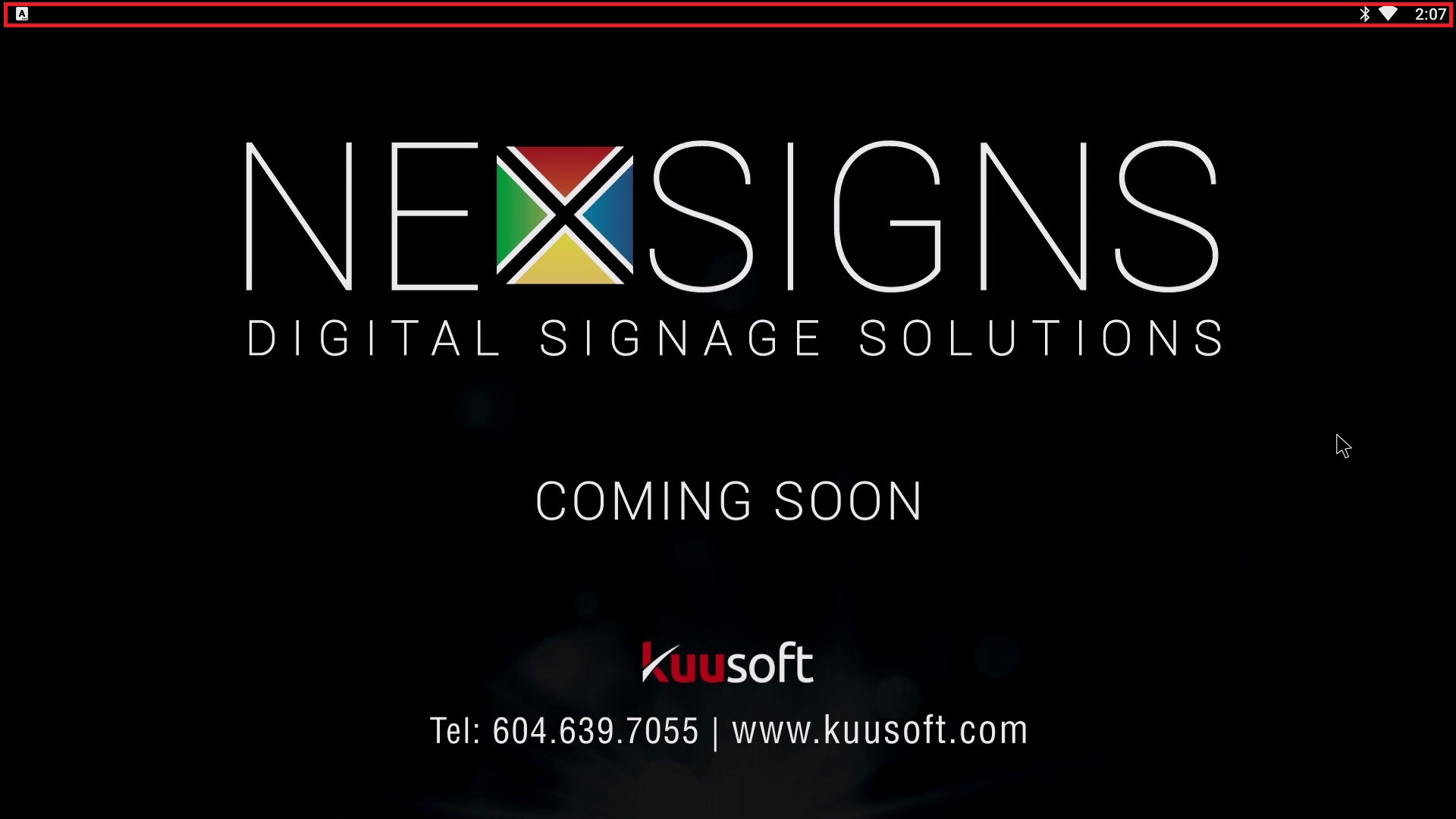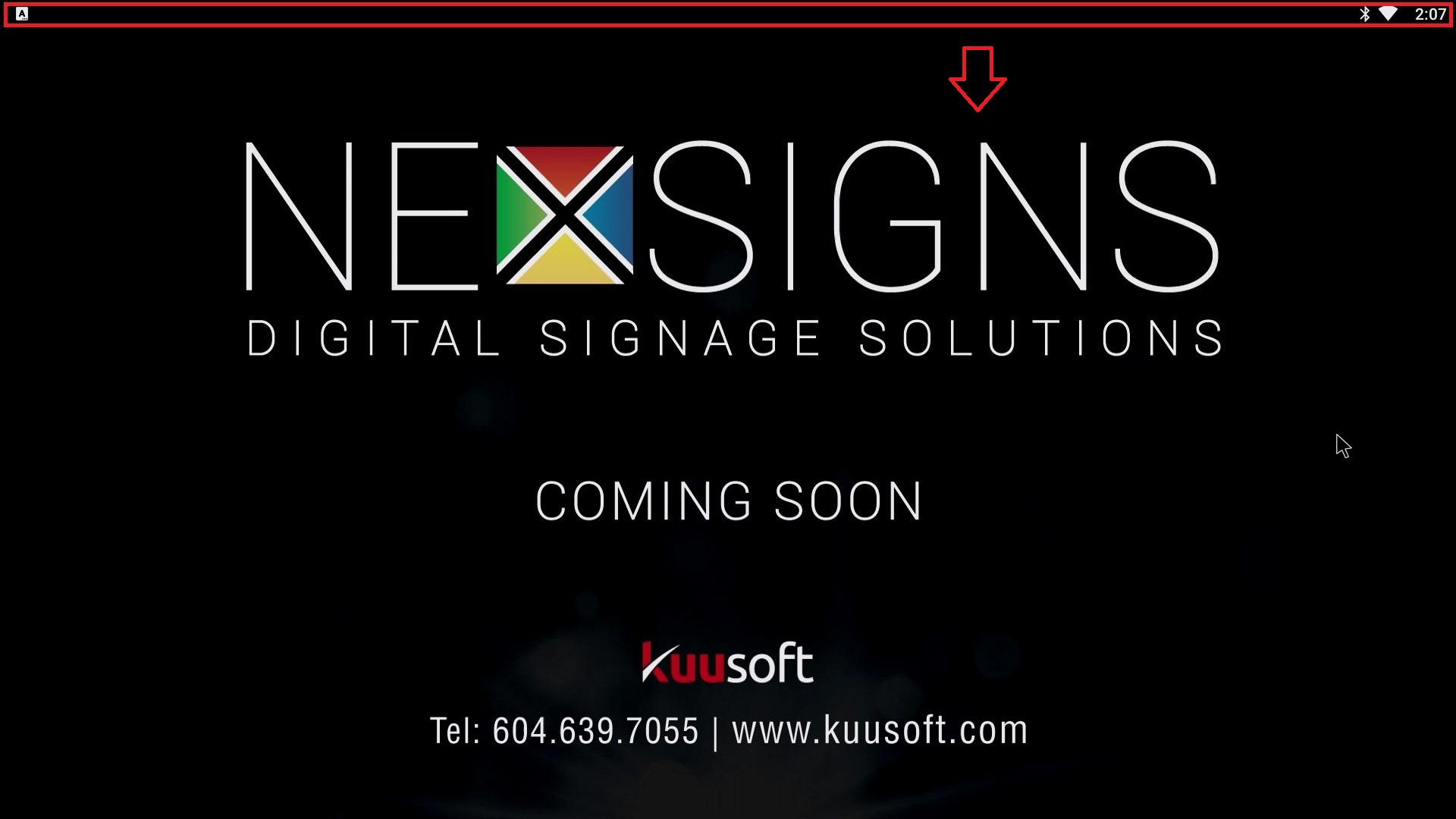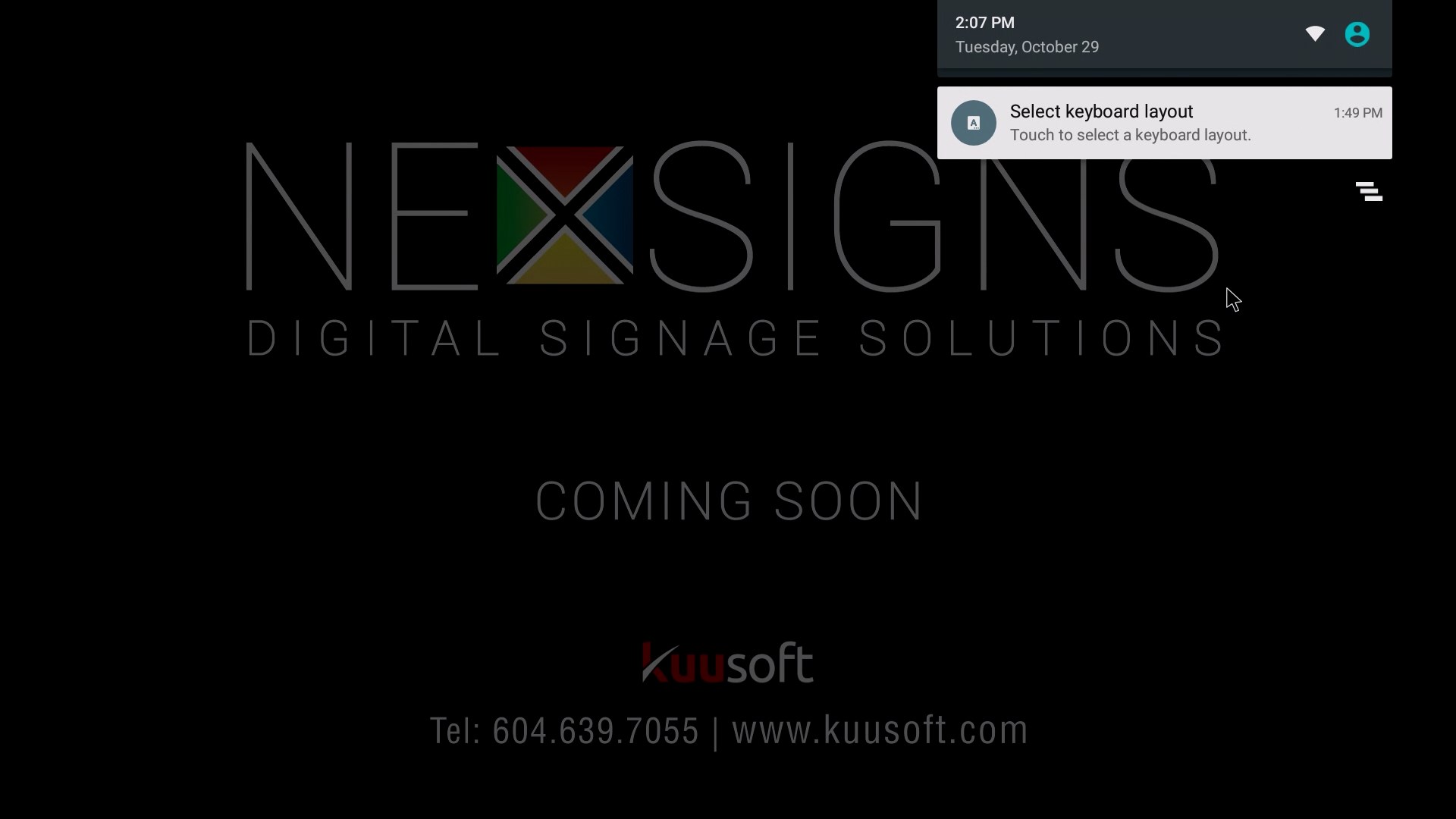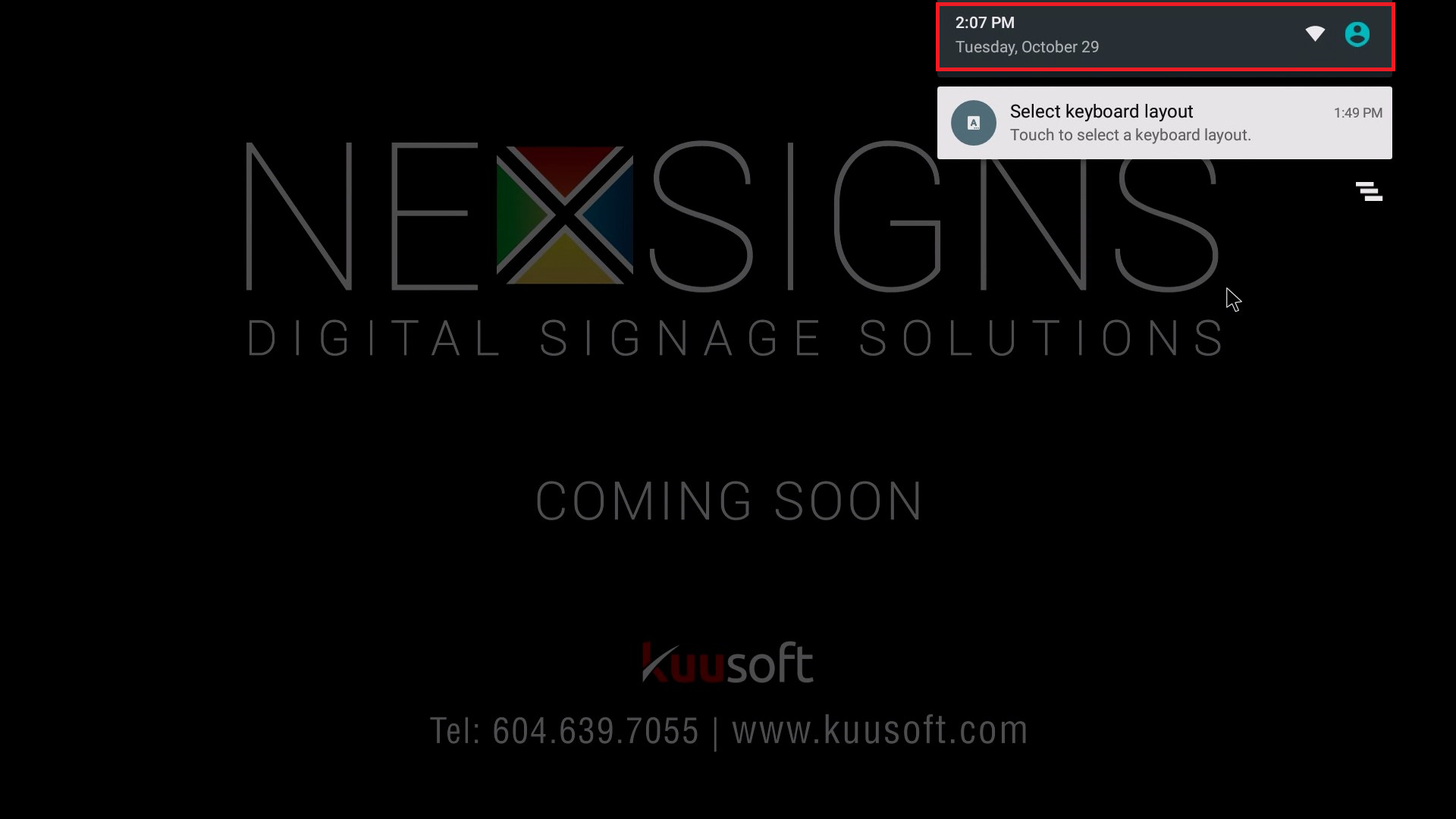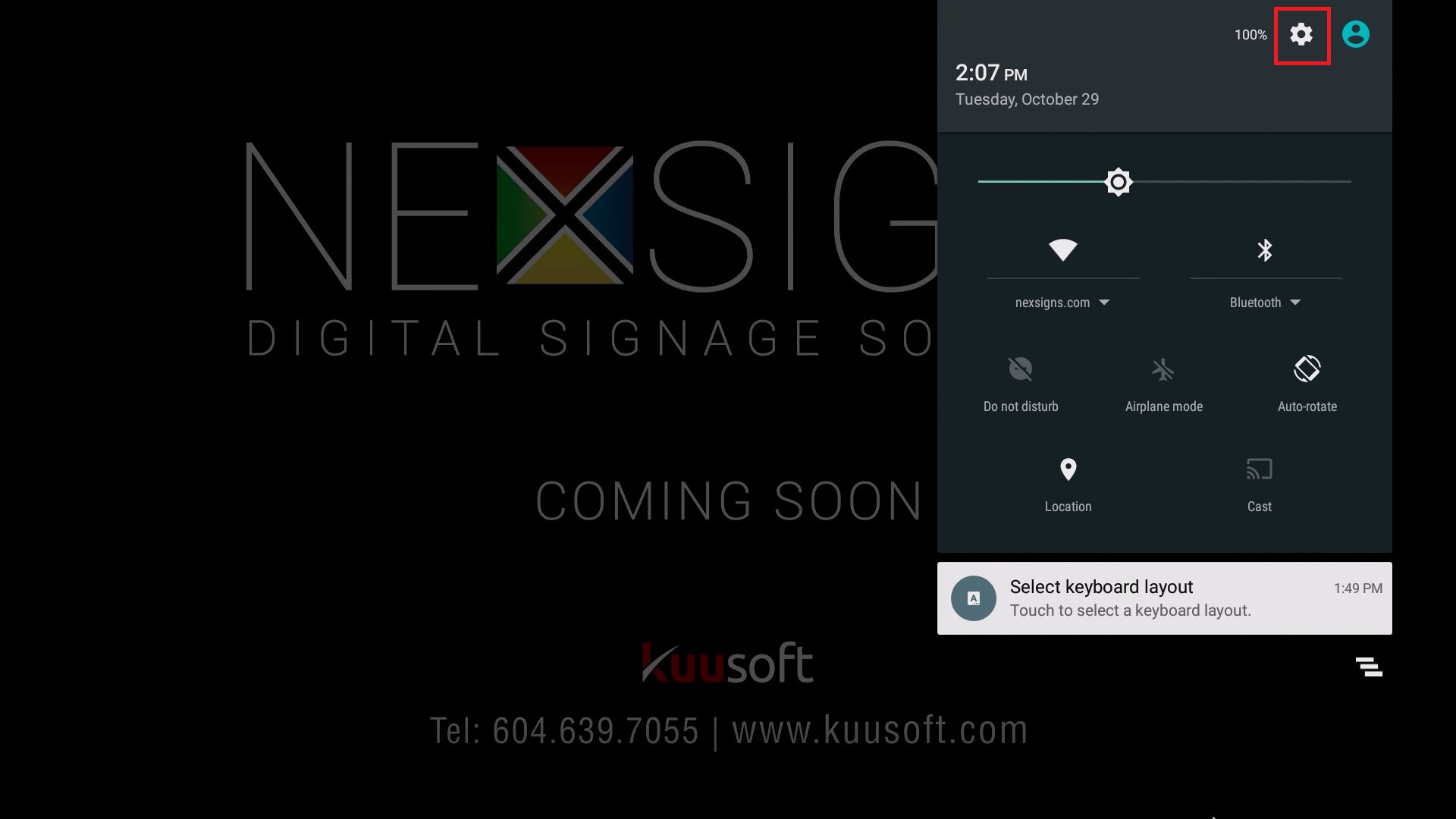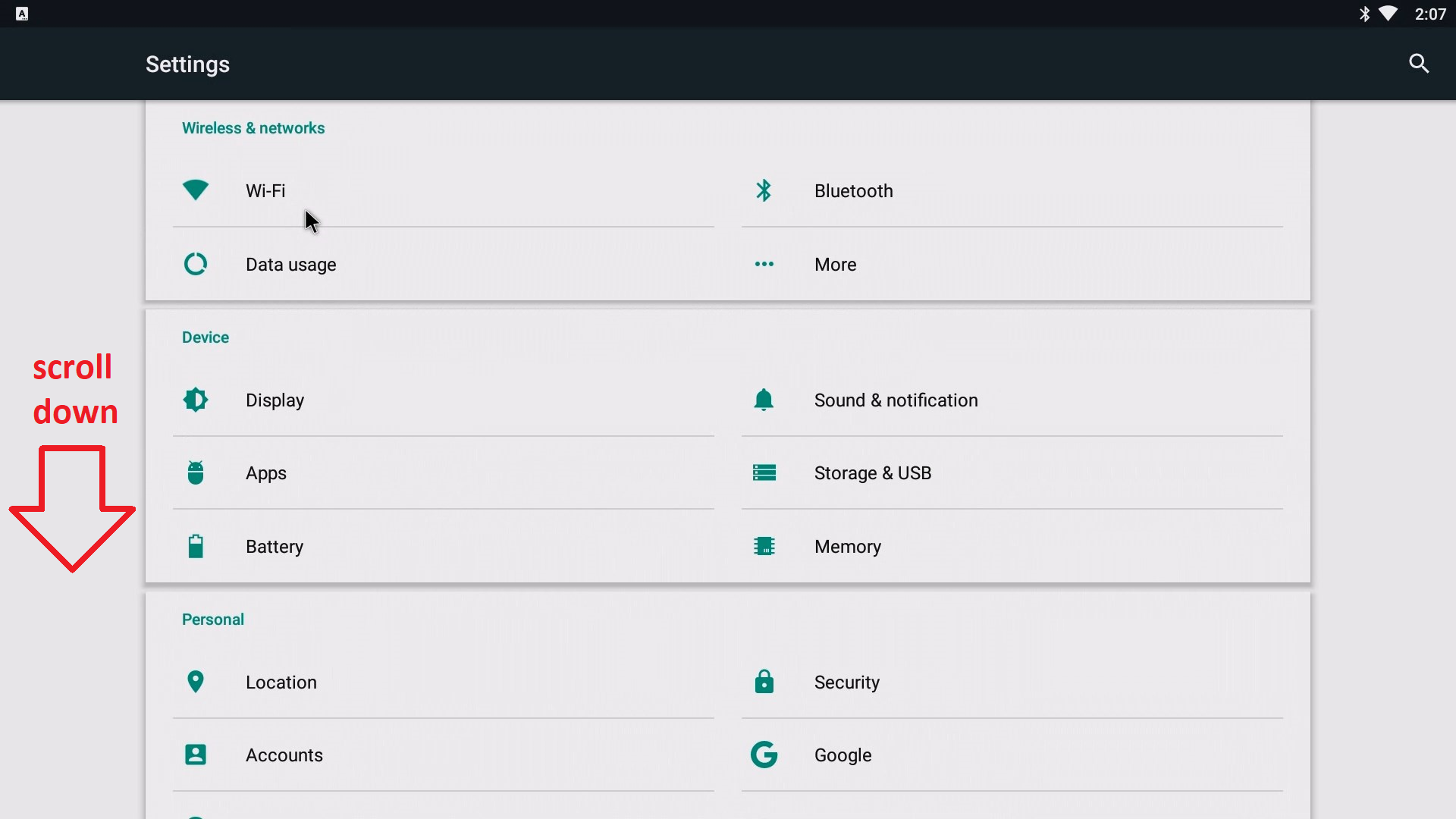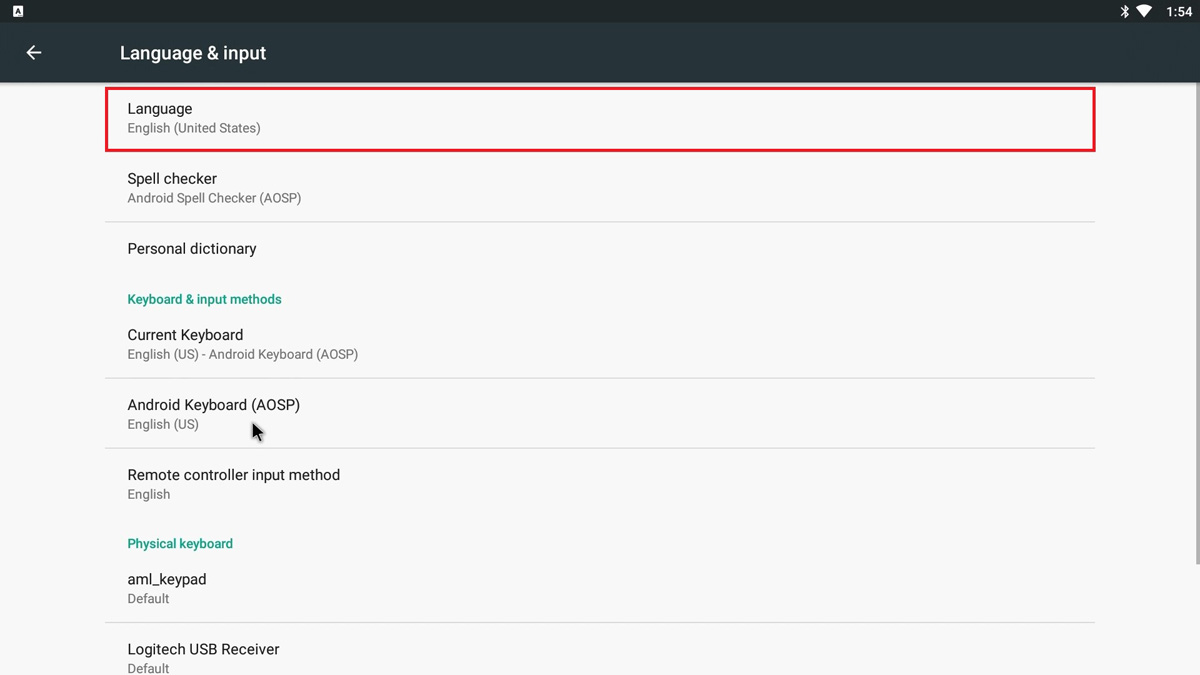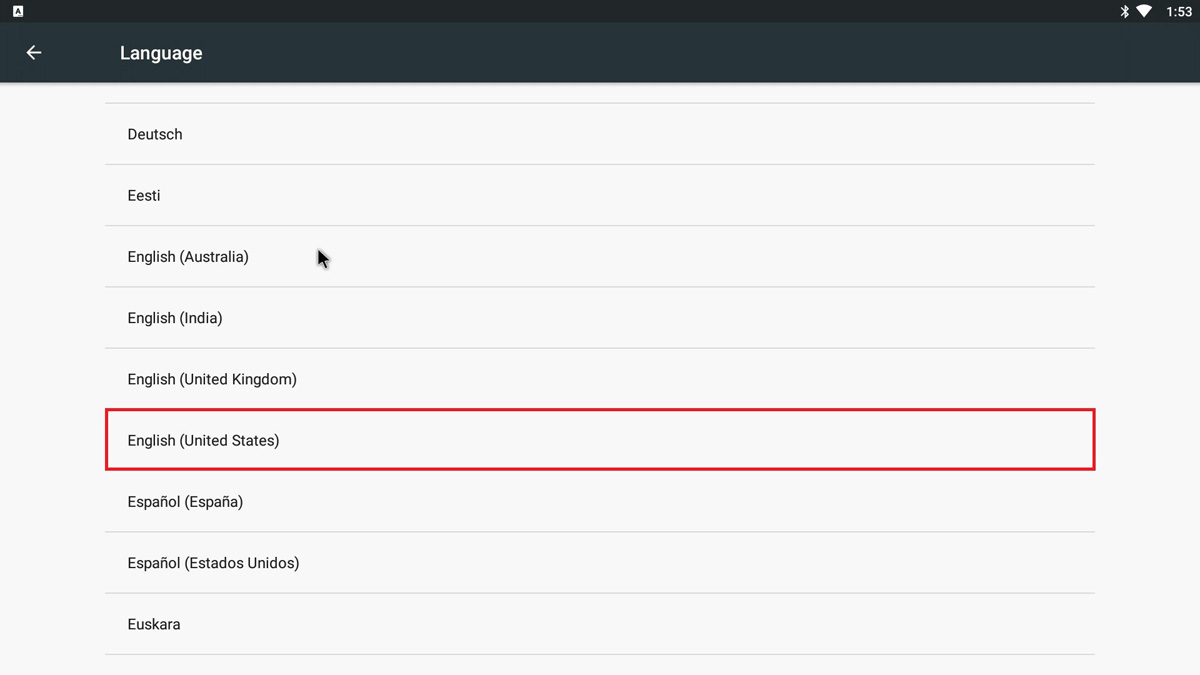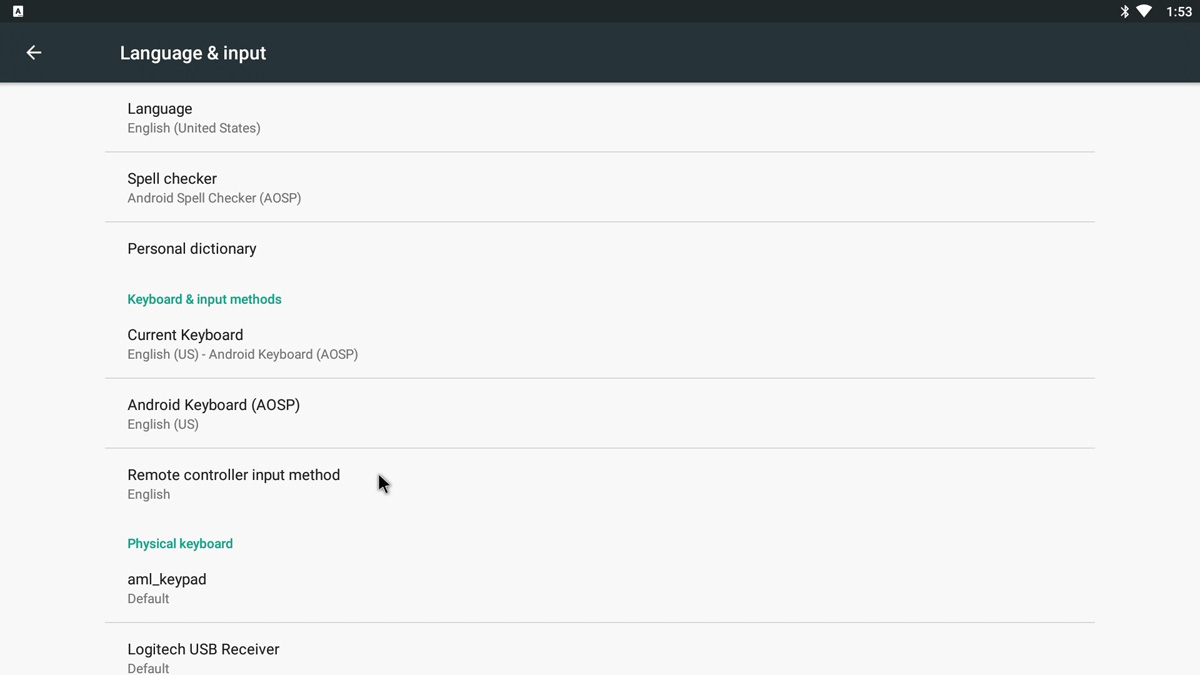These steps will help users change the Android Language Setting on a Nano-PC using a USB Mouse.
...
- Setup your Nano-PC - How to Setup your Nano-PC
- Connect a USB mouse (complete either of the following)
Wired Mouse or a Wireless Keyboard Mouse Combo- Wired Mouse (Good) - insert the USB adapter into the Nano-PC device (located on the bottom beside the Power Cable)
- Wireless Mouse (Better) - insert the USB Dongle into the Nano-PC device (located on the bottom beside the Power Cable)
- Wireless Keyboard Mouse Combo (Best) - insert the USB Dongle into the Nano-PC device (located on the bottom beside the Power Cable)
- Wired Mouse (Good) - insert the USB adapter into the Nano-PC device (located on the bottom beside the Power Cable)
- Scroll to the top of the screen and drag the menu bar down
- Click on the status bar, and drag it downwards
- Click on the Settings Menu Bar to expand it
- Click on the Settings button
- Scroll Down and click on Language & input
- Click on Language
Select the desired Language
Info title Default Language Default language is English (United States)
- You have successfully Changed the Android Language Setting on a Nano-PC
- (Optional) Continue on to Step 7 in the Configure Advanced Wi-Fi Settings on a Nano-PC article
...