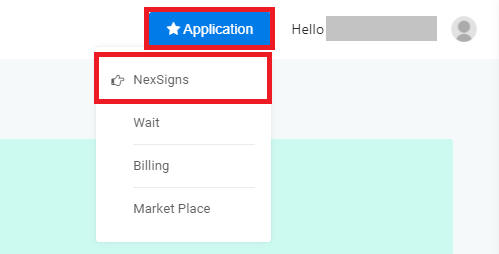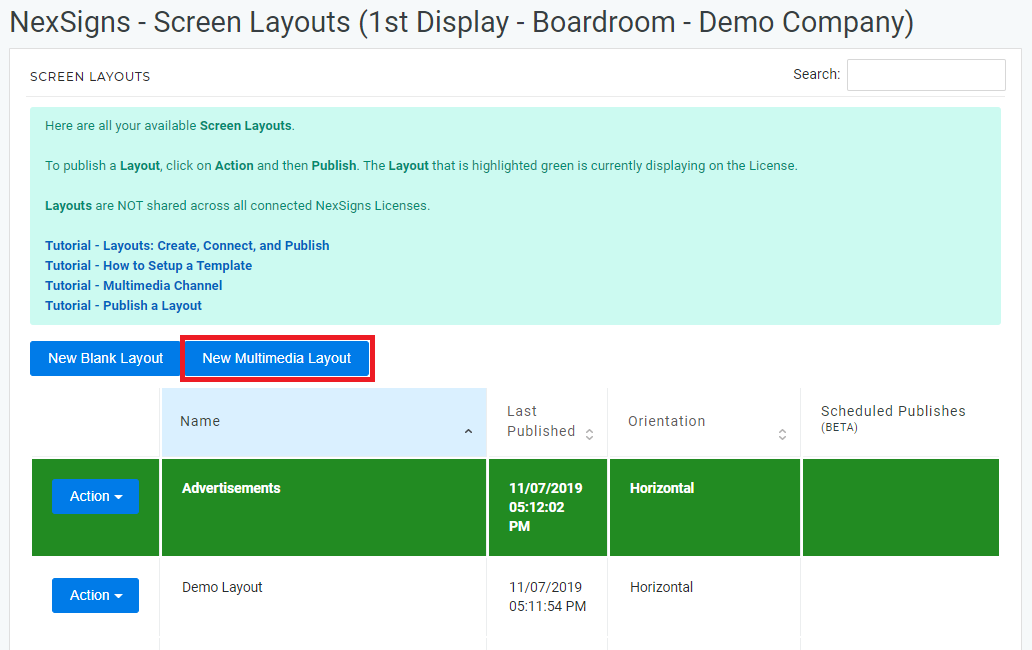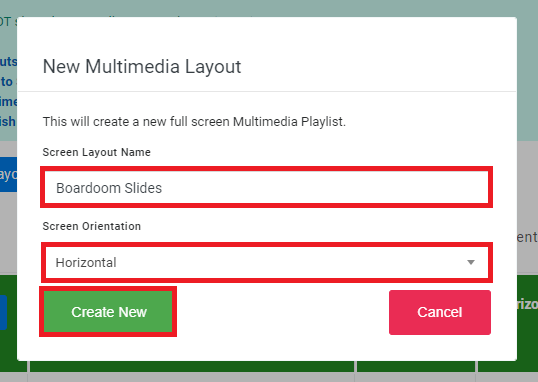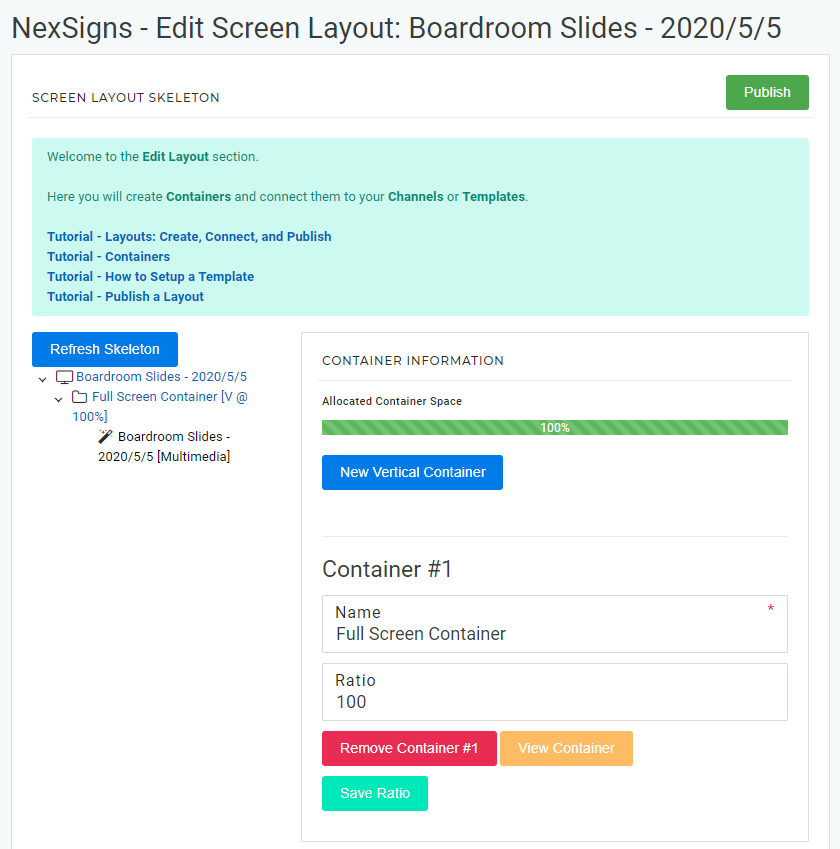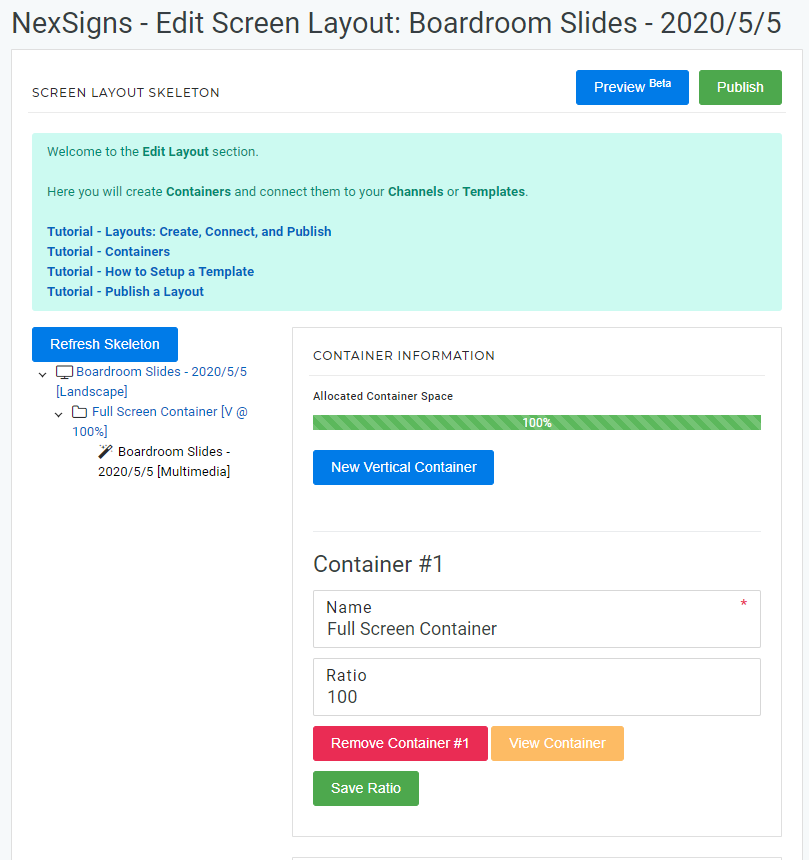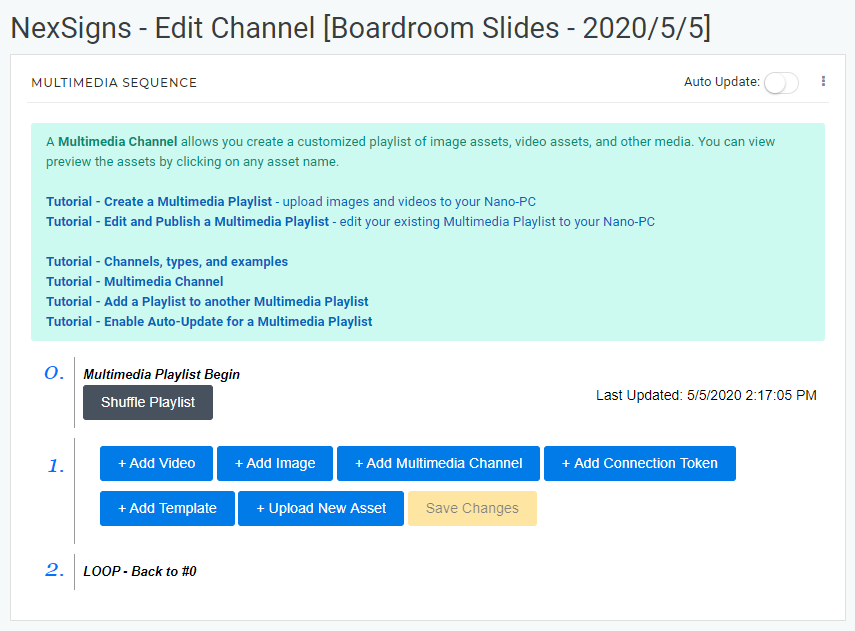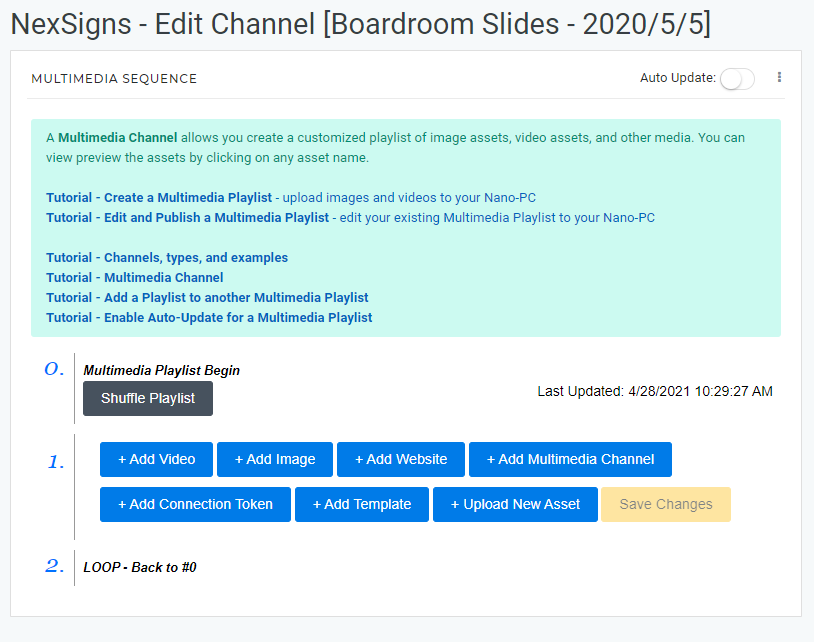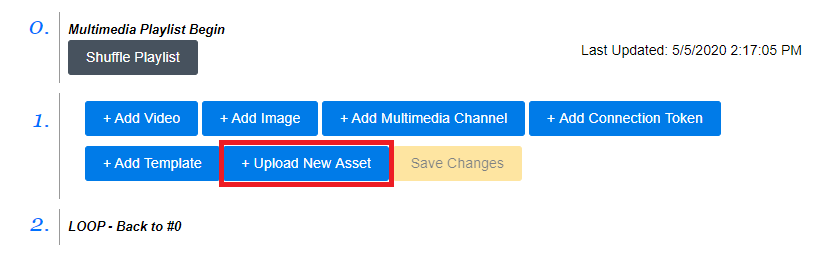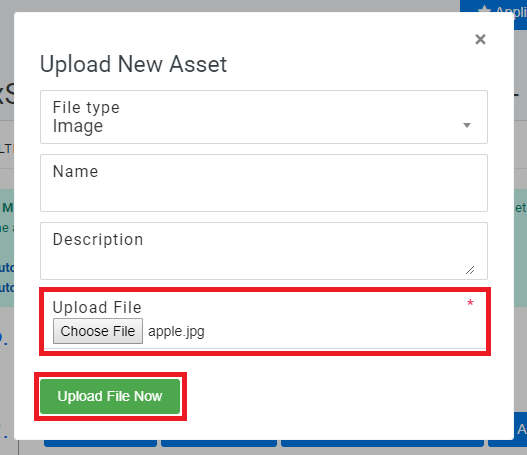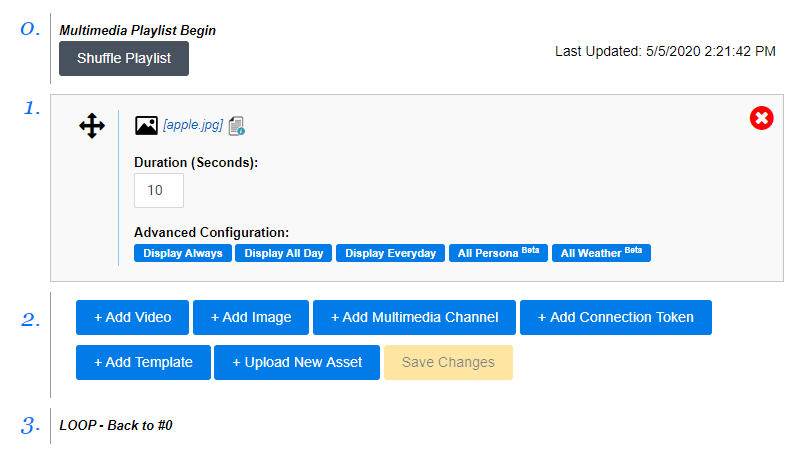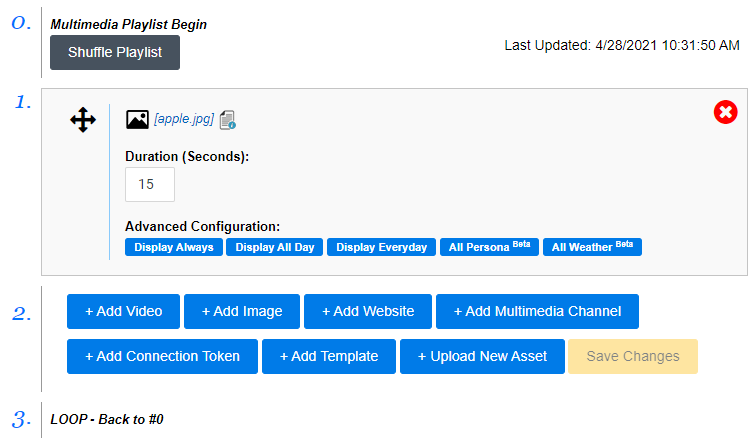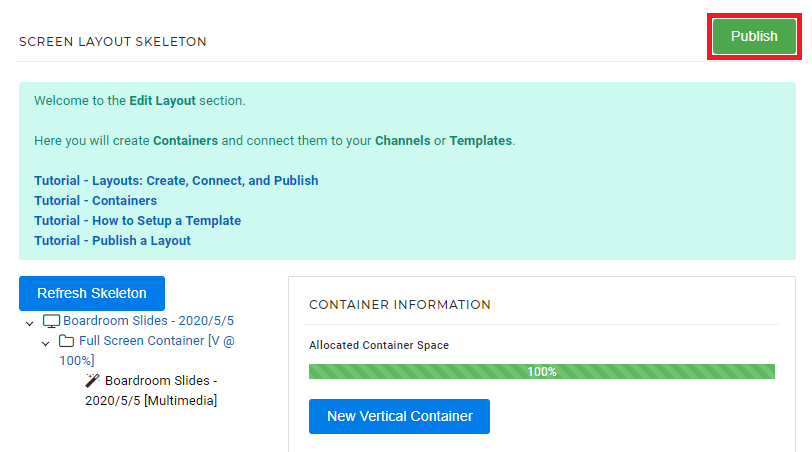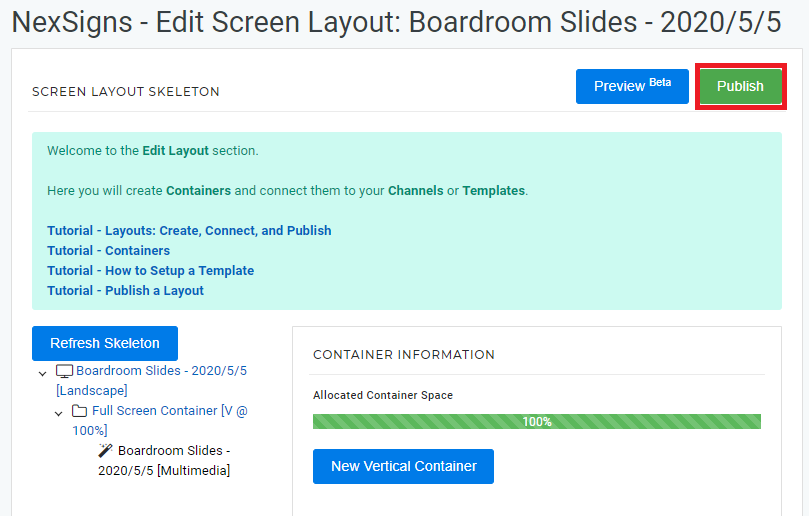This tutorial will provide instructions on the fastest way to Publish media to your Nano-PC device.
...
Create and Publish a Multimedia Playlist
- Login to OnePass - (For more information, see How to access OnePass)
- Click on Application then select NexSigns
- Select your desired Product License and click on Start Action
- Click on New Multimedia Layout
- Enter a Layout Name, Screen Orientation, then select Create New
- You will re-directed to the Edit Screen Layout page and the Multimedia Playlist will open in a new Web Browser Tab
- Click on + Upload New Asset, Choose File / Drag and Drop onto the Upload Box then click on Upload File Now
Repeat Step 7 as desired - Navigate to the original (Edit Screen Layout) Web Browser Tab and select Publish
- You are done!
| Info | ||
|---|---|---|
| ||
Tutorial - Get Started with NexSigns |
...