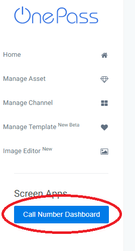| Warning | ||||
|---|---|---|---|---|
| ||||
| Panel | ||||
| Panel | ||||
| ||||
|
...
To enable the Call Number Display System, please contact Kuusoft Technical Support Team.
Setting up the Call Number Display Channel
...
- Login to OnePass (For more information, see How to access Login to OnePass)
- Click on Application and select NexSigns 2.0
- Locate the NexSigns license with the Call Number Display System enabled and Click Start Action
- Click on Manage Channel
- Click on Create New Channel
- Enter a meaningful Channel Name and Description. Select CustomCode for Channel Type. When finished, Click Continue
In the custom code field, enter the following KML code
Code Block theme RDark title KML for Call Number Display System call_number_system_viewer()
- Click Save to complete set up the Call Number Display channel
- You can then connect the Screen Layout Container to the newly created channel and have the Call Number Display running.
...
- Login to OnePass (For more information, see How to Login to access OnePass)
- Click on Application and select NexSigns 2.0
- Locate the NexSigns license with the Call Number Display System enabled and Click Start Action
- Click on Call Number Dashboard button located in the left navigation menu and a new window will open
...