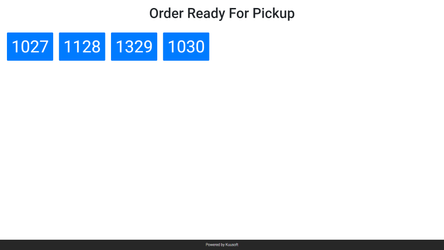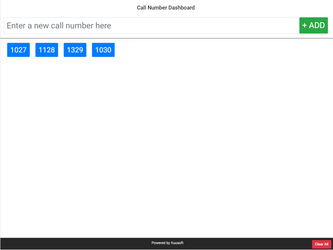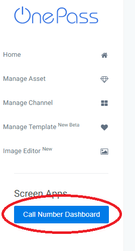| Warning | ||||
|---|---|---|---|---|
| ||||
| Panel | ||||
| Panel | ||||
| ||||
|
Overview
Call The call number system is an application module that's natively integrated into the NexSigns platform. Call The call number system consists of 2 different user-facing interfaces
...
The Call Number Display is designed to run on the NexSigns platform and act as "output only" mode. Depending on the configuration, the Call Number Display will automatically scale to the size of the container. Below is an example of a Call Number Display.
Call Number Dashboard
Call Number Dashboard is designed to run on the modern browser through the NexSigns platform. The Call Number Dashboard have has both "input/output" modemodes. Through the Call Number Dashboard, user users can input new or remove existing call number numbers and the Call Number Display will render the result accordingly. Below is an example of a Call Number Dashboard simulated on an iPad in landscape mode.
Step-by-step guide
...
To enable the Call Number Display System, please contact Kuusoft Technical Support Team.
Setting up the Call Number Display Channel
...
- Login to OnePass (For more information, see How to access Login to OnePass)
- Click on Application and select NexSigns 2.0
- Locate the NexSigns license with the Call Number Display System enabled and Click Start Action
- Click on Manage Channel
- Click on Create New Channel
- Enter a meaningful Channel Name and Description. Select CustomCode for Channel Type. When finished, Click Continue
In the custom code field, enter the following KML code
Code Block theme RDark title KML for Call Number Display System call_number_system_viewer()
If you are using a custom theme, you should receive a unique theme name from Kuusoft. To use the custom theme, enter the following KML code
Code Block theme RDark title KML for Call Number Display System with Custom Theme call_number_system_viewer(UniqueThemeName)- Click Save to complete set up the Call Number Display channel
- You can then connect the Screen Layout Container to the newly created channel and have the Call Number Display running.
| Info | ||
|---|---|---|
| ||
The CustomCode will automatically get executed during the Publish process. Since Channel can be accessed across all licenses, it is essential to publish the Call Number Display System on the right license key. The license key will be bind bound against the channel on Publish. |
...
- Login to OnePass (For more information, see How to Login to access OnePass)
- Click on Application and select NexSigns 2.0
- Locate the NexSigns license with the Call Number Display System enabled and Click Start Action
- Click on Call Number Dashboard button located in the left navigation menu and a new window will open
...
The number should disappear on both Call Number Dashboard and Call Number Display momentary
Clear all existing call
...
numbers from the list
To clear all call existing call number numbers from the Call Number Display System
...